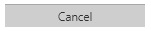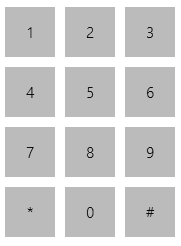1.2 Introduction to Application
In this subsection, we will show you the application menu layout and basic controls. Unlike the 2N® Lift8 Service Tool and 2N® Call Center – Control Panel, the application has just one menu level. The first screen upon start includes the Intercoms menu, which provides an overview of all the intercoms assigned to the logged-in user. The horizontal Main menu helps you choose whether to view assigned intercoms or supervise the alarm call history. You can also display the database of the 2N® Lift8 users including their phone numbers.
2N® Lift8 Communicator Window
The main menu contains three pop-up menus. The Server menu helps you disconnect from the server or terminate the application. You will always be warned before logout or termination against data loss. The Setting submenu includes a Statistics window: confirm the request to enable transmission of your system data and software use surveys to help the 2N TELEKOMUNIKACE a.s. company improve the software quality, availability and performance within the applicable law. You can participate in this cooperation voluntarily and cancel your prior approval any time. Select the language mutation in the Language menu: CZ and EN are available so far. The Help menu provides information on the product manufacturer and version.
Note
- The language change will not be executed until the application restart.
The Status line displays connection information. From the left: 'Connected to' includes the name of the server to which you are currently connected and the server listening port behind a colon. 'Current user' displays the currently logged-in user.
Find the calling control buttons in the right-hand bottom corner, which may be different in different menus. The table below describes all the buttons available in the application.
Caution
- Make sure that the screen resolution is set to 1024 x 768 px at least to display and lay out the application properly.
Basic Controls
| Connect is used for user login to the selected server. | |
| Call is used for calling the currently selected intercom or user. | |
| Transfer helps transfer a confirmed call to another system user, responsible technician, for example. | |
| Hang up helps you terminate an active call or reject an incoming call during ringing. | |
| Save helps you return from the Incoming/Outgoing call window after call hangup and termination and save modified notes. | |
| Pick up helps you answer an incoming call. | |
| Cancel helps terminate data transmission via the P100 and CPC protocols before call connection. | |
| Keypad is used for call control via DTMF. When pressed, each button sends the assigned DTMF character into the call. This function helps you confirm calls or program the CU. | |
| Get new image helps you download a preview from the camera connected to the selected camera module in the lift cabin. | |
| Rotation to left turns the image left by 90°. | |
| Rotation to right turns the image right by 90°. |