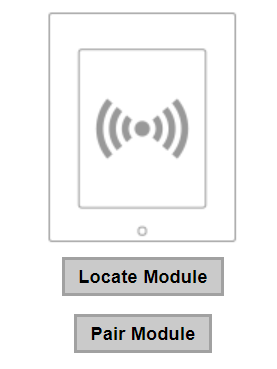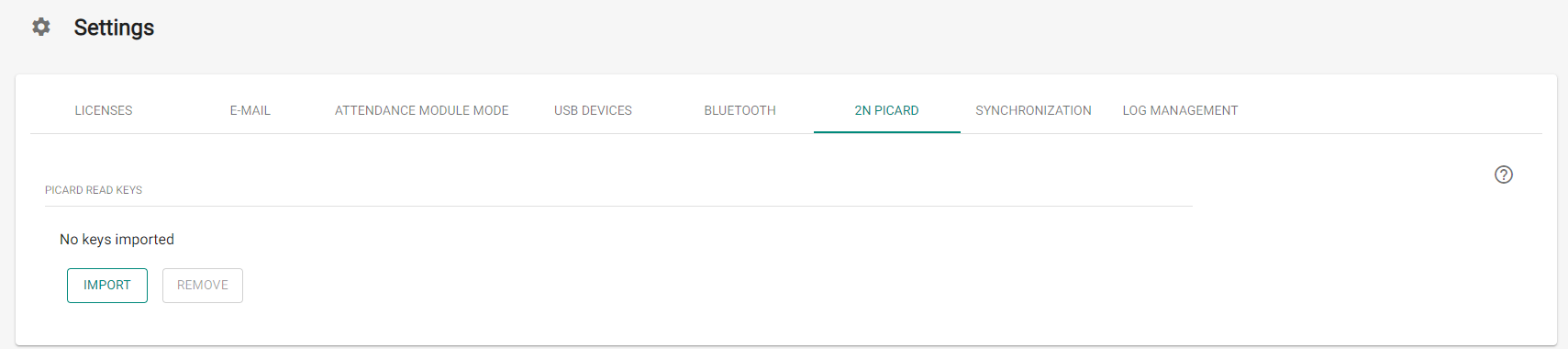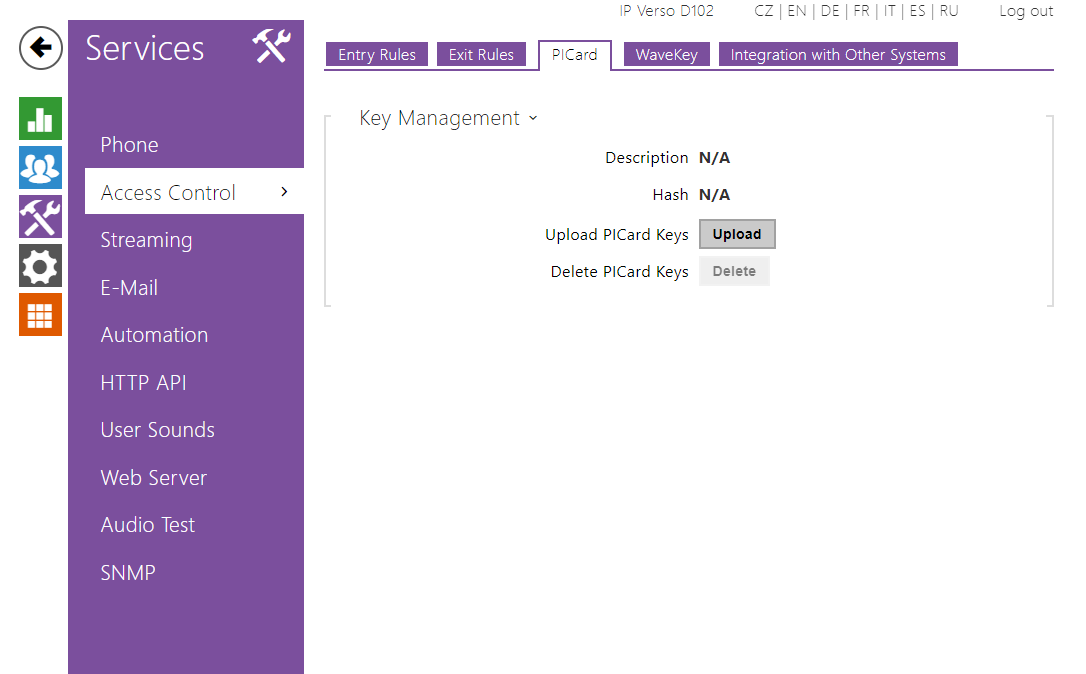4.2 Reading Key Export
To access the data on encrypted cards, the 2N devices need to know the reading keys of the selected project. It is possible to export the reading keys from 2N® PICard Commander to a 2N device or 2N® Access Commander for distribution to all of the connected 2N devices. Once the reading keys are uploaded, the devices will also be able to read the cards that are encrypted in the selected project after the reading key export.
Click Export in Reader keys export in the application introductory interface.
Alternative path: Project → Export reader keys.
There two project reading key exporting options:
Note
- If you use connect an extending RFID card reader module via the VBUS cable to the 2N device where the reading keys have been uploaded, remember to pair this module with the device. Pair the extending reader module using Hardware - Extending modules via the web interface.
Export keys to file
The application generates a key file and saves in onto the disk. Import the file into the 2N device settings or 2N® Access Commanderu via the respective web interfaces. Now you can set the file protecting password.
Import to 2N® Access Commander via web interface: System settings → 2N® PICARD → IMPORT
Import to 2N device via web interface: Services → Access control → PICard → Upload
Upload keys to 2N® Access Commander
2N® PICard Commander uploads the reading keys directly into 2N® Access Commander for subsequent distribution to the connected 2N devices. In the next step, enter the administrator login data to the 2N® Access Commanderu license.
- Address – HTTP address of the 2N® Access Commander web interface.
- Login name – login name of the administrator account in 2N® Access Commander.
- Password – login password to the account in 2N® Access Commander.