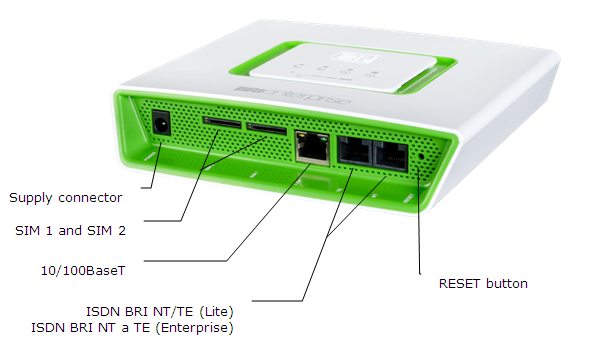2.1 Before You Start
Caution
- Make sure that you are equipped with all system components necessary for putting 2N® BRI Enterprise / Lite in operation (SIM card, ISDN phone and/or duly configured ISDN BRI line of your PBX or PSTN, an available Ethernet/USB socket and a PC for initial gateway configuration).
Product Completeness Check
Before installing this product, check whether the 2N® BRI gateway delivery complies with the following packing list:
Package | BRI Lite | BRI Enterprise |
2N® BRI Enterprise / Lite | 1 | 1 |
Power supply adapter | 1 | 1 |
Long antenna | 1 – 2* | 1 – 2* |
Ethernet cable | 1 | 1 |
BRI ISDN cable | 1 | 2 |
Wall mounting set | 1 | 1 |
*depends on the Part No.
Connector Lay-Out – Lower Side
The following connectors are available on the BRI gateway bottom:
Connector type | BRI Lite | BRI Enterprise |
|---|---|---|
DC Jack 2.1mm supply connector | YES | YES |
10/100BaseT Ethernet connector | YES | YES |
ISDN BRI TE interface | NO | YES |
ISDN BRI NT interface | NO | YES |
ISDN BRI NT/TE interface | YES | NO |
Caution
- 2N® BRI Lite has two RJ-45 connectors, which, however, are cross-connected into one ISDN BRI. Be sure to connect just one ISDN BRI line to make the system work properly. Which of the RJ-45 connectors will be used depends on the type of the equipment to be connected (NT/TE) and the interconnecting cable (cross/straight).
Connector Lay-Out – Upper Side
There are SMA female antenna connectors to each GSM/UMTS module on the 2N® BRI Enterprise / Lite upper side.
Status LED Indicators – 2N® BRI Lite
The 2N® BRI Lite status is indicated by five LEDs on the front side. BRI 1 and BRI 2 indicate the status of ISDN BRI B-channels and CH 1 and CH 2 indicate the status of each GSM/UMTS module. Refer to the table below for the statuses
LED Indicators | ||
Power supply | green light – mains powered | |
GSM/UMTS network | green light – call in progress | |
ISDN port | green light – 2 calls in progress | |
Ethernet port | green light + no orange light – disconnected | |
Signal intensity | Signal intensity indication:one segment = less than −109dbmtwo segments = more than −95dbmthree segments = more than −81dbmfour segments = more than −65dbm | |
*If the devices have been interconnected, the layers will not be connected until the first call.
Status LED Indicators – 2N® BRI Enterprise
The 2N® BRI Enterprise status is indicated by five LEDs on the front side. BRI 1 and BRI 2 indicate the status of ISDN BRIs and CH 1 and CH 2 indicate the status of each GSM/UMTS module. Refer to the table below for the statuses.
LED Indicators | ||
Power supply | green light – mains powered | |
GSM/UMTS network | green light – call in progress | |
ISDN port | green light – 2 calls in progress | |
Ethernet port | green light + no orange light – disconnected | |
Signal intensity | Signal intensity indication:one segment = less than −109dbmtwo segments = more than −95dbmthree segments = more than −81dbmfour segments = more than −65dbm | |
* If the devices have been interconnected, the layers will not be connected until the first call.
**Remember to set the signal intensity indication in the gateway configuration menu.
Potential GSM/UMTS Troubles
All 2N GSM gateways work reliably under a long-time full load. The following problems may be caused by GSM/UMTS networks:
- The GSM/UMTS module(s) cannot log in, log in slowly, or log out occasionally. This problem may be caused by any of the following situations:
- The GSM/UMTS signal is low. The minimum signal level should be approximately −80dBm. If lower, change the antenna position or type!
- The GSM/UMTS cell (BTS) to which the GSM/UMTS modules are trying to log in is overloaded. Change the antenna position or reduce the count of the logged-in GSM/UMTS modules.
- One of the GSM/UMTS modules is permanently logged-out or fails to make outgoing calls:
- The problem indicates a GSM/UMTS network overload on the installation site. To eliminate the problem, set the Relax delay parameter to 2 seconds. If the GSM module fails to log in or rejects to make outgoing GSM calls even after the gateway restart, consult your GSM provider for your SIM card/GSM module availability.
The manufacturer shall not be held liable for any SIM card or provider service unavailability in the case of a breach of the provider's SIM terms and conditions for the SIM card use.