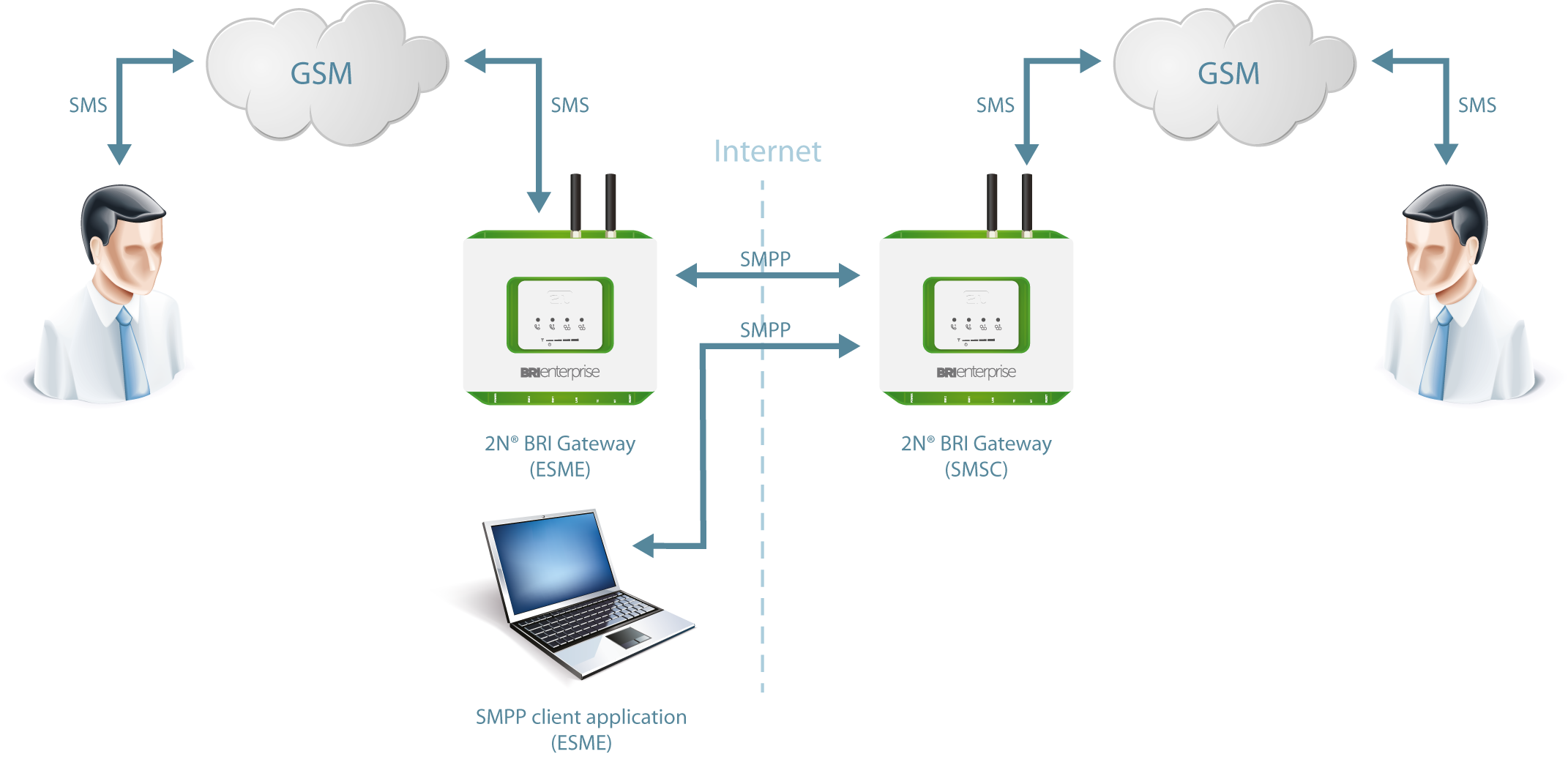5.1.3.1 SMPP Basic Configuration - Step by Step
This section helps you define the basic parameters for SMS sending/receiving via SMPP in 2N® BRI. Read the Messaging subsection carefully before setting details.
Figure 1 shows sending/receiving SMS via SMPP. Having created user accounts in 2N® BRI, the users can send/receive SMS via SMPP. The figure shows an example with two SMSC accounts created in 2N® BRI (to the right). Another 2N® BRI (ESME) gateway and a PC on which the SMPP (ESME) application is running are connected to these accounts via SMPP. An SMS coming to 2N® BRI via SMPP is routed according to the gateway outgoing routing rules and sent to GSM. An SMS coming from GSM is routed according to the gateway incoming routing rules and sent to the destination via SMPP.
SMPP Communication
Take the following basic steps in 2N® BRI to enable SMS sending/receiving:
In the Messaging / SMS grouping menu:
- Assign the selected GSM modules to the SMS groups (according to the GSM provider and SIM cards with identical tariffs, for example).
- Assign the SMS groups created in step 1.a above to the User groups if you use messaging with different routing rules to different company departments, for example.
Add users in the Messaging / Users / Add menu:
- Assign the user to a User group.
- Set Access type: SMPP (SMSC).
- Set Sy stem ID and Password to access the GSM gateway SMS server via ESME.
- Set TCP type: server.
Create the incoming SMS routing rules in the Messaging / User Group / General settings / Incoming SMS routing / Add menu:
- Select the group to receive the SMS via the Message from SMS group menu.
- Select the A ction type to define how to process incoming SMS. Example: Set Action type: Deliver to user to deliver SMS to selected users.
- Set Deliver to user to to define the SMS receiving user.
Create the outgoing SMS routing rules in the Messaging / User Group / General settings / Outgoing SMS routing / Add menu:
Enable the SMS server in the Messaging / Modules grouping / SMS server enabled menu.- Set the SMS group via which the outgoing SMS will be routed in the Message to SMS group menu.
- Select the Action type to define how to process outgoing SMS. Example: Set Action type: Submit from user to send SMS from selected users.
- Set Submit from user to define the SMS sending user.
Should you get in troubles, follow the steps below please:
Read the User Manual carefully and check all parameters.
Find answers to the frequently asked questions at http://faq.2n.cz.
Consult your servicing partner.
You are recommended to attend a 2N certified training to improve your installation chances.