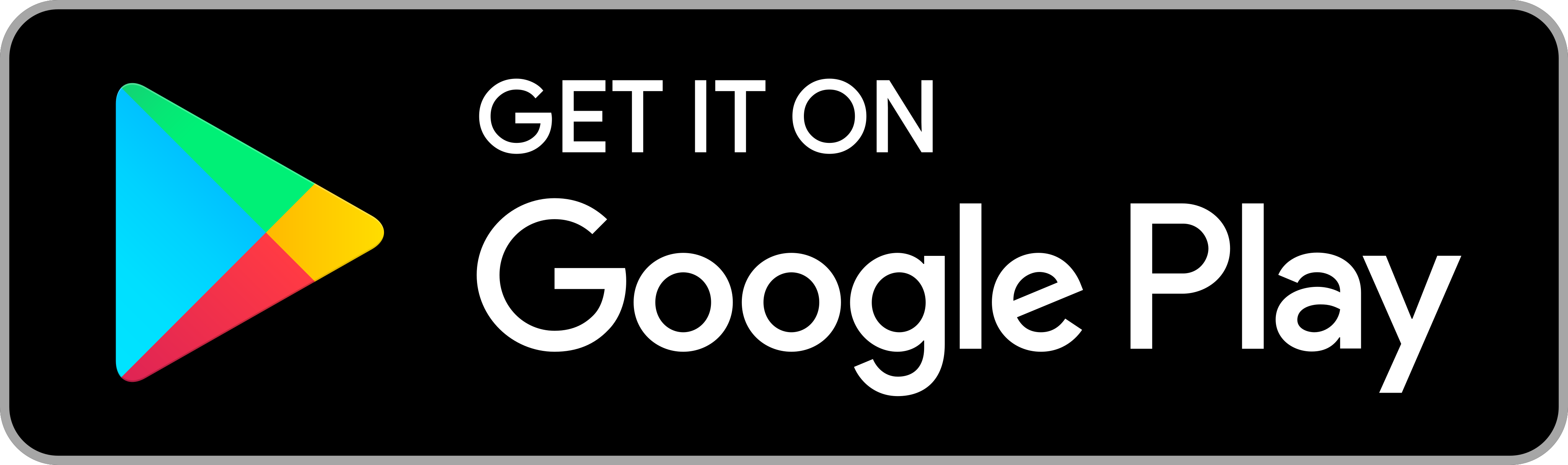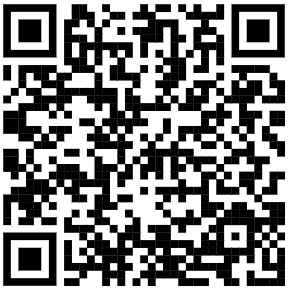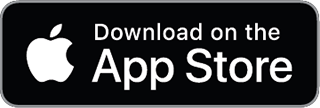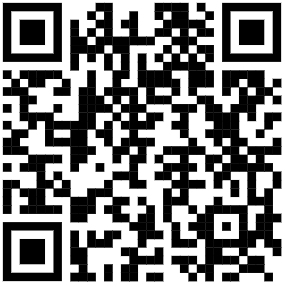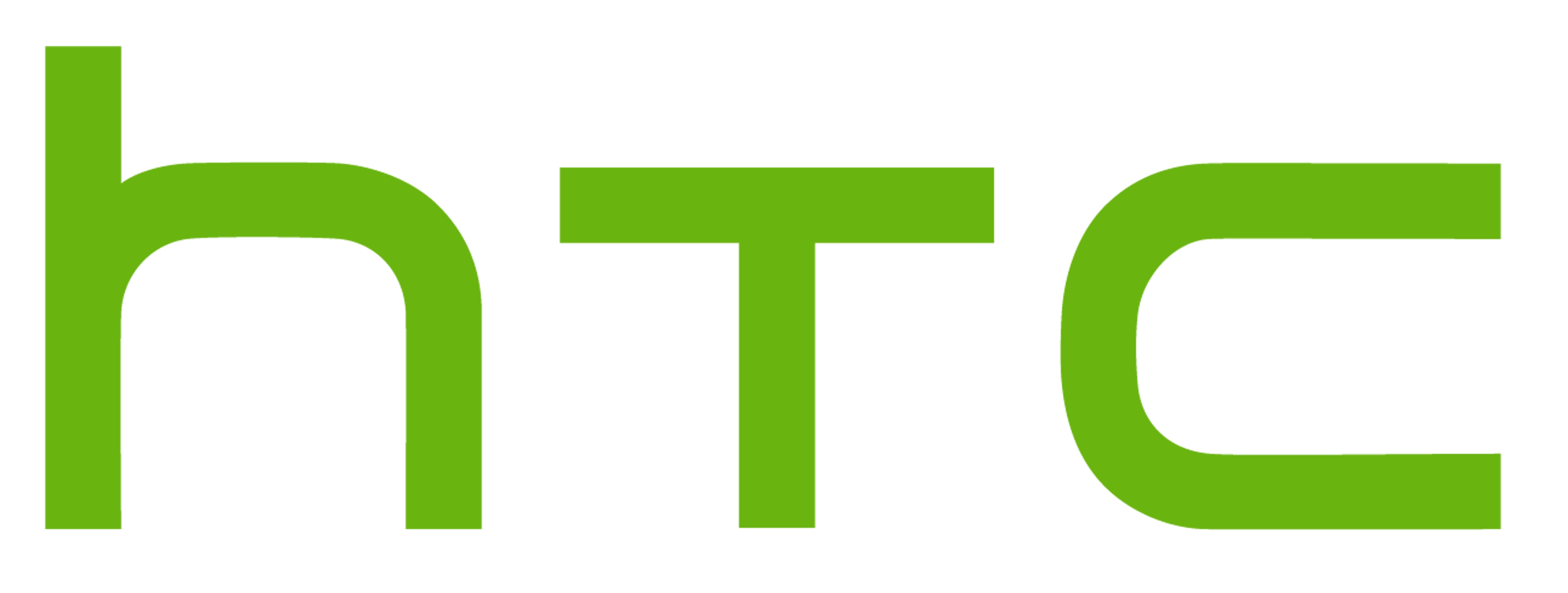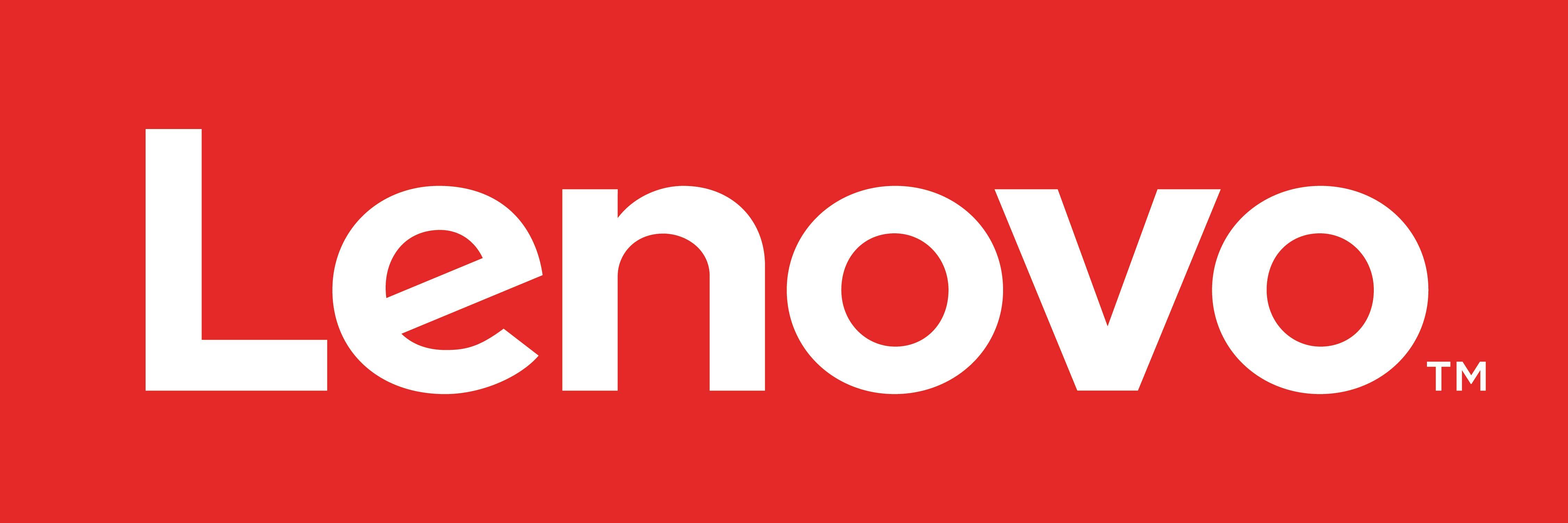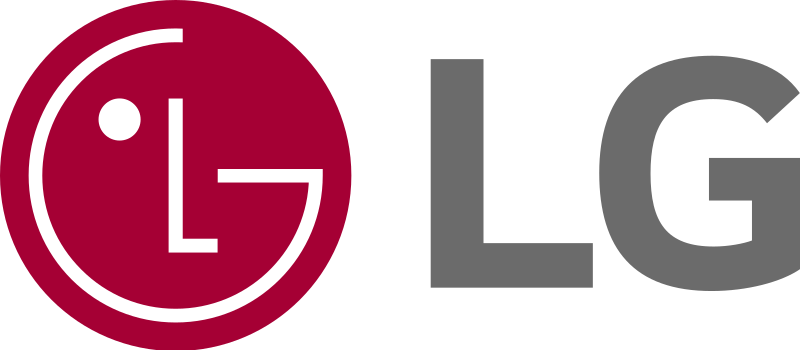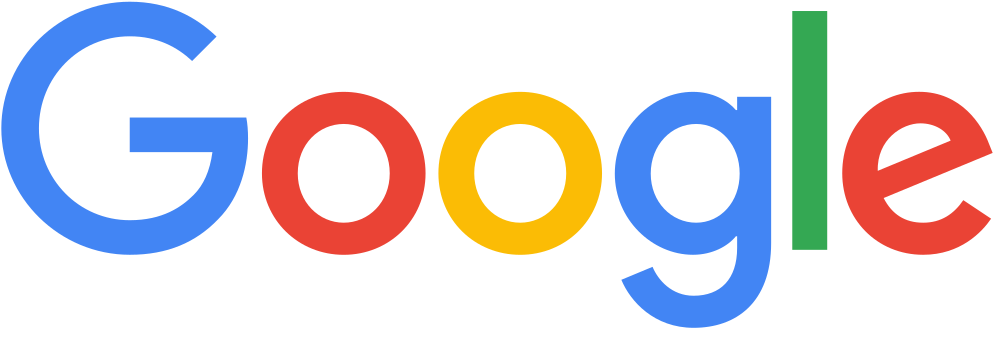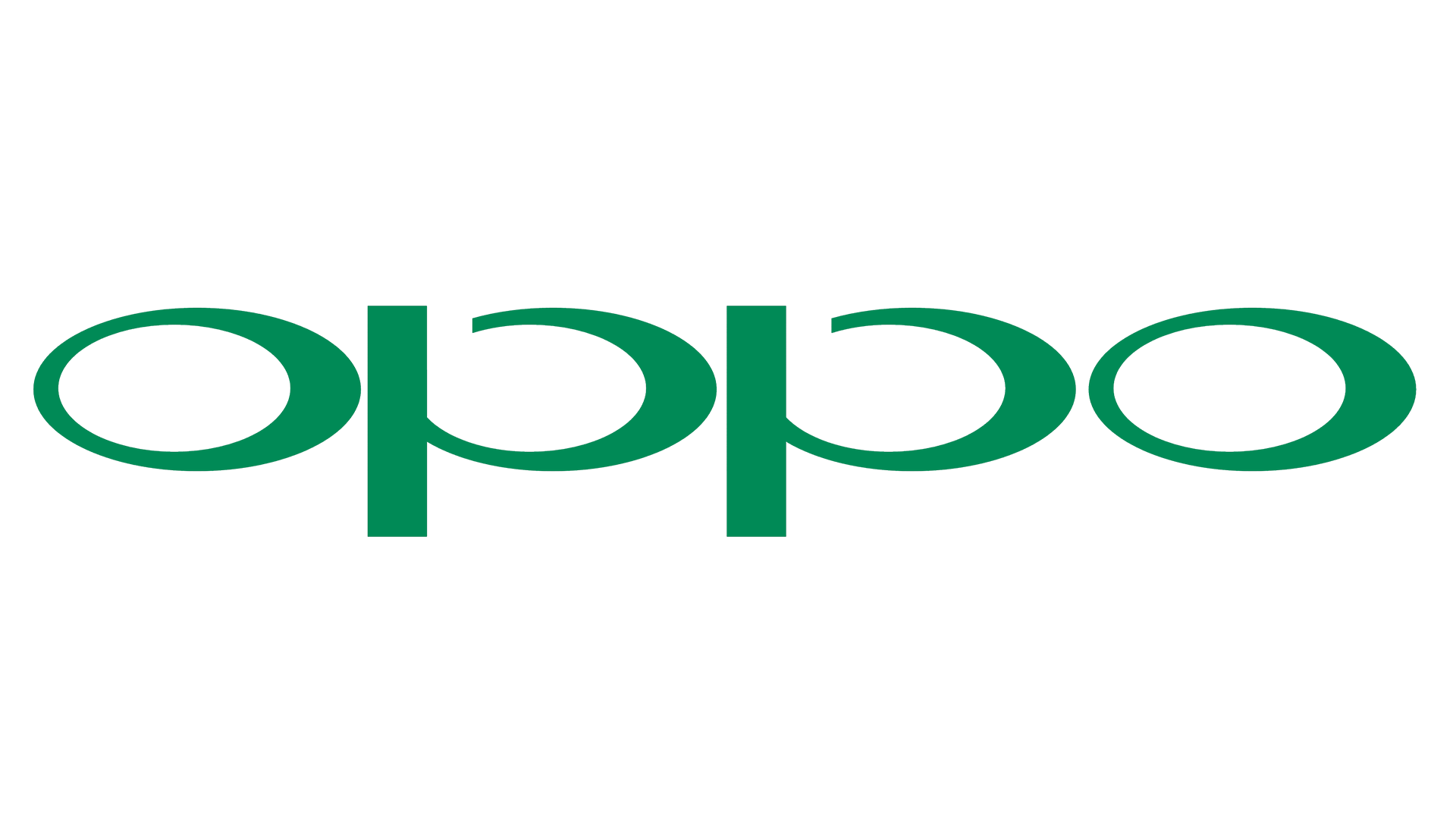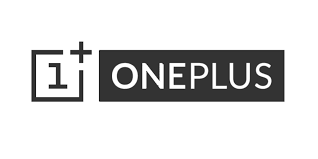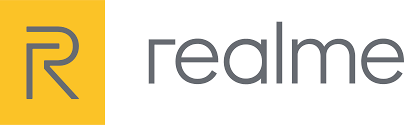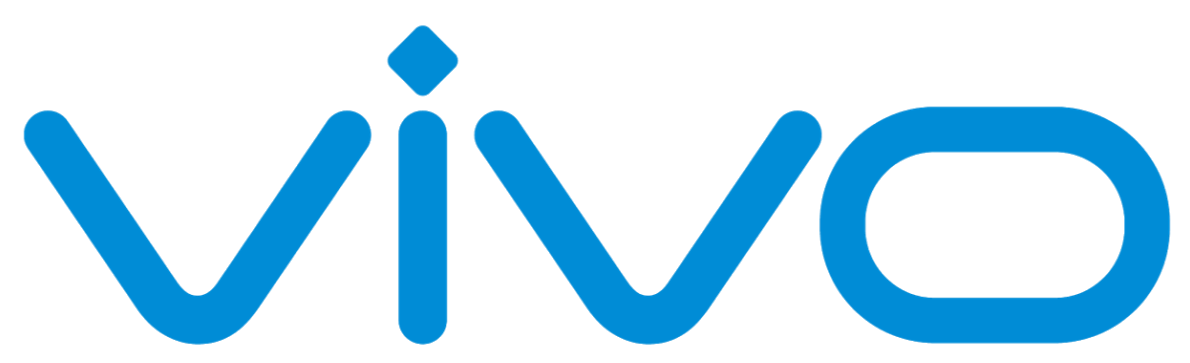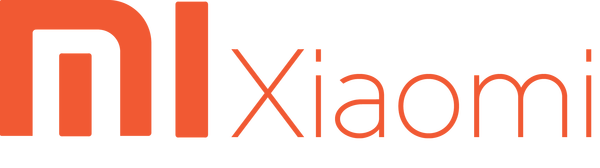11. My2N application
Content
General information
My2N application is successor of both Mobile Video and Mobile Key apps containing features and functionalities of both 2N® Mobile Video service and patented 2N® WaveKey technology under one hood starting with version 3.0.0. This app is available on official platform stores and you have to install it on your smartphone if you want to use its features. You can download the app using links below.
Android:
Want to be a beta tester? Click here using your Android smartphone!
Caution
- Application can be installed on Android smartphones with Android 10 and newer
iOS
Want to be a beta tester? Click here using your iPhone/iPad!
Caution
- Application can be installed on iPhones and iPads with iOS 16 and higher
2N® Mobile Video service
About
You will always know what is happening outside your entrance with this service. The 2N® Mobile Video service allows you to communicate via your mobile phone with visitors through the 2N IP intercom installed at your door. You are available to your visitors at all times with continuous video monitoring of your house entrance.
Key features:
- Video calls
- Video monitoring
- Door unlocking
- Call history including screenshots from call
Caution
- Incoming calls to application and relying on push notifications and system notifications. Not granting Notification permissions will greatly impact overall functionality and you may not be able to receive any incoming calls
- Users that are using Device credentilas for 2N® Mobile Video in the app are currently asked to migrate their credentials under My2N account. We strongly recommend you to do so. Once you are migrated, you will be eligible to use advanced services such as switching between multiple devices or multiple Sites without a need to logout or you will have the possibility to use Online pairing feature (see below)
2N® WaveKey
About
This technology allows you to easily authenticate with 2N intercoms with BlueTooth capabilities using just your smartphone. No need to use RFID cards anymore. This will allow you to walk through doors without any interruptions.
Key features:
- TOUCH mode - touch the BlueTooth reader or icon on intercom display to open the door
- TAP mode - open nearby door using app user interface
- CARD mode - your phone becomes your card. Put it near the reader to unlock
- NFC mode - use NFC in your phone to unlock the door. It is as simple as paying with phone
- Access event history
- Offline pairing - well known from Mobile Key application. Pairing using PIN code with nearby 2N Intercom
- Online pairing - new feature introduced in version 3.0.0. Pairing is done over My2N cloud using your My2N account
Caution
- TOUCH mode will work as intended only when the signal strength is configured correctly on 2N intercom (keep default value configured) and app is configured in the manner described bellow. This configuration is extremely important and incorrect configuration may lead to app termination by system.
- CARD mode may not work reliably in environments that are prone to BlueTooth signal reflections. Avoid using this mode in such environments
- CARD mode requires BlueTooth to be enabled on phone
- NFC mode is currently supported on Android capable phones only
- Online pairing feature is only available for users logged in with My2N account and in case their My2N Site admin configured this feature
Application initial configuration
iOS
- Install the application using link above from AppStore
- Click on + button in top-right corner
- Select option relevant for you
- Login credentials - fill in your login credentials you received from your My2N Site administrator. This could be either device credentials or My2N user credentials
- QR code - scan QR code you received over email from My2N server or from your my2N Site administrator
- PIN Code - use pre-generated PIN code used for Offline pairing feature. This PIN can be provided to you by your installation administrator
- Allow required permissions
- You can start using application
Tip
- Location permissions on iOS are used so the application is able to wake up from sleep when a user enters a location with paired 2N IP Intercoms. It is not used for any other case.
- Location permissions on iOS are optional and can be disabled for use with the application. However we do not recommend this as it may impact the performance of the app in some scenarios.
- Location permissions on Android 11 is required for scanning for nearby BlueTooth devices. This permissions is no longer required for Android 12+. We do not gather any data about your location.
- In case you want to call different contacts the application please follow a guide how to set up a custom phonebook.
- In case you are using Online pairing feature, you need to Activate the access in the app.
Android
- Install the application using link above from AppStore
- Click on + button in top-right corner
- Select option relevant for you
- Login credentials - fill in your login credentials you received from your My2N Site administrator. This could be either device credentials or My2N user credentials
- QR code - scan QR code you received over email from My2N server or from your my2N Site administrator
- PIN Code - use pre-generated PIN code used for Offline pairing feature. This PIN can be provided to you by your installation administrator
- Allow required permissions
- Configure battery optimization as requested by the application
- Configure additional vendor-specific app restrictions. Search in System settings for:
- Vendor specific battery optimizations (may not be present, depends on vendor)
- Check proper app configuration:
Go to phone Settings, Apps:
Find My2N and open:
Look for:
Autolaunch (or similar) - Enable app starting and all background activity options
Battery (or similar) - Disable all optimization options
Check if all notifications and notification channels are enabled for My2N
Use menu and select "Special access" and then "Battery usage optimization"
- Click on box to list out all applications
- Find application "BlueTooth" and disable Battery optimization
- Click on box to list out all applications
Go to phone Settings -> Batery:
Disable all smart battery settings
Disable power saving modes
Go to phone Settings and look for Location services configuration (use Search function on some phones):
Check if "Location Accuracy for your Android device" is turned on (Android 10+)
If you smartphone supports this feature, please "Lock" My2N app in your tasklist. This will tell system that this application is supposed to be available all the time:
- Open My2N app
- Open TaskList
- Click or Longpress on app icon in TaskList
- In opened menu select "Lock" or something similar (naming depends on vendor)
Caution
- Autolaunch setting is recommended so the application can display user interface when receiving a call. Its also required so the app is able to receive calls after the phone is restarted or app is updated. This is enabled if this parameter is not present in your smartphone Settings.
- Disabling Battery optimizations for My2N app should not cause any additional battery consumption. It only allows application to process incoming notification in real time.
- Configuration of battery optimization related parameters is required for all Android-based smartphones. If the configuration is not done properly, My2N application cannot work as intended!
- Configuration of battery optimization may be a little bit more complicated on some smartphones (mainly Xiaomi brand). Some phones open system Battery optimization configuration page where you either need to select correct mode (No restrictions) or you need to search for the app itself in the list of apps and then configure it. Please note that if this happens all you need to do is to search for "My2N" app and TURN OFF the optimization.
- We have identified that some Android 11 phones requires Location services (GPS) to be enabled in order for BlueTooth scanning for nearby devices to work. You may need to enable it if you want to use 2N® WaveKey.
- Location permissions in "Always" mode on Android 10 and higher are required so the application is able to scan for BlueTooth devices even if it is running on background. Application does not track or collect any location related data. Perimssion is required just for scanning over BlueTooth for nearby devices.
- Each Phone has a limited number of BlueTooth connections (typicaly 3-5) which are shared accross all applications within the phone. 2N® WaveKey may not work as intended in case you are using other applications or hardware that are using higher numbers of BlueTooth connections!
- In case you are using 2N® WaveKey either over Offline or Online pairing the application will (and has to - according to Google Play policies) display "Foreground service notification" informing you that it is running on background. In case you disable this notification or you swipe it away, 2N® WaveKey will stop working! We strongly recommend you to keep the notification active. The only thing that is allowed is to minimize the notification so it will not show icon on the top of your phone.
- In case you are using 2N® WaveKey either over Offline or Online pairing the application will show you a warning notification in case it is terminated. This could be done either by system (in case you did not set everything correctly as described in steps above) or by you by swiping app from TaskList. As notification indicates, we strongly recommend you to start app right away so it will everything works again.
Tip
- In case you want to call different contacts the application please follow a guide how to set up a custom phonebook.
- In case you are using Online pairing feature, you need to Activate the access in the app.
- If something doesnt work even if the configuration above has been done and the application stops working when app is in the background or the phone is in idle state, try to check https://dontkillmyapp.com/ for possible solutions.
Possible incomatibilities
My2N application may have problems on following phones:
- Lenovo Legion Phone 2 Pro (Android 11) - Swiping Mobile Video from Task list will forbid application to work properly and it´ll not show incoming calls
My2N application does not work on smartphones and tablets without Google Play services such as:
- Huawei phones without Google Play services (Huawei P40 generation and newer)
Transfering data from Mobile Key application into My2N application
Since we do not plan to release any newer version of Mobile Key application and all functionality of this app is already transfered into My2N application, we want to encourage you to transfer your data from Mobile Key to My2N app. Once the transfer will be available for you, you´ll receive a notification that will inform you about the transfer possibility.
Transfer procedure is really quick and will transfer all relevant configuration and data from Mobile Key to My2N. After the transfer is completed you can uninstall Mobile Key application from your smartphone.
- At this moment data transfer is optional but recommended so you´ll be able to use up to date applications. However this may change in the future.
- In case you will not transfer your data and you´ll keep using Mobile Key application, you will not be able to use any new features such as Online pairing.
Application troubleshooting
In case you are having issues with application of any kind we want to ask you to reach out to us using in-app reporting system which is available for you in application Settings, section "Report a problem". Simply fill out the form and send a report to us. Once you do that, a technician will contact you and will help you solve your problem. Be ready to assist, since we may need more data to properly troubleshoot the problem you are facing.
Additionaly to problem reporting the application periodicaly asks for Call rating. We do not want to bother you with rating pop-ups much, but we want to make sure everything works as intended. Therefore every rating send counts and every feedback is welcome! Please do not skip the ratings :)
- Everything works? Leave us a rating on App Store or Google Play Store!
2N® WaveKey & 2N® Mobile Video - tested smartphones
Testing environment:
- 2N® Mobile Key for Android, version 3.2.0, Default security setting
- 2N® Mobile Key for iOS, version 3.2.0, Default security setting
- 2N® IP Verso, firmware 2.34.0
- 2N Access Unit, firmware 2.34.0
Testing for version 3.1.0 and higher is currently under way
Used symbols:
– Compatible = smartphone is able to open door over 2N® WaveKey of 90% or more attempts or receive 98% or more calls over 2N® Mobile Video service
– Work with limitation = smartphone is able to open door over 2N® WaveKey of 70-90% or more attempts or receive 90-98% or more calls over 2N® Mobile Video service
– Incompatible = smartphone is able to open door over 2N® WaveKey under 70% or less attempts then 90% calls over 2N® Mobile Video service
Tested: Q1/2021