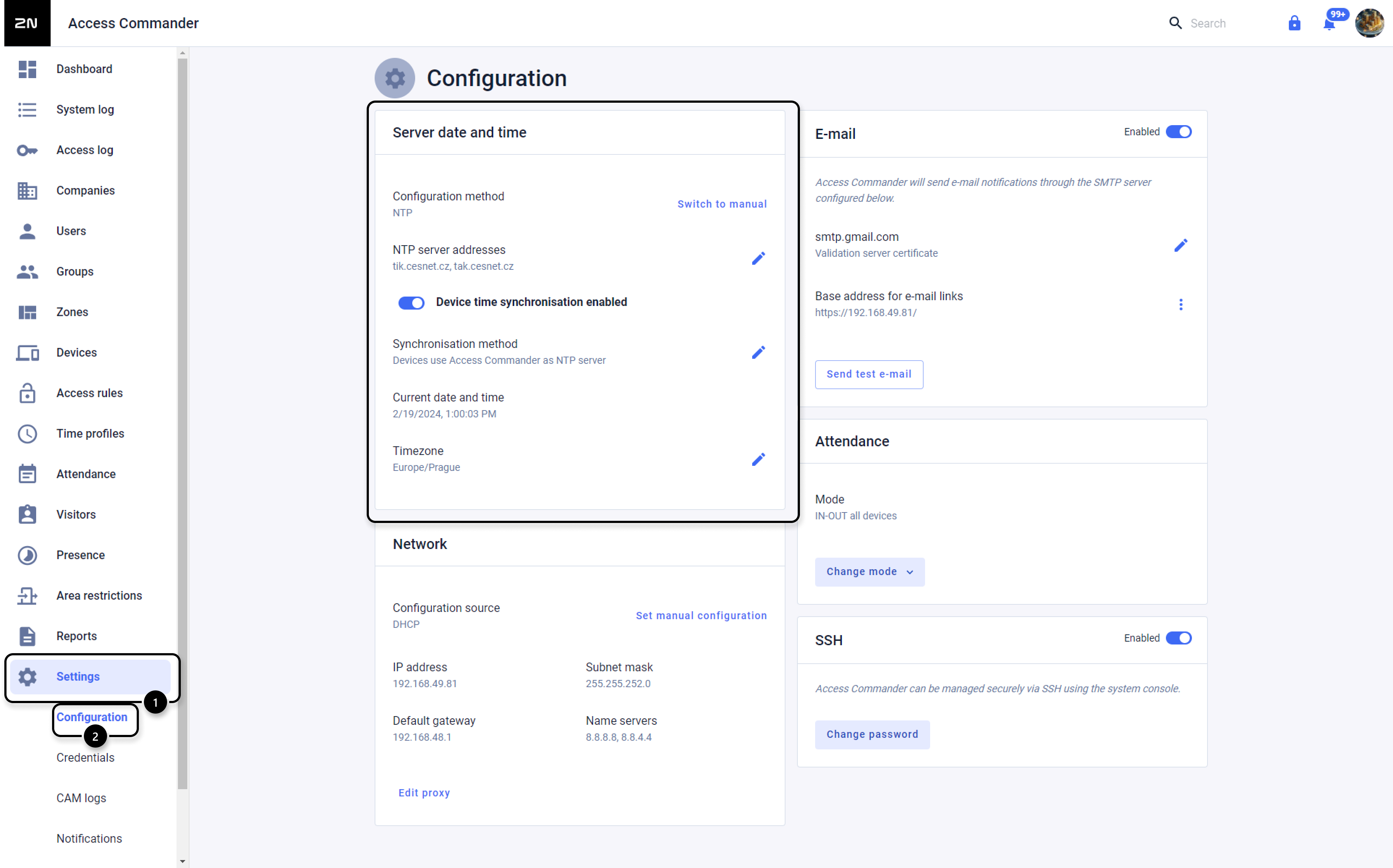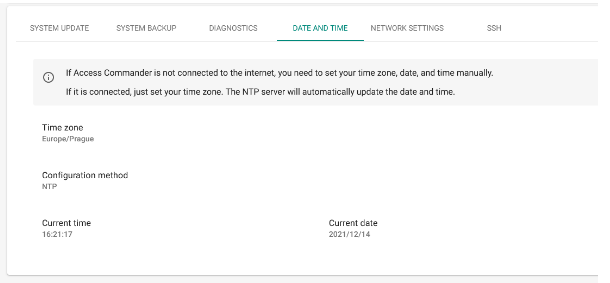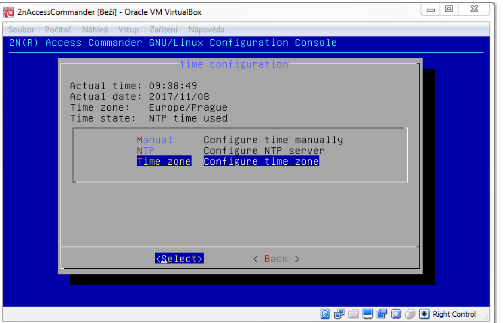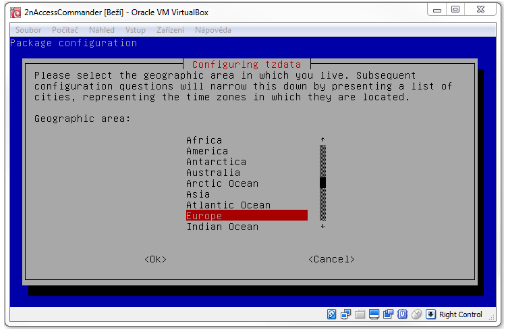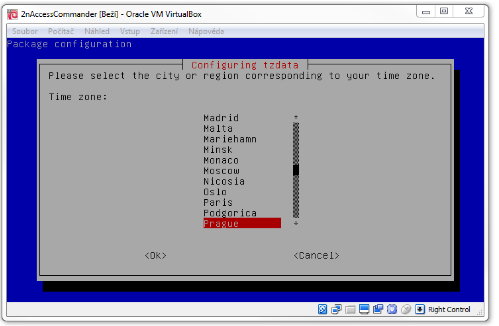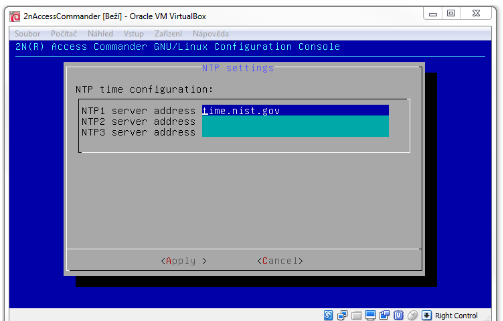2N® Access Commander - Time settings
Since 2N® Access Commander version 2.2 you are able to configuration SSH, time and IP address directly from the web interface, next to the Linux console.
Configuration setup via the web interface
Version 3.0+
- In section Settings → Configuration you can see the Server date and time section where you can configure the details (NTP/Manual tiem setting, device time synchronisation, Timezone, ...):
Version 2.7.1 or older
- Go to the Settings section in the left-hand menu and select the Date and Time tab:
- Select the Time zone option to change the time zone for your Geographical area:
Configuration setup via the linux interface
You can access 2N® Access commander's operating system (Linux) via console or SSH. While logged in you will see blue Access Commander configuration console, which offers access to various settings including, but not limited to time settings.
- Choose Advanced Menu in the Access Commander console.
Then select Time.
- Select Time zone and use a button Select
Select a desired time zone. First, choose the correct area and then the city.
How to setup time automatically using NTP server:
- Select NTP and press the button Select
- Specify the address of the NTP server you would like to download the time from.
Few examples:
ntp1.sh.cvut.cz or use an IP address: 147.32.127.250
chronos.csr.net or use an IP address: 194.35.252.7
time-a-g.nist.gov or use an IP address: 129.6.15.28
How to setup time manually:
- Select Manual and press the button Select
Setup the correct time and choose Apply.