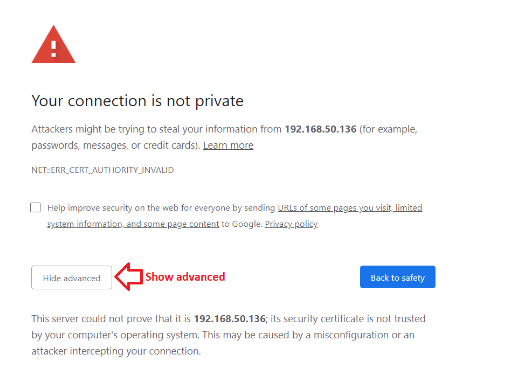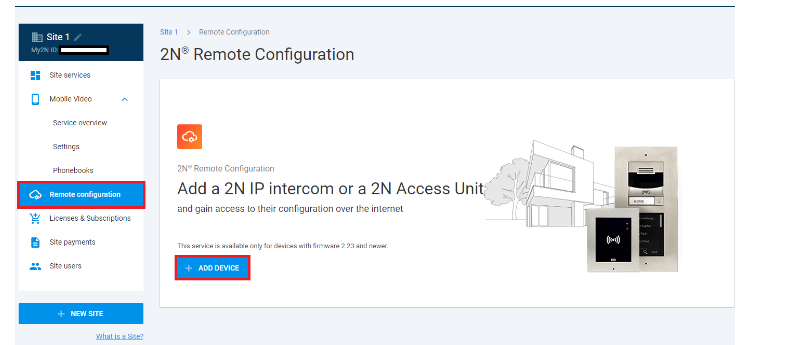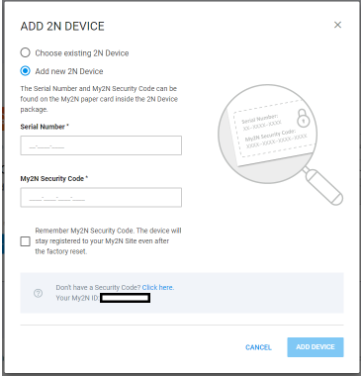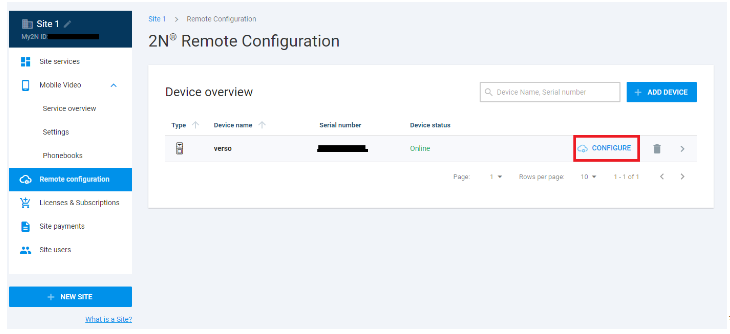iOS 14 & macOS Big Sur - Issues with accessing website
Our intercoms use HTTPS protocol for accessing their web interface. HTTPS unlike HTTP requires a certificate for authentication.
The certificates for 2N devices are signed by us (self-signed) and not by the certification authority hence the browser will mark it as a potential threat.
macOS 10
In macOS 10 when you entered the IP address of your 2N device you would be presented with "Your connection is not private" as shown below.
This had a simple solution -> click on Advanced -> Proceed to IP address (unsafe) and you were taken to the webpage of your 2N device:
macOS 11 Big Sur
With the new macOS update 11, you will not be given the option to Proceed to IP address (unsafe).
But here is a workaround if you are using a chromium-based web browser e.g. Google Chrome, Microsoft Edge etc.
Workaround: Click anywhere on the blank background and type thisisunsafe on your keyboard and you will be taken to the webpage of 2N Device
iOS 14 & macOS 11 Big Sur
In order to access the web configuration of our devices, they need to be on firmware 2.31 and newer, if you don't own a Windows or Linux machine, hence you don't have a way how to upgrade the unit, you can upgrade the firmware via a Remote Configuration tool, please follow the steps below:
Remote Configuration
You can access the web interface via Remote Configuration in our My2N service. The Remote Configuration feature is free for any number of devices and is usable on both macOS and iOS devices. Here are the steps needed:
1) Create an account (if you don't have one yet) here.
2) Log in to your My2N account, go to the Remote Configuration and click ADD DEVICE:
3) Enter the serial number and security code of the device. You can find instructions on where to get these here. If you lost your paper card with the Security Code, this option is not available for you (the Security Code could be found only in the web configuration):
4) Now open the remote configuration for this device by clicking CONFIGURE:
5) Now enter the login credentials to the device's web interface and upgrade the firmware to 2.31 or newer. Once the update process finishes you will have access to the device's web interface through its IP address directly from your device.