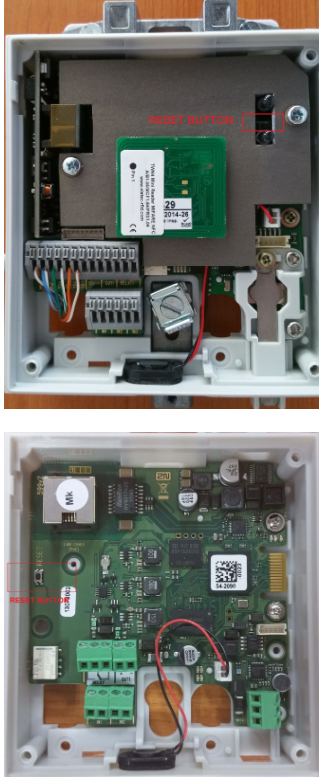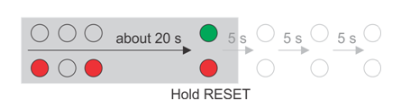IP address - How to get IP address of 2N Access Units?
- Use 2N® Network Scanner which can be downloaded from the web page of each 2N Access Unit. You can use the link below (go to section "Software"):
http://www.2n.cz/en/products/access-control/access-unit/downloads/#product-content
- If 2N® Network Scanner can not find desired 2N® Access Unit then:
- the device can have static IP address from different IP address pool than your network
- the device can be placed behind the router or firewall
- there can be some troubles with you router (check IP address pool, firewall, DHCP server, etc)
- 2N Access Unit is equipped with a RESET button. Follow the instructions below to identify the current IP address:
- Open device and locate RESET button
- Press the button shortly (< 1 s) to restart the system without changing configuration.
- Press and hold the RESET button.
- Wait until the red and green LEDs on the device come on simultaneously (approx. 20 s).
- Release the RESET button.
- The device announces the current IP address via the speaker automatically.
If the address is 0.0.0.0, it means that the device has not obtained the IP address from the DHCP server.
This procedure can be applied to:
- 2N Access Unit
- 2N Access Unit 2.0
- 2N Access Unit M
- Open device and locate RESET button