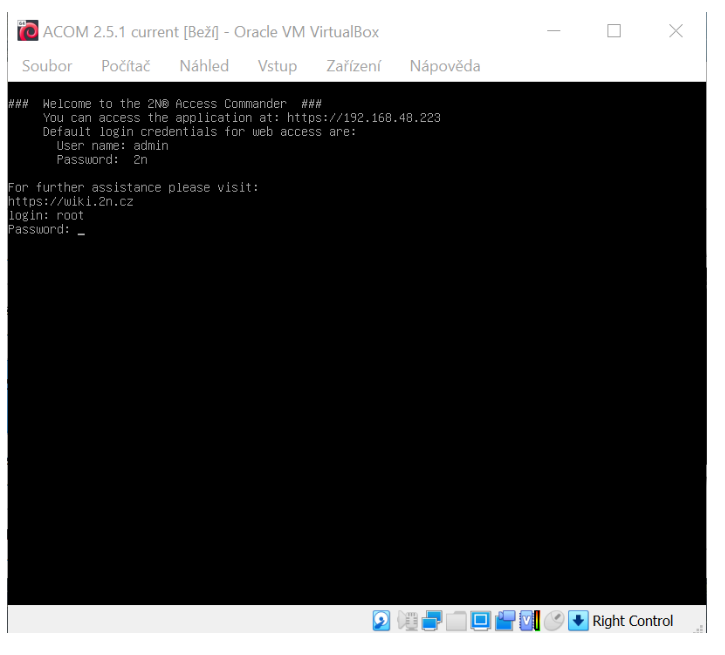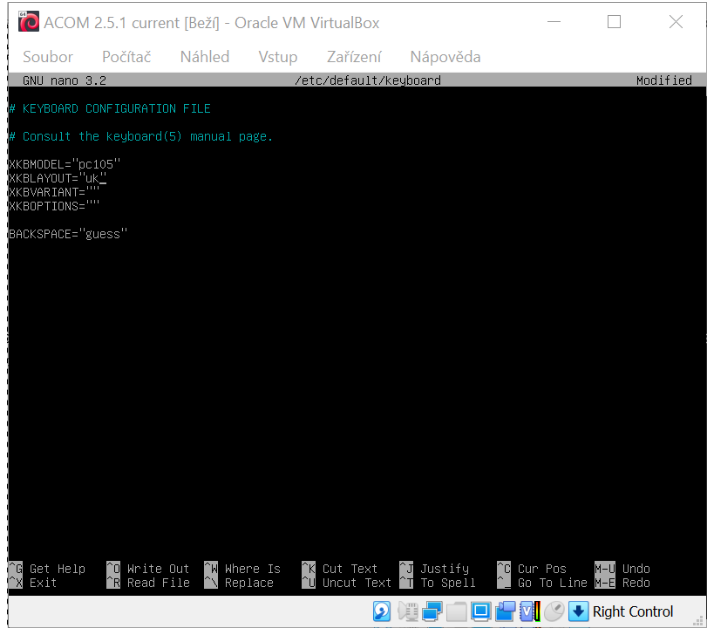Keyboard - How to set different keyboard layout in 2N® Access Commander
2N® Access Commander (Linux console) is using standard English keyboard layout. In order to change the keyboard layout, you need to take the following steps:
Access the Linux console of the virtual machine or the 2N® Access Commander box and log in using the root username and password. The default credentials are root/2n.
Note
You can access the 2N® Access Commander box over SSH by using the putty or MobaXterm program for example.
- Edit file /etc/default/keyboard using editor "nano" or "mcedit"
To edit this file you have to type one of the commands below:
mcedit /etc/default/keyboard
or
nano /etc/default/keyboard - Edit line "XKBLAYOUT" and change it to the desired keyboard layout:
XKBLAYOUT=fr - for AZERTY
XKBLAYOUT=uk - for AZERTY
XKBLAYOUT=us - for QWERTY
XKBLAYOUT=de - for QWERTZ
XKBLAYOUT=cz - for QWERTZ
XKBLAYOUT=sk - for QWERTZ
and many more... - Save your changes:
mcedit - press F10
nano - press "ctrl+x" and then press "y" and Enter to confirm changes - Restart the 2N® Access Commander by entering the reboot command or selecting the Reboot option in the Linux interface.
Now you have the keyboard layout changed to your modified settings.