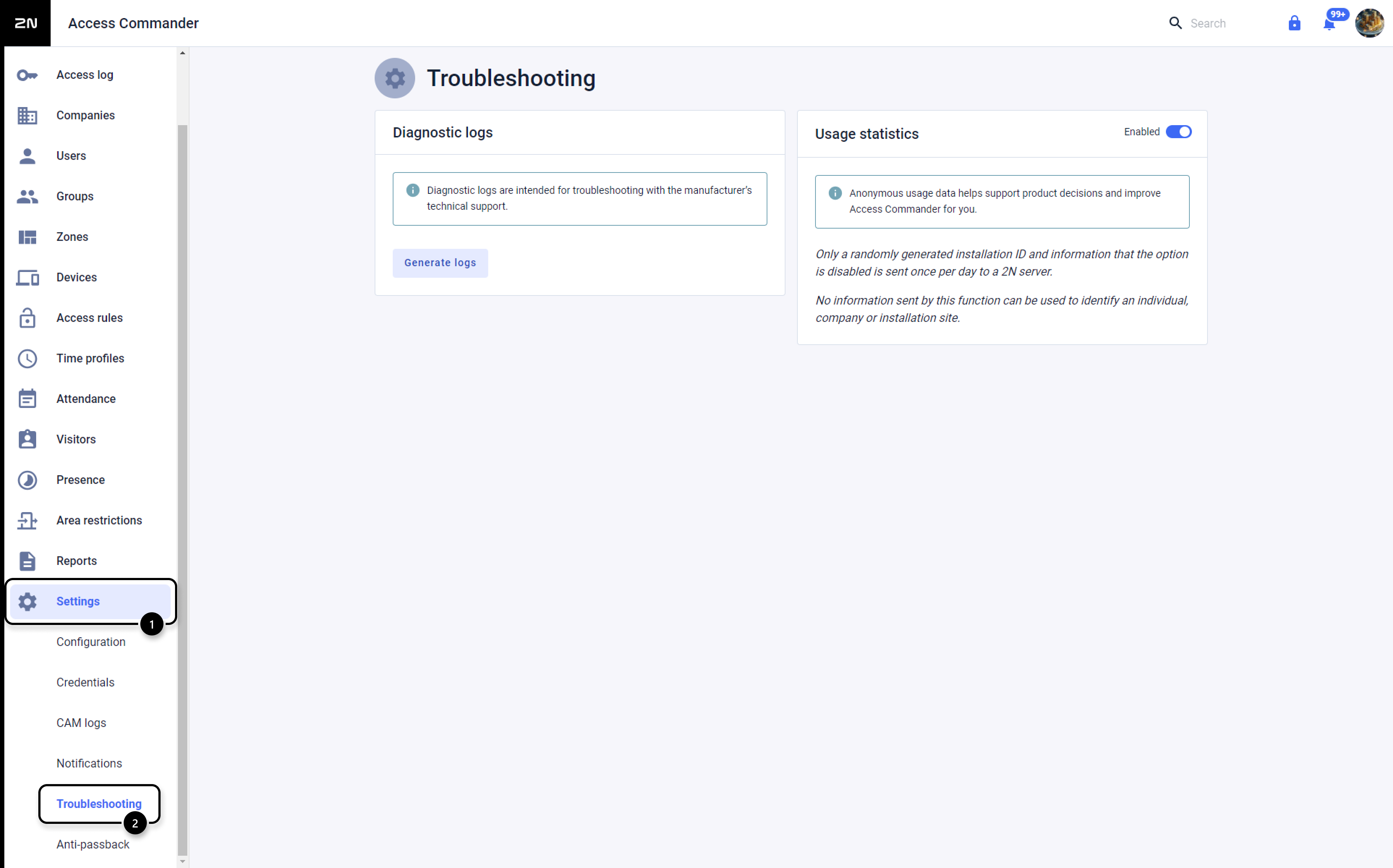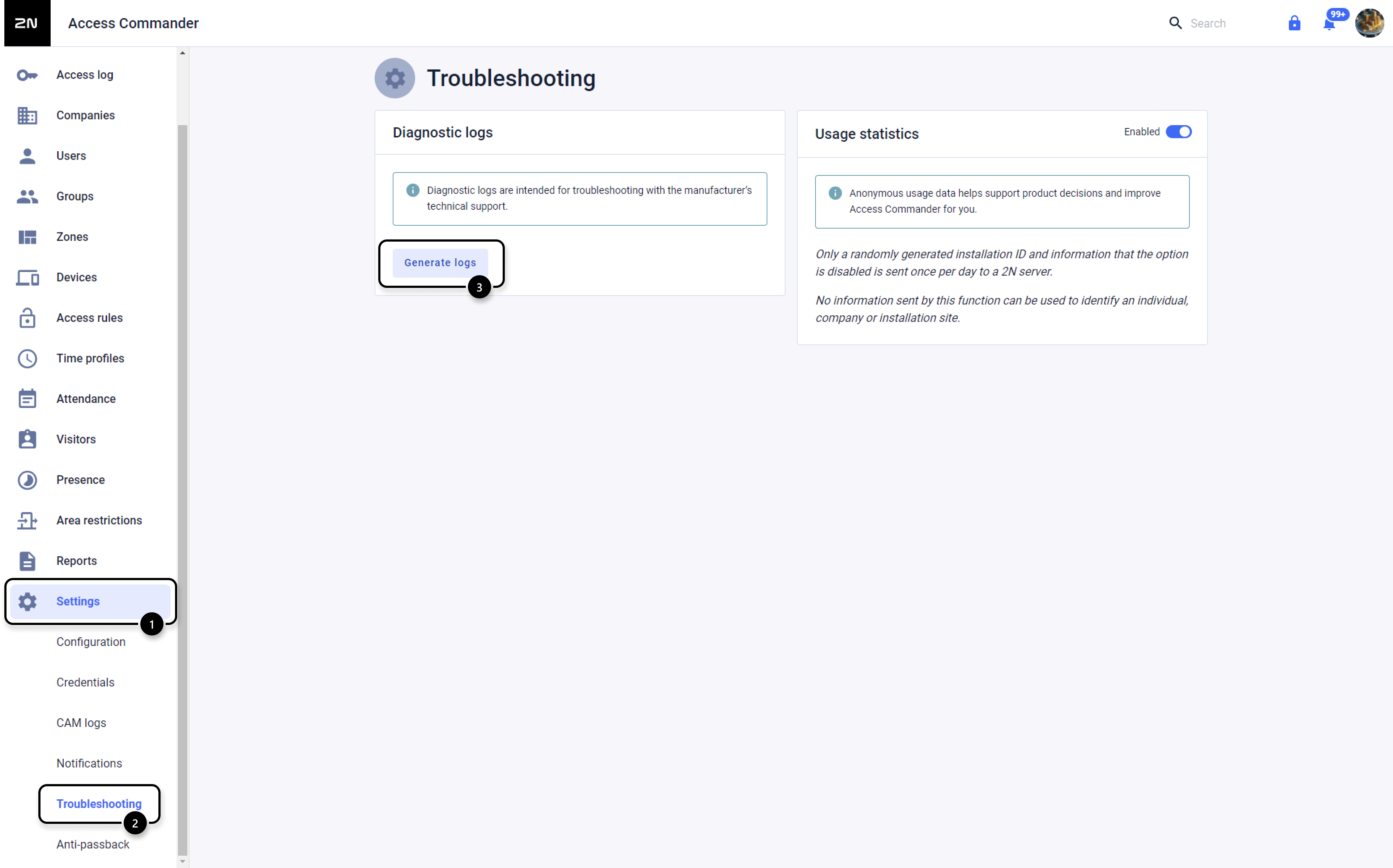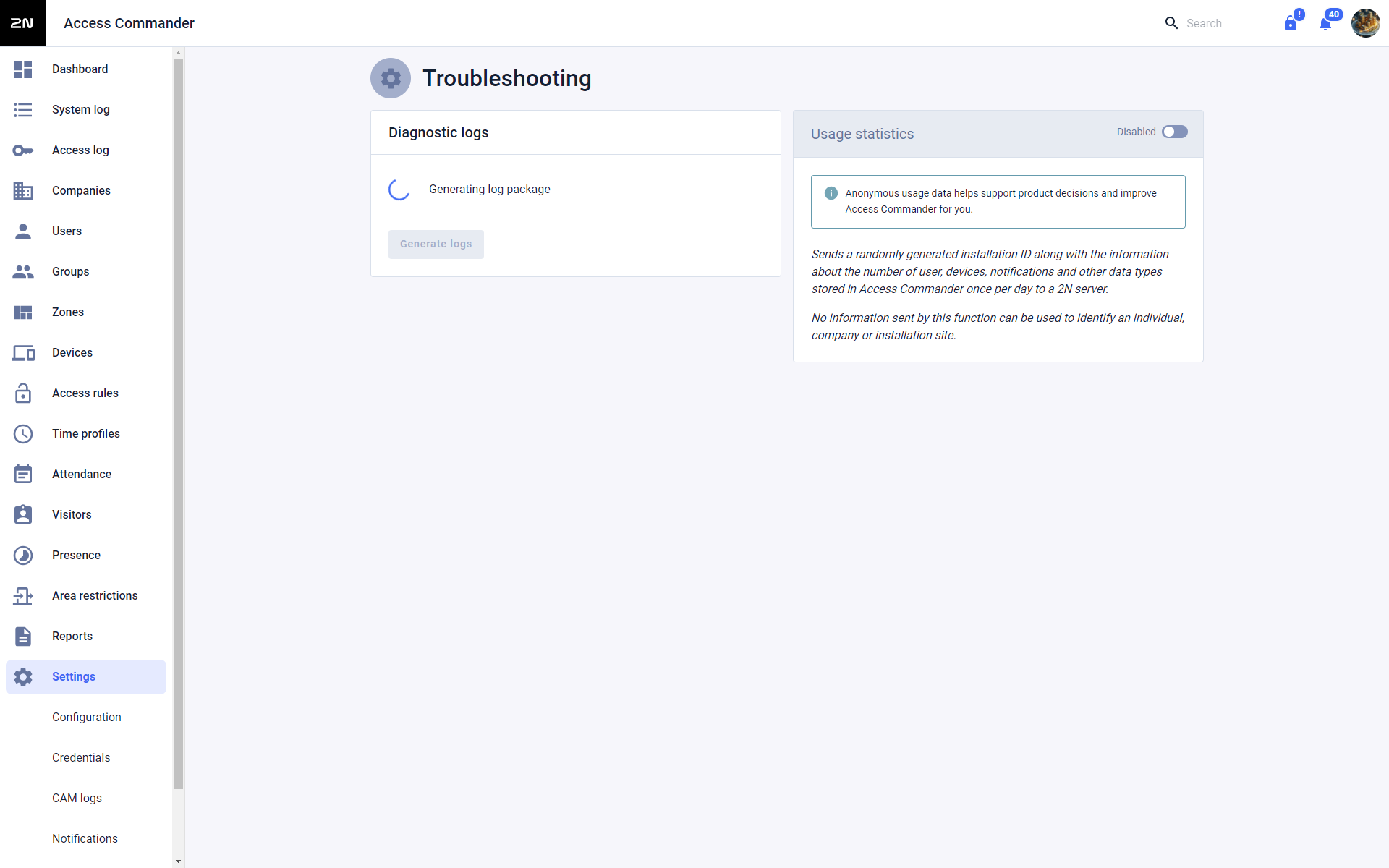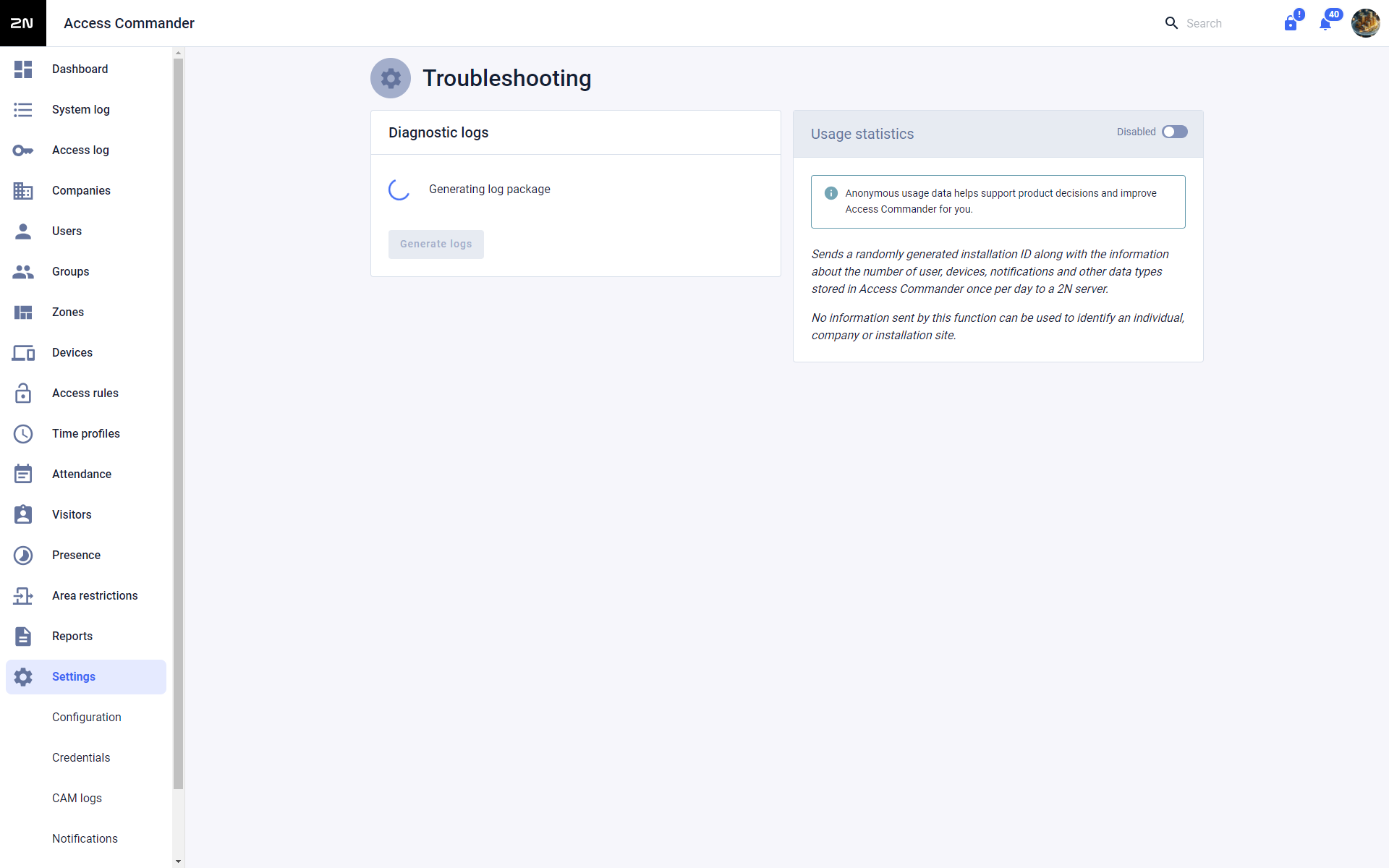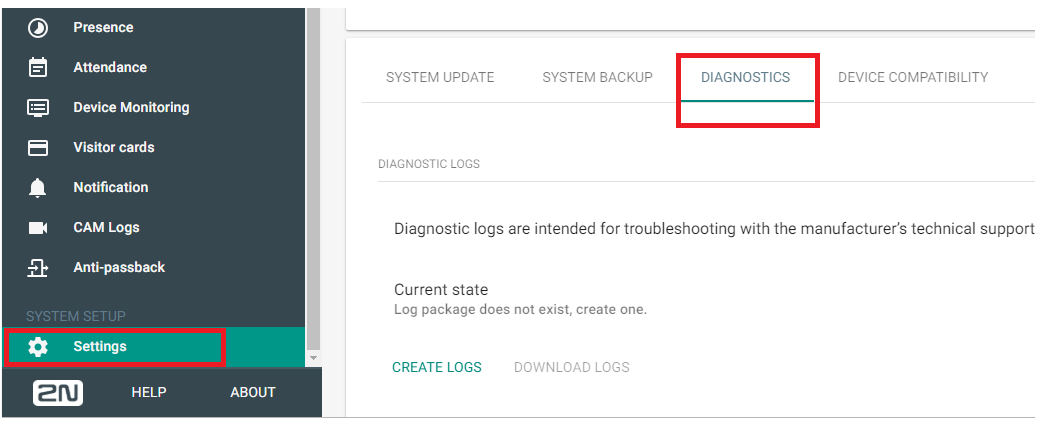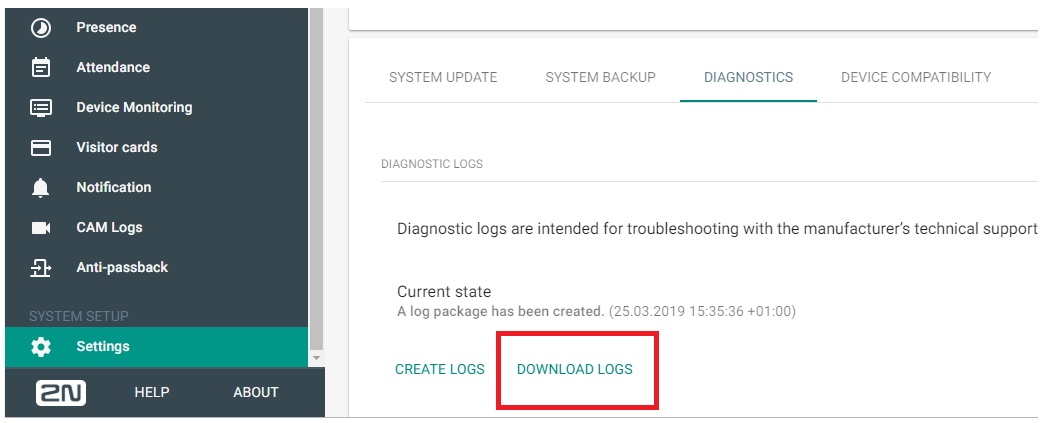Log files - How to get log files from 2N® Access Commander
When asked for log files from your 2N® Access Commander installation by technical support, you can get them easily from web page of 2N® Access Commander.
Version 3.0+
- open webpage of your 2N® Access Commander in your favorite web browser
- login to 2N® Access Commander using admin account (default login is admin with password 2n - you should use your own password instead of default one)
- navigate to section Settings and its sub section DIAGNOSTICS
- Click on button named CREATE LOGS
- Wait till logs are created. It may take a while in case more log information are present within 2N® Access Commander.
- Once log files are created you can download them to your computer by clicking on DOWLOAD LOGS button
Please send dowloaded file to technical support for analysis.
Version 2.7.1 or older
- open webpage of your 2N® Access Commander in your favorite web browser
- login to 2N® Access Commander using admin account (default login is admin with password 2n - you should use your own password instead of default one)
- navigate to section Settings and its sub section DIAGNOSTICS
- One click on button named CREATE LOGS
- Wait untill logs are created. It may take a while in case more log information are present within 2N® Access Commander.
- Once log files are created you can download them to your computer by clicking on DOWLOAD LOGS button
Please send dowloaded file to technical support for analysis.