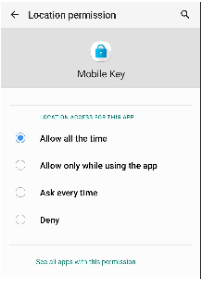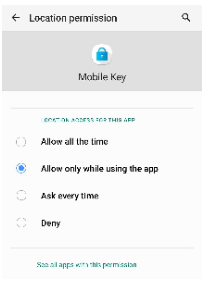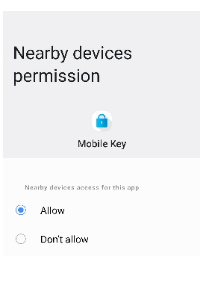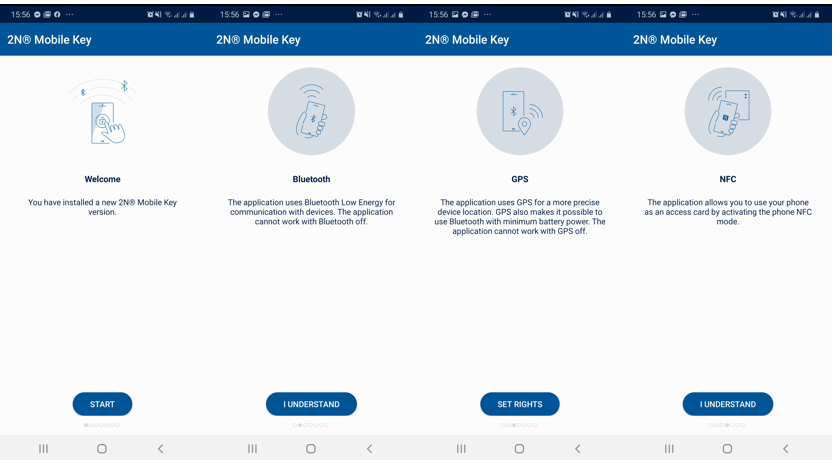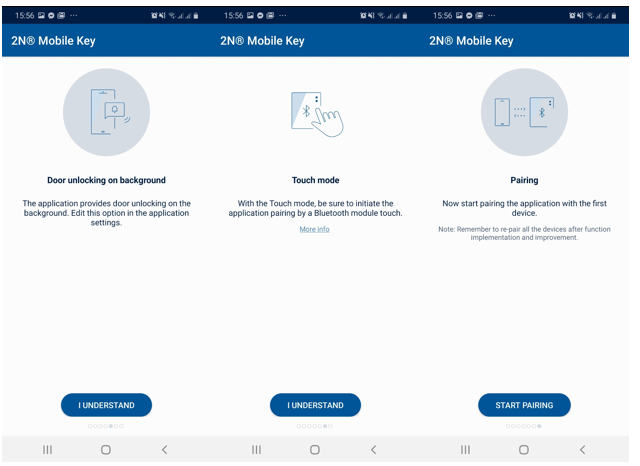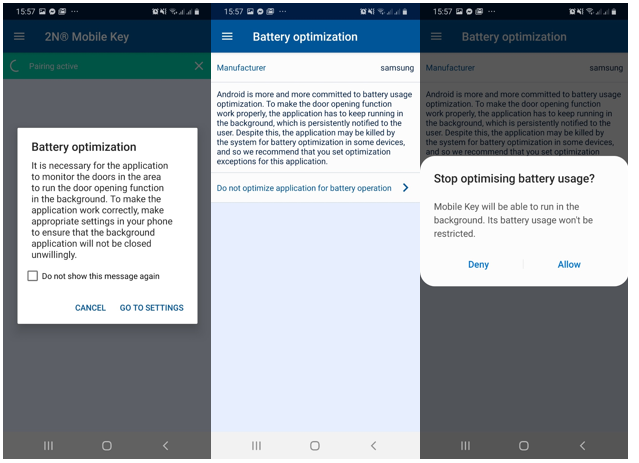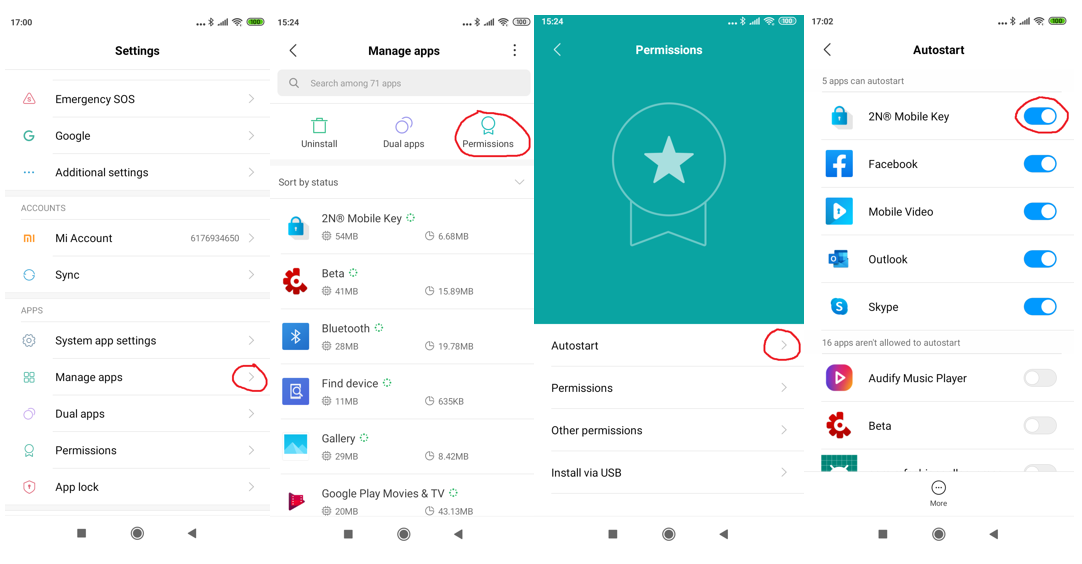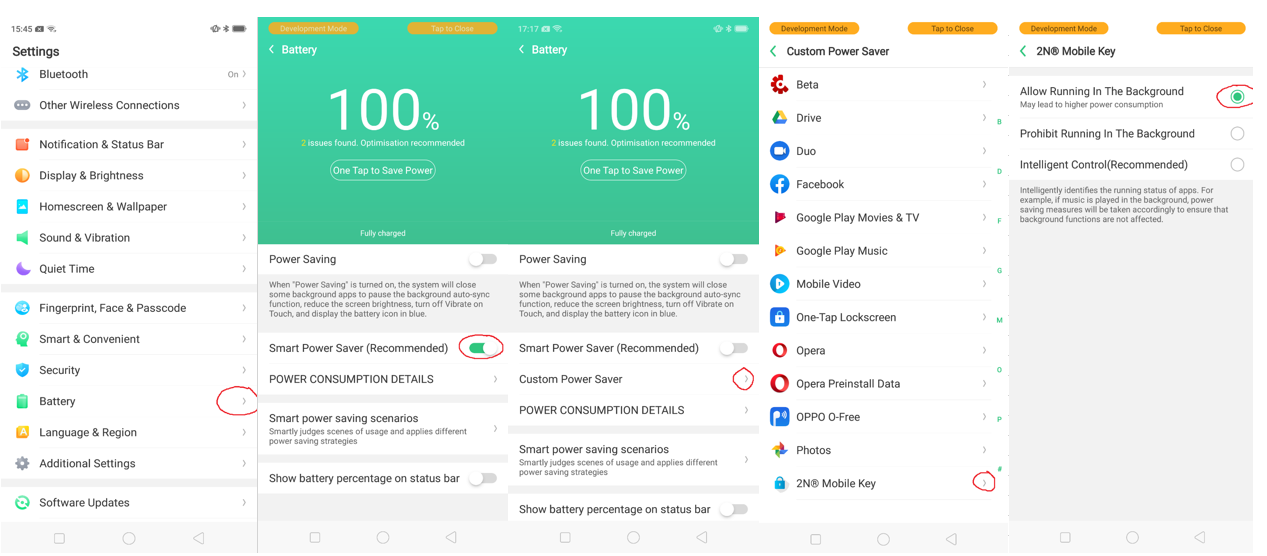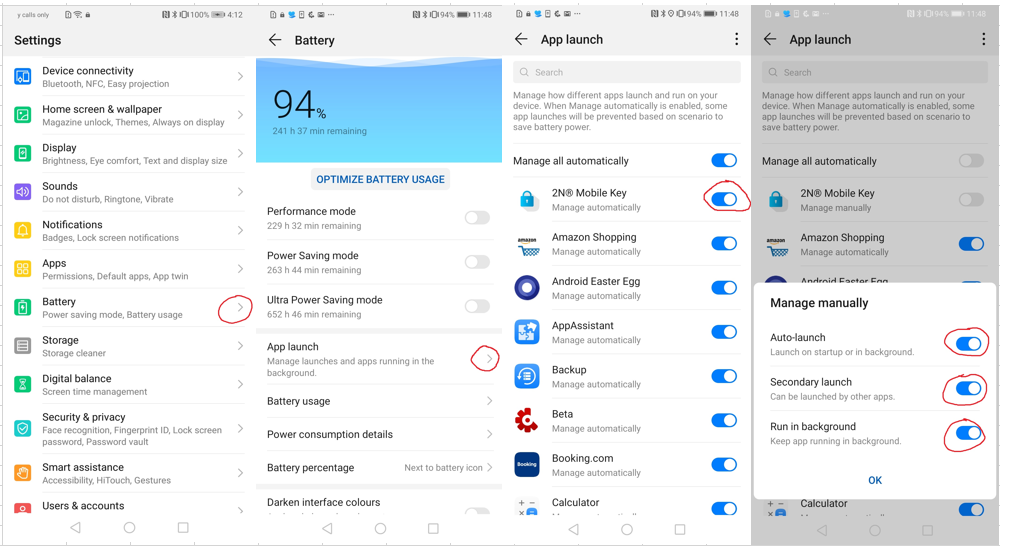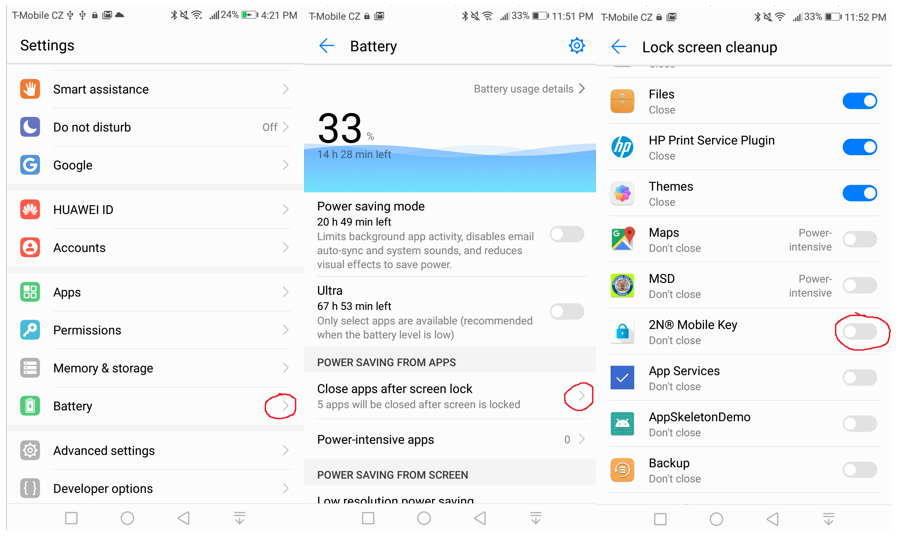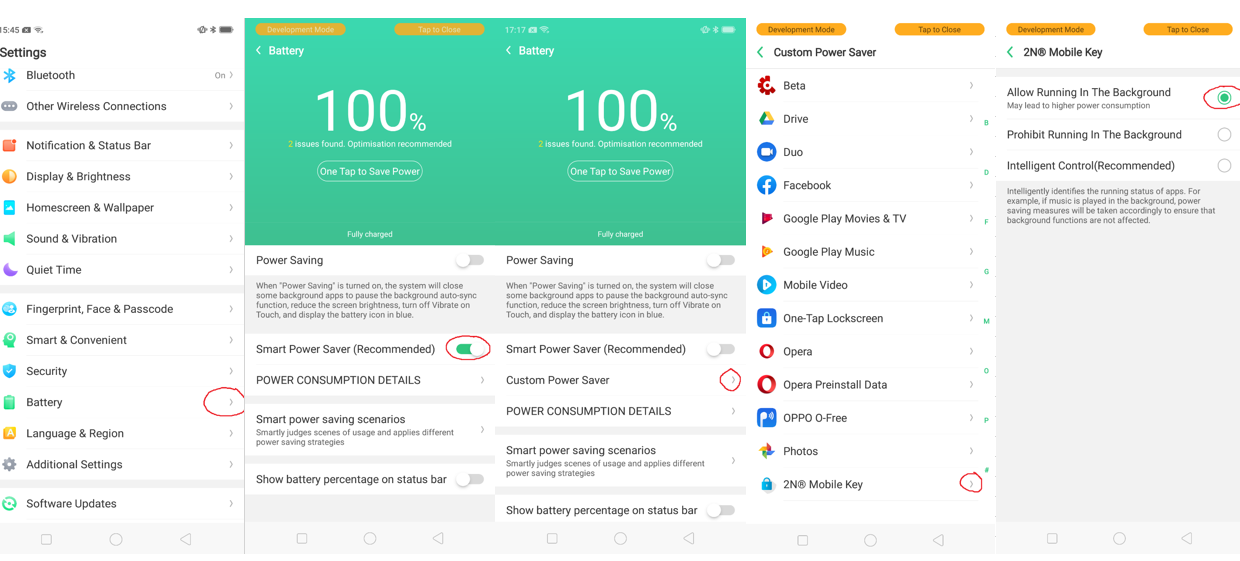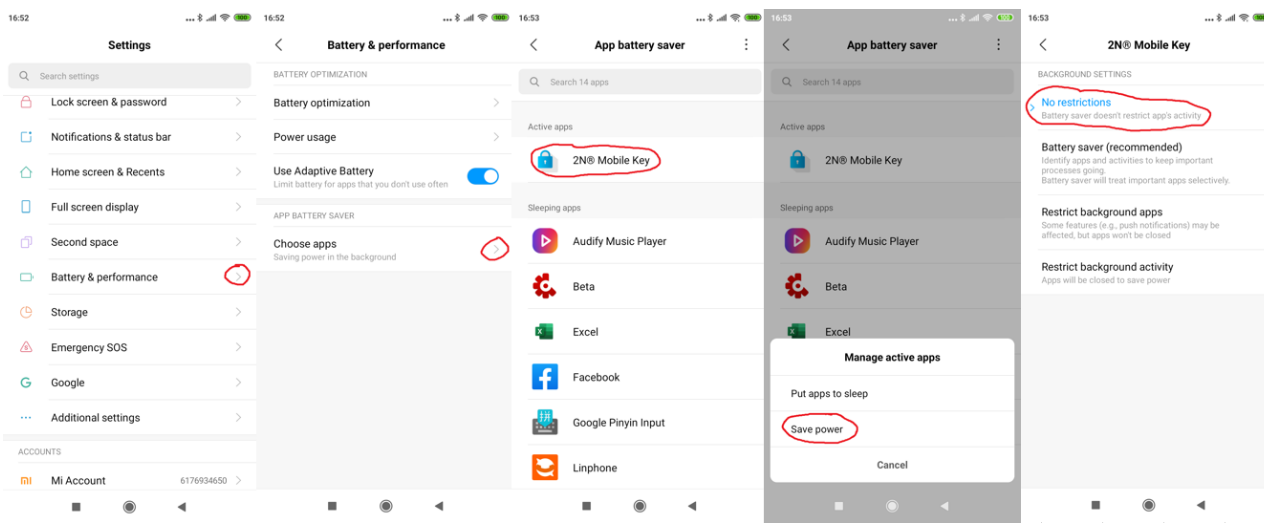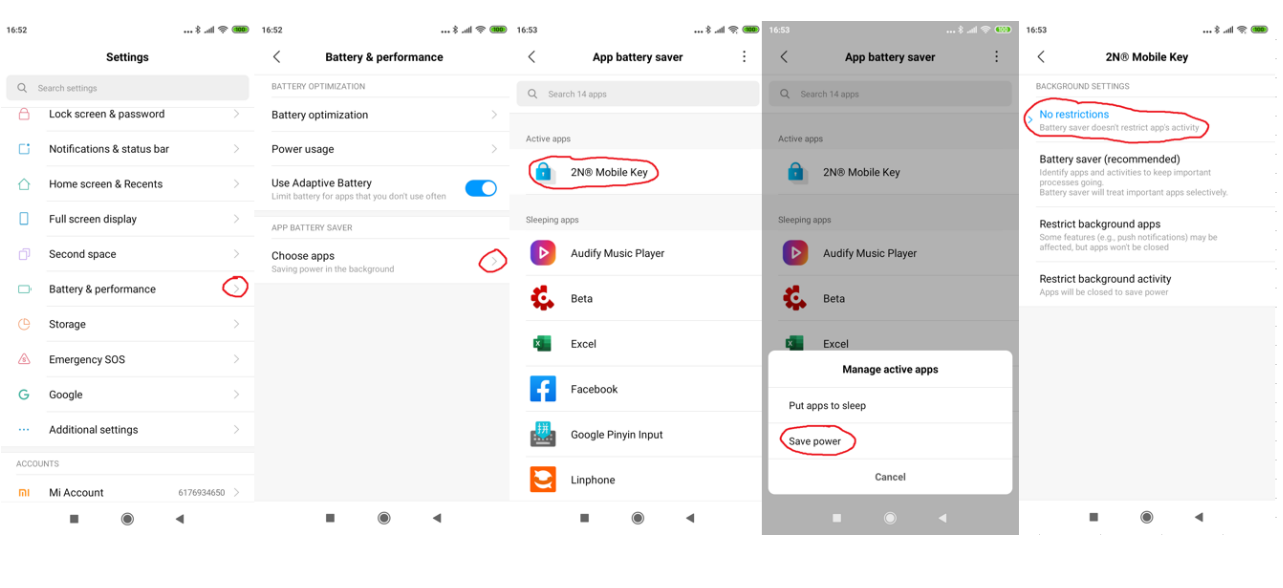Permissions - allowing specific Android parameters for the smooth operation of 2N® Mobile key
| Minimum required iOS / Android version | |||
| Android version | 2N® Mobile Key version | iOS version | 2N® Mobile Key version |
|---|---|---|---|
| 5 | 2.5.0 and older | iOS 11 | 2.0.6 and older |
| 6 and higher | 2.6.0 and higher | iOS 12 and higher | 2.1.0 and higher |
Why are certain permissions needed by app?
Bluetooth:
The primary role of this app is to allow you to use your mobile phone as a smart credential to gain access via a 2N access control device (intercom or access control unit). Communication between the 2N device and the app can be by NFC, but the primary technology is Bluetooth. If you want to experience the benefits for our new patented, WaveKey technology whilst opening doors, then you’ll need to enable Bluetooth.
Location services - Allow all the time or Always (possible for iOS and Android 11 or lower):
A key feature of our app is that you may unlock a door via Bluetooth without having to take the phone from your pocket. For this to work, the phone needs to scan for and communicate with 2N readers within it’s range. It does this so that it can pre-authenticate with the reader, reducing the time you wait at the door for it to open. It also helps with security by allowing the phone to analyse whether you appear to be approaching the reader or not. It won’t unlock a door if you don’t appear to be close to or approaching it.
Android 11 and lower requires location service permissions to allow such Bluetooth scanning to work whilst your phone is locked, so that’s why the app requires this permission. If you want to be able to open the door by touching the reader without having to open the app, you'll need to set this permission to 'Allow all the time'.
Location services - Allow only while using the app (possible choice for Android 10 and 11):
This option will grant location permission to app only when app is used on foreground.
Does not allow opening of doors while app is on background.
Nearby devices (possible since Android 12):
Replaces location permission making Location to be obsolete and not needed anymore. You need to allow the nearby devices permission if you want to be be able to open the door by touching the reader without having to open the app.
Data collection:
We collect data regarding the performance of the smart algorithm in our app – it shows us if the various RSSi and motion sensor thresholds we have set are working correctly to provide the best user experience, and allows us to learn and evolve the algorithm to perform better for you. Data includes RSSi signal and accelerometer readings. It doesn’t include things like your location. If you’re not happy to share this ‘performance’ data then you may turn it off in the settings.
Battery optimization:
Android tries to help you reduce the battery drain of your phone by killing apps that have been in the background for a while. This is great for the majority of apps, but is bad news for an app whose main function is to allow frictionless access by Bluetooth whilst running in the background. This is why we guide you through the settings your Android phone manufacturer may deploy to manage apps ability to run in the background and make the relevant settings to exempt our app from such restrictions.
This FAQ can help you enable services and parameters that are necessary for smooth operation of 2N® Mobile Key app. Normally the app will configure all the permissions by itself. The following permissions will be required:
General permissions
Battery optimisation
However because the Android OS is optimised from each smart phone manufacturer, the settings may be different, more strict or use different names or sections in the setting menu.The settings is also dependend on the Android OS version. We will describe specific setting for specific phones that needs to be allowed for the proper app function.
Asus
- Auto start of the app
- Power saver - You can set power saver in the Mobile Manager app. To make the app work properly, use Normal power saver mode.
Auto-start of the app
Power saving permissions
Huawei / Honor
- App launch -enable app launch in the background
- Lock screen cleanup - Disable Close after screen is locked for the app.
App launch
Lock screen cleanup
Oppo
- Power saver - Deny power saving including Smart power saver. Allow background running for the app in the Custom power saver section.
- Startup Manager - Allow background running for the app in the Startup manager section.
Power saver
Startup Manager
Samsung
- Battery optimisation - Make sure that the power saving mode is disabled and add the app to the unmonitored applications.
Xiaomi
- Autostart - Allow autostart for the app to make it run in the background correctly.
- App battery saver - In the App Battery Saver section, select the app, click Save power and set No restrictions.
Autostart
App battery saver