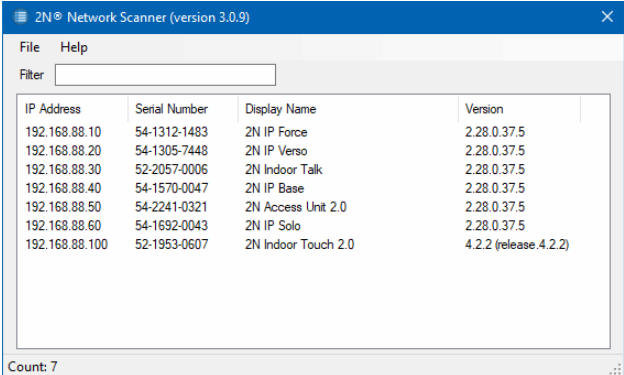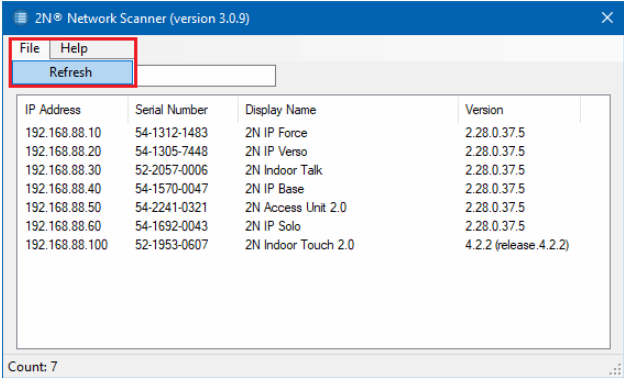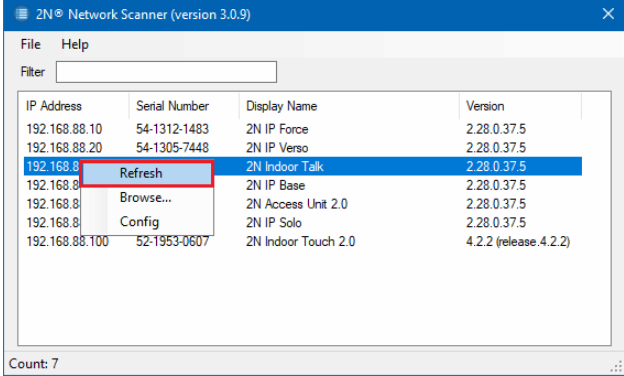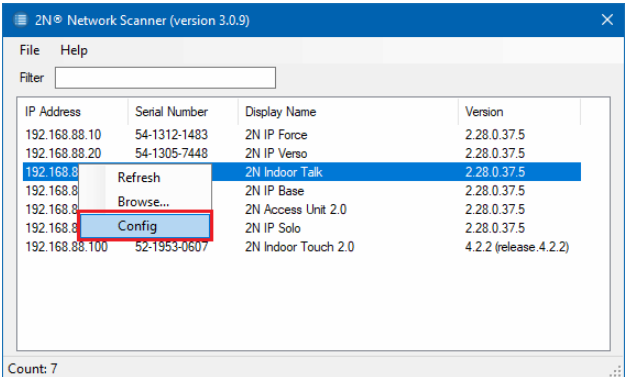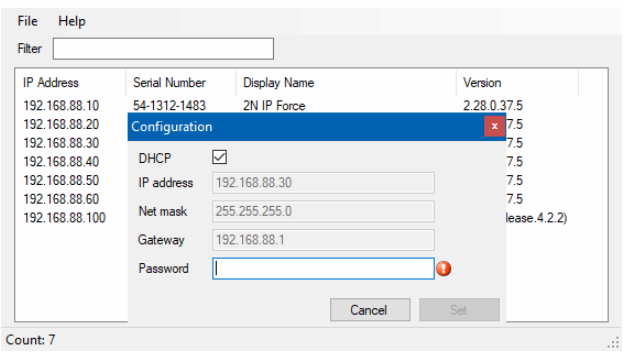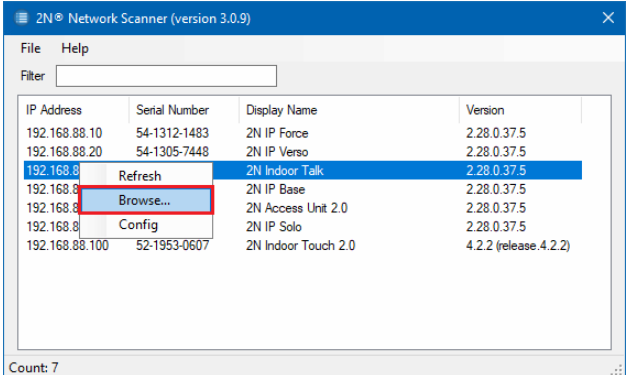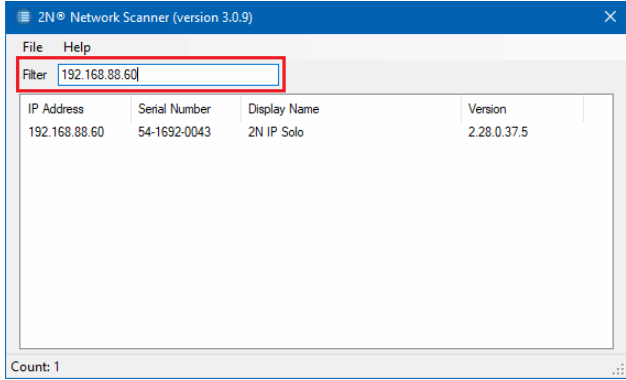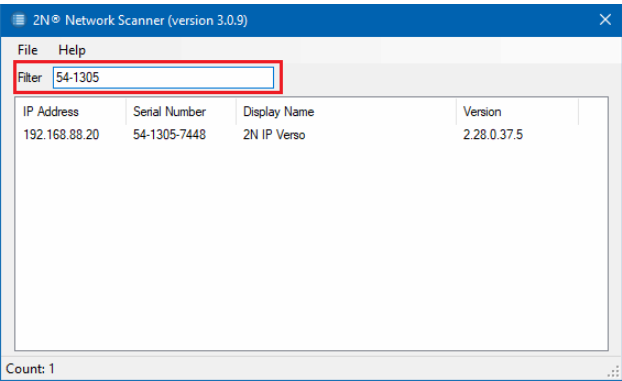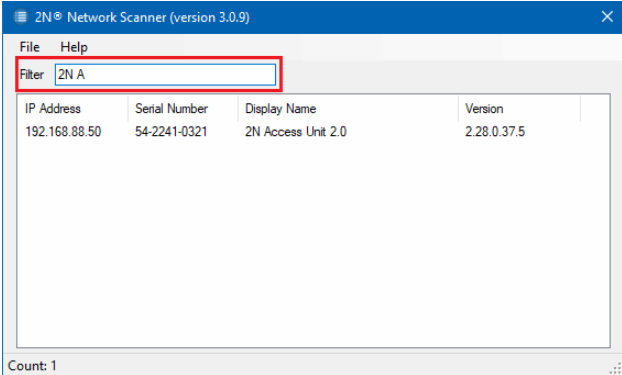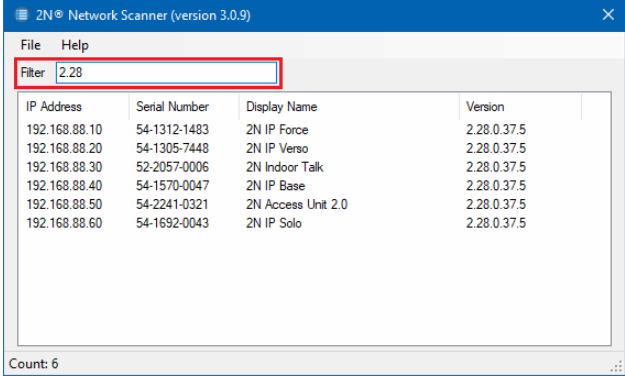2N® Network Scanner - How to locate 2N IP device and set its IP configuration?
2N® Network Scanner is a software for Windows/MacOS operating systems. It allows you to locate 2N devices by running a quick scan on networks the computer is connected in.
2N devices which can be found using Network scanner are: 2N IP Intercoms, 2N Access Units, 2N® Indoor Touches, 2N® LiftIP units, 2N® SIP Speakers , 2N® Access Commander.
It will provide you with information about a device's IP address, name, serial number and version of installed firmware.
Additionally, software can also Browse device's web configuration by running your favorite web browser and Config IP configuration of detected 2N devices.
You can download the 2N® Network Scanner here.
Step by step guide
- Locate 2N devices - after you run the software, it will scan connected networks and provide you with list of detected 2N devices.
If you need to RESCAN connected networks, please click on File - Refresh:
Or by right clicking on one device and choosing Refresh option: Change IP settings of a detected 2N device - by right clicking on detected device, you can choose to modify its IP settings by choosing the Config option
In configuration, you can change between DHCP and static IP settings. You need to confirm changes by entering a password. This will be the password used for the Admin user.Config option is available only for 2N IP Intercoms and 2N Access units on not grayed lines.
- Browse detected 2N device - by right-clicking on a detected device, you can choose to Browse its web configuration using your favourite web browser
You have the option to filter search results by typing into the filter box. You can filter for IP address, serial number, display name or firmware version to be shown.