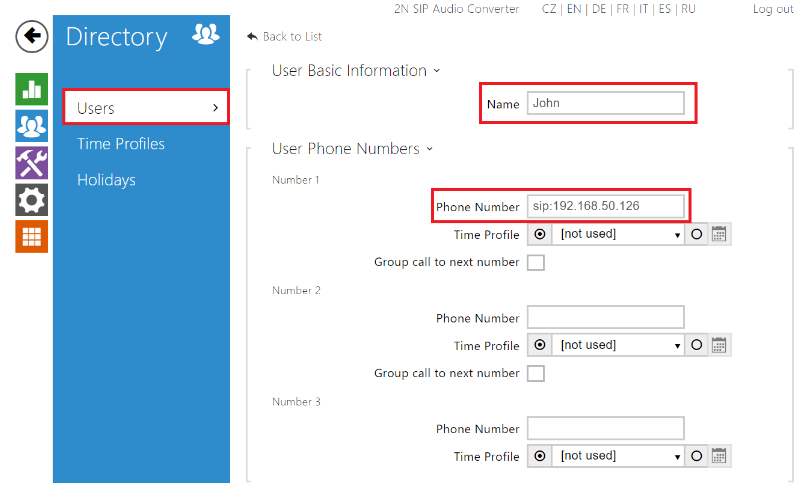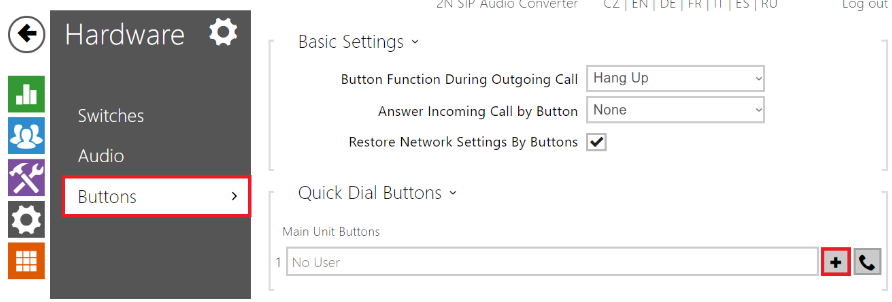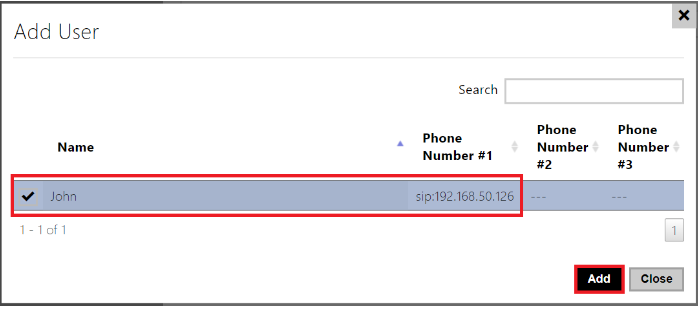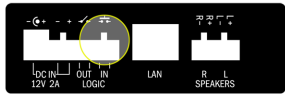Direct call - How to set up Peer to Peer call
Settings
This FAQ regards configuration of 2N® SIP Audio Converter products to make direct call when there is no PBX in the network.
We highly recomend to always use the latest firmware
- Here you can find the latest firmware for your 2N® SIP Audio Converter - here
Create an user
- Setting of a Peer to Peer call might be useful in scenarios when you want to use 2N® SIP Audio Converter as intercom. In such case you do not need a SIP proxy.
- Make sure to have all network cabling and hardware connected properly.
- Note IP addresses of IP telephones with which you want to call from 2N® SIP Audio Converter, make sure they accept direct SIP calls.
- Log in to web administration of 2N® SIP Audio Converter and navigate to Directory -> Users
- Then fill in Phone Number in a format "sip:ip_address" or "sip:x@ip_address"
(some SIP devices or applications may require this form with account name (<= …x@...)): - Save changes.
Add user to the button
With firmware 2.24.0 and higher you need to assign the user to the button in section Hardware -> Buttons manually, if you wish to start the call by press of a button:
Connect an external button
- 2N® SIP Audio Converter has no physical button to make calls therefore you need to connect an external button
- The device is equipped with a digital input for an optional button. This input is available on the LOGIC IN terminal. Only external contact needed.