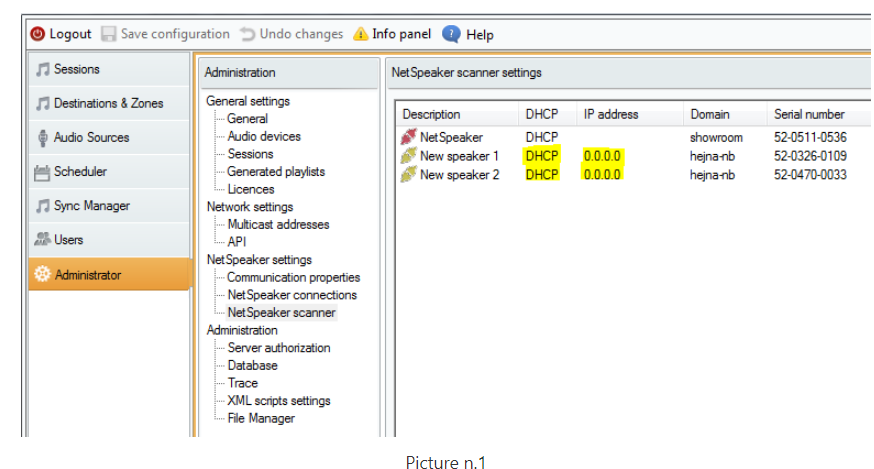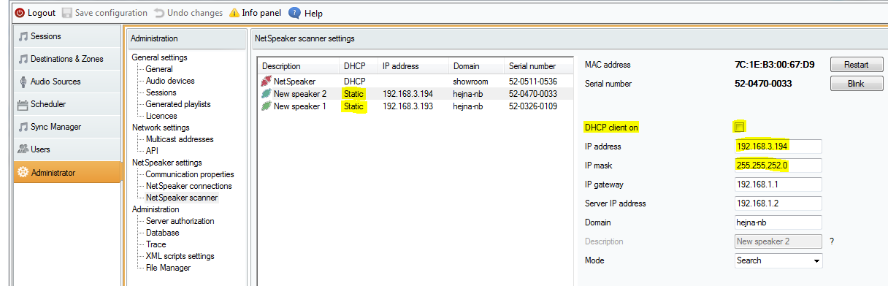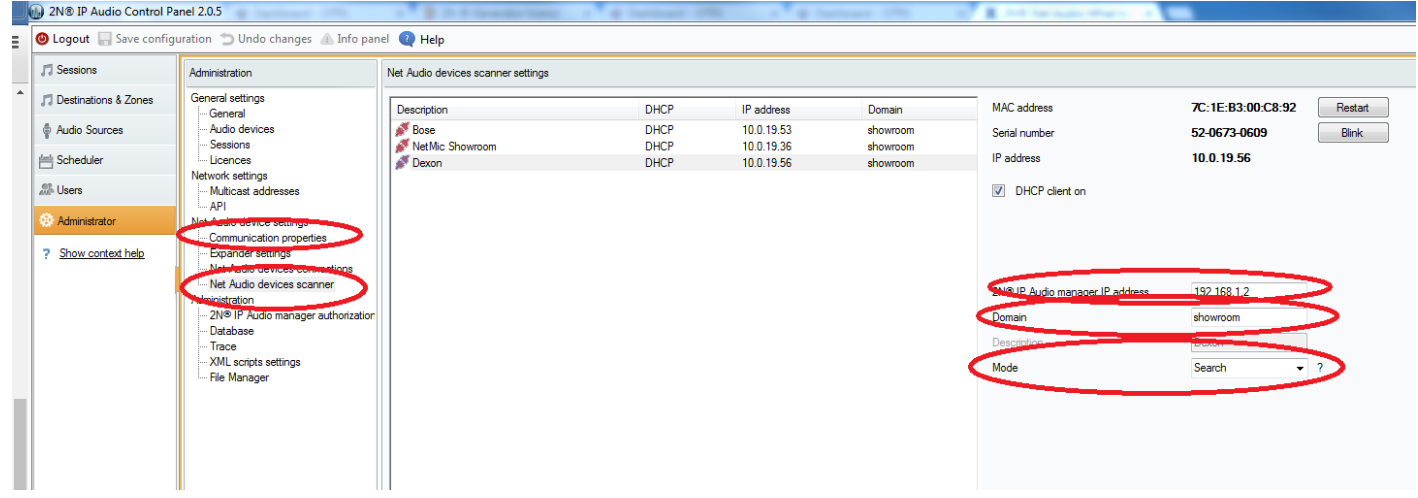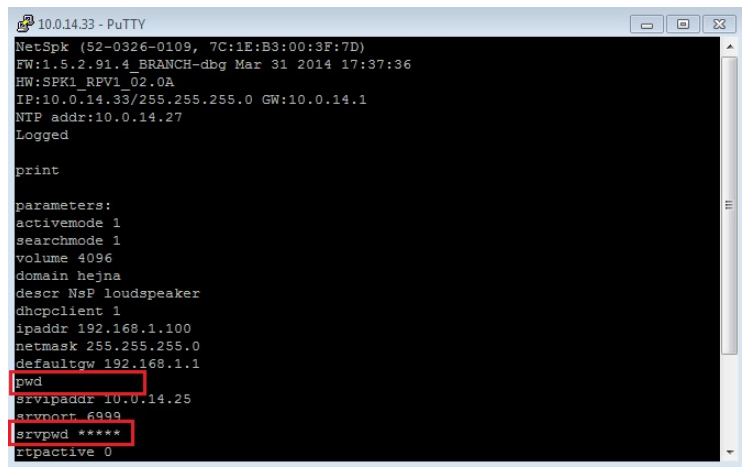RMA - What to check before the RMA process for 2N® Net Audio devices
Please, follow the steps below what to check before you send the 2N® Net Audio Decoder / 2N® Net Audio Decoder Lite / 2N® Net Mic / 2N® Net Audio Encoder / 2N® Net Speaker device for repair:
Possible issues:
a) Net Audio device does not boot up after plug in
b) Net Audio device is not reachable in the network/can not be found in the IP Audio Manager scanner
c) Net Audio device is visible in the scanner but is not connected to the IP Audio Manager (server)
d) Net Audio device is not working correctly, device is connected to the server but is not playing
As a first step check out the LED signalisation of the device. The meaning of each signalling can be found here:
LED indication for the 2N® Net Audio Decoder / 2N® Net Audio Decoder Lite 2N® Net Audio Decoder
LED indication for the 2N® Net Mic 2N® Net Mic
add a) Check the LAN cable connection and availability of the PoE or External power source for the IP Audio device. The PoE has a standard PoE IEEE 802.3af, the Erternal power source then 12V DC / 2A.
add b) Check the LAN cable connection and LAN network availability. In default setting the IP Audio device require the dynamic IP Address from the DHCP Server.
CAUTION even if other devices in the network obtain IP address automatically, 2N IP audio unit does not have to due to the restrictions set by the IT department in the network. This setting automatically assigns IP addresses only to known / registered devices in the network based on their MAC addresses!
- In case device did not obtain IP address automatically, go to menu Administrator > Net Audio device scanner . Displayed IP address in field DHCP would be: 0.0.0.0(see picture below).
For more details contact your IT department. In this case it could be MAC address restriction in the network. P rovide MAC address of the device to your IT departmentand they will register it and allow automatic assignment of the IP addresses .
Second option is to turn the DHCP client OFF and setup IP address manually . In this case it is necessary to know some free IP address which can be used for 2N® Net Audio Decoder unit in the network. It means that this IP address (the one you would like to use) is not assigned to any other IP device in the network (you can use ping command to check it). Do not forget to set up the IP mask = subnet of the network.
Manual settings could look like this: IP address: 192.168.1.151 IP mask: 255.255.255.0 - Firewall can also block connection of the unit to the 2N® IP Audio Manager
Do you have firewall switched ON? It can cause that if 2N® Net Audio Decoder unit disconnects from the server and then tries to connect again via the same port , firewall (eg, ESET Smart Security) will not let it go through. This is not the common issue but it could be one of the reason why you cannot see 2N® Net Audio Decoder units in menu Destinations & Zones.
Picture n. 1 below shows the situation when the network automatically assigns IP addresses ( there is DHCP server in the network) but the device (e.g. 2N® Net Audio Decoder unit is not recognized = IT department does not know its MAC address). In this case IP address for 2N® Net Audio Decoder unit would not be automatically assigned .
Picture n.1
- Picture n. 2 below shows an example of manually assigned IP address and IP mask, when the DHCP client has been switched OFF:
Picture n.2
add c) Check out the correct setting for the communication between the IP Audio Manager and the IP Audio unit. The device itself can work in three different modes. Setting bellow in the Picture n.3
- Search mode - Check out the setting of the Domain, it has to correspond with the domain name of the Server-can be found in the Communication properties
- Active mode - Check out the setting for the IP Audio Manager IP Address- it has to correspond with a IP Address of the Server
Picture n. 3
Password for authorization is used: IP audio device authentication to the Server / Server authentication to the IP audio device.
IP audio device is not connected to the 2N® IP Audio Manager even all parameters as: IP address, domain, connection mode are set-up correctly? Most probably you have previously used password for device/server authorization
To be sure, there is authentication password used. You would need to connect via Telnet to already connected unit to the 2N® IP Audio Manager. For security reason it is needed to " Enable telnet " connection in menu Destinations & Zones . Click on the unit which is already connected and in its parameters check option " Enable telnet ".
- More details about password authorization can be found in manual for Control Panel / Administration:
Administration
Server Authorisation
- Server authentication to 2N® NetSpeaker – set the password for server authentication to 2N® NetSpeaker.
- 2N® NetSpeaker authentication to server – set the password for 2N® NetSpeaker authentication to server.
Administrator login authentication password – change the main administrator password of the Administrator user.
Picture n.4
add d) In case that the IP Audio device is correctly connected with a server but the Audio is not working, check out the connection and parameters of connected speakers
The Speaker has to be with a nominal impedance from 4 to 16 Ohms. All the parameters can be found in the table in the Picture n.5 below
Speakers | Power 12V/2A | PoE |
|---|---|---|
2 x 4 Ohm STEREO | 2 x 2.5W | 2 x 2.5W |
2 x 8 Ohm STEREO | 2 x 7W | 2 x 4W |
2 x 16 Ohm STEREO | 2 x 4W | 2 x 4W |
4 Ohm MONO | 1 x 14W | 1 x 8W |
8 Ohm MONO | 1 x 8W | 1 x 8W |
Picture n. 5
Use the 2N ® Net Audio Decoder back panel terminals marked L + and L – for the left channel and R + and R – for the right channel. Use the left channel terminals for the MONO mode.
In any case of further failure please contact the Technical support with a full description what have you already with as much details and discuss the further steps.