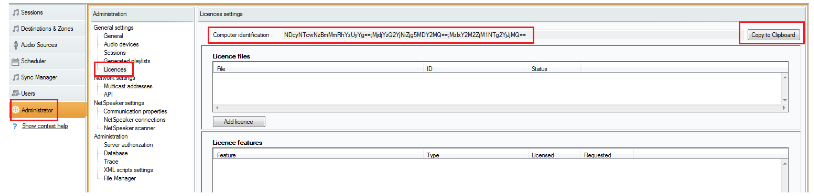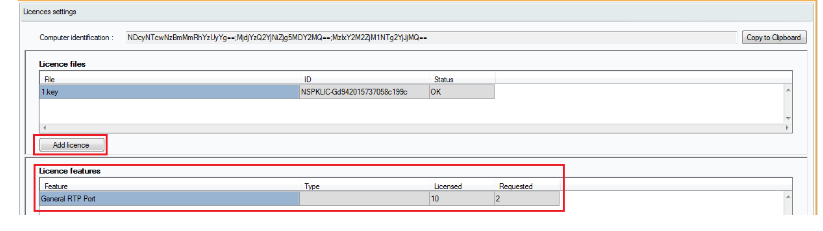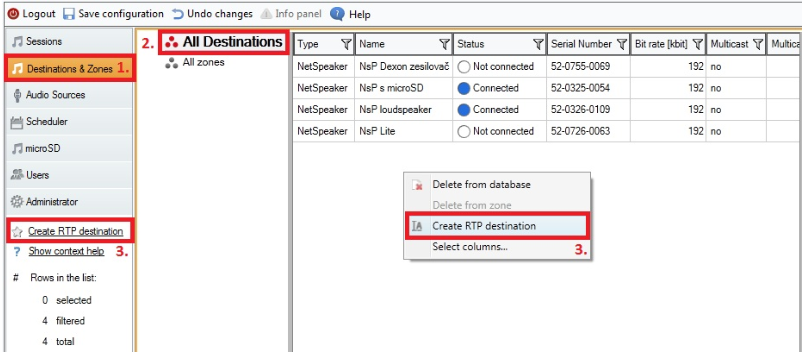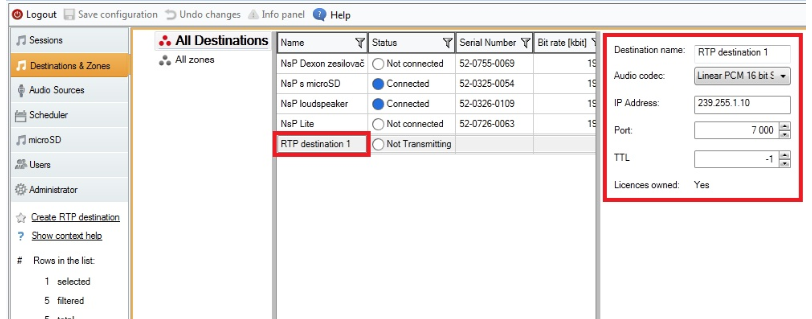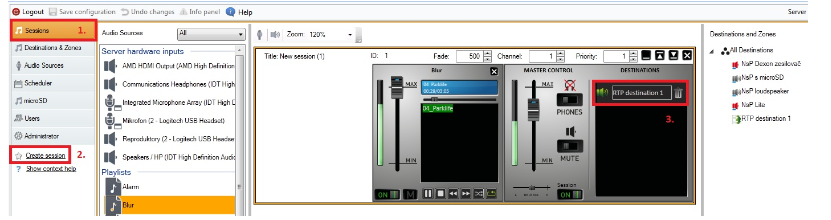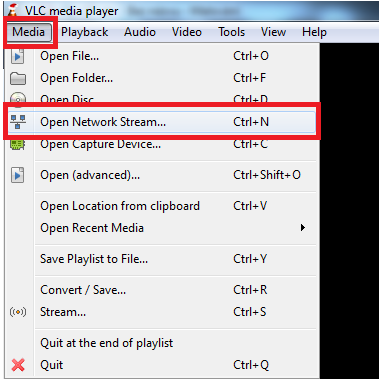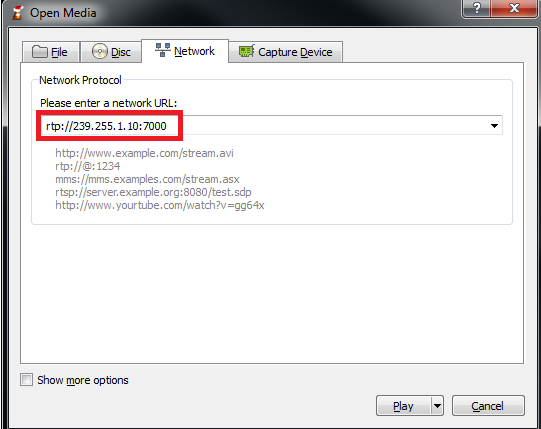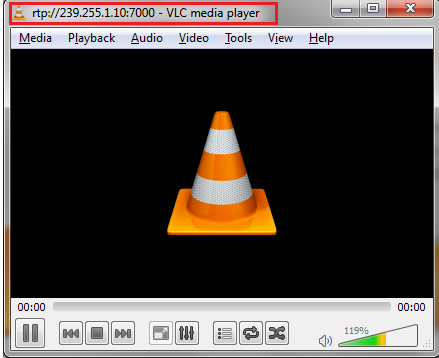RTP destinations - How to test it with VLC media player?
In case you would like to test RTP destinations and you do not have any devices which supports this feature, you can use VLC media player instead of the device. This "how to manual" will show you, how easy it is to set it up and make it work.
As a first step download the VLC media player and run the installation on your PC.
Setting up 2N® IP Audio Control Panel
- run 2N® IP Audio Control Panel – use the Tray Icon in the right bottom corner
- RTP destinations feature is under the license, but in default is 1x RTP license for free. To test this feature you do not need any licence.
- In case you need to use more than one RTP destination, ask for license: 1x RTP add on license order number: 914202E. Send your request to email: sales@2n.cz or to your sales representative. Together with the license order send the ID key of the computer on which is the 2N® IP Audio Manager running. This ID key can be found in menu: Administrator/ Licences - see picture below:
- use the Add licence button to upload it
- choose the path to the licence key on your PC
- licence will be added and displayed in field Licence features – see picture below
- Now you can create more RTP destinations up to the license limit
Creating RTP destination
- in menu Destinations & Zones go to bookmark All Destinations. Here you can create RTP destination: right mouse click button in the field, where are displayed 2N® Net Audio Decoder units or in left menu click on Create RTP destination.
after creating RTP destination you can edit its properties: Audio codec, IP address, Port, TTL parameter keep it in default (-1), or according your network setting you can change the value.
if you are going to use VLC media player on the same PC where does 2N® IP Audio Manager run, it is needed to change at least the port 6999 – this port is a communication port of 2N® IP Audio Manager and it is therefore already occupied and the RTP stream would not have to work.
- go to menu Sessions and Create session, add some source e.g. play-list or internet radio and use the RTP destination as a destination together or instead of 2N® Net Audio Decoder units.
Setting up the VLC media player
- run the VLC media player
- go to menu Media and choose option Open Network Stream
- enter the full IP address, including the protocol and port from which stream you want to capture.
- you can now listen to the music via RTP stream which you have created.
TIP: for better sound quality you can use/setup in RTP destination a better codec for streaming: Linear PCM 16bit Stereo