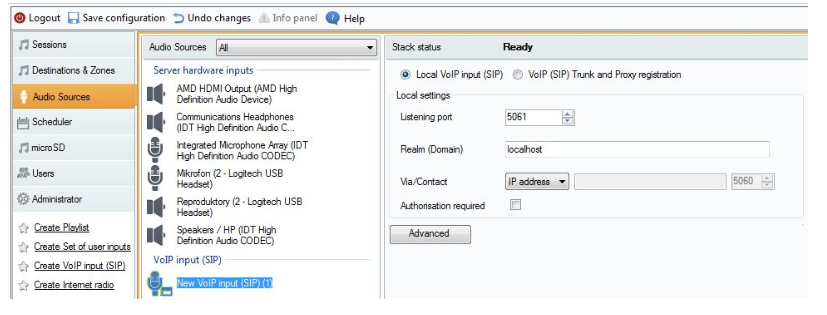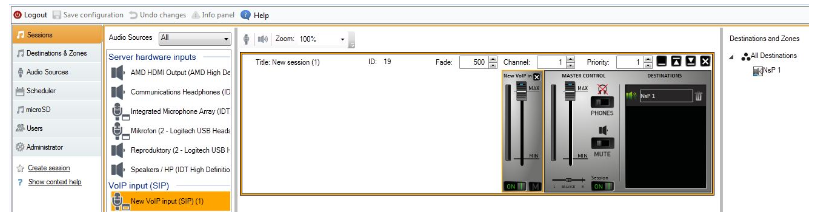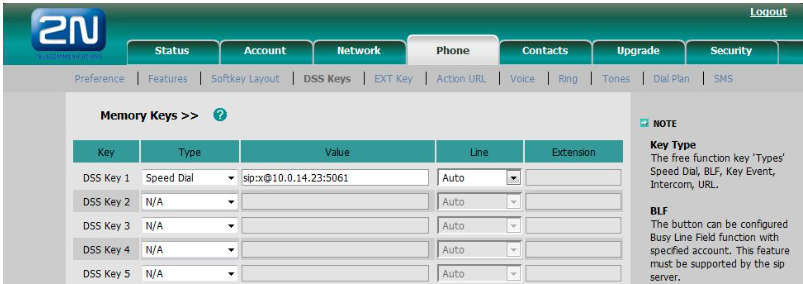VoIP trunk - How to setup with IP phone
Thanks to the VoIP interface integration you can do live announcement to the 2N® Net Audio Decoder system from any IP phone or IP PBX/SIP proxy. In this FAQ you can see an example of using IP phone in mode point-to-point (without registration to the IP PBX).
What is important to know:
- VoIP trunk is used as an Audio Source in Session with defined destinations
- VoIP trunk is always created between 2N® IP Audio Manager and IP devices (IP phone, IP PBX / SIP proxy)
- VoIP trunk supports two modes:
- point-to-point (not registered) IP device is calling IP address of the PC on which is 2N® IP Audio Manager running and port which is defined in VoIP input
- registered to proxy - VoIP trunk is registered to the account created on IP PBX/SIP proxy. To make an announcement you are calling number of the account under which is VoIP trunk registered.
- After the call is established, caller can hear a GONG and after that can do the announcement
- Supported codecs: G.711a
Setting up the announcement:
To make an announcement via 2N® IP Audio Manager we use IP phone, which is not registered to IP PBX. Call (VoIP trunk) would be in mode point-to-point. From IP phone we would call IP address of the PC on which is running 2N® IP Audio Manager and port which is defined in Local VoIP input.
10.0.14.23 - IP address of the PC on which is installed 2N® IP Audio Manager
5061 - listening port in created VoIP trunk
10.0.14.37 - IP address of the IP phone. To make a call we are going to use speed dial button.
- run 2N® IP Audio Control Panel applicationin menu Audio Sources click on Create VoIP input. Choose mode Local VoIP input. If needed you can change listening port. Save configuration.
- in menu Sessions create new Session and add VoIP input as a source. Add destinations to which should be the announcement routed.
- that is all what you need to setup in 2N® IP Audio Control Panel
IP phone setting (Well T26)
- In the next step, set the call from IP phone under the speed dial button, so you do not have to manually dial the entire string of characters that should be dialled when using point-to-point mode.
Speed dial button - setup the following string: sip: x@10.0.14.23: 5061 (x - non existing user, 10.0.14.23 - IP address of the 2N® IP Audio Manager , 5061 - VoIP input listening port )
- by this step is all needed setting done. To make an announcement press the speed dial button and after the GONG sound you can start to talk.
Tip: to dial only number of the extension/account e.g. 101 you need to use IP PBX/SIP proxy and registered VoIP trunk.
When you hear GONG but no voice, check if you are not running ethernet and WiFi connection at the same time. As a next option you can try to switch OFF and ON 2N® IP Audio Manager.