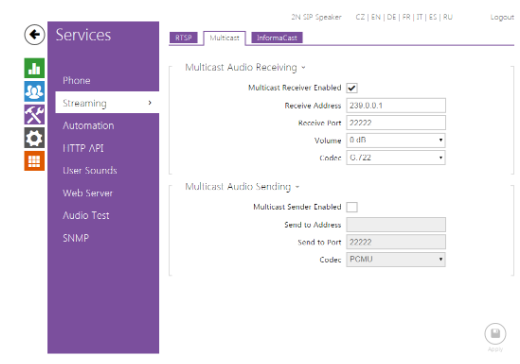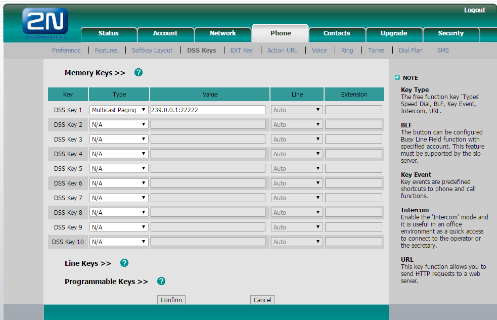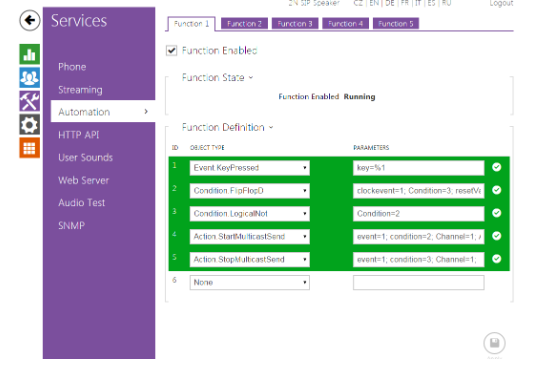Yealink IP Phone SIP-T26P vs. 2N® SIP Audio Converter - Sending and receiving multicast
In this manual page we will go through sending and receiving multicast between Yealink IP Phone SIP-T26P and 2N® SIP Audio Converter. The basic prerequisite is that both of this devices are in the same network and the IP Phone is able to manage multicast.
Hadrware:
- Yealink IP Phone SIP-T26P
- Firmware: 6.70.57.1
- Hardware version: 4.0.0.1
- 2N® SIP Audio Converter
- Firmware: 2.13.0.22.2
Yealink IP Phone SIP-T26P sends multicast stream to 2N® SIP Audio Converter
- Let's begin with the configuration of the 2N® SIP Audio Converter unit. This device needs to be set for receiving multicast stream. Go to your web browser and open configuration page of 2N® SIP Audio Converter. You need to allow receiving multicast stream on the specific IP address and port in the Services / Streaming section. In this specific example we are using multicast address 239.0.0.1 and port 22222. We need to pick the right codec, in this case G722. This is the only right choice, because there is no possibility to change the codec on the Yealink side. The 2N® SIP Audio Converter will be receiving multicast since we apply this configuration. Particular configuration you can find in the picture below.
- Second step is to set up programmable button on Yealink IP Phone SIP-T26P for starting multicast streaming. This setting is quite simple. Just go to the Telephone / DSS Buttons and set the Type on multicast paging and fill the IP address same as in previous step, 239.0.0.1:22222. Example of this setting you can find in the picture below.
- That's from configuration side and the system is ready for paging. Just a simple press of particular button and we are able to provide announcement to 2N® SIP Audio Converter.
Sending multicast the opposite way, from 2N® SIP Audio Converter to Yealink IP Phone SIP-T26P
- Let's begin with configuration of Yealink IP Phone SIP-T26P for multicast stream receiving. Go to the Phone book / Multicast section and fill here particular multicast IP address and port, in our case 239.0.0.2:22222. If you want to use this phone for receiving more multicast streams it is recommended to use predefined priorities.
- Second step is to configure 2N® SIP Audio Converter for multicast receiving. For configuration this feature we will need to use Helios IP scripting language Automation. We need to prepare script for starting and ending multicast paging. You can find example of this script in the picture below. This configuration caused that 2N® SIP Audio Converter starts multicast on the first button press and stop transmitting on the second press.
- Complete script of Automation you can find below.
Event.KeyPressed - key=%1Condition.FlipFlopD - clockevent=1; Condition=3; resetValue=0
Condition.LogicalNot - Condition=2
Action.StartMulticastSend - event=1; condition=2; Channel=1; Address=239.0.0.2; Port=22222; codec=g722
Action.StopMulticastSend - event=1; condition=3; Channel=1