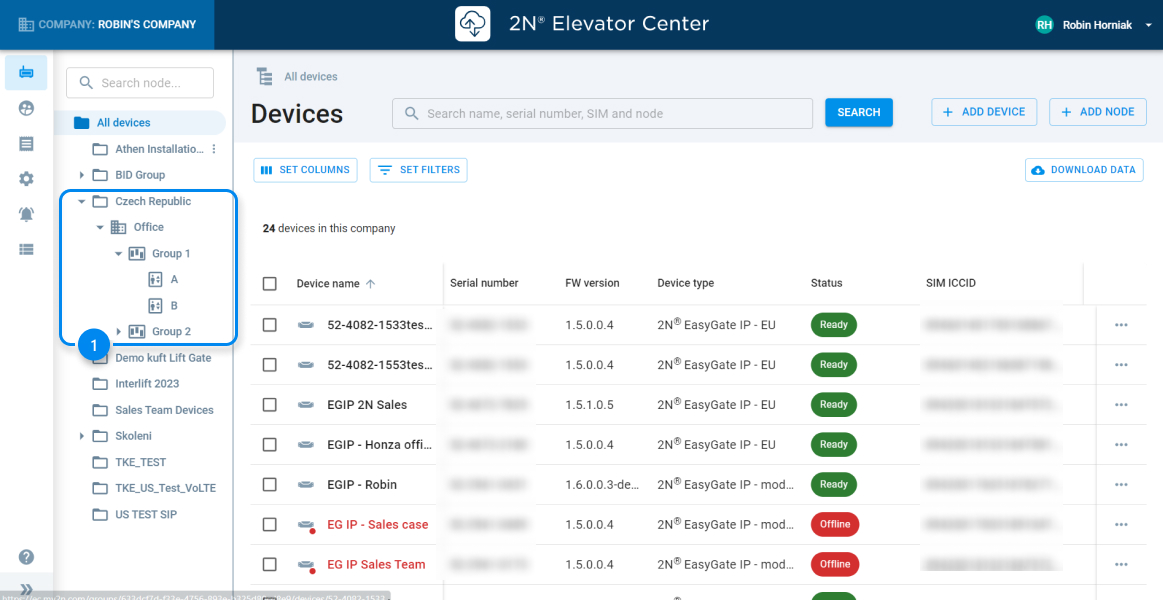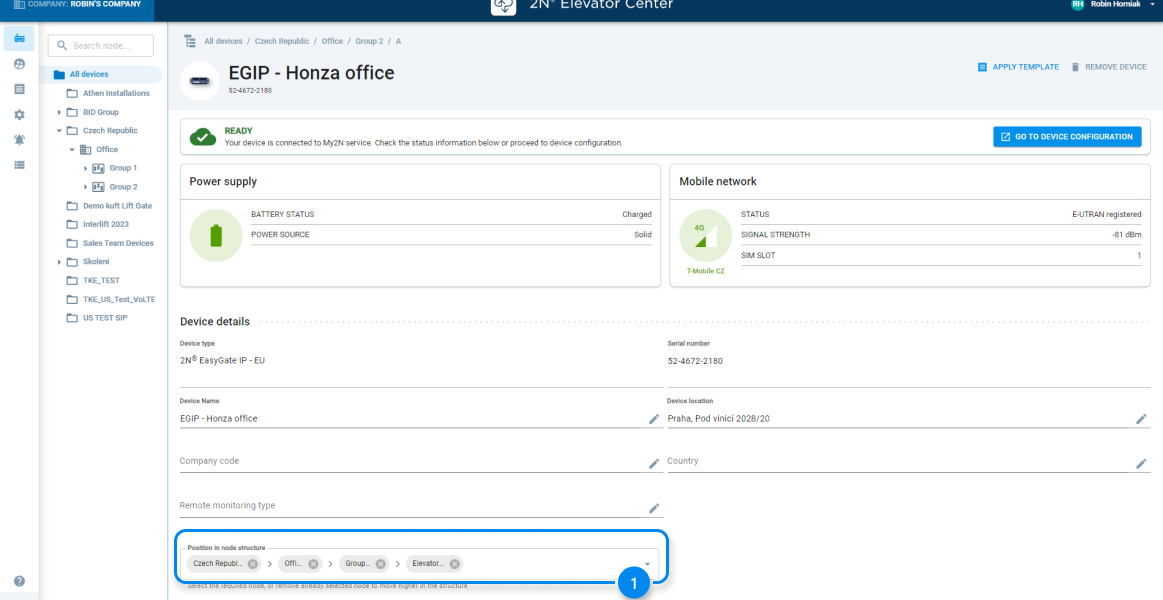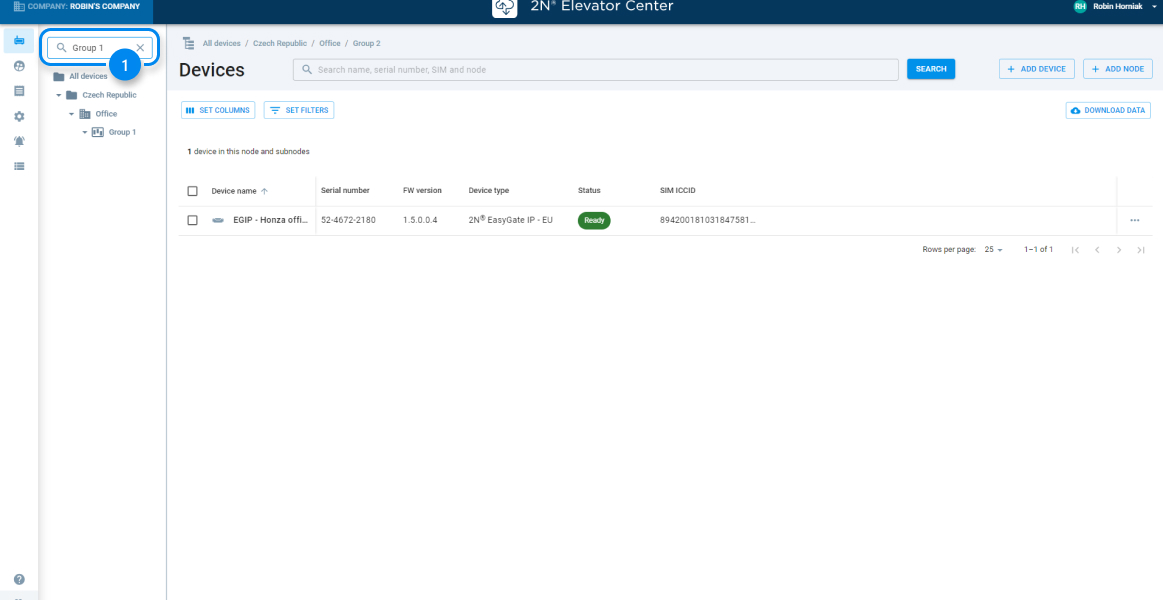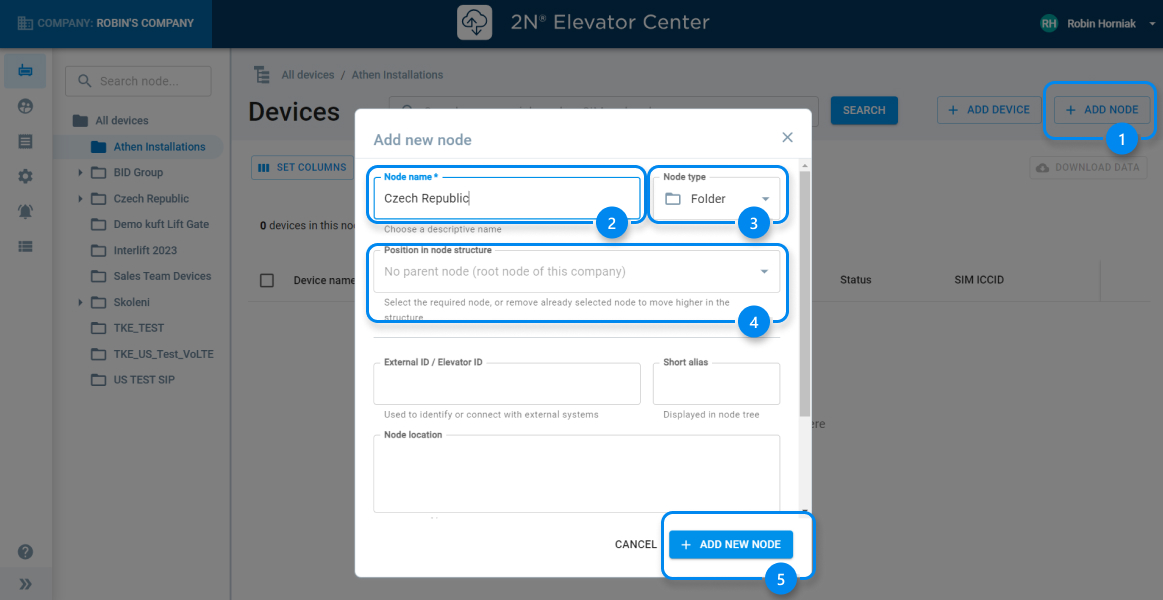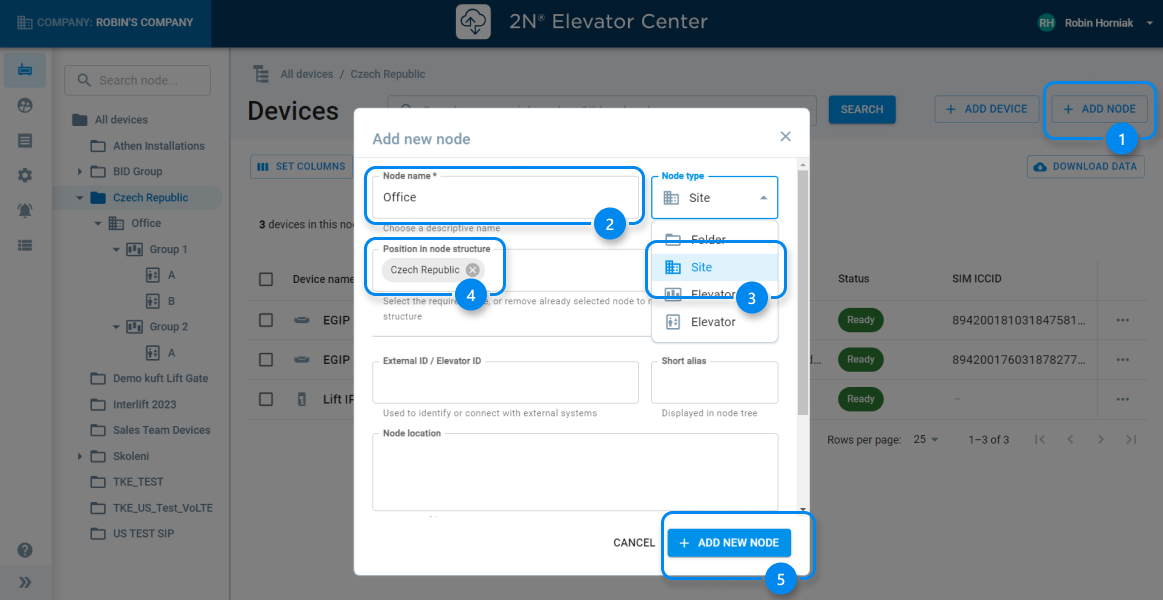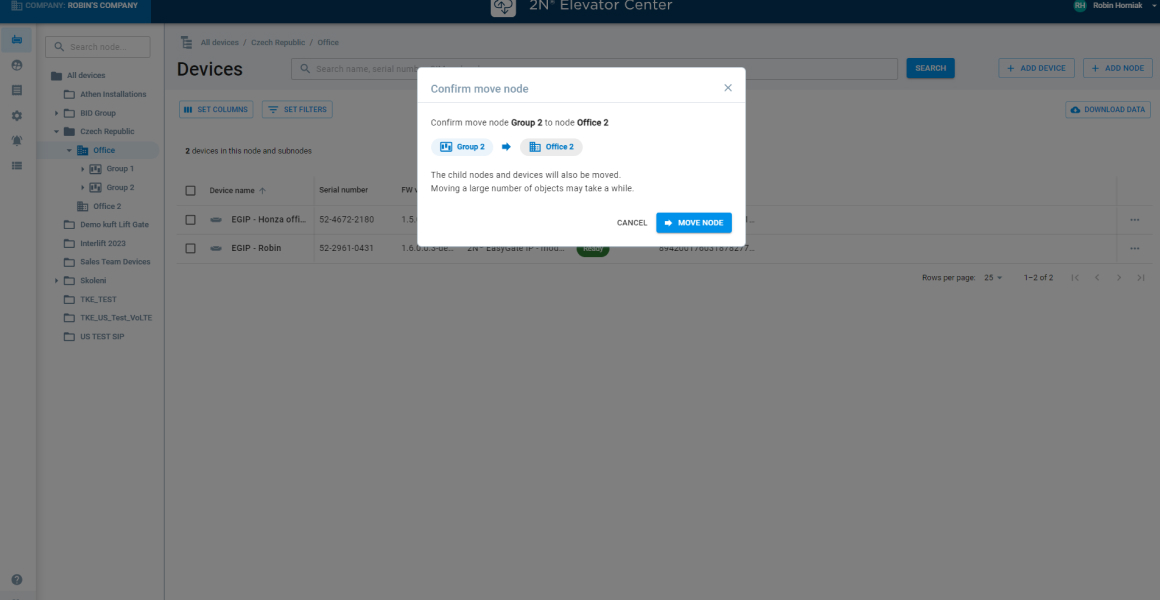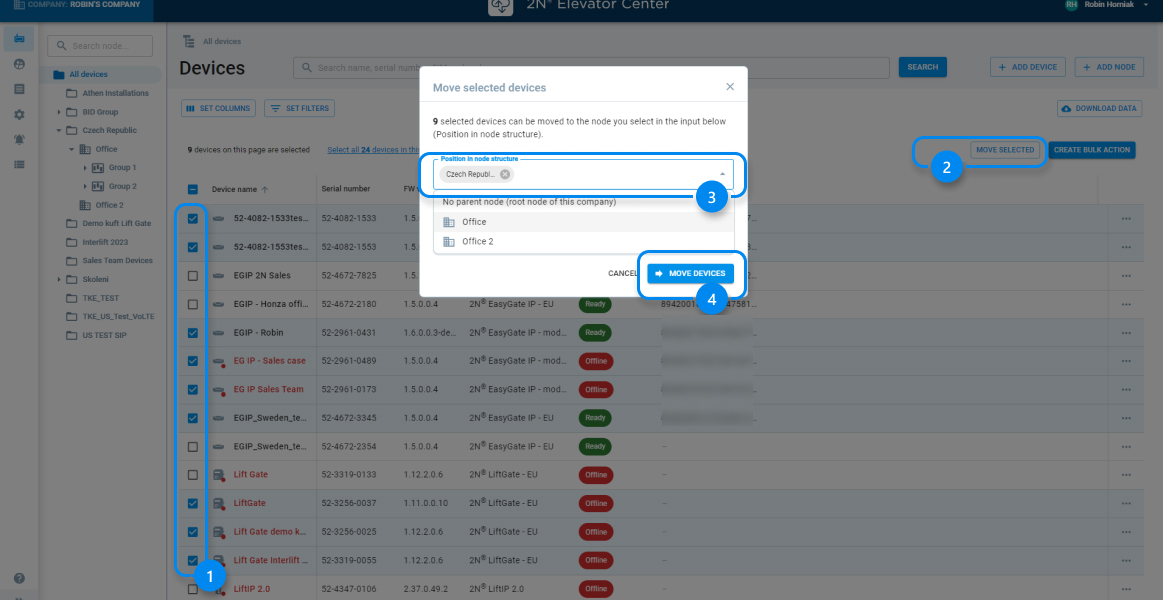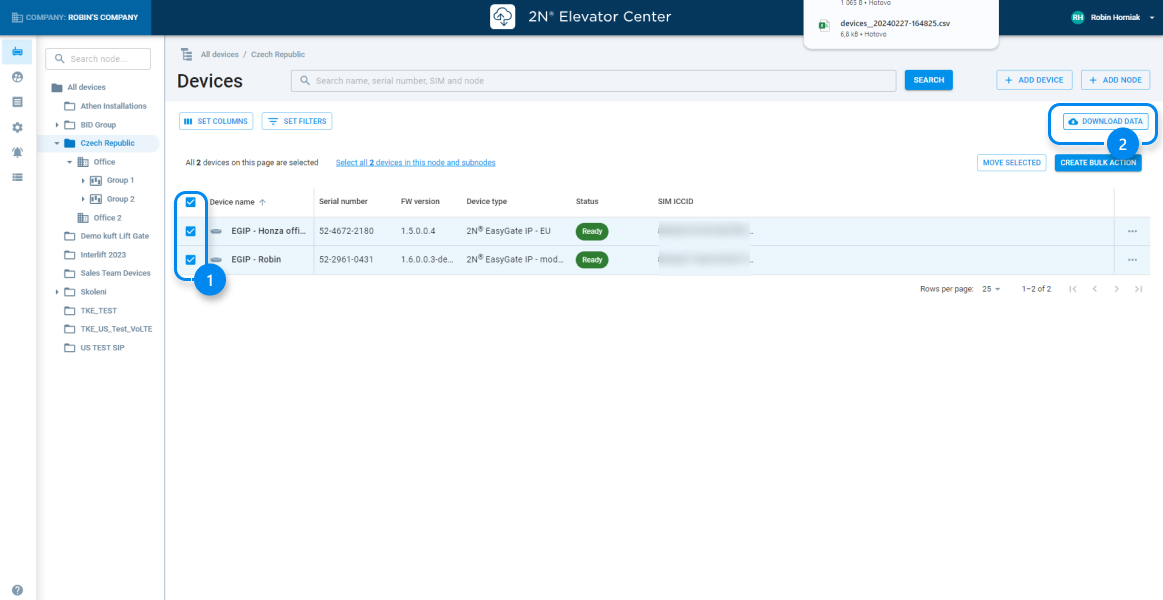2N® Elevator Center – How to manage 2N emergency devices
Node structure
Possibility of registration and management of 2N IP devices for emergency communication for elevators on levels:
- Folders (e.g. Czech Republic)
- Node Site (Address of elevator)
- Node Elevator core (e.g. the group of Lifts)
- Node Elevator (elevator designation)
- 2N IP devices (e.g. Lift Gate, Lift IP 2.0)
You can manage your devices in Elevator Centet as is marked on picture below. Next steps will show you how.
How to add device to your structure
- select your device in overview, and select a node
How to search nodes and move with folders using „Drag and Drop“
- search node as you can see on picture below
How to create folders
- click to „add node“
- name your folder
- choose a type of node. In our case it is a Folder
- select position of your node in the structure
- press the button „add new node“
How to create Site, and other necessary nodes (Elevator groups, and elevators)
- click to „add node“
- name your Site
- choose a type of node
- select position of your node in the structure
- press the button „add new node“
Using the same steps, you can simply continue with creation of your structure.
You can also drag a node and drop it where you need, and confirm your action as is on picture below.
How to do a mass move selected devices
1 - select devices, you want to move
2 – click to button „move selected“
3 – select position in node structure
4 – hit „move“ button
Bulk Management
Described here: 2N Elevator Center Made More Convenient | How does bulk management work? (youtube.com)
Data export from device list overview and Bulk action to .csv
- select devices
- download data