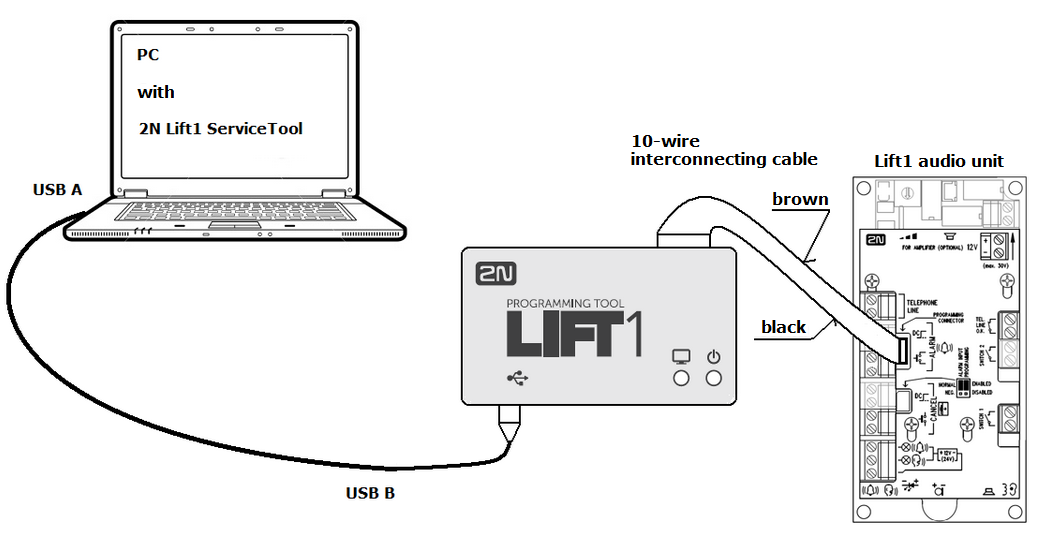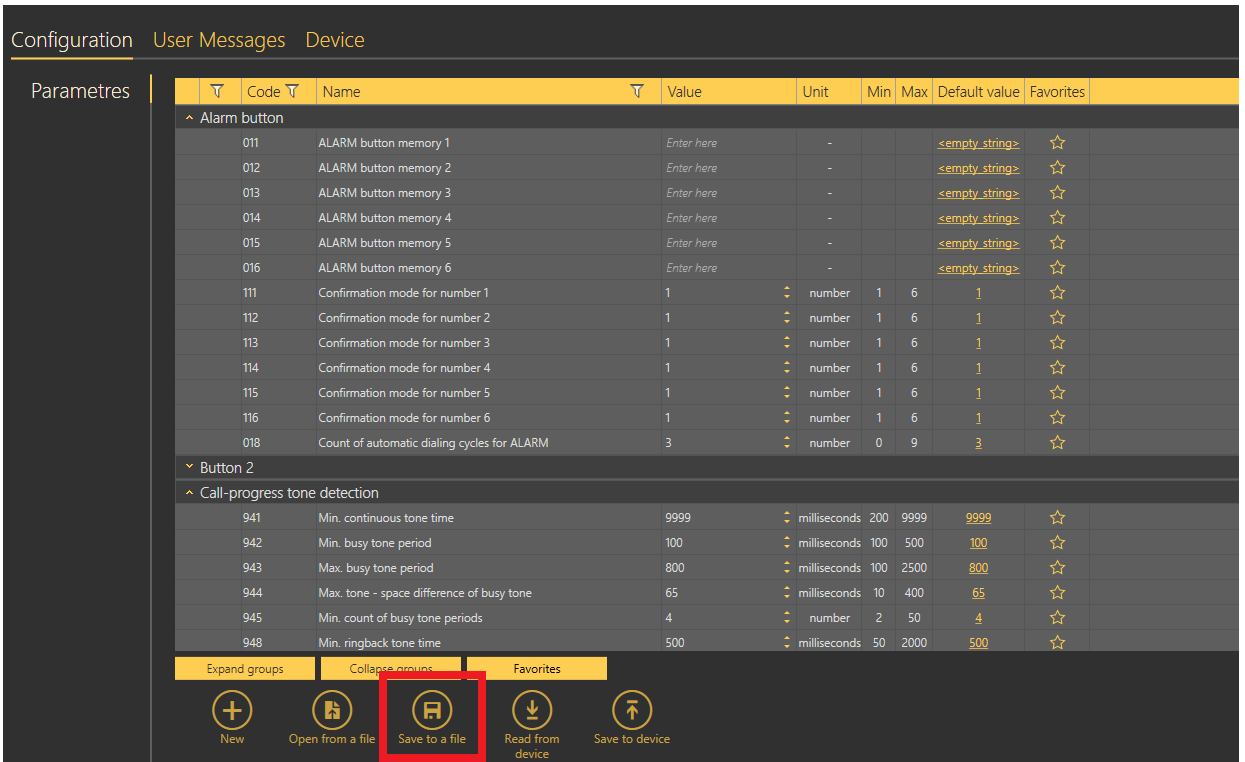2N® Lift1 - Configuration backup - How to backup configuration, how to capture it and trace it
Info
This FAQ describe, how to save configuration from communicator unit 2N® Lift1 with software 2N® Lift1 Service Tool.
- For configuration download is necessary 2N® Programming Tool, for PC connection using USB.
- Is necessary to have installed 2N® Service Tool, actual version can be downloaded on www.2n.cz
PC connection with programming tool:
Info
- Being programmed, 2N® Lift1 is powered from the USB port and need not be connected to a telephone line. Having been disconnected, however, 2N® Lift1 loses power and thus all unsaved data.
- To make your 2N® Lift1 remember time, leave the line connected during programming. Thus, no data will be lost after USB disconnection and the line will be detected as seized during programming.
- The programming interface provides galvanic isolation of the PC and 2N® Lift1.
- The 10-wire interconnecting cable has no key on the 2N® Lift1 side, so respect the cable colours (see the figure). An inverse connection does not damage the device.
- Correct PC and 2N® Lift1 connections are indicated by the blue LED on the edge, which goes on and signals power supply.
- If the PC-2N® Lift1 interconnecting program is running in 2N® Lift1, the green LED starts shining. If not, mount the proper jumper (refer to 2.5 or 2.7 – Installation universal design / compact version) to switch 2N® Lift1 into the recovery mode.
- The green LED flashes to indicate programming.
Configuration download with service tool
When the 2N® Lift1 Programming Tool is connected to a PC, the device is detected and the proper driver is installed. The 2N® Lift1 Programming Tool is then automatically assigned a COM port. View the COM port in the Connect to device menu in the 2N® Lift1 Service Tool. After connection and configuration download click on "Save to a File".