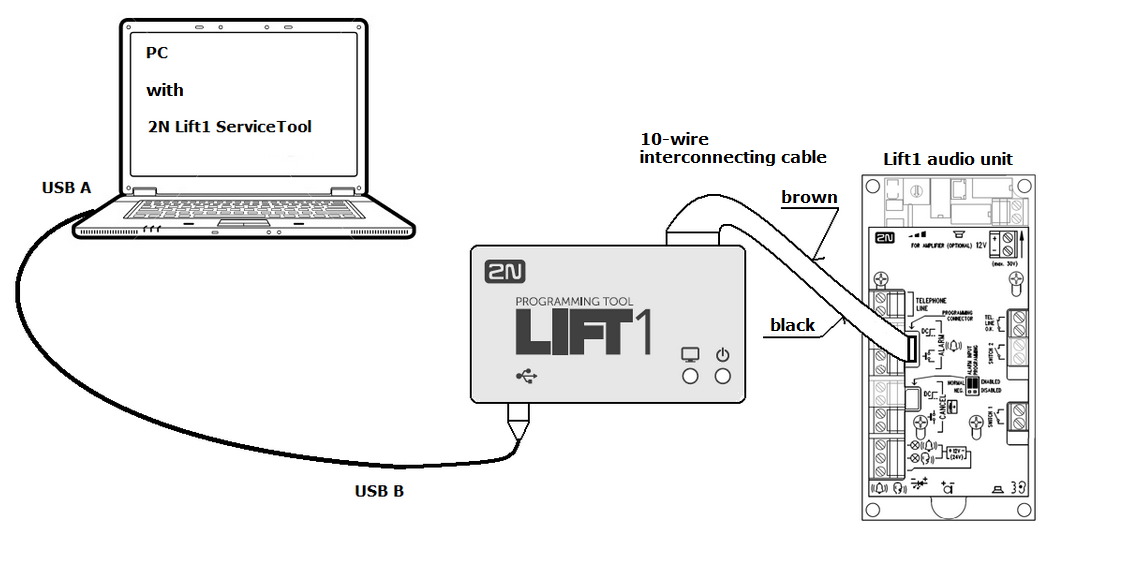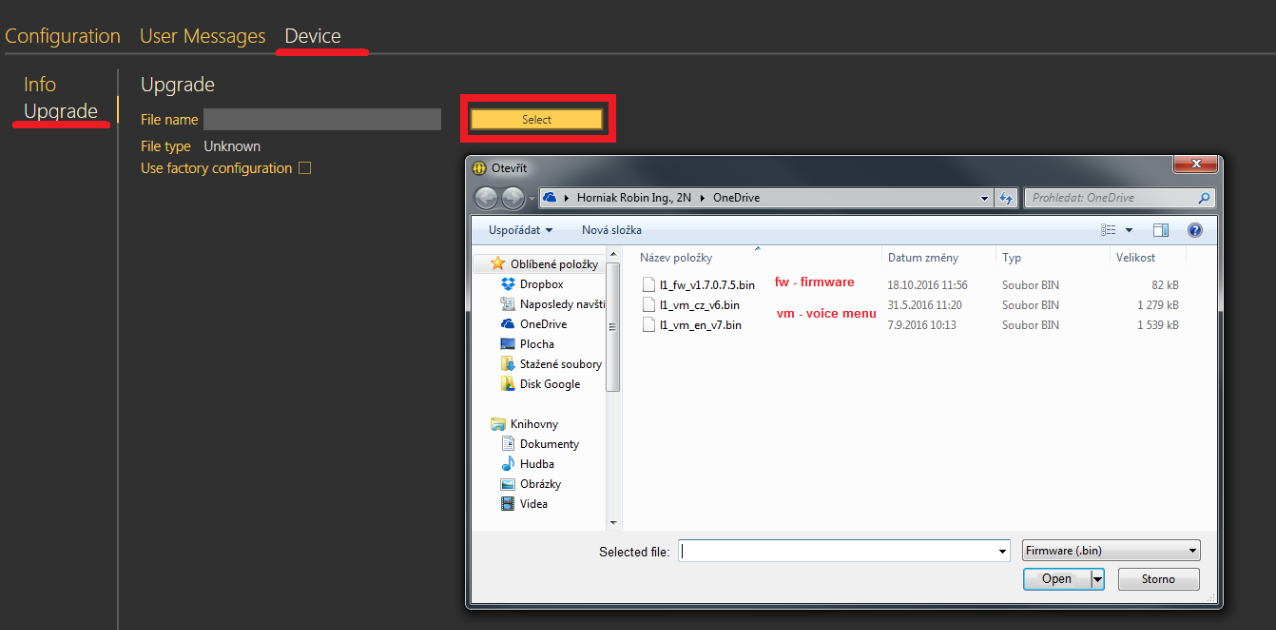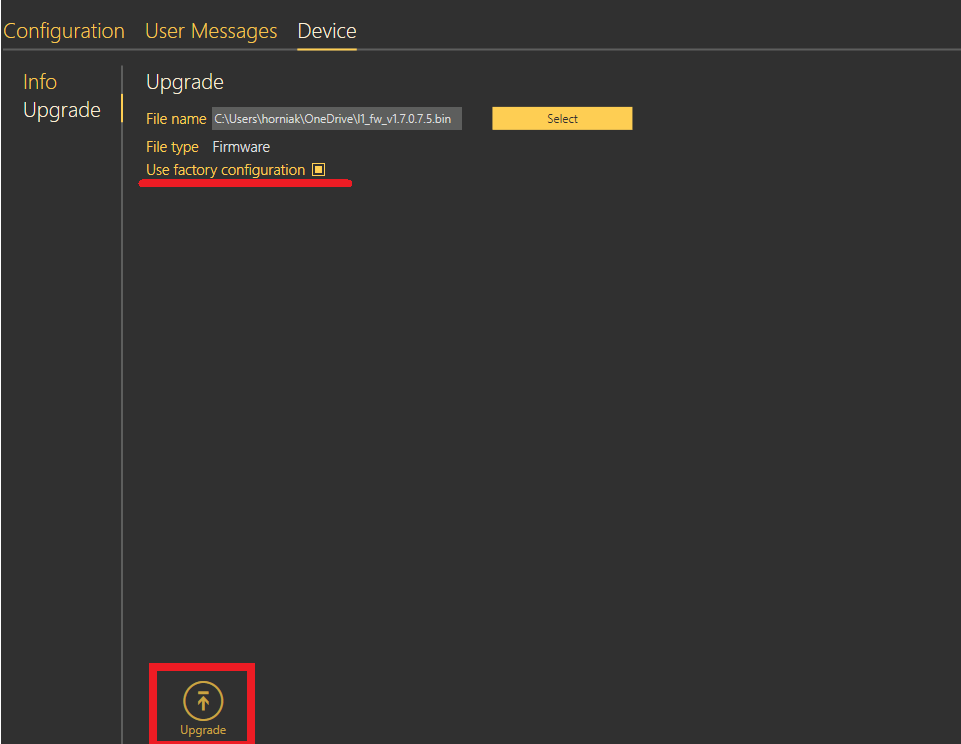Firmware upgrade - How to make a firmware upgrade on 2N® Lift1
Info
This FAQ describe, how to make an upgrade of the communicator unit 2N® Lift1 with software 2N® Lift1 Service Tool.
- For this upgrade is necessary 2N® Programming Tool, for PC connection using USB.
- Is necessary to have installed 2N® Service Tool, actual version can be downloaded on www.2n.cz
- You can change firmware version or voice menu - in both cases the procedure is the same.
PC connection with programming tool:
Info
- Being programmed, 2N® Lift1 is powered from the USB port and need not be connected to a telephone line. Having been disconnected, however, 2N® Lift1 loses power and thus all unsaved data.
- To make your 2N® Lift1 remember time, leave the line connected during programming. Thus, no data will be lost after USB disconnection and the line will be detected as seized during programming.
- The programming interface provides galvanic isolation of the PC and 2N® Lift1.
- The 10-wire interconnecting cable has no key on the 2N® Lift1 side, so respect the cable colours (see the figure). An inverse connection does not damage the device.
- Correct PC and 2N® Lift1 connections are indicated by the blue LED on the edge, which goes on and signals power supply.
- If the PC-2N® Lift1 interconnecting program is running in 2N® Lift1, the green LED starts shining. If not, mount the proper jumper (refer to 2.5 or 2.7 – Installation universal design / compact version) to switch 2N® Lift1 into the recovery mode.
- The green LED flashes to indicate programming.
Device upgrade
When the 2N® Lift1 Programming Tool is connected to a PC, the device is detected and the proper driver is installed. The 2N® Lift1 Programming Tool is then automatically assigned a COM port. View the COM port in the Connect to device menu in the 2N® Lift1 Service Tool. After connection and configuration download go to the Device - Upgrade and choose desired file for upgrade
Then click on upgrade and wait till the upgrade is proceeded, device will be automatically restarted.
Tip
In case of firmware upgarde is recommended to set device to factory reset (Use factory configuration).