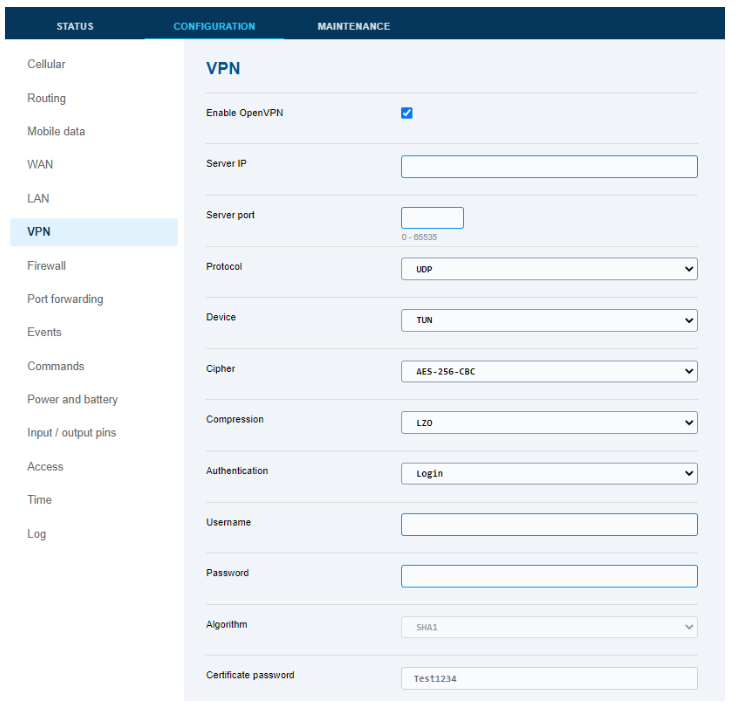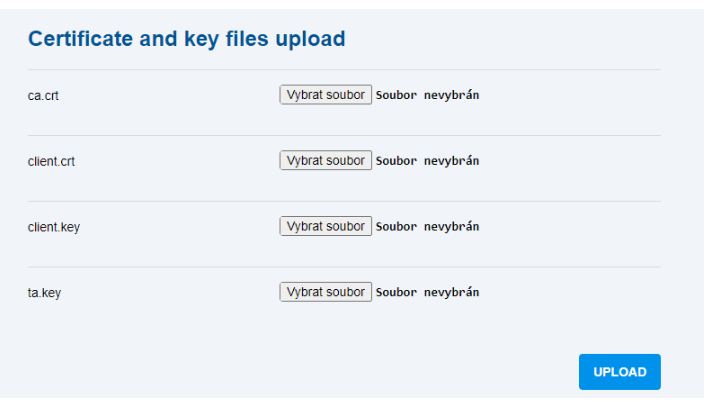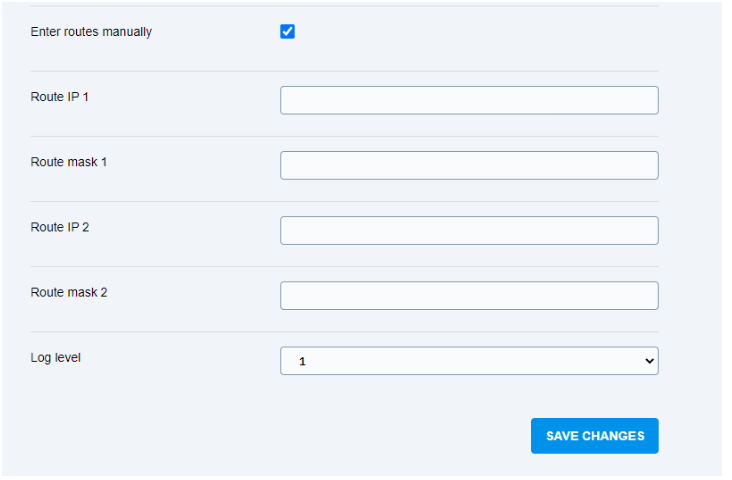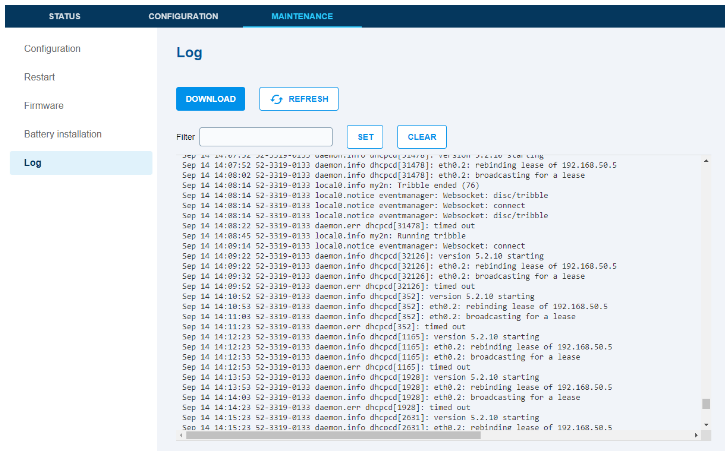VPN connection on LiftGate
2N® LiftGate is able to connect to OpenVPN compatible VPN server. This connection is site-to-site, allowing devices connected to LAN of 2N® LiftGate to access the networks behind VPN server as well.
Important info
In order to correctly setup a connection to VPN, please refer to the VPN’s administrators for connection details. They need to give you correct information in order for you to be able to connect to theirs VPN infrastructure. This guide’s purpose is explaining the VPN connection parameter available in 2N® LiftGate.
VPN Configuration
In 2N® LiftGate’s web interface, go to Configuration -> VPN:
Basic VPN configuration parameters
Enable OpenVPN – enables/disables currently set VPN connection
Server port – port used by VPN server for connection
Protocol – protocol used by VPN server
Device – device type compatible with VPN server
Cipher – data encoding used by VPN server
Compression – compression used by VPN server
Authentication – auth. types required by VPN server
Username – login username defined at the VPN server
Password – login password defined at the VPN server
Algorithm – encryption algorithm used by certificate
Certificate password – password protecting the certificate
Certificate and key files upload
If certificates are needed for connection, you can upload them here:
Static routes to networks available in VPN
In case that VPN server does not send default or specific network route, you can fill in up to two network addresses manually.
Those are the networks behind the VPN server and you should get this information from VPN administrator.
Troubleshooting
For diagnostics of issues with VPN connection (and other issues), use the Log in Maintenance: