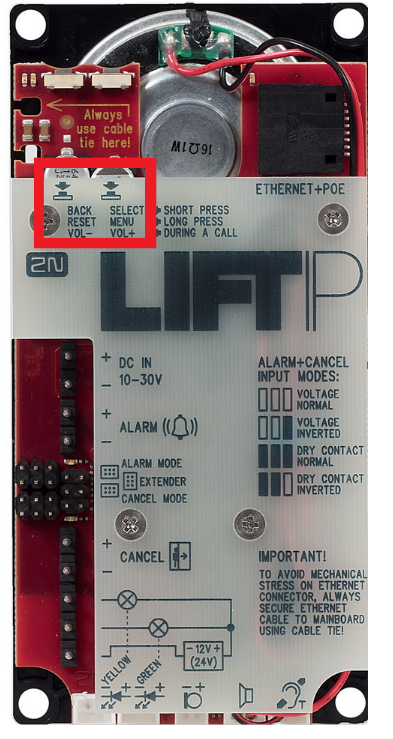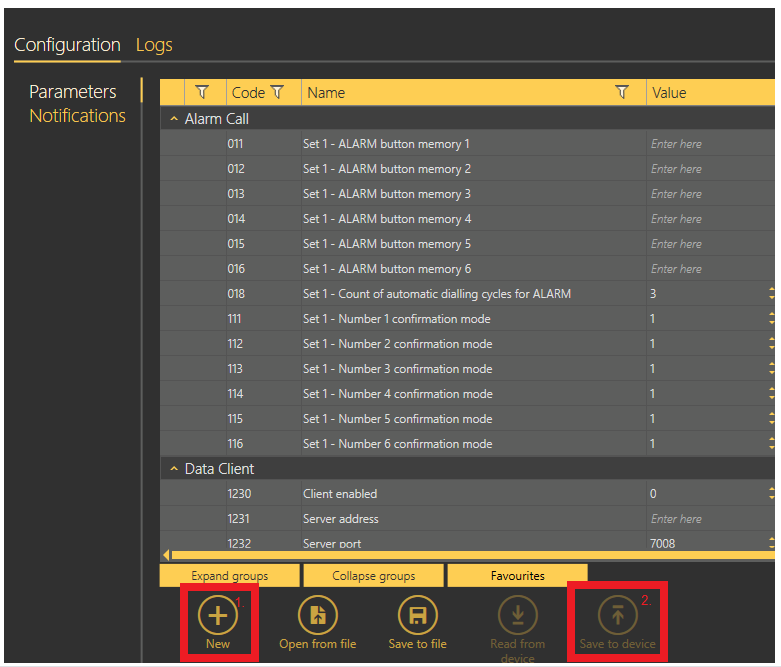Factory reset - How to make a factory reset on 2N® LiftIP
Info
This FAQ describes how to factory reset 2N® LiftIP communicator. It can be done by button on the communicator unit, voice menu or service tool.
Factory reset with the button on the communicator
2N® LiftIP has to be powered. Procedure for factory reset with button and menu:
Press the MENU/SELECT button for 3s to enter the system voice menu. The device starts playing the following message: “System voice menu. Press BACK to quit the menu.” If an error is detected, the error number is played. Then, the current IP address and DHCP are read and the factory reset can be performed.
Wait till you hear: “Press SELECT to restore the factory settings”. If SELECT is not pressed, you will quit the voice menu.
Warning
- Do not press the SELECT button to restore the factory settings until you have read the whole message.
- By restoring the factory settings you delete parameters 1100–1110.
Factory reset with voice menu
*Dial assigned number of the communicator (extension number, phone VoIP number), enter service passowrd (default value is *12345*), select parameter 899*SERVICE_PASSWORD*, where service password is current service password (def. 12345).
Parameters for VoIP setting are not deleted (parameters 1100 - 1110).
Factory reset with SW 2N® LiftIP Service Tool
After PC connection with communicator and configuration loading you can create a "NEW" configuration and then store it into the device with button "SAVE TO DEVICE".