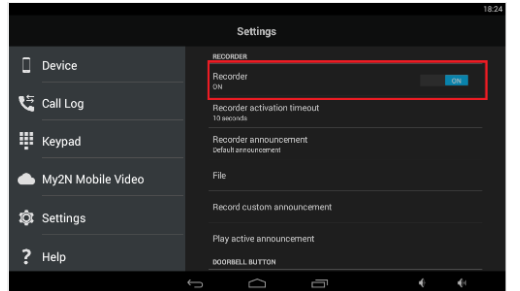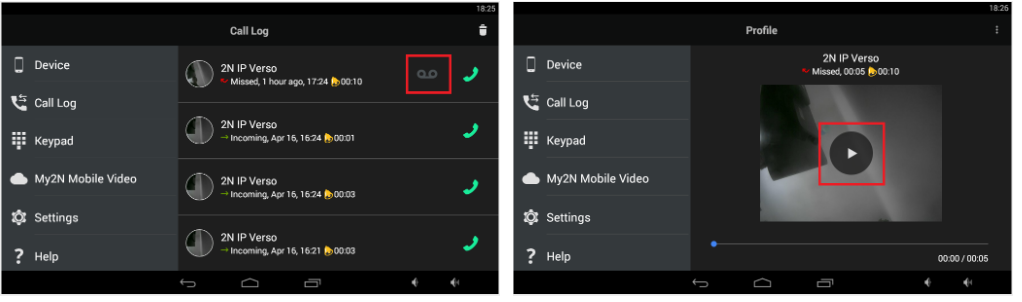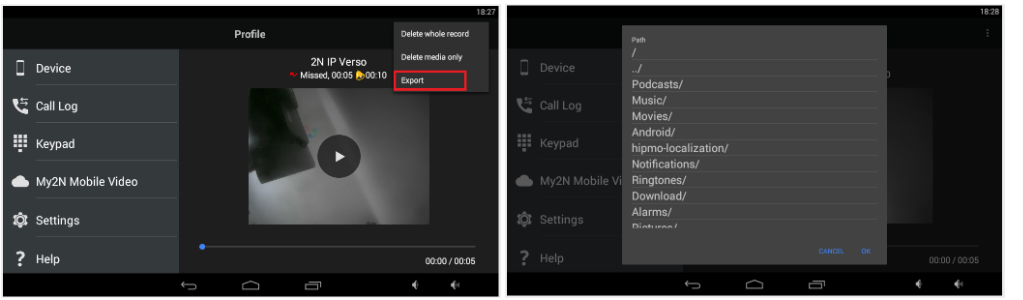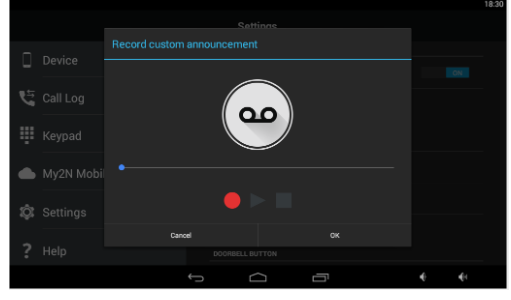2N® IP Mobile v.4 - How to use the Video voice mail?
This FAQ describes how to use Video voice mail function on a device with 2N® IP Mobile application and how to configure it. With Video voice mail it is possible to see and save a video record from a not answered call. Upon not accepting, the call is saved in Call Log. This function is available on 2N® Indoor Touch and other devices running 2N® IP Mobile application.
Requirement
- 2N® IP Mobile ver. 4.2 or higher
How to configure Video voice mail
- Open 2N® IP Mobile, go to Settings.
- Choose the section Recorder and turn it on.
- Click on the Recorder activation timeout and setup the value for video voice mail activation. By default it is configured for 10 seconds.
- After 10 seconds of ringing, the Video voice mail is activated and calling party can save some video message to the video voice mail. User of 2N® IP Mobile application will see the video in Call log with the possibility to play this message.
2N® IP Mobile offers an option to export video voice record to the MicroSD card. Click on Export, choose a folder, where you want to save files and press OK to save it. Files that are exported are video records in .mkv format and snapshot from the beginning of a record in .jpg format. If you want to save files in different place press ../ to go up in the file structure.
Warning
After reaching 30 records in Call Log, the oldest are replaced. Thanks to this function you don´t need to worry about no memory in the storage.
Configuration Tips&Tricks
- Video voice mail offers to setup type of recorder announcement. You can use the Default announcement, Announcement from file or Recorded announcement.
- If you choose Recorded announcement, you can record your own message that will be played at the beginning of the video voice mail activation.
Manual
For more information please follow the user guide here.