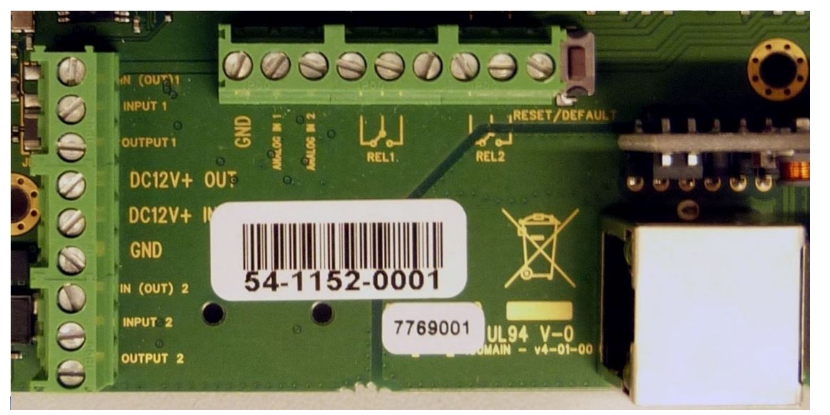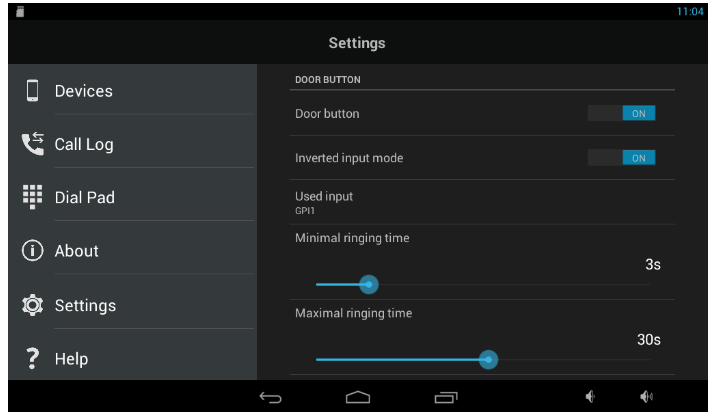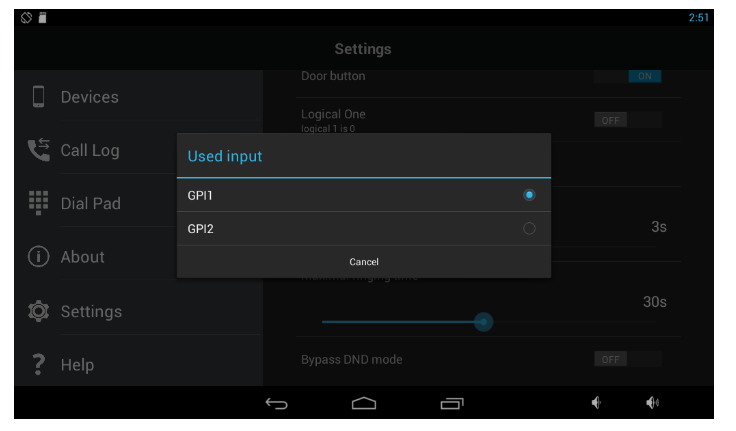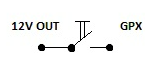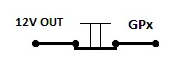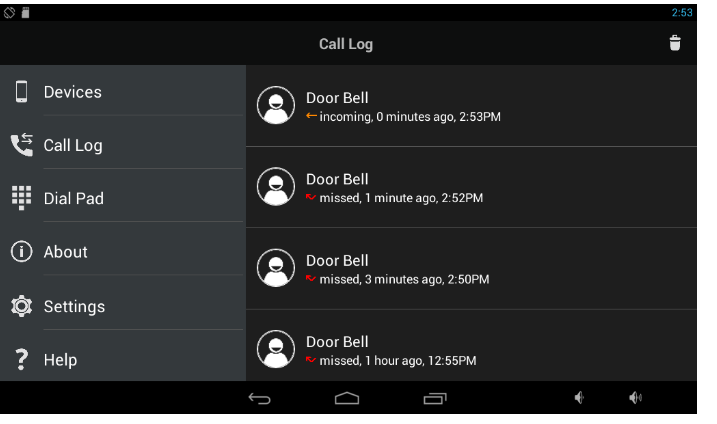2N® Indoor Touch / Doorbell button - How to connect a bell button?
This FAQ describes how to connect bell button to the 2N® Indoor Touch and how to configure 2N® IP Mobile application. With bell button it is possible to call to the 2N® Indoor Touch directly without using any other devices. Upon pressing the door button 2N® Indoor Touch starts ringing based on the configuration of the 2N® IP Mobile application..
Requirement
- 2N® Indoor Touch with firmware 2.0 or higher
- 2N® IP Mobile ver. 4.2 or higher
- Bell button
- 2-wires cable
How to connect bell button to the 2N® Indoor Touch
- 2N® Indoor Touch contains, on the opposite site, ports to connect bell button directly to the device. As you can see in the picture (1), there are IN1, IN1/OUT1, IN2, IN2/OUT2, DC12+ etc.
Pic. 1
Warning
The door bell feature requires corresponding HW version of 2N® Indoor Touch (ver.4, see label on its back side) equipped by the input modules.
To connect bell button and configure 2N® IP Mobile ver. 4.2 follow the steps below:
Connect 2-wire bell button to the 2N® Indoor Touch. Use ports IN1 or IN2, DC12V+ OUT. In pictures (2, 3) is shown IN1, DC12V+ OUT.
Pic. 2, 3- Open 2N® IP Mobile, go to Settings and turn on the Door button
Pic. 4 - Select the desired input for the door bell button. In our case we have to setup the interface for GPI1.
Pic. 5 Inverted/ Non-inverted Input – In this section it is possible to change the logic of the button. GPI1,2 are by default in logical 1.
Non-inverted Input – The application is not ringing once the button is pressed. Once you release the button the application starts to ring. The time for ringing is defined in section Maximal ringing time.
- Inverted Input – Application is ringing during the time you are holding the button. If you only press the button, the application will be ringing minimal ringing time. You can set up the value of the minimal ringing time in the application- Section Minimal ringing time.
- Inverted Input – Application is ringing during the time you are holding the button. If you only press the button, the application will be ringing minimal ringing time. You can set up the value of the minimal ringing time in the application- Section Minimal ringing time.
Pic. 6
Manual
For more information please follow the user guide here: https://wiki.2n.cz/is/en
Call Log
- Call Log (7) saves all calls done by bell button
Pic. 7