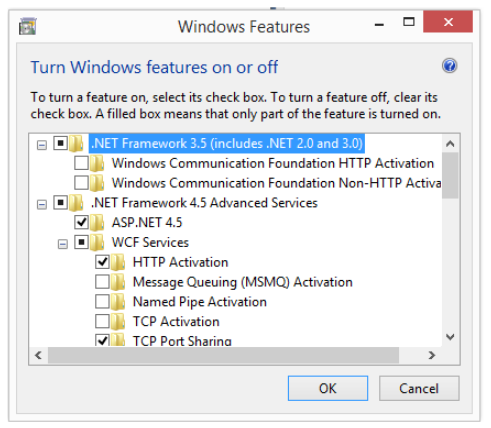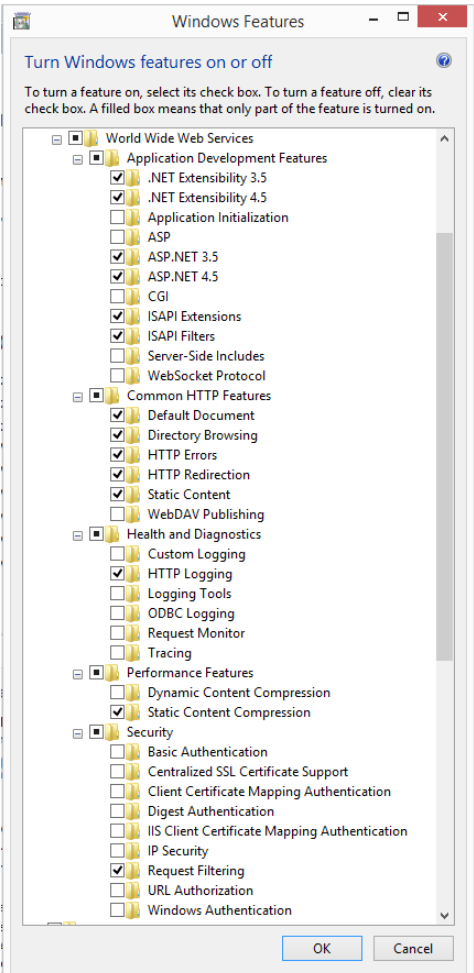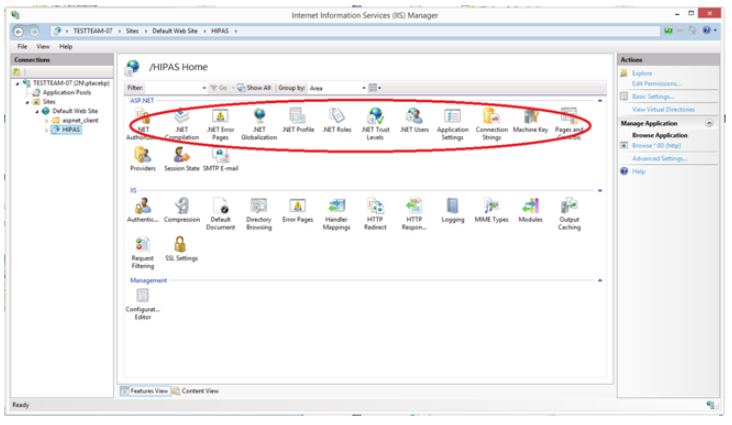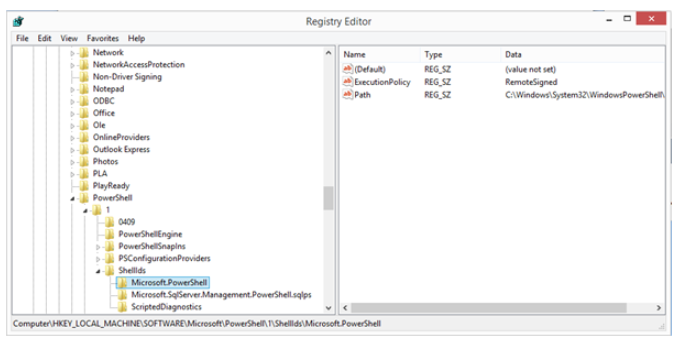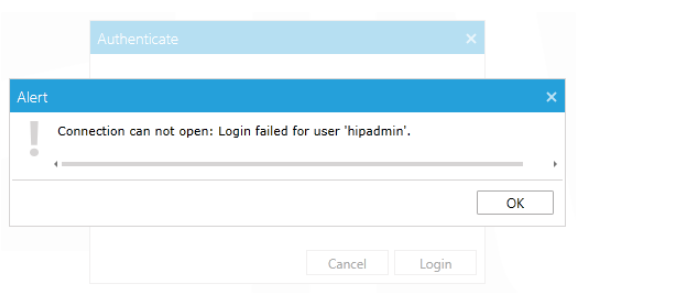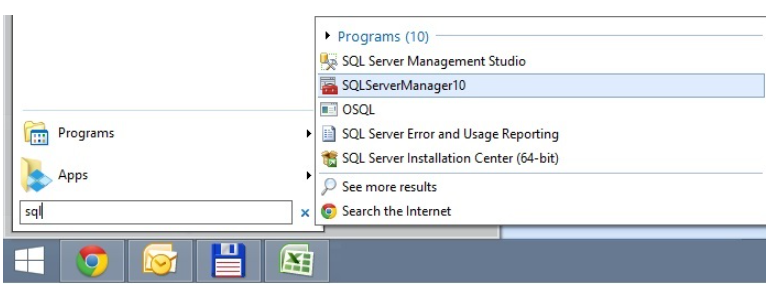2N® IP Attendance System, Installation for Windows 8
Before installing the Attendance System to Windows 8, please verify the settings below.
1) Windows features
Start / Settings / Control Panel / Programs and Features / Turn Windows features on or off
For proper functioning requires the Attendance system following items ticked (see images below):
- .NET Framework 4.5. Advanced Services / ASP.NET 4.5
- .NET Framework 4.5. Advanced Services / WCF Services / HTTP Activation
- .NET Framework 4.5. Advanced Services / WCF Services / TCP Port Sharing
- World Wide Web Services / Application Development Features /
- ISAPI Filters
- ISAPI Extensions
- .NET Extensibility 3.5
- .NET Extensibility 4.5
- ASP.NET 3.5
- ASP.NET 4.5
2) IIS Setting Check
Make sure that ASP.NET has been installed in IIS (see picture)
Start / Settings / Control Panel / Administrator Settings / Internet Information Services (IIS) Manager
3) Execution policy
If you see this error during the installation, follow the steps below
Error message: „The file ~~~.ps1 cannot be loaded. The execution of scripts is disabled on this system. Please see "Get-Help about_signing" for more details.“
a) Run Regedit:
Look up HKEY_LOCAL_MACHINE\SOFTWARE\Microsoft\PowerShell\1\ShellIds\Microsoft.PowerShell
“Execution Policy” key is usually set to RemoteSigned. Please note the value for future reference.
b) Start PowerShell as Administrator:
And then run a command to change temporarily the execution policy: Set-ExecutionPolicy Unrestricted.
c) Install the Attendance System
d) Use Powershell to set the Execution policy back to original value, e.g.:
Set-ExecutionPolicy RemoteSigned
4) Error message while signing in to the Attendance System
This process applies in case you see the error message after signing in to the Attendance System:
A database restart is required in order to get the Attendance system up and running again. Run the SQLServerManager and restart the SQL Server as shown below: