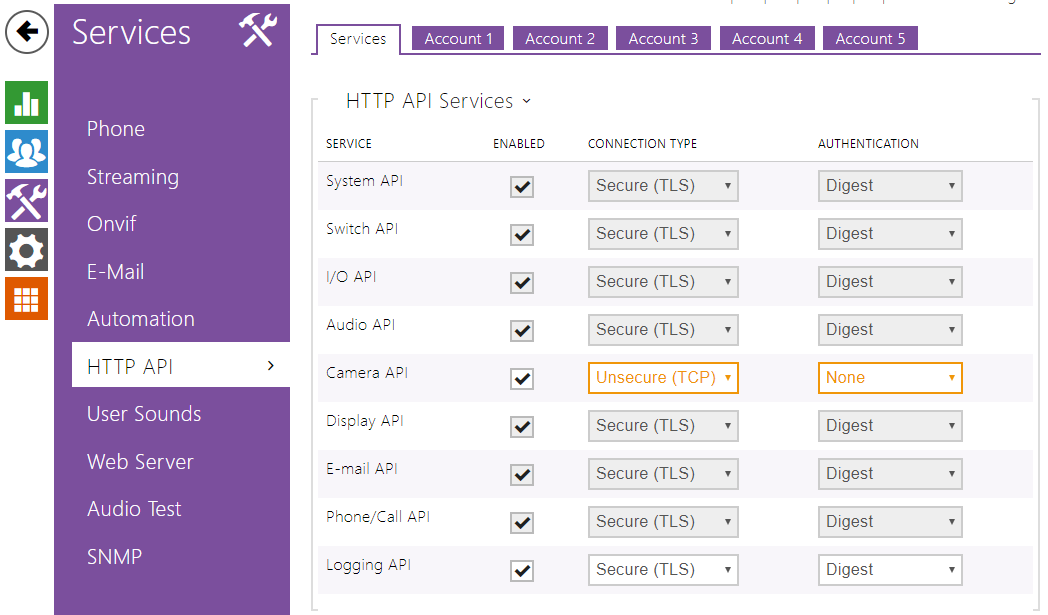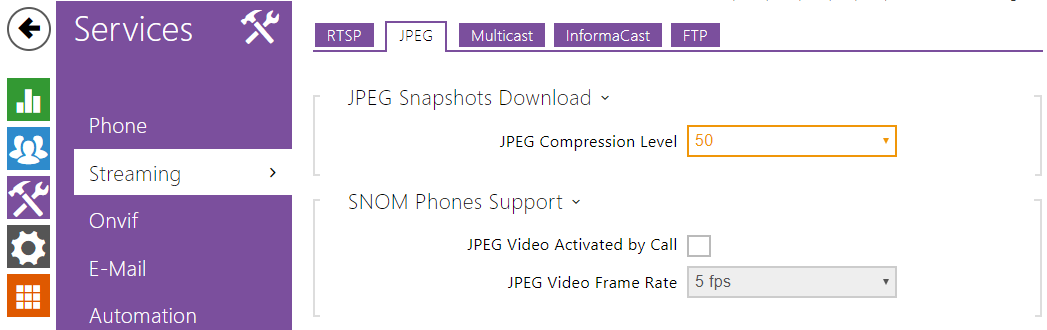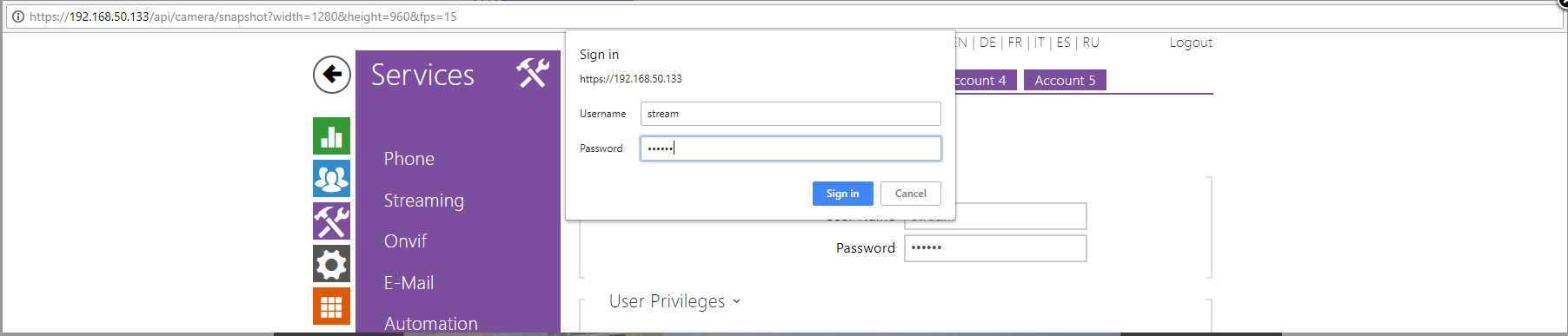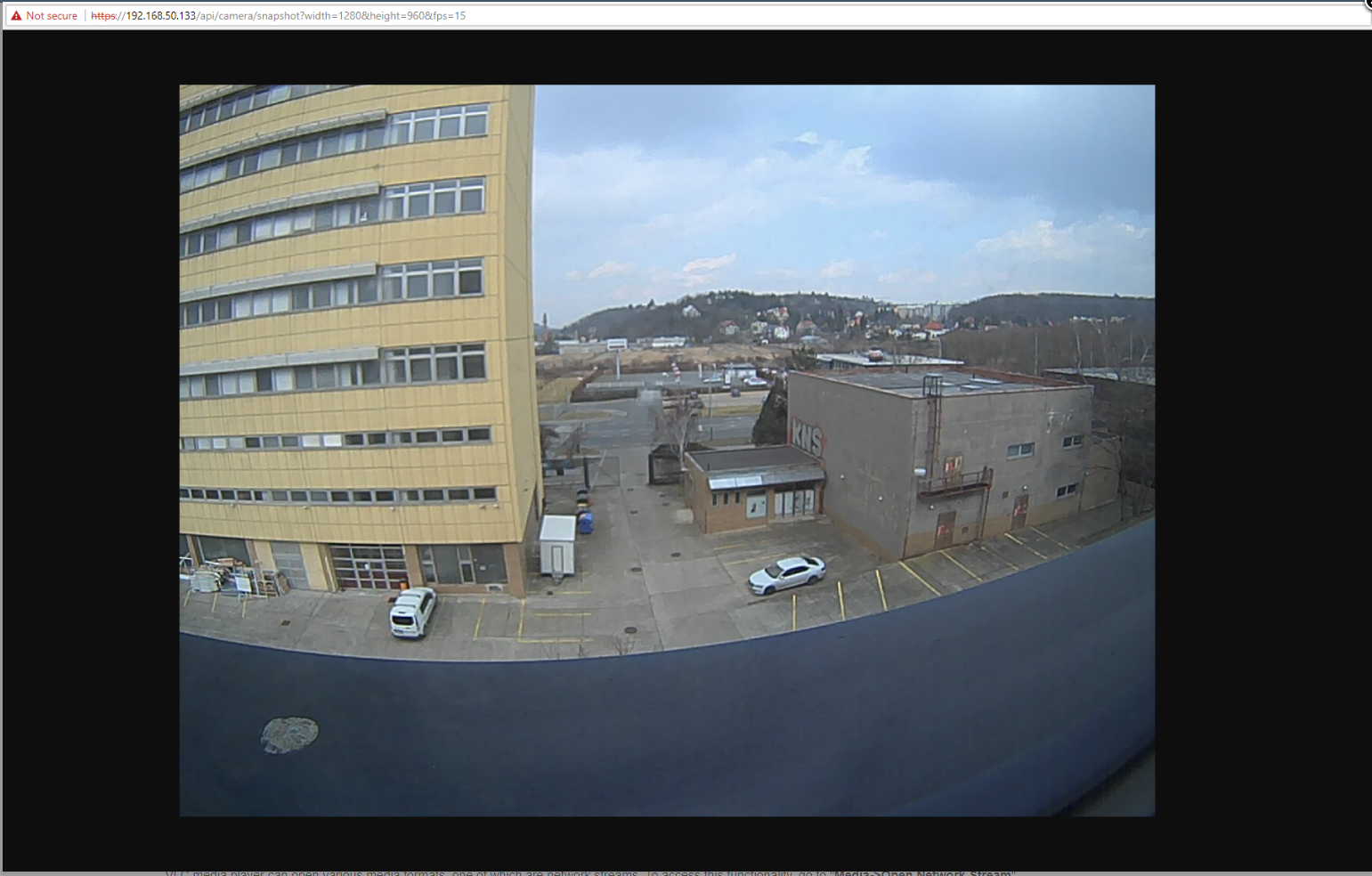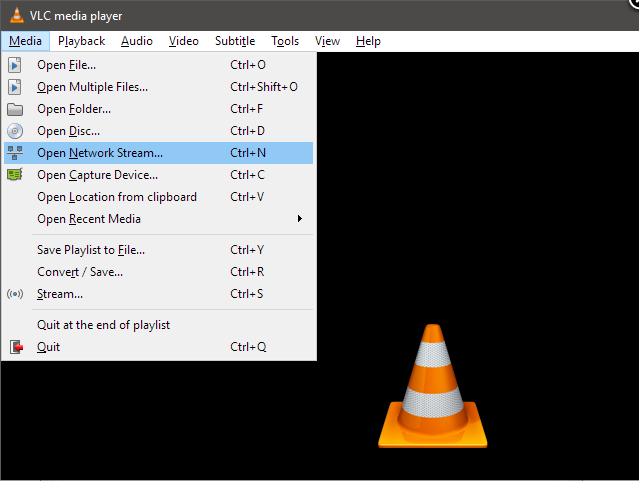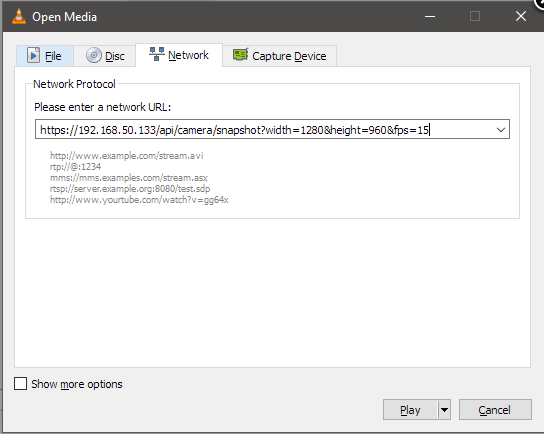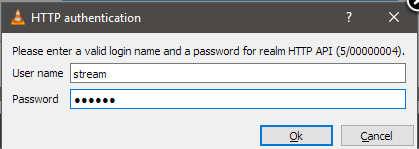2N IP Intercoms – How to integrate with 3rd party NVR/VMS systems without ONVIF and RTSP
This FAQ may be applied to 2N IP Intercoms without the Enhanced Video/GOLD license. Firmware tested: v2.23 - IP Address of the tested intercom is 192.168.50.133
Possible scenarios
- You've got an intercom without Enhanced Video license (up to v2.35) or GOLD license (v2.35 onwards) and you'd like to integrate it with your NVR or VMS systems. Your first choice would usually be to use ONVIF but because this requires the license to enable RTSP streaming and ONVIF, it's not possible to set up unless you purchase the license.
- Or maybe you'd just like to quickly take a look who's in front of your intercom from your web browser?
HTTP API setup
For cases like these, there's a workaround to view camera feed or integrate into NVR or VMS systems using HTTP API. This will not provide access to any of the advanced functions that come with ONVIF/RTSP but it offers the possibility to view the camera feed from the 2N IP Intercom. There are two ways to access the camera feed:
Unsecured camera access
You can access it freely without any sort of authentication. To do that, simply change these two values to Unsecure (TCP) and None.
Secured camera access
If you'd like to access the camera feed securely, which is always recommended, keep it at its default settings: Secure (TLS) and Digest authentication. Then choose an Account, enable it, pick a Username and Password combination according to your preferences and in User Privileges enable Camera Access.
How to view the camera feed?
Enter the following string into any of the following programs and replace IP_address with your intercom's respective IP address. You can adjust the following image parameters to save on bandwidth: Width and Height define image resolution in pixels, 1280×960px is the maximum. FPS defines how many frames per second the stream will have, the maximum is 15.
https://IP_address/api/camera/snapshot?width=1280&height=960&fps=15
If you're getting poor framerate or would like to save on bandwidth while keeping high resolution and framerate, you can change the default JPEG compression quality down to 50.
Where to view the camera feed?
Web browser
The easiest way to view the camera feed would be from your web browser. Just enter the above string into your web browser's search field. Depending on whether you chose to secure your intercom's camera feed or not you'll be asked to enter the HTTP API Account credentials you filled in previously.
Shortly after, the camera feed appears in your web browser.
VLC media player
VLC media player can open various media formats, one of which are network streams. To access this functionality, go to "Media->Open Network Stream".
The following window opens, enter the above mentioned string and adjust parameters if necessary.
Again, depending on whether you chose to secure your intercom's camera feed or not you'll be asked to enter the HTTP API Account credentials you filled in previously.
After clicking Ok, the camera feed appears.
NVR and VMS systems
The same string would get you image in any NVR or VMS system that supports it.