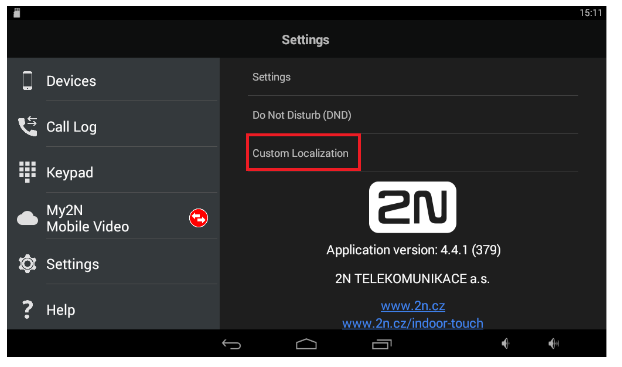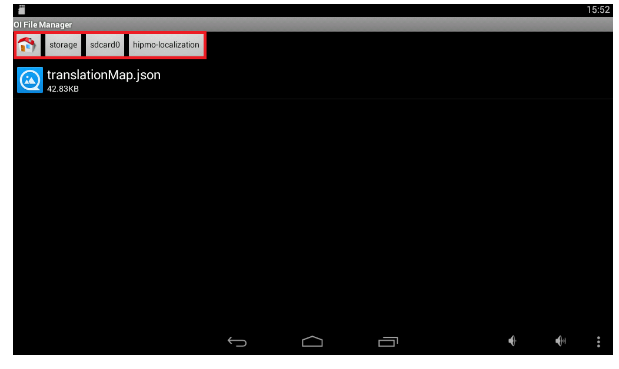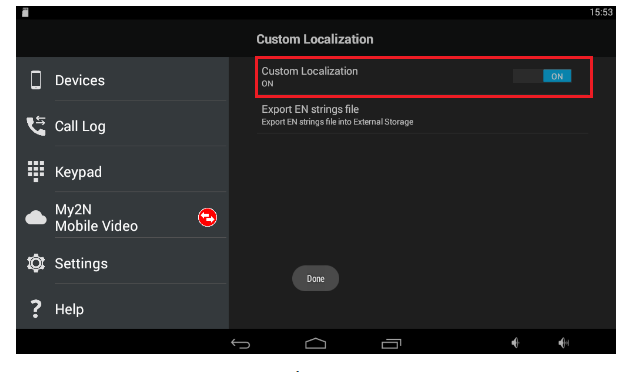2N® IP Mobile Application - Custom language localization
The 2N® IP Mobile app for 2N® Indoor Touch supports custom language localization over a user accessible file.
In the first step is necessary to insert the SD card into the 2N® Indoor Touch and copy the localization file from the application. You can do this in the section settings -> Custom Localization.
Figure 1
Click on the option Export EN strings file.
Figure 2
Now you are able to save the strings file on your SD card. By default the SD card folder is called sdcard1.
Figure 3
The string file saved on your SD card is called translationMap-en.json. This file can be opened by text editor such as Notepad++. The file contains text strings which can be translated into your language. Text strings are in the following format:
{"data":[ translation, translation, ... translation]}
Where translation is represented by specific text strings for example:
{"android_title_ext_ring_enabled":{"hint":"External ringing notification","value":"External ringing notification"}}
where:
- key – is the text string key (substitutes name in strings.xml)
- hint – is the meaning of the text
- Value – is the user text translation
IMPORTANT
Warning
The changes of the KEY string are not recommended. Do not change the content of the key string.
We recommend to change the VALUE string only.
In this example we are going to change the string:
- Default name: {"android_title_ext_ring_enabled":{"hint":"External ringing notification","value":"External ringing notification"}}
- Custom name: {"android_title_ext_ring_enabled":{"hint":"External ringing notification","value":"Externi notifikace zvoneni"}}
Once you translate all the strings into your language save the file with the name: translationMap.json into your SD card. Do not include any extensions or insertions such as translationMap-cs.json. Insert your SD card and go into the folder of the SD card where the file with strings has been saved.
Warning
The name of the customized json file has to be: translationMap.json
Figure 4
Copy the file translationMap.json into the folder storage/sdcard0/hipmo-localization
Figure 5
Enable custom localization in 2N® IP Mobile application. Application will be automatically closed and reopen again with the new localization.
Figure 6
In this example value External ringing notification has been changed as you can see on the following picture.
Figure 7