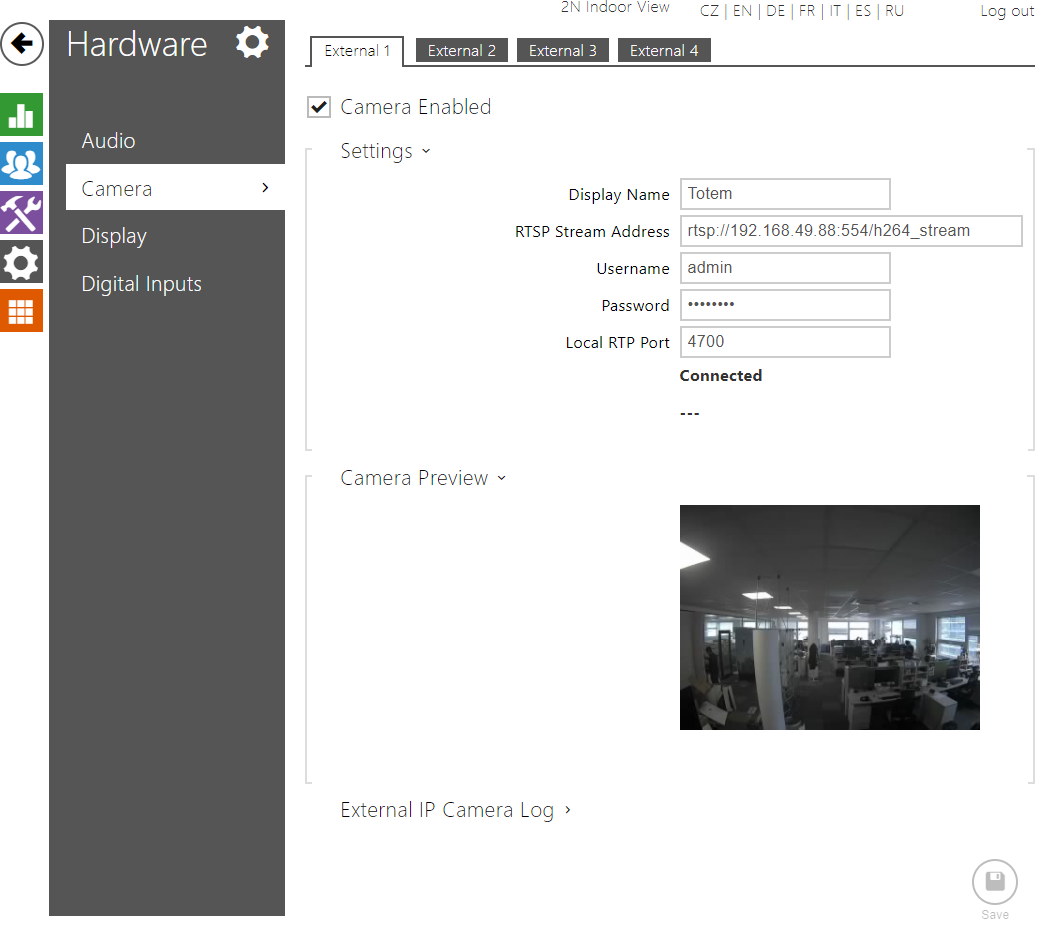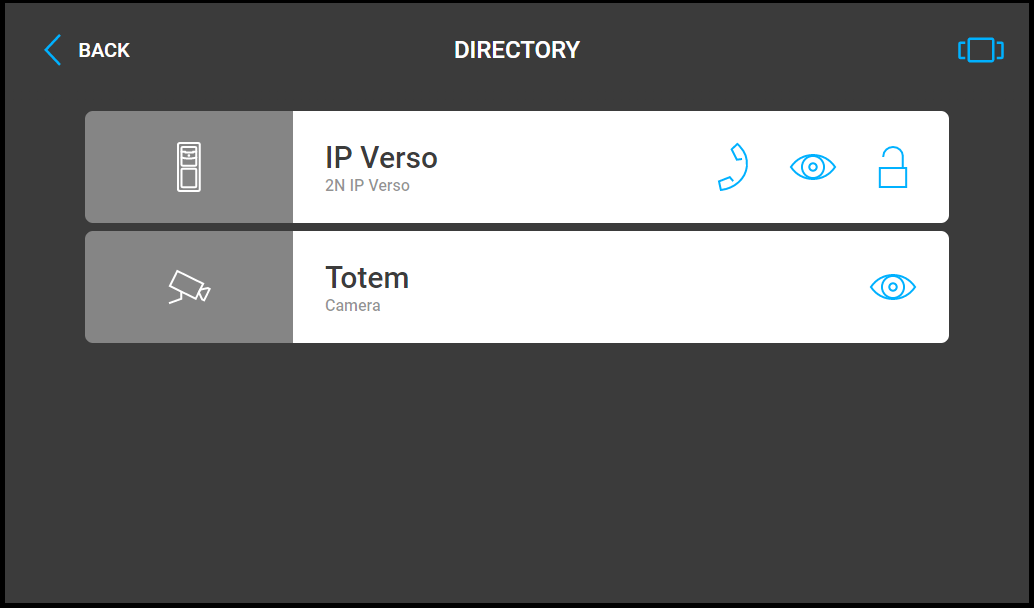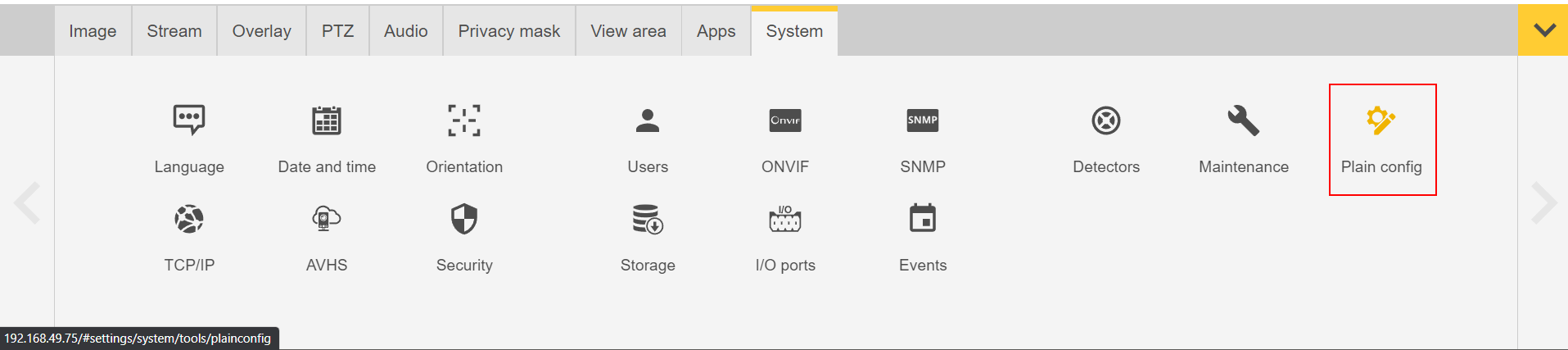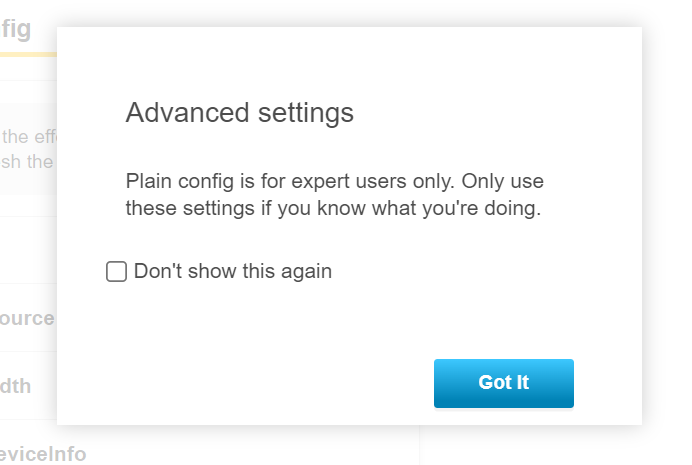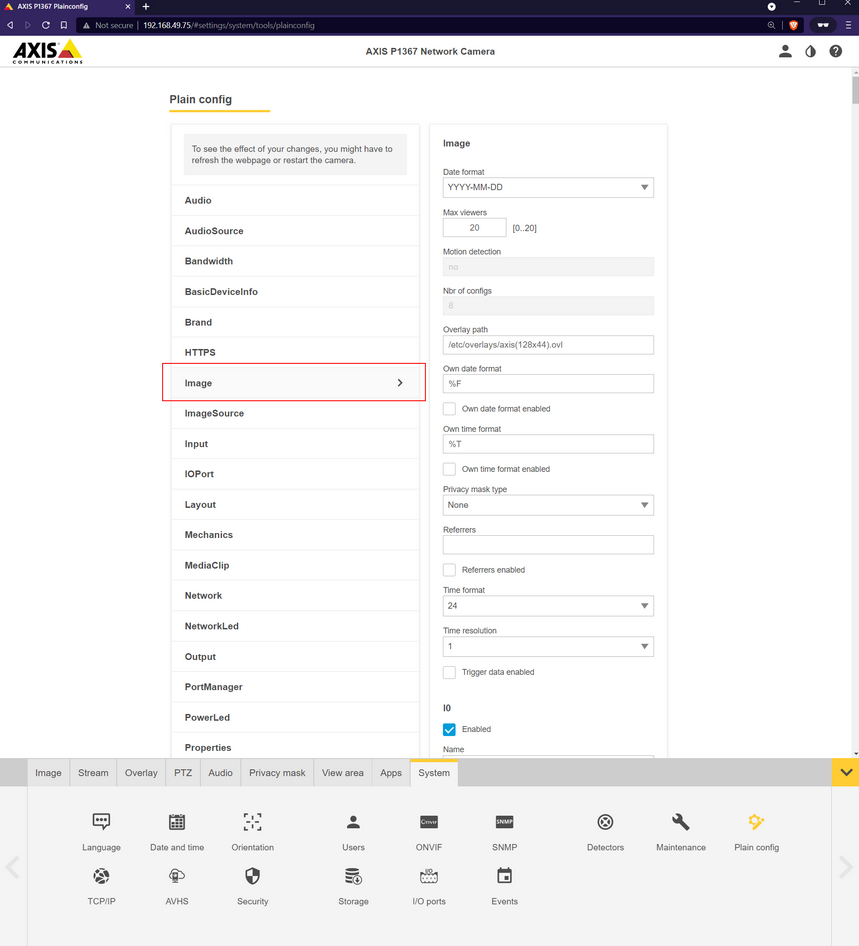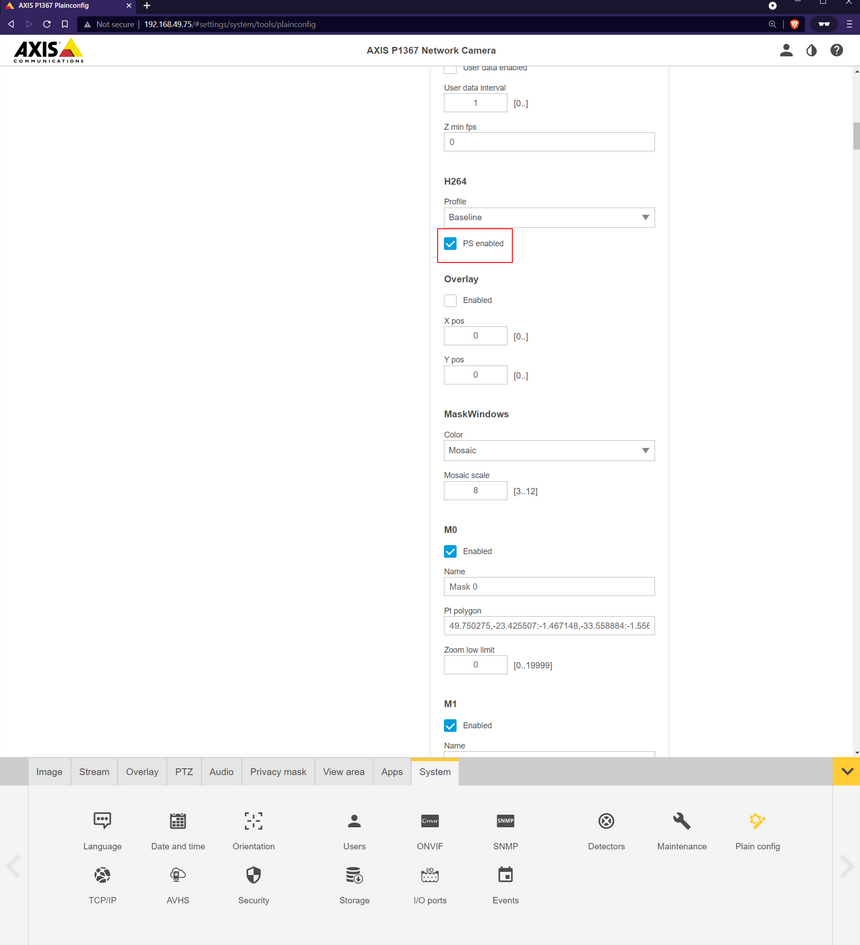3rd party IP camera - How to set it in 2N® Indoor View
The external camera is a feature enabling you to add any IP camera to the 2N® Indoor View. Thanks to this feature you can see the video stream from an external IP camera. The external camera can be placed for example behind the front door as well as somewhere outside the building. This is very useful because you can check if a person is there alone, if they have already entered the building, if there is a thief next to them, etc. After reading this FAQ you will find out how to configure it.
From a technical point of view, the 2N® Indoor View allows you to utilize RTSP streams from standard IP video cameras. You may use up to 1280x720px resolution at 30 fps RTSP stream in the H.264 codec or the same resolution in the MJPEG codec, you can find more specifications in the configuration manual.
Requirements:
- 2N® Indoor View with firmware 2.34.0 or higher, but it is strongly recommended always to use the latest firmware.
- IP camera supporting RTSP stream meeting the requirements above. You can find IP cameras already tested on this page also with full specification: 2N IP Interoperability / IP Cameras.
How to set it in 2N® Indoor View
Setting up the 2N® Indoor View itself is very easy and all necessary steps are shown in the picture below. Go to the Hardware / Camera section of the web interface where you can find 4 tabs labelled "External 1-4". This means that you can set up to 4 external cameras in the device. As a first step enable the External camera. After that, you have to fill in the Display name and specify the RTSP Stream Address of the IP camera from which the RTSP stream will be downloaded to the 2N® Indoor View. Fill in the RTSP stream address in the following format: rtsp://ip_camera_address/parameters (parameters depend on the connected IP camera model). As a next step enter the authentication username and password for the external IP camera connection. These parameters are obligatory only if the external IP camera requires authentication.
You should be able to see Camera Preview if you configured everything correctly as you can see below. If not, there is must be something wrong with the configuration. You will find a very helpful External IP Camera Log in this case. You can see basic communication with the external camera.
Example of configuration 2N® Indoor View – firmware 2.34.0.43.3
AXIS Cameras
Most AXIS IP cameras use some variation of this URL rtsp://<IP>/axis-media/media.amp?videocodec=h264&resolution=640x480
The exact format and parameters in the URL depend on your requirements and camera model.
This particular guide was done with 2N® Indoor View and as the external camera, we used 2N® IP Verso (FW 2.33.1.42.10).
Once you configure everything correctly, you will be able to see the external IP camera in the device list on the 2N® Indoor View screen.
Information about Axis cameras
To get Axis cameras to work with 2N® Indoor View, you have to go to System>Plain config>Image section and in there you must check PS Enabled setting everywhere you find it:
Select the Plain config
Confirm the Advanced settings message
Select the "Image" section
Check the "PS Enabled" option