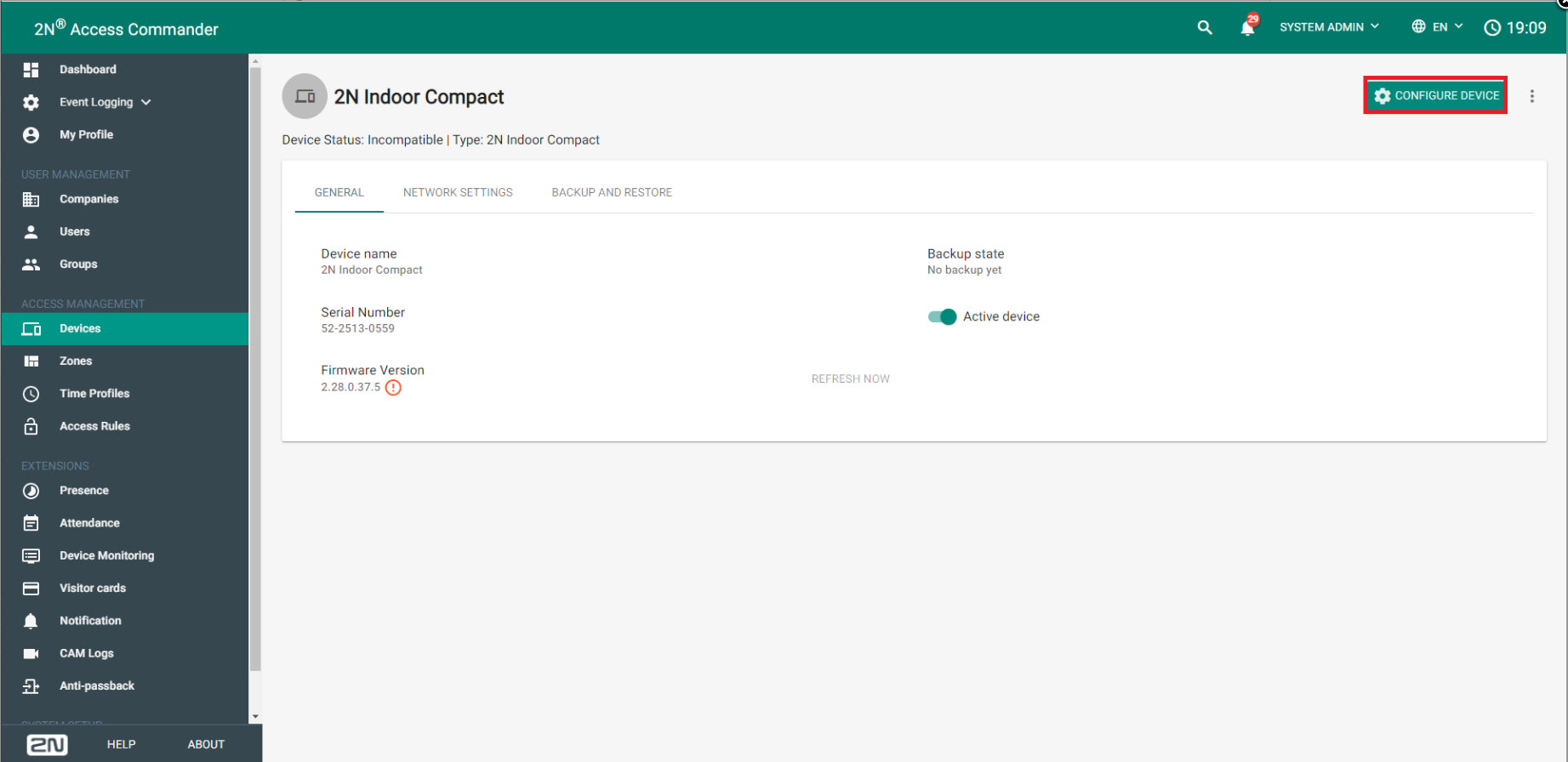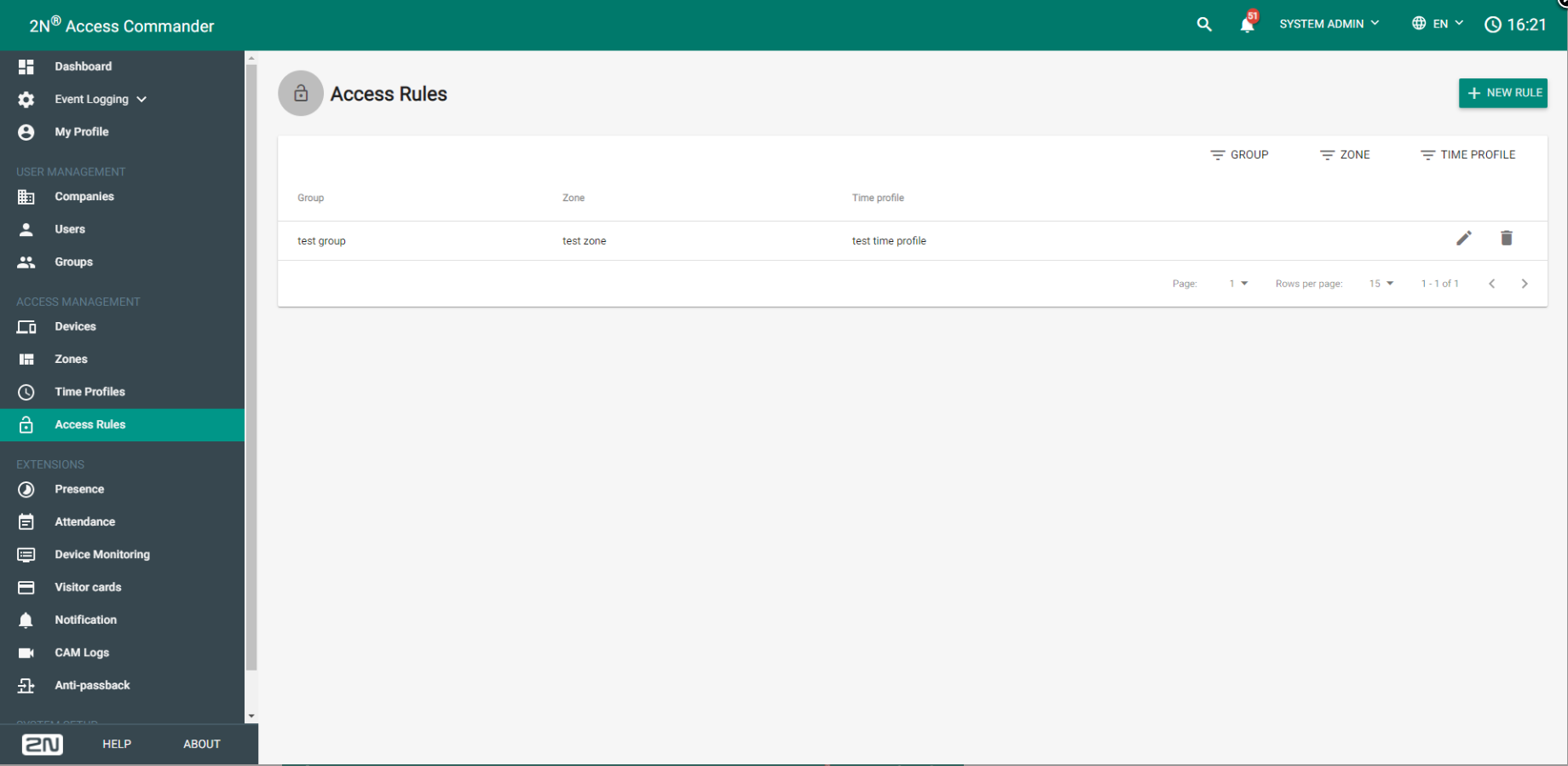Access Commander - Which devices can be connected?
Connectable devices overview
| web interface access | firmware upgrade | user management | button management | access management | |
|---|---|---|---|---|---|
| IP Style | • | • | • | • | • |
| IP Verso | • | • | • | • | • |
| IP Force | • | • | • | • | • |
| IP Base | • | • | • | • | • |
| IP Vario | • | • | • | • | • |
| IP Audio Kit | • | • | • | • | • |
| IP Solo | • | • | • | • | - |
| IP Safety | • | • | • | • | - |
| IP Uni | • | • | • | • | - |
| Access Unit | • | • | • | - | • |
| Access Unit 2.0 | • | • | • | - | • |
| Indoor Compact | • | • | - | - | - |
| Indoor Talk | • | • | - | - | - |
| Indoor View | • | • | - | - | - |
| Indoor Touch 2.0 | • | •* | - | - | - |
| Indoor Touch | • | - | - | - | - |
* - available from firmware version 4.3.1
For list of supported firmware versions, please see following article: Supported firmwares of connected devices across 2N® Access Commander versions
Entering the device's web interface
You can enter the web interface of the device by choosing it in the "Devices" list and clicking the "CONFIGURE DEVICE" button.
Firmware upgrade
Go to Devices -> Firmware and you will be able to manage the firmware versions of all devices. The devices appear in groups, i.e. if you have, let's say, 2 IP Versos, their firmware will be managed for both at once. So you can set, for example, version 2.30.2 for all Versos and version 2.29 for all Indoor Compacts. It is also possible to exclude a certain device from the management, as you can see on the picture.
After you click on the pin icon, you can upload the firmware file and all of the units of that type will be uploaded this firmware version.
User management
Access Commander can manage users and access rules for devices. It can manage cards IDs, fingerprints, Bluetooth or PIN codes. Every entry that is saved in the Access Commander, is immediately saved in all the units managed by Access Commander, as seen here:
Button management
Access Commander can also manage the intercom buttons, i.e. assign a user to the intercom's button, as seen here:
Access Management
Access management is wrapped up in Access rules. Access rule consists of Group (of users), Zone and Time profile, you can see it below:
Group - group of users that will have the same access privileges, configurable in Groups
Zone - zone contains devices on which group of users can be authorized for access, configurable in Zones
Time profile - defines when the group of users can be authorized for access on devices, configurable in Time Profiles