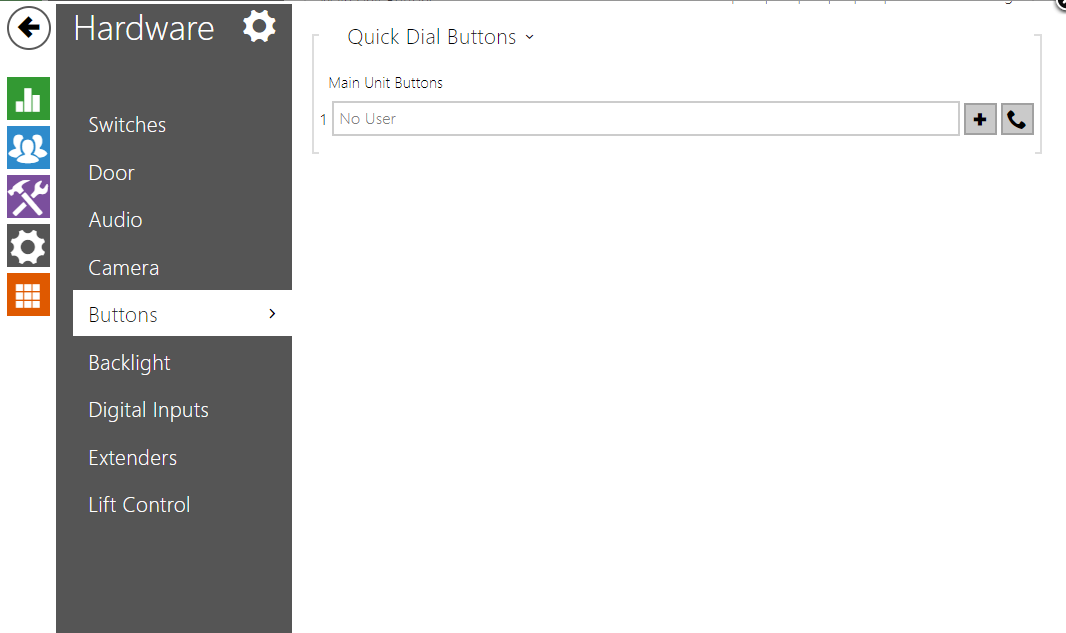Automation, Call Delay - how to set a different ring time for diferrent call destinations
The ring time limit can be set in the "Services -> Phone -> Calls -> Outgoing calls -> Ring Time Limit" section of the web interface of the 2N IP intercom. It is set for 32 seconds by default so for example, when the Quick Dial Button 1 is pressed the intercom will dial the 1st number of the assigned user. In case the call is not picked up within 32 seconds, the intercom will start dialling the second number for 32 seconds and so on until the last number is called.
You can create automation where you can set different ring time limits for different destinations.
Scenario: There is an intercom at the main entrance of an office building, 1 answering unit at the reception and 2 smartphones with a 2N Mobile Video app that belongs to receptionists. When the Quick Dial Button is pressed we want the intercom to call the answering unit and dial for 30 seconds. If the call is not answered during those 30 seconds, we want the intercom to call 1st receptionist's smartphone and dial for 50 seconds. In case the receptionist does not pick up as well, the intercom will call 2nd receptionist and dial for 30 seconds.
- For the scenario and the automation to properly work, the button setting must be empty:
Button settings
- This automation will start calling the first number, after 30 seconds it ends the call, waits for 3 seconds and starts dialling the second number. After 50 seconds the automation ends the call, waits for another 3 seconds and then starts dialling the third number for 30 seconds. After that, the dialling ends. Also, when the call is connected, the automation will stop all delays, which prevents dialling the next numbers.
Different Ring Time Limit Automation
You can download the .am file for importing the function here: FunctionCallDelay.am