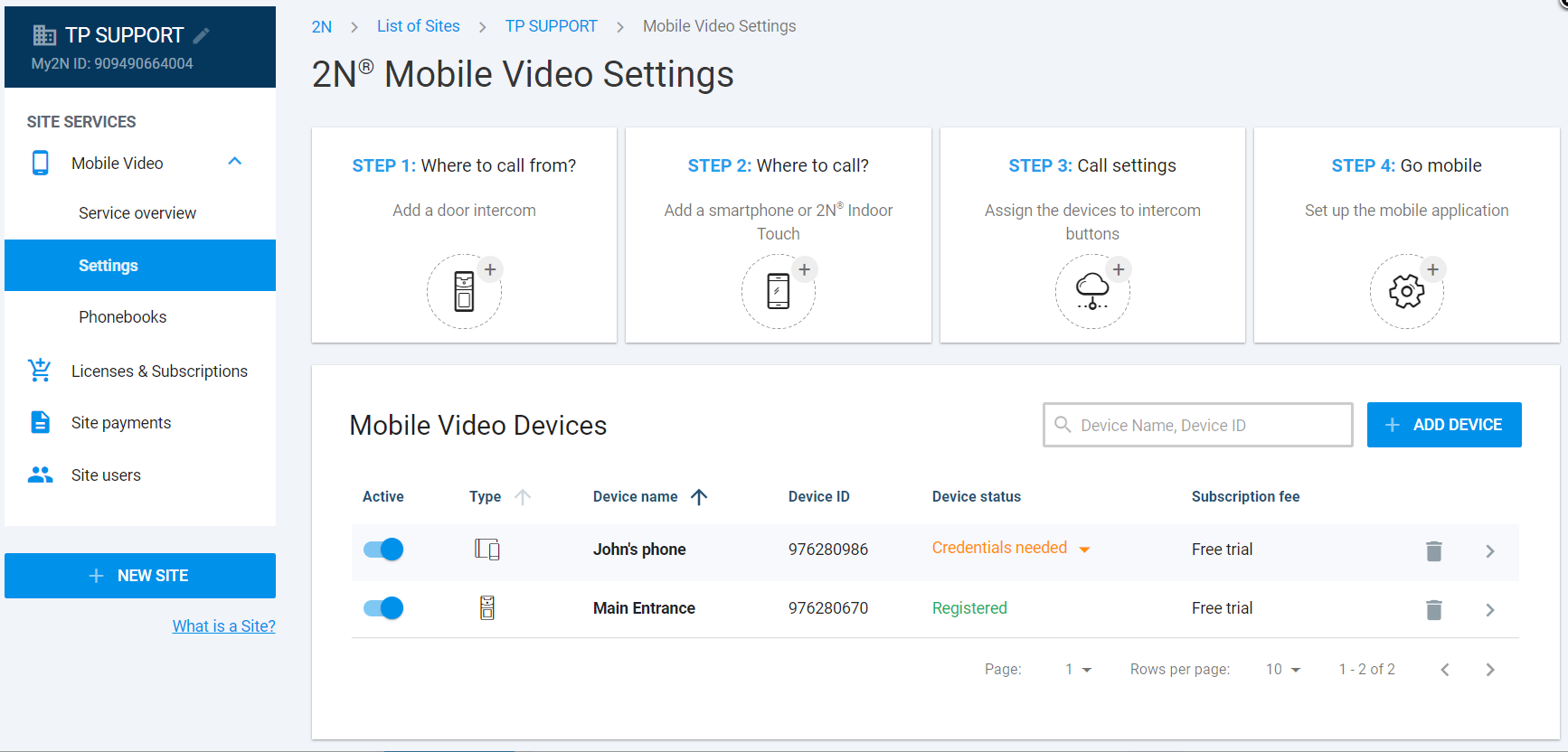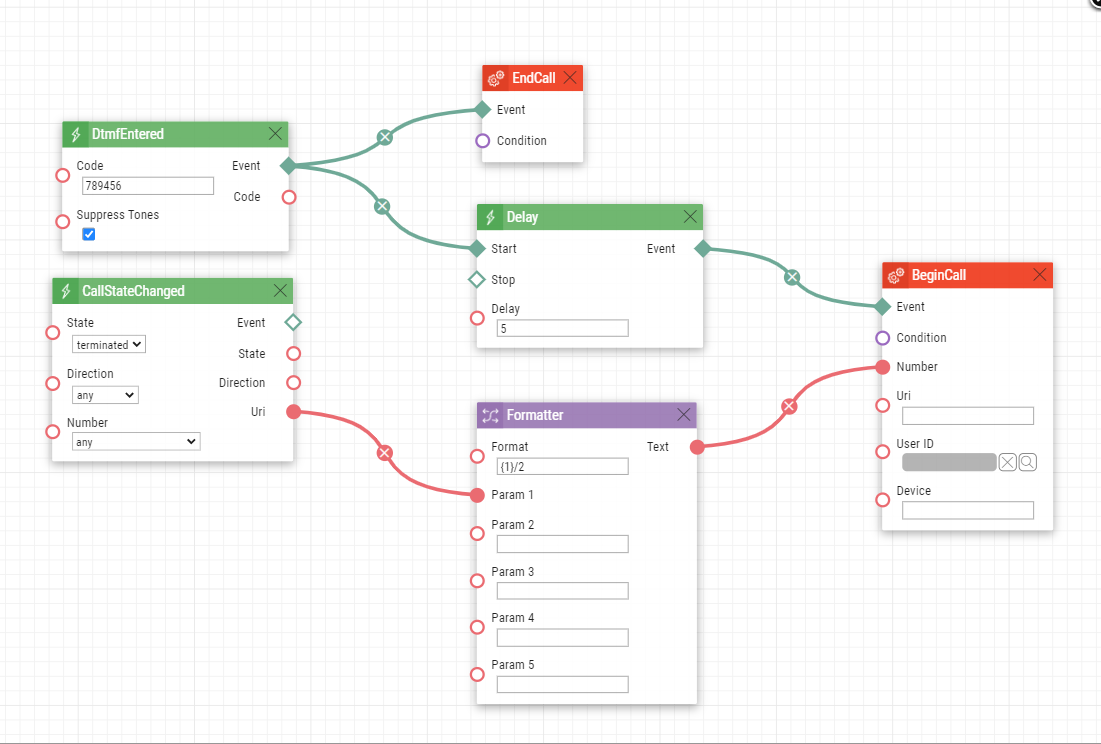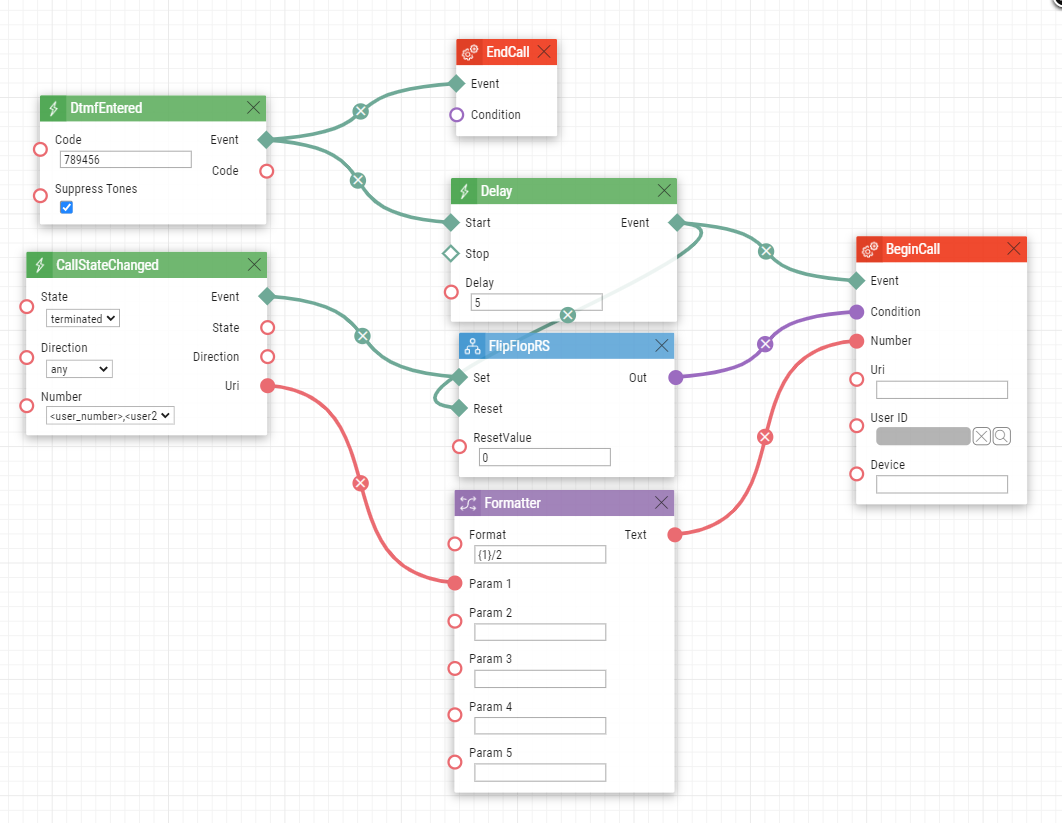Automation, Callback - How to configure callback with 2N IP Intercom to Mobile Video
This feature enables you to use a callback, for example, to help with a demonstration at an exhibition or for testing if the 2N IP Intercom is functioning correctly with My2N and is able to make calls.
You have 2 options for how to set the Callback function; you can allow all users or just selected users to use this feature.
Thanks to this feature the 2N IP Intercom is able to call you back after activating the Callback feature.
Allow callback for every user in My2N
How to set callback in a My2N account
Please add your smartphone or tablet and your 2N IP Intercom to your My2N account. For more details see please these articles:
- My2N account - How to add smartphone or tablet
- 2N IP intercom - How to add an intercom using the Security Code
Now go to the "Device detail" page of a device and use one of the switches here to define a code (does not have to be the same as displayed here) that will enable the Callback function. You can also set a name for the switch, which will show up in the app itself.
How to set up callback on 2N IP Intercom
Go to the section "Services -> Automation" and use one of the functions there. Then follow the example in the screen below and create the function. Enter the DTMF code you defined for the switch in MY2N (previous step) and set the delay to your preference, the delay determines when the 2N IP Intercom calls you back. GOLD license required.
You can download the automation here: Callback.am
Allow feature for selected users
If you want to allow this feature only for selected users, you need to make a slight change in your Automation (add the Flip-Flop RS). Now enter multiple comma-separated user's numbers for each user who will have access to this feature.
Firmware & License info
- 2N OS v2.37 with GOLD license
- Last updated on 25th of January 2023
Note: All commands used in the Automation section are thoroughly described in our Automation manual altogether with corresponding examples.
- The manual is available on our web page: Automation Manual
More information: