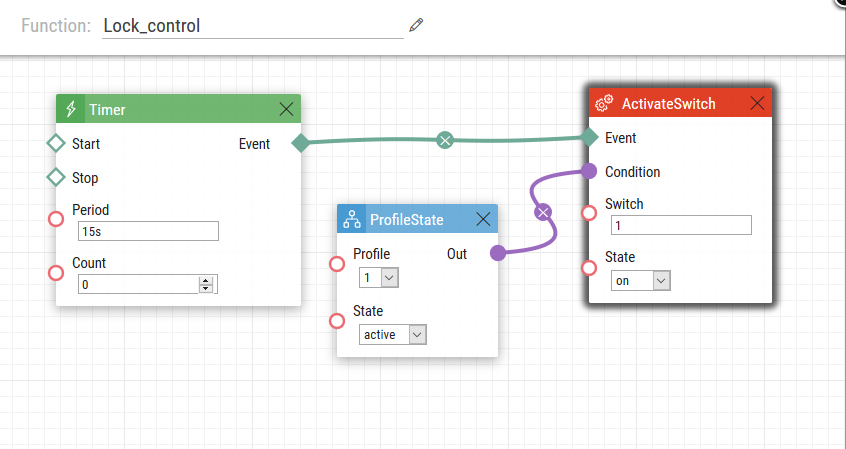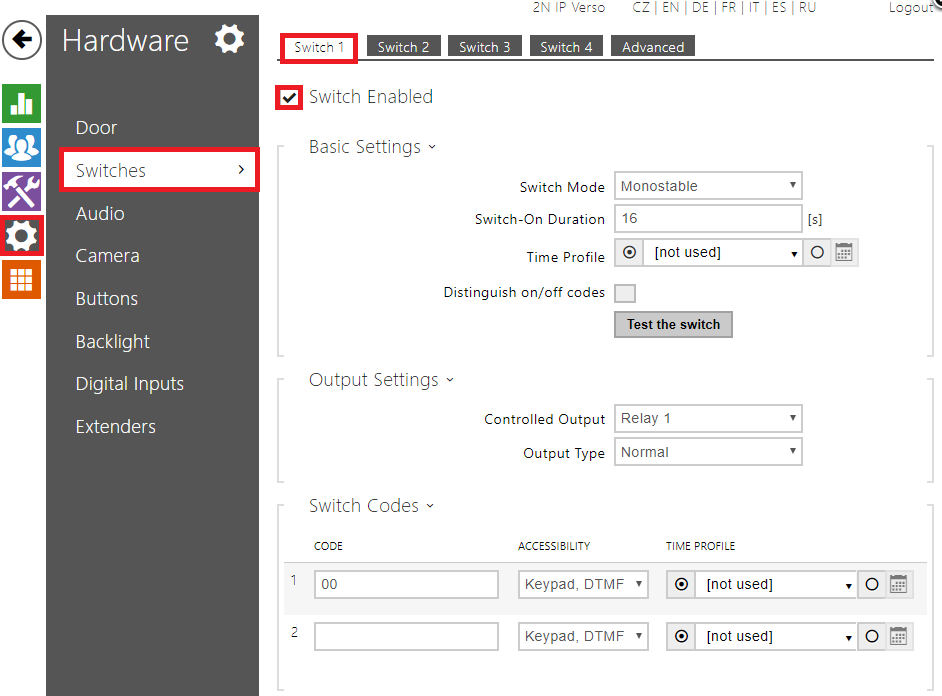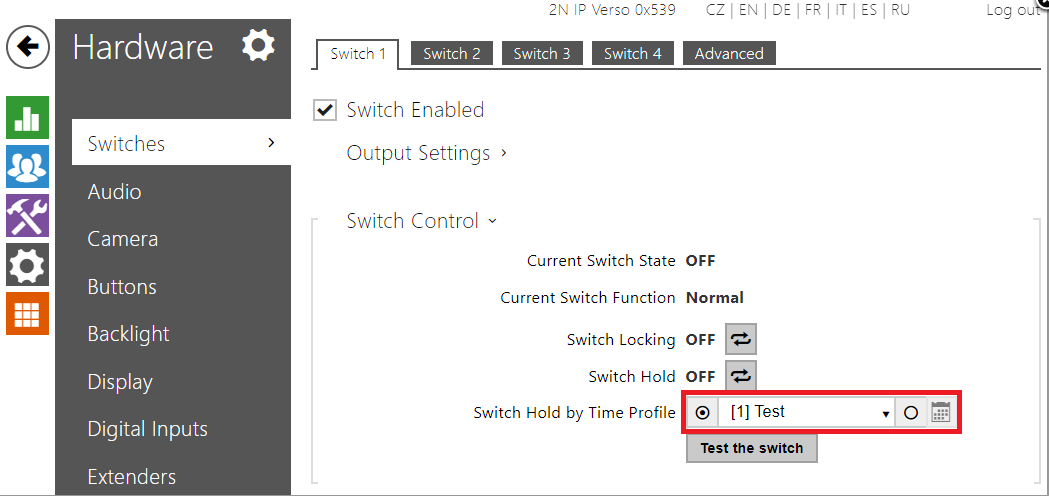Automation, Time profiles - How to control the lock via time profile in 2N IP Intercoms
Scenario Overview
Lock control by time profile is a feature that can be configured on 2N IP Intercom thanks to the "Automation" settings. How can be this feature and make it useful? Let's imagine that you are a salesman (saleswoman) in a shop with opening hours from 8:00 a.m. till 5:00 p.m. During this time you want to leave entry door unlocked in order to let customers go inside the shop. After the opening hours the door will be locked and you have to use 2N IP Intercom to open it (either via DTMF code or an access card). This feature can be also very useful in office buildings with separated departments where are fixed working hours and someone is still present on the premises afterwards. Then you can leave the door opened for the working time and only after working hours employees will have to use their codes or RFID cards to open the door.
How to set up lock control via Automation
Note: You will also need to have either Enhanced integration license or Gold — this license is necessary for Automation features in general.
The automation setting is relatively easy and is made in three steps. First of all you have to specify time (period of time) how often do you want 2N IP Intercom to check whether the time profile is valid. In the picture above 15 seconds time interval is set. Of course you can set a longer period — it depends on your needs. In the next step we set the condition for profile state specifying which time profile is going to control the lock. Finally, we specify the action for switch activation. Parameters of this action are events and conditions set above plus the switch number which controls the output.
- You can download the automation here: Lock_control.am
Switch settings
In the next step you configure switch parameters. Set the switch to "Monostable" mode with duration matching the period in the event "Timer" (it can be longer in order to make sure that the lock will be held opened). It is also recommended to turn off the sound signalisation if you do not want to hear sound beep each 15s. Configuration is shown in the picture below.
How to set up lock control via Switch Settings
Firmware & License info
- 2N OS v2.37 with GOLD license
- Last updated on 26th of January 2023
Note: All commands used in the Automation section are thoroughly described in our Automation manual altogether with corresponding examples.
- The manual is available on our web page: Automation Manual
More information: