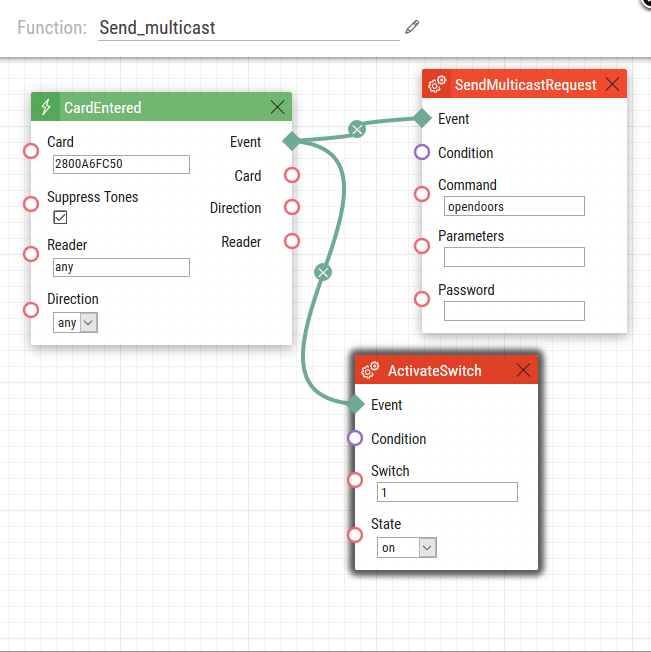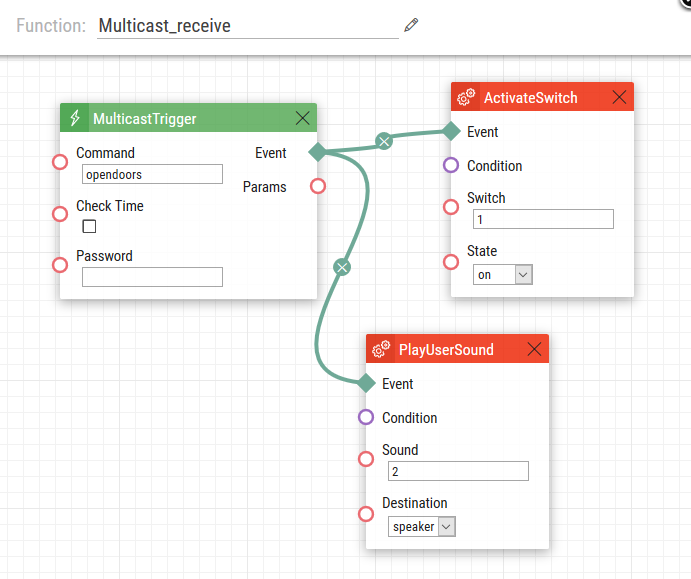Automation, Multicast - How to configure Lock/Unlock all feature on 2N IP Intercoms
"Lock all" or "Unlock all" features are very useful once you need to activate all switches (lock or unlock - it depends on the settings of switches made in section "Basic settings -> Switch X") connected to 2N IP Intercoms in your network. Just pick a master 2N IP Intercom which will send multicast request to all connected intercoms after you enclose predefined RFID card or enter a specific code from your phone or keypad. This feature is very helpful when there's a fire in the building or when you face any danger inside the building and you need to evacuate all the people. In that case you enclose the card to RFID card reader and all doors will be opened. Lock all and unlock all features can be used especially in schools, factories, offices and other large places where you have many intercoms.
- How to set up 2N IP Intercom to send multicast request
All necessary steps for settings of Lock all feature are shown in the figure below:
Automation you can download here: Send_multicast.am
The settings above mean that if anybody encloses the RFID card (ID of this card has to be 2800A6FC50) to the card reader then two actions happen simultaneously. During the first action multicast request is sent to all other intercoms (this command is sent to multicast IP address 235.255.255.250: 4433 which is set by default). The second action activates the switch connected to this intercom (this setting is optional and it depends whether you have any switch connected to this 2N IP Intercom). - How to set up 2N IP Intercom receiving multicast requests
Settings for all other 2N IP Intercoms which accept multicast requesst and trigger specific action is shown in the picture below. First of all you need to specify the command that will trigger actions – this command has to be the same as the one sent in “MulticastRequest” from the previous figure (accepted in IP address 235.255.255.240:4433 by default). Based on the configuration below, Switch 1 is activated and also predefined user sound is played (e.g. any announcement for evacuation, alarm, siren, etc.).
Automation you can download here: Multicast_receive.am
Note: All commands used in the Automation section are thoroughly described in our Automation manual altogether with corresponding examples.
- The manual is available on our web page: Automation Manual
More information: