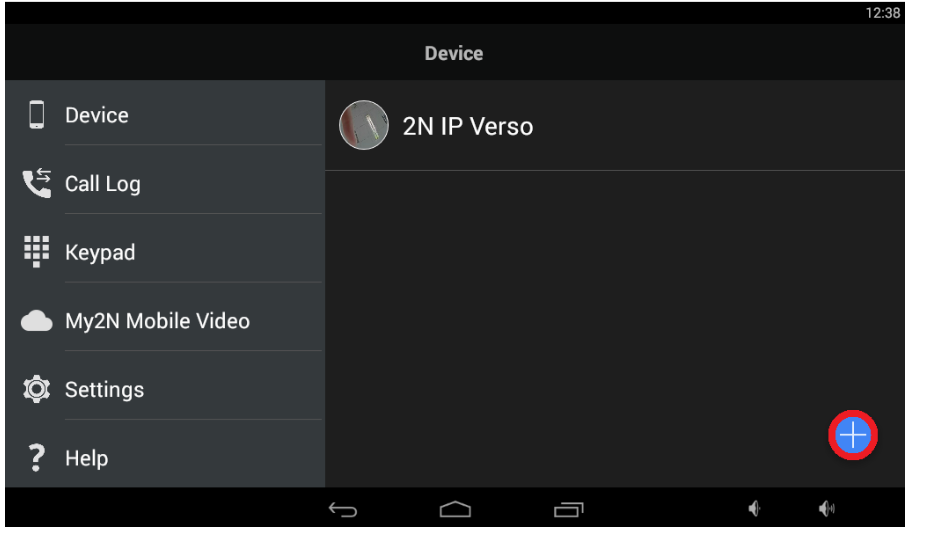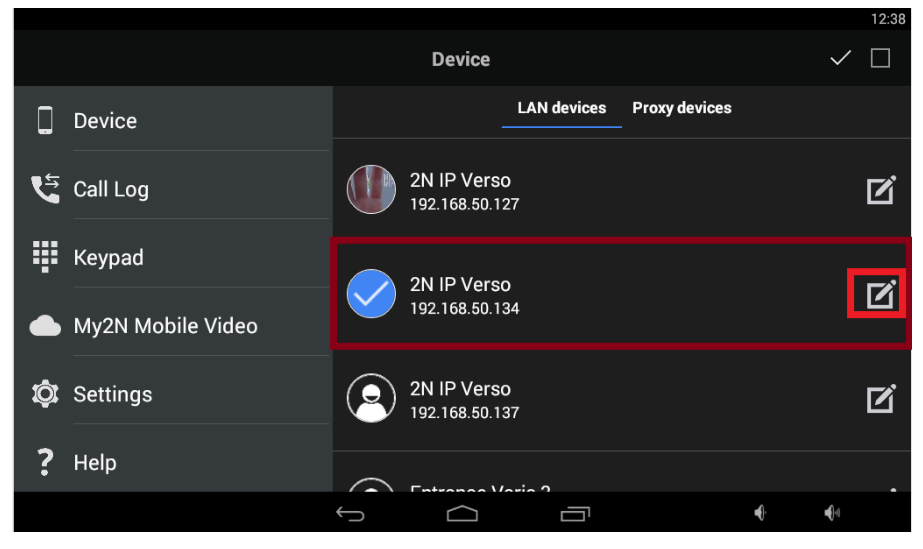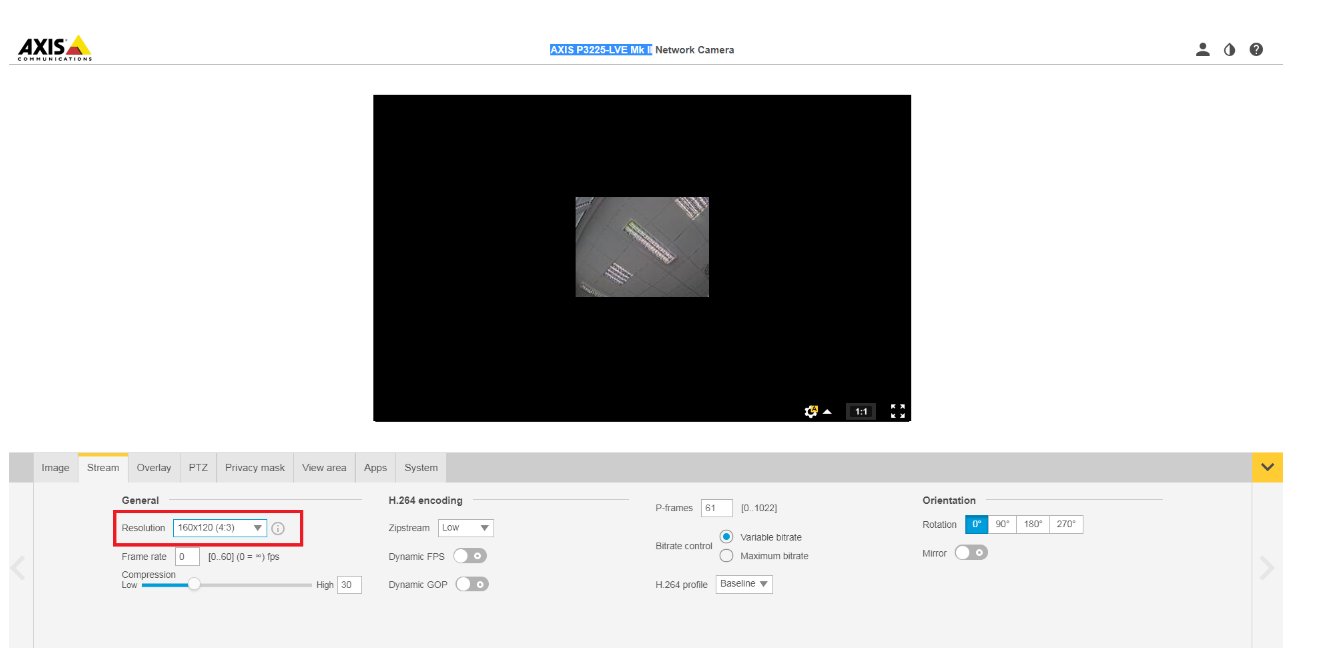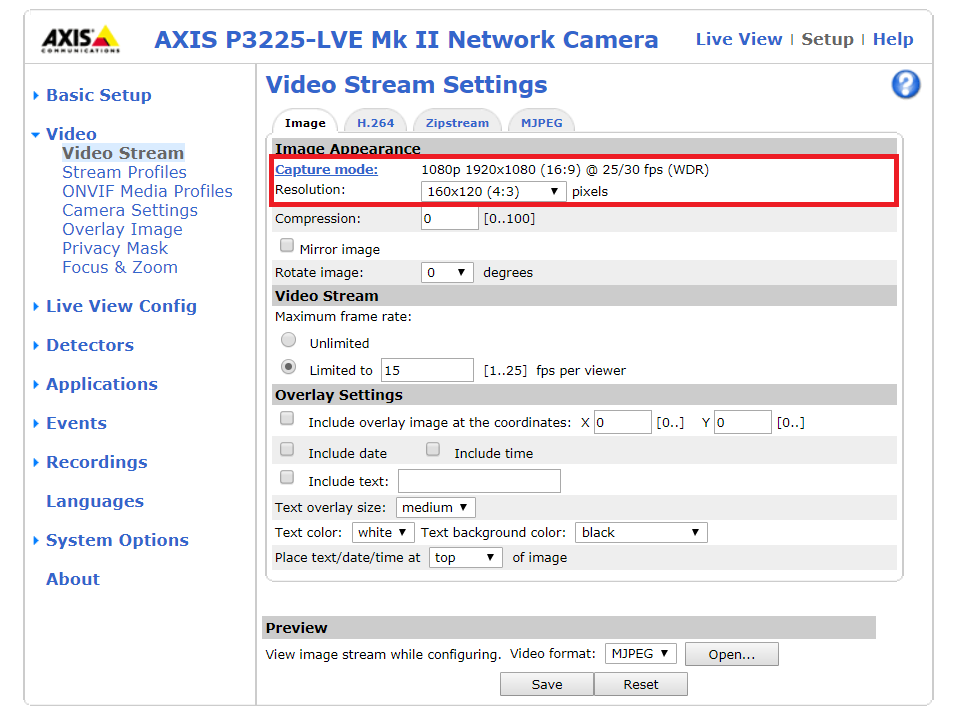Axis camera - How to add Axis external camera
You are able to add an external Axis camera into the 2N® Indoor Touch. There are two ways how you can switch between the streams from external and internal camera. The first option is to add Axis camera directly to the 2N® Indoor Touch. Second option is to connect any IP camera to the intercom and use automation to be able to switch between the streams.
Prerequisities:
Prerequisities
- Axis camera (tested with Axis P3225-LVE MK II)
- Firmware version 3.3.0.2.0 or higher
You can add only Axis camara into the 2N® Indoor Touch. However there is a work around in case that you have different IP camera. Please see the following FAQ:
Step by step guide
In order to assign the external IP Axis camera to the 2N® Indoor Touch you need to open the device list.
Figure 1
Then choose the intercom to which you would like to assign the camera. In this example it is Verso with IP address 192.168.50.134 and go into the details.
Figure 2
In the detail of the intercom you can enable the external camera option and you only need to configure the IP address of the camera ( in this example 192.168.50.172), login and password. You don't need to know the streaming URL, just the IP address of the camera.
Figure 3
Now you will be able to switch between the video streams during the video preview or video call by using the camera button on the right upper corner.
Figure 4
You can change the resolution and codec type in the Axis camera in the following section (Figure 5 - new web interface | Figure 6 - old web interface):
Figure 5: New web interface of the axis camera
Figure 6: Old web interface of the axis camera