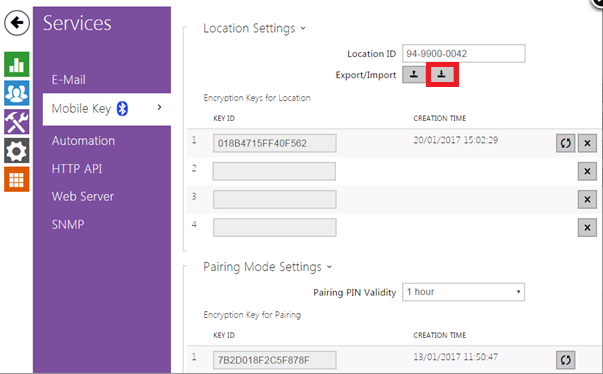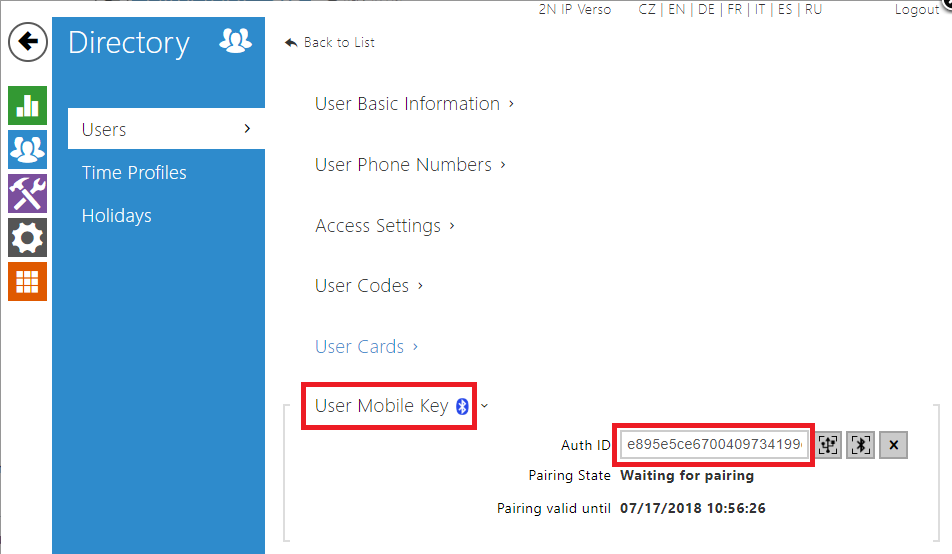Bluetooth, Administration - How to configure Bluetooth settings directly in the device and how to distribute configuration (export/import) between devices
Bluetooth overview
It's a technology for wireless communication between two devices for short distance. It is based on communication between two paired devices for secured authentication.
Functions
Bluetooth is used for exchanging informations between two devices for the short distance (up to 15m). It is possible to use this technology instead of RFID cards. This identification is provided by unique code of the end-devices that contains this technology, like almost every smartphone in these days. There is a communication between smartphone and 2N® IP Verso intercom (or 2N Access Unit) equipped with a Bluetooth module. This communication is secure and based on public and private keys that are exchanged (we use RSA-1028 asymmetric encryption and AES-128 symmetric encryption).
Requirements
2N® IP Verso with firmware version 2.18.1 or higher
Bluetooth module (order no. 9155046) connected to 2N® IP Verso (or to 2N® Access Unit) via internal Verso bus cable.
2N® Mobile Key app version 1.0.1 for iOS or version 2.0 for Android
Bluetooth enabled on phone
Location enabled on phone (for Android only)
Step by step guide
In order to distribute configuration of paired mobile devices between more 2N® IP intercoms or 2N Access Units without using 2N® Access Commander ,
you can export / import settings for Bluetooth from already configured intercom with existing pairings with mobile device.
Whole process is 2 phase - first you need to export Bluetooth pairing and location settings and then you need to export for each User his Auth ID to new device.
Phase 1 - exporting and importing Bluetooth pairing settings
- Please export from 2N IP Intercom or 2N Access Unit file "mobile_key.xml" in the section Services – Mobile Key and its subsection Location Settings,
which contains pairing authentication information. - Import previously exported file to another 2N IP Intercom or 2N Access Unit. Doing that, you will allow mobile app already paired with previous device to authenticate itself with new device.
Phase 2 - exporting and importing Bluetooth user Auth ID
In order to finish whole process, you need to also transfer user Auth ID information, so user can actually open door on new device as well as on old device.
- Please export for each user from 2N IP Intercom or 2N Access Unit Auth ID in section Directory – Users and its subsection User Mobile key,
by selecting it and copying it manually from field Auth ID.
2. Please import manually copied Auth ID to new device. After that such user will be able to open door on new device without need of pairing with new device near door.If you need to transfer Auth ID from more users at once, you can download device's full configuration backup (in section System – Maintenance and its sub section Configuration via button Backup Configuration) and upload it (in section System – Maintenance and its sub section Configuration via button Restore Configuration) to new device.
Using configuration backups for transferring all user Auth IDs will also transfer SIP and NETWORK settings of intercom which are not suitable in this case.
After you finish both phases, you can use new device for open doors to existing users in previous device without need to pair all mobile devices to new device.