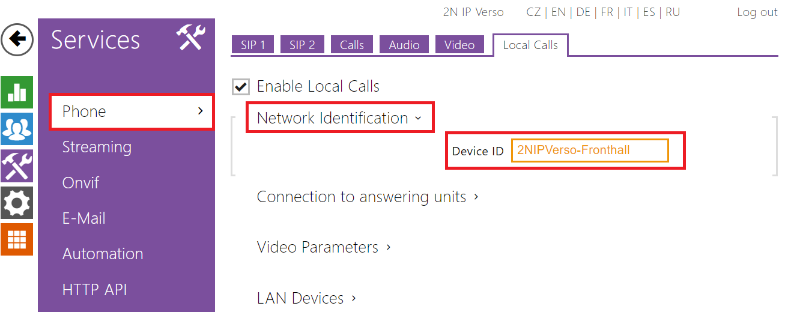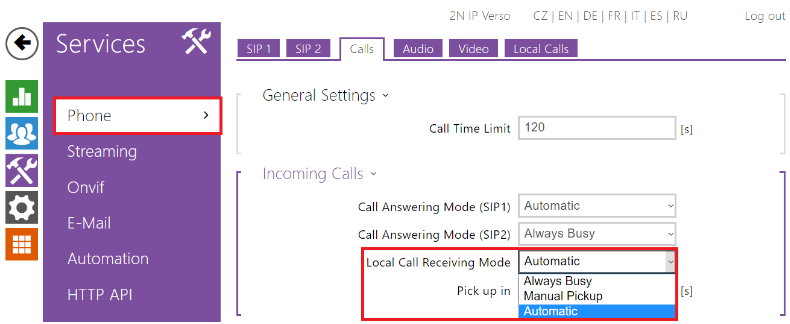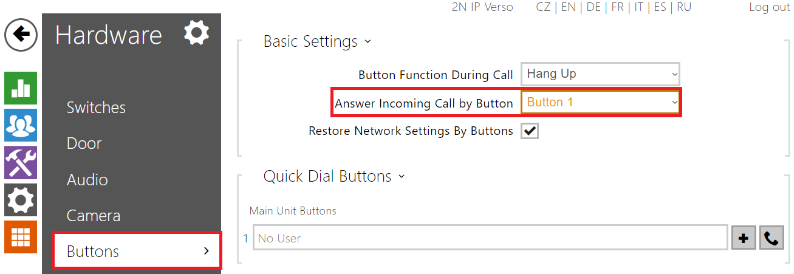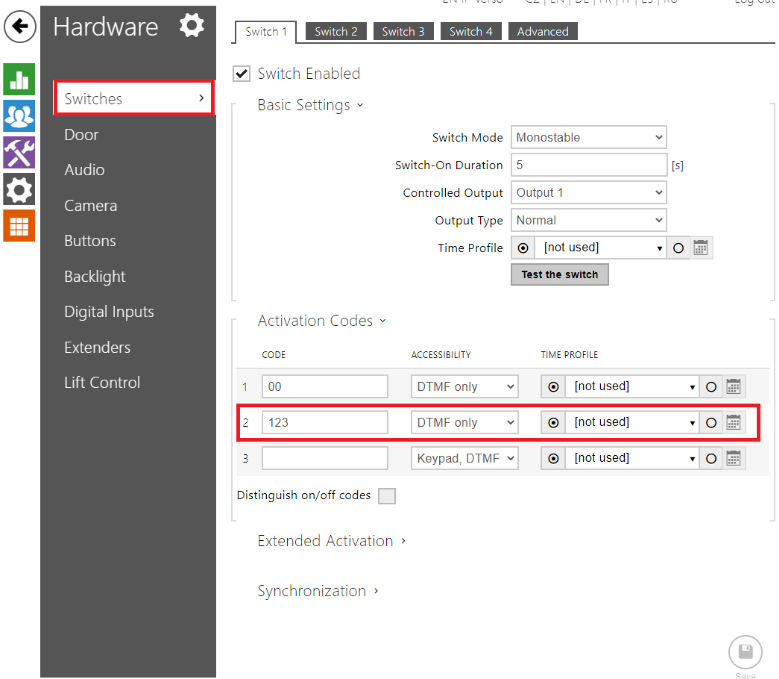Communication via Device ID of 2N® IP intercom
This FAQ describes advantagesS of communication between 2N® Indoor Talk and 2N® IP intercom via Device ID and how to configure it properly.
How to communicate via IP address is described in this FAQ: How to setup call from/to 2N® IP Intercom
The aim of this page is to introduce how to communicate via 2N® IP intercom´s Device ID.
Requirements
Why to use 2N® IP intercom´s Device ID in 2N® Indoor Talk´s configuration
Communication via Device ID is a proprietary way and thanks to that you can activate 2N IP intercom´s switch by 2N Indoor Talk when there is no call.
Configuration of 2N® IP intercom
Setup Intercom's Device ID
Go to 2N® IP intercom´s web management - section Services - Phone - Local Calls and set the Device ID.
Setup Local Call receiving mode
Go to 2N® IP Intercom's web management - section Services - Phone - Calls and there you set
Local Call Receiving Mode
- Always Busy - no calls allowed
- Manual Pickup - pickup call manually by press of a button, you must define which button picks the call(picture below)
- Automatic - Intercom automatically picks up the call
Setup Intercom's Switch code
Go to 2N® IP Intercom's web management - section Hardware - Switches and set the Switch code you want to use for activating the switch from 2N® Indoor Talk
Make sure that the electric opener/lock is always connected to the intercom's 12V output using a security relay to make the installation safe. The motherboard relay is used for switching lights or other peripherals that do not have to be secured.
It is always recommended that the 2N® Security Relay (Part No. 9159010) is used for increased security.
Configuration of 2N® Indoor Talk
Go to 2N® Indoor Talk´s web management - section Directory - Devices click on Search registered devices and choose the device you want to add.
After you have added the device the Device Name and Phone Number are automatically filled.
- You can call up to 2 devices from 2N® Indoor Talk.
- Start call with a short/long press: Choose whether you want to call this user by a short or a long press of a call button on the 2N® Indoor Talk
- Code after short press: Defines a DTMF code sent to the intercom during or outside the call
- Code after long press: Defines a DTMF code sent to the intercom only during the call by long pressing the unlock button