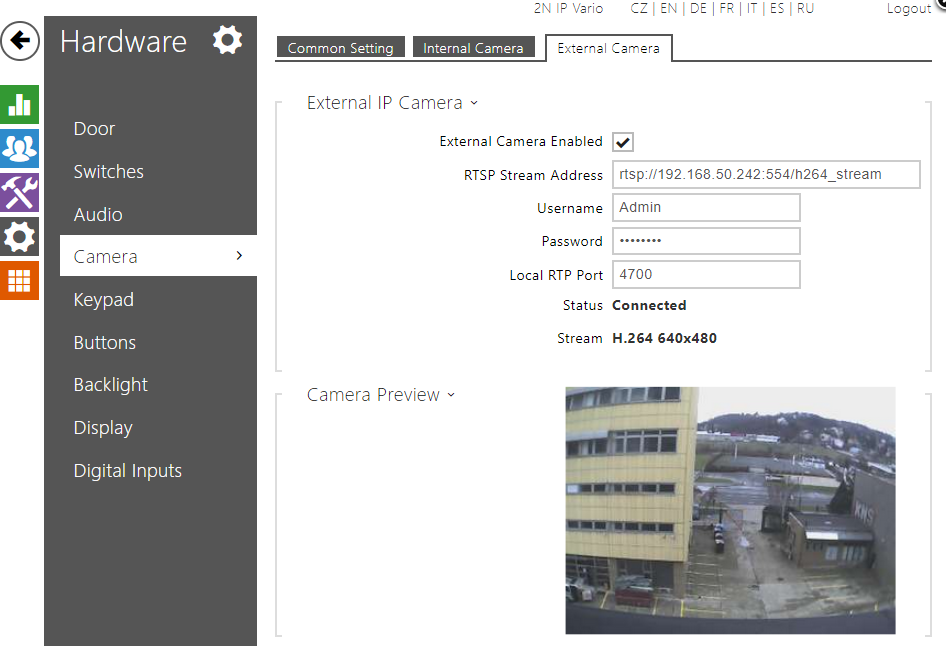External IP camera - How to set it in 2N IP Intercom (Axis IP cameras guide included)
External camera is a feature enabling you to add any IP camera to the 2N IP Intercom. Thanks to this feature you can see second video stream from 2N IP Intercom. External camera can be placed for example behind the front door as well as somewhere outside the building. This is very useful because you can check if the calling person is there alone, if he/she already enters the building, if there is a thief next to him/her, etc. During the configuration of 2N IP Intercom you specify which picture will be the first one that you see when somebody calls from the intercom – would it be a picture from internal camera or from external camera? After reading this FAQ you will find out how to set it and how you can easily switch between these RTSP streams.
From technical point of view 2N IP Intercom allows you to download RTSP stream from a standard external IP video camera that supports 640x480 resolution RTSP streaming in the MJPEG format or the same resolution in the H264 codec, more specification you can find in the configuration manual. 2N IP Intercom is processing stream from external camera by itself, so it means that nothing has been changed if you calling from intercom to some other device instead the video picture. It will the same SIP video call with the same codecs no matter what camera input are you using.
Requirements:
- 2N IP Intercom with firmware 2.5.0 or higher, but it is strongly recommended always to use latest firmware. This FAQ page was done with 2N® IP Verso, using latest firmware 2.14.2 and as an external camera was used 2N® IP Vario (also 2.14.2)
- Before configuration please check if your device is capable of this feature in this manual section: Model Differences and Function Licensing.
- Enhanced Video license, if you to switch between internal and external camera during call you will need also Enhanced integration license, because of Automation feature.
- IP camera supporting RTSP stream meeting the requirement above. You can find IP cameras already tested in this page also with full specification: 2N® IP Interoperability / IP Cameras.
How to set it in 2N IP Intercom
Settings of 2N IP Intercom itself is very easy and all necessary steps are shown in the picture below. Go to section Hardware / Camera, in the tab you can find common setting and choose Default video Source. There is also tab for Internal camera configuration but right now you would need External camera tab. As a first step enable there External camera. After that you have to specify RTSP Stream Address of IP camera from which will be RTSP stream downloaded to 2N IP Intercom. Fill in the RTSP stream address in following format: RTSP://ip_camera_address/parameters (parameters depends on the connected IP camera model). As a next step enter the authentication username and password for the external IP camera connection. These parameters are obligatory only if the external IP camera requires authentication.
You should be able see Camera Preview if you configured everything correctly as you can see below. If not there is must be something wrong with configuration. You will find very helpful External IP Camera Log in this case. You can see basic communication with external camera.
Example of configuration 2N IP Intercom – firmware 2.22.0 (oldest required 2.5)
This particular manual was done with 2N® IP Verso and as the external camera we used 2N® IP Vario, configuration of this unit used as external you can find below.
Configuration 2N IP Intercom as an external IP camera
In this FAQ we will use second 2N IP Intercom as an external camera. It is necessary for External camera to meet requirement as it was mentioned above. Settings of 2N® IP Vario that was used as an external IP camera is very easy as you can see it in the picture below. You will need Enhanced
Go to section Services / Streaming and enable there RTSP server. It means that some other devices can download RTSP stream from 2N IP Intercom and this is exactly what we need. Next step is to enable audio and video stream and set the default video codec. As a last step enable UDP unicast stream which is required if you want to use 2N IP Intercom as external IP camera.
Example of configuration 2N IP Intercom – firmware 2.22 (oldest required 2.5):
How to connect AXIS IP cameras
Create a new stream profile in the camera with the following settings:
- H.264 or MJPEG codec
- 640x480 px resolution
- frame rate set to 15 FPS
- make sure to use Baseline profile while using H.264 with bitrate limited to 5000 kbps (very important!)
Then use the following address to obtain the stream:
rtsp://CAMERA-IP/axis-media/media.amp?streamprofile=PROFILE-NAME