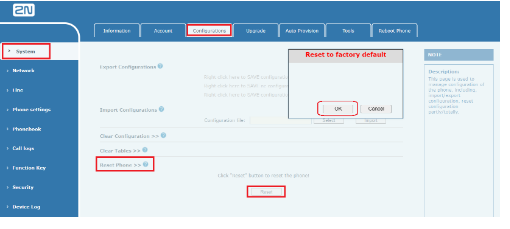Factory reset - How to reset the settings of 2N® IP Handset to the factory values
This FAQ describes how to reset the settings to the factory defaults on the 2N® IP Handset device.
If you forget the password to the web interface of 2N® IP Handset, you need to perform a hardware factory reset.
HARDWARE PROCEDURE
- start with the device turned OFF
- power up the device
- press # on the keypad when red flashes in the sequence orange - green - red on the back of the IP Handset.
- LED then turns off, wait for it to flash red again and on the keypad enter *#168*#168
- if done correctly, in few moments LED will flash again in the sequence orange - green - red, IP Handset will boot and will be reset to default values.
If your 2N® IP Handset does not show LED sequence as described in previous part, try alternative solution (may happen on different firmware version):
- start with the device turned OFF
- power up the device
- wait until the LED on the back start flashing red & immediately press # on the keypad
- the LED should now turn yellow > please wait for 10 seconds
- on the keypad enter *#168*#168
- wait until the LED turns red
- restart the phone by unplugging it from the power source
- after powering it on again, default parameters should be restored
SOFTWARE PROCEDURE
in the web interface of the 2N® IP Handset device go to the System section, to the Configurations tab and then Reset Phone paragraph,
where you click on the Reset button and then confirm the action by clicking on OK - see the picture below:- in the web interface, you will then see the restart status of the phone when the LED on the device will be red for a given time - as soon as it lights up green, the device can be used again
Info
After the reset, it will:
- login "admin" and password "2n"
- IP address - assigned by DHCP server (address will be reported by the device if you hold down the "#" button)
- DTMF-code under the lock button 00*
- dial without registered (peer-to-peer call) enabled
Date of release: 05.08.2021
Used devices in manual:
- 2N® IP Handset
List of compatible Hardware:
- 2N® IP Handset