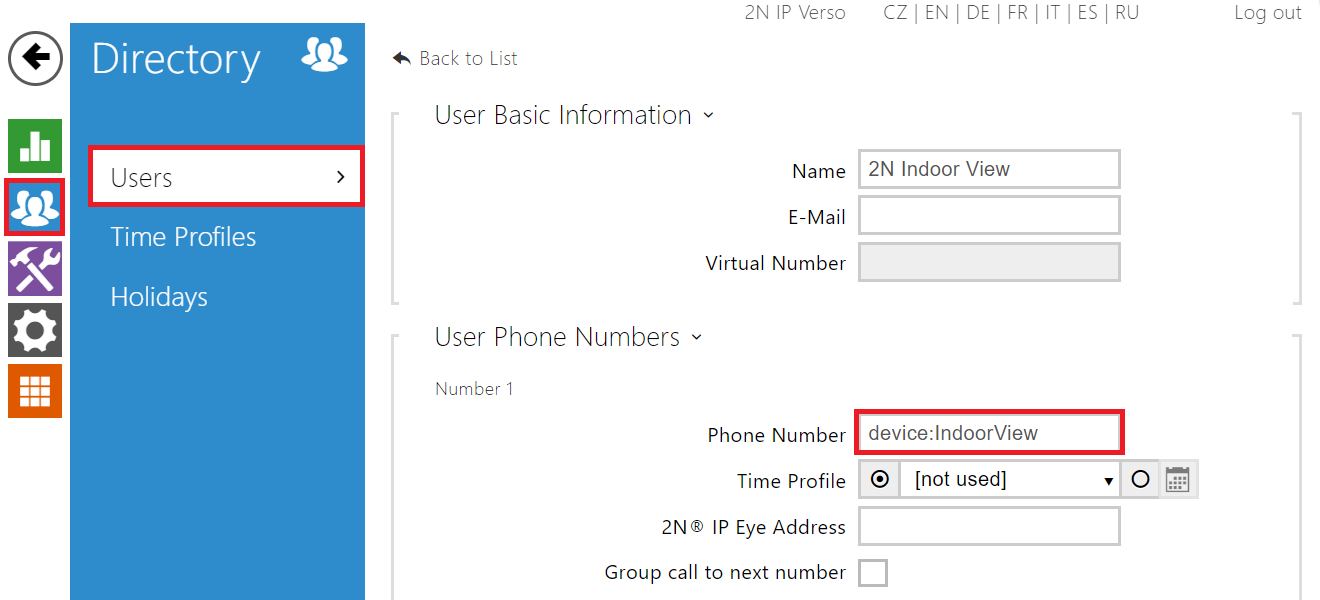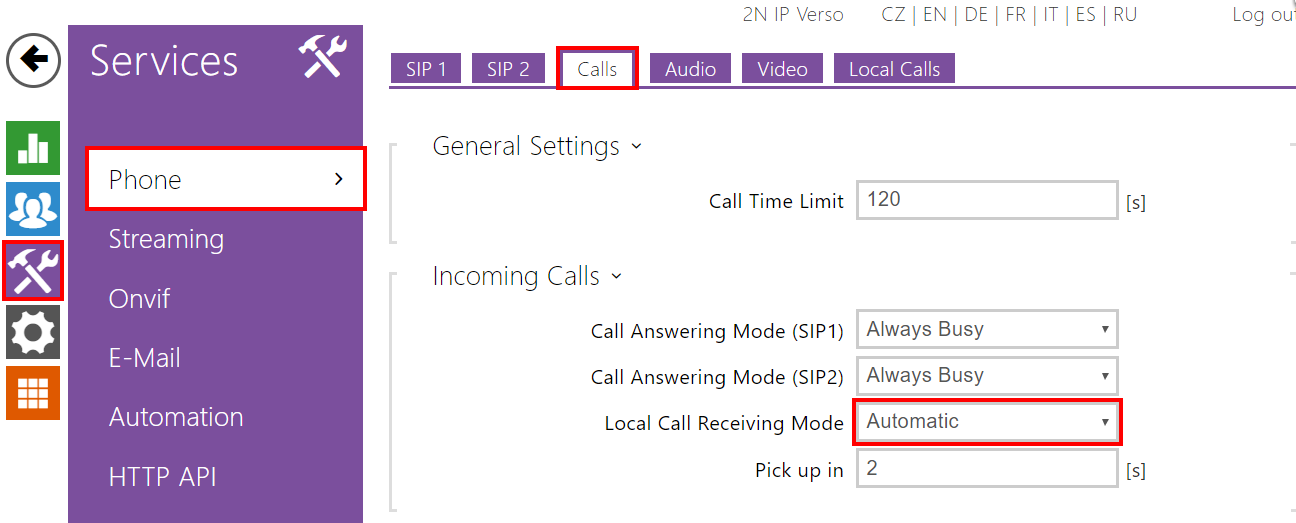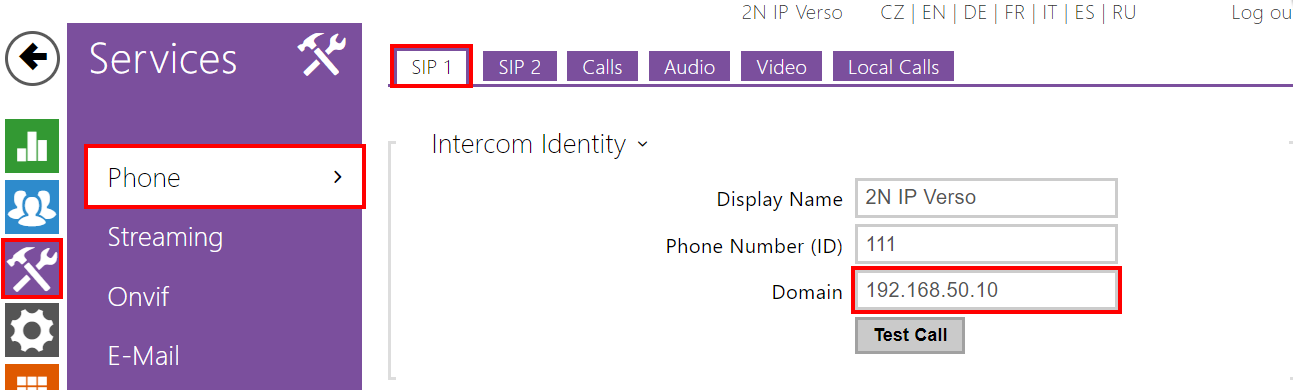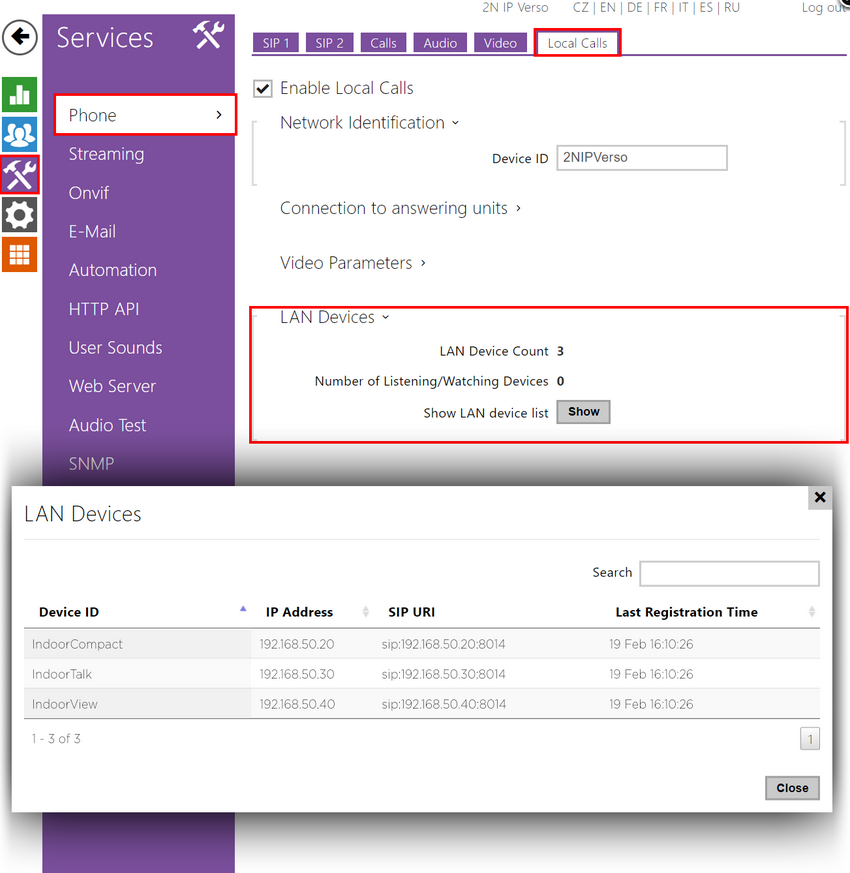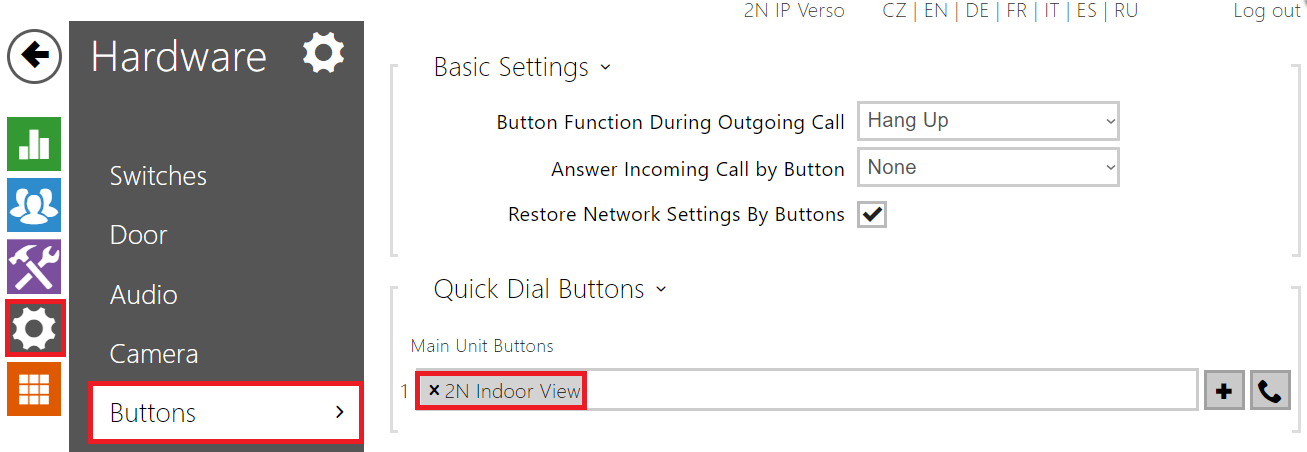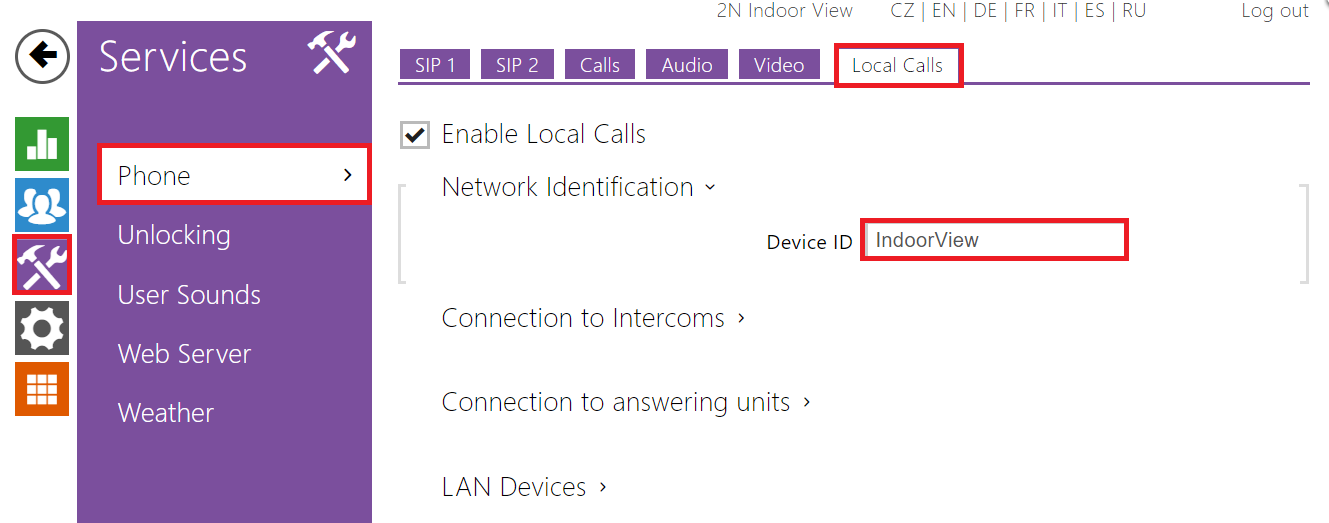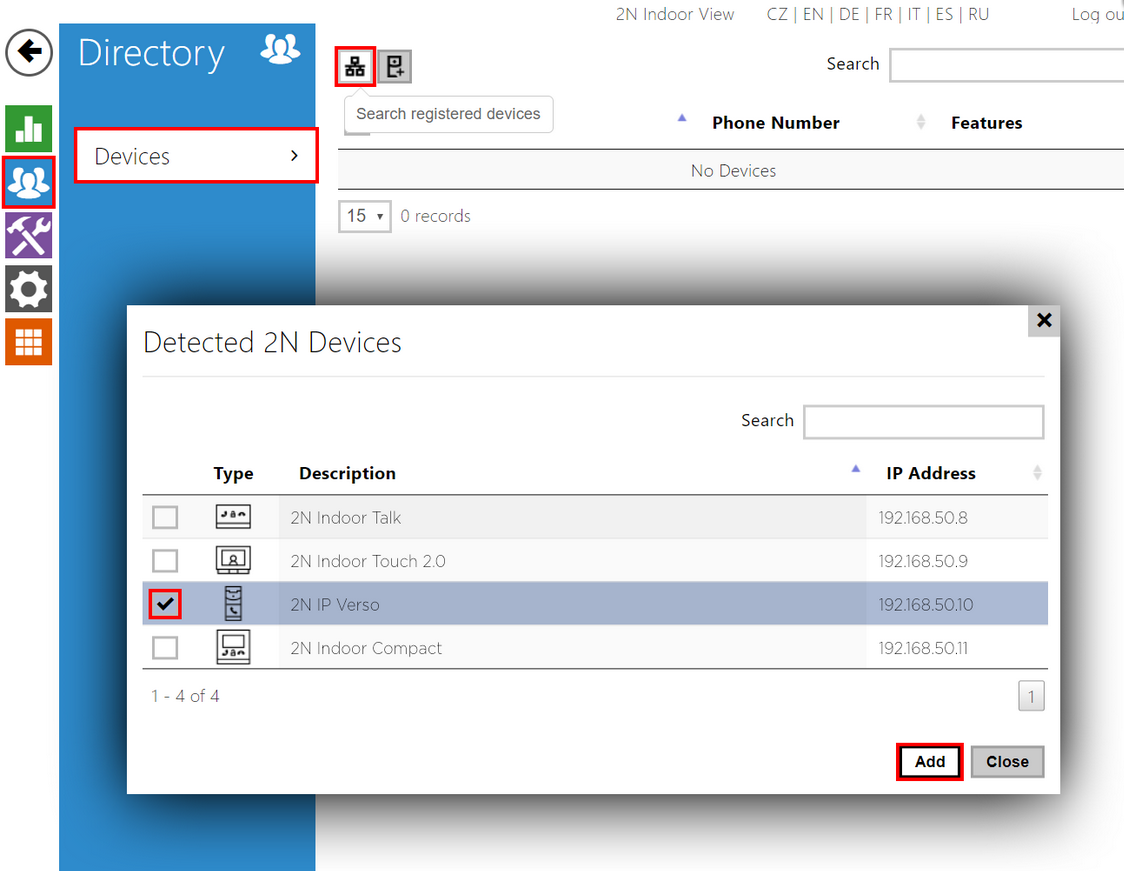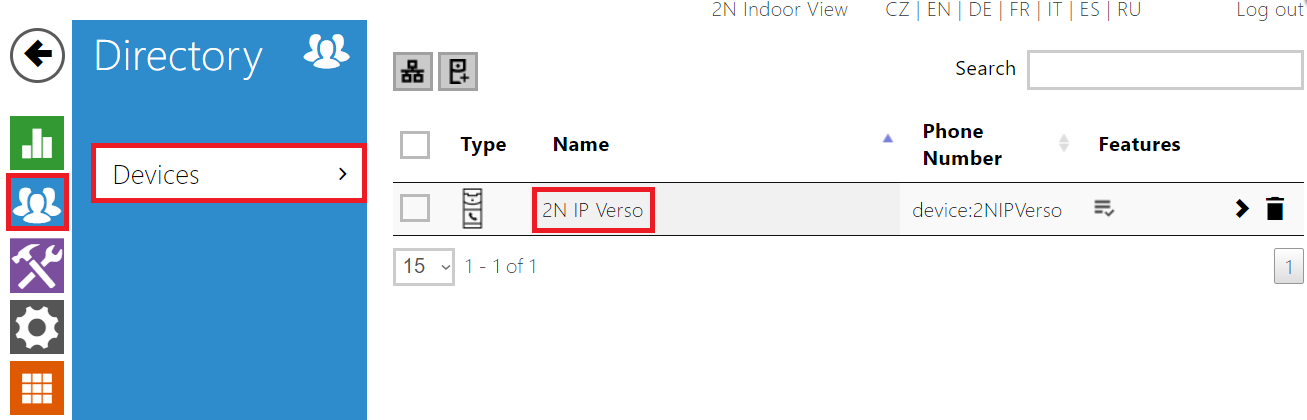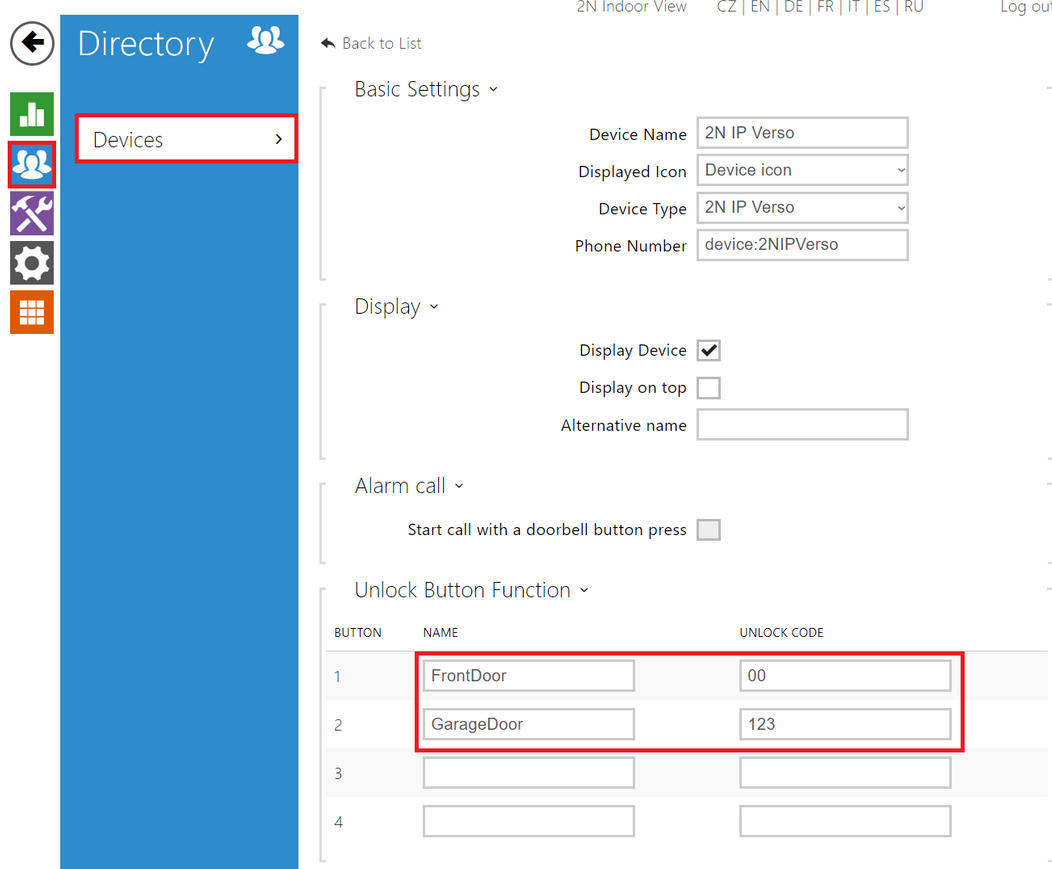How to set up calls from/to 2N IP intercoms
The 2N® Indoor View unit is designed for audio and video communication with 2N IP intercoms. You can see all intercoms connected to the LAN, you are able to accept incoming calls, make outgoing calls to 2N IP intercoms and also control locks connected to the intercoms.
Recommendation - use the latest firmware
We recommend to use the latest firmware in 2N® Indoor View and also 2N IP intercoms to ensure that all functions are available.
Firmware upgrade - How to do firmware update on 2N IP intercoms
Firmware upgrade - How to make a firmware upgrade on 2N® Indoor View
How to configure a 2N IP intercom?
As a very first step go to the section Directory – Users, create a new user and set the Phone Number to be dialed once you press the appropriate button on the intercom. If you want to call the 2N® Indoor View unit, the number has to be filled in the following format: "device:devicename". In our example the device name “IndoorView” is being used as in the picture below.
In the next step you can set the intercom to automatically pick up incoming calls in order to reach it easily at any time. Go to the section Services – Phone – Calls and enable Automatic Pickup for Local Calls, see the picture below.
As a next step go to the section Services – Phone – SIP 1 and fill in the Domain field. For direct calls it is recommended to fill in the IP address of your intercom as shown in the picture below (IP address of the intercom in this example is 192.168.50.10).
List of available 2N indoor units
A list of available 2N indoor units and their device names can be easily displayed in the 2N IP intercom in the menu Services – Phone – Local Calls, see the example below.
Last step is to assign the contact to a quick dial button.
How to configure 2N® Indoor View?
Once the 2N® Indoor View is connected to the local network, go to its web interface, section Services – Phone – Local Calls.
To be able to receive calls from 2N IP intercoms you need to set the Device ID there. The Device ID is used by the intercom for call routing instead of its IP address.
To be able to call from 2N® Indoor View to a 2N IP intercom go to 2N® Indoor View web interface, section Directory – Devices and add the 2N IP intercom to the device list. Device list is available via 2N® Indoor View's onscreen menu.
To be able to activate a 2N IP intercom's switch during a call, open the intercom's tab in Devices, and fill in a valid unlocking DTMF code.