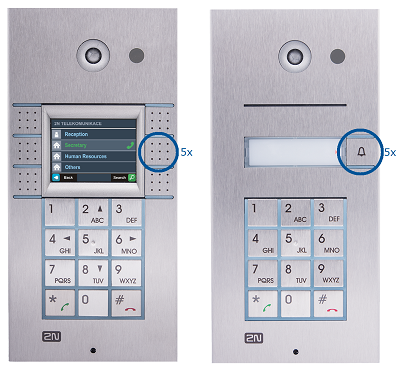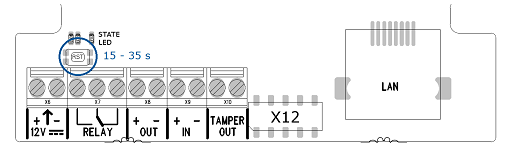IP address - How to get the IP address of 2N IP Intercom
How to find out the IP address with 2N® IP Network Scanner
If you need to find out the IP address of your 2N IP Intercoms you can use our freeware software 2N® IP Network Scanner.
You can download it using this link: Network Scanner
If 2N® IP Network Scanner cannot find any 2N IP Intercom then please check if your 2N IP Intercom is fully booted up and has an access to your network. 2N® IP Network Scanner can even find units which have static IP address from different IP address pool then your network is using. You can also change the IP address using the 2N® IP Network Scanner, just click on the 2N IP Intercom with your right-mouse button and use the Config option.
How to find out the IP address without 2N® IP Network Scanner
You can also get IP address from 2N IP Intercom when you press specific quick dial button on the unit. Take the following steps to retrieve the 2N IP Intercom address:
- If you hear that the address is 0.0.0.0, it means that the intercom has not obtained the IP address from the DHCP server. (DHCP server is not available, not present in network or does not have any free IP address to assign)
- 2N IP Intercom will read its IP address via its inbuilt speakers.
- connect (or, if connected, disconnect and reconnect) 2N IP Intercom intercom to the power supply (PoE or 12V external power supply)
- wait for the second sound signal (beep)
- do the specific procedure within 30 seconds after the first sound signal (see the pictures below):
2N® IP Vario
- press the quick dial button
- press the middle quick dial button on the right side (version with 3 or 6 buttons)
2N® IP Force, Safety
- press the first quick dial button on the unit (all versions)
2N® IP Verso, Solo
- press the quick dial button on the basic unit (module)
2N® IP Uni
- press the first quick dial button on the unit (version with 1 or 2 buttons)
2N® IP Base
- press and hold the RESET button
- wait until the red and green LEDs go on simultaneously on the device and the acoustic signal can be heard (approx. 15–35 s).
- release the RESET button
- the device automatically announces the current IP address
2N® IP Audio, Video Kit
- press and hold the RESET button
- wait until the red and green LEDs go on simultaneously on the device and the acoustic signal can be heard (approx. 15–35 s).
- release the RESET button
- the device automatically announces the current IP address