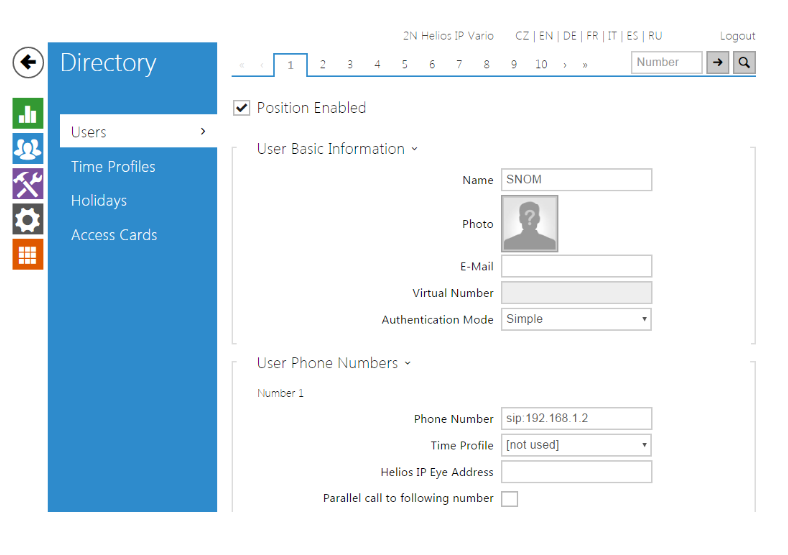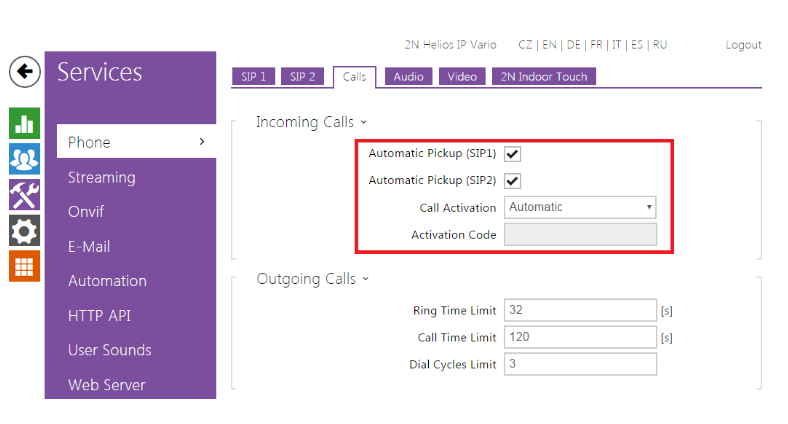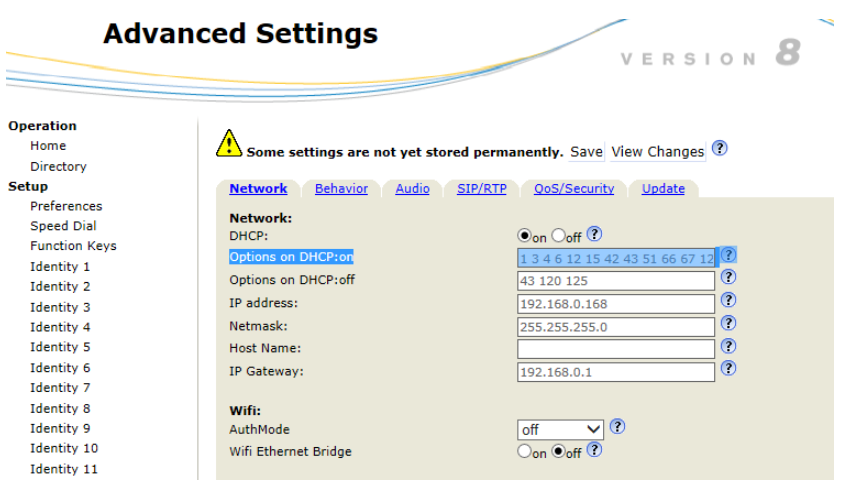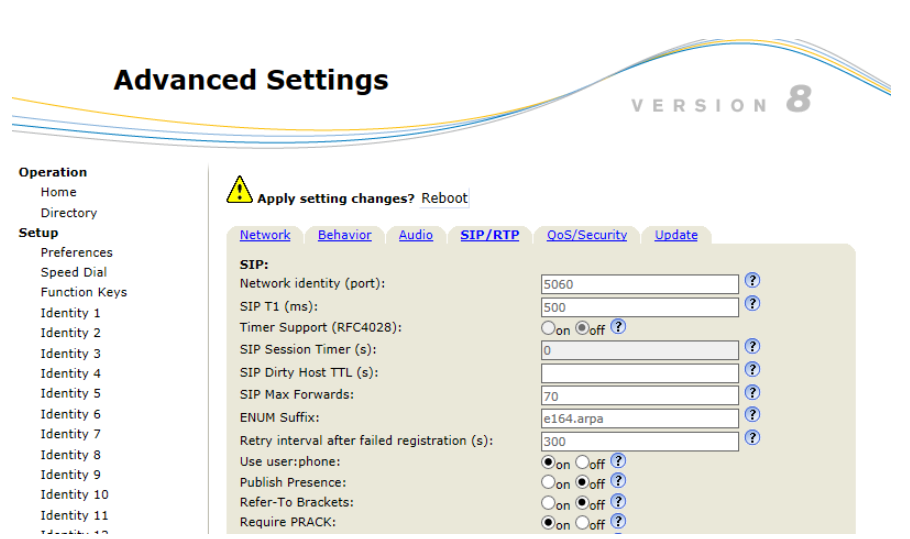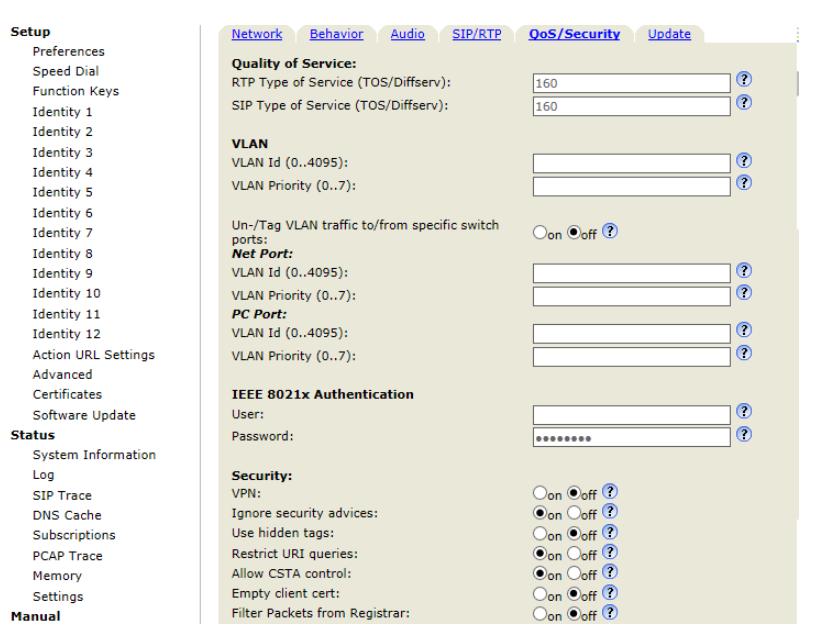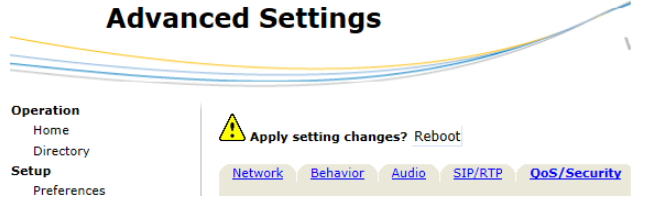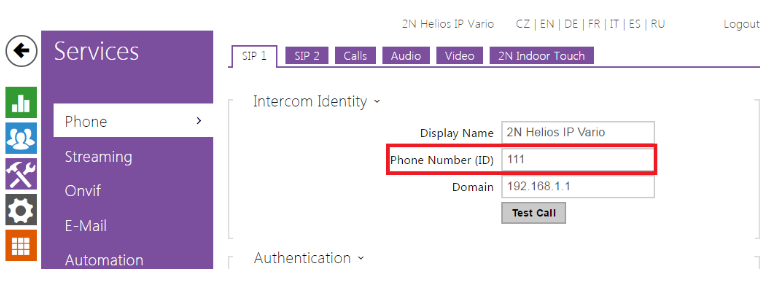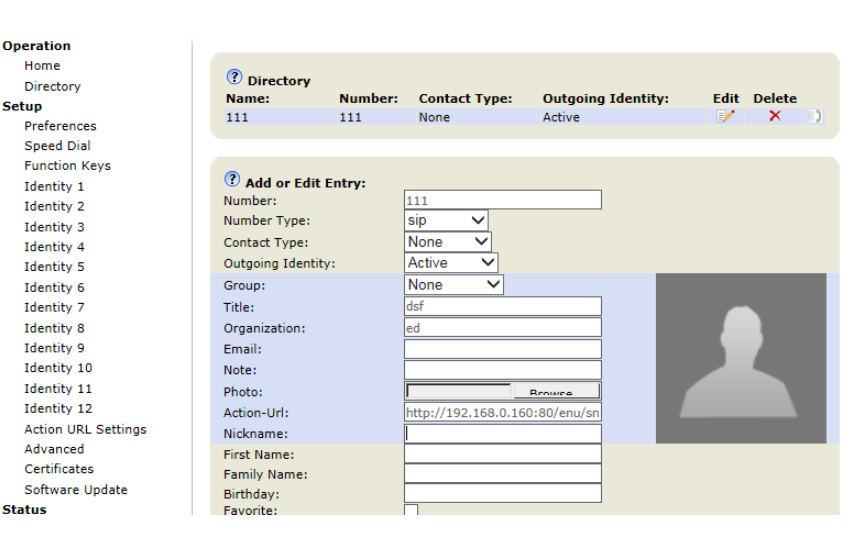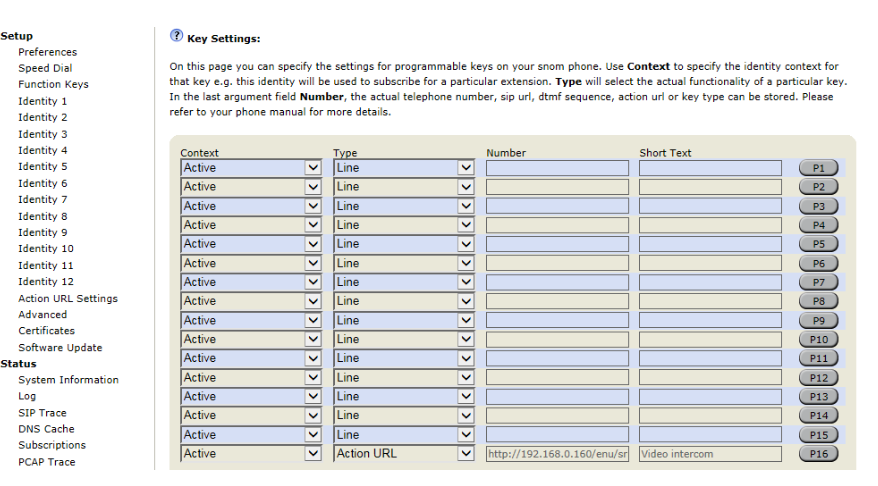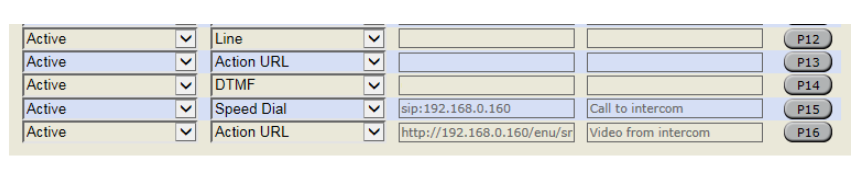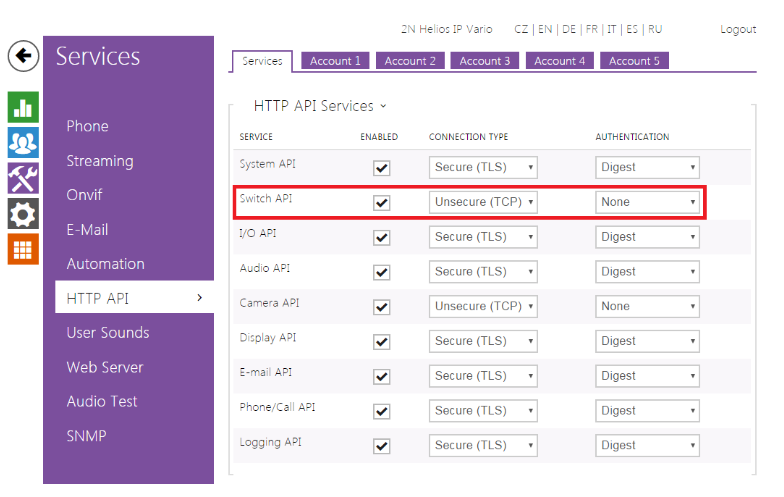How to setup 2N® IP Intercom with SNOM 760 phone
This FAQ describes how to configure direct (P2P) call between 2N® Helios IP intercoms and IP phone SNOM 760/ SNOM D765. It is also describing how to display video from 2N® Helios IP intercoms on the phone before answer by Function buton. Further more it describes how to configure Function button for direct call to 2N® Helios IP and also how to set one of this buttons to send DTMF or HTTP command for switch activation of 2N® Helios IP intercoms. This FAQ was made for FW version of 2N® Helios IP intercoms 2.14.2 and higher.
How to configure direct call on 2N® Helios IP intercom
- In first step go to section "Directory->Users" and fill "Phone number" in format "sip:ip_address_of_the_phone) (in our case it is sip:192.168.1.2)
- In next step go to section "Services->Streaming->JPEG" and enable "JPEG Video Activated by Call" to enable video activation before answer.
- Now you have to enable HTTP API for camera, by this you will allow the phone to download the video. Go to section "Services->HTTP API" a "Camera API" set to "Unsecure" and "None".
In this step set the intercom to automatic pickup of incoming calls. Go to section "Services->Phone->Calls". Configure the section based on picture below.
How to configure direct calls on IP phone SNOM 760
- Optionally you can set static address on the phone which will be called by the intercom (we recommand to do this - of course intercom can call to address obtained from DHCP server, but there is a chance that after dissconnection the phone from the network and connection again, the phone will get different IP address). You can adjust the address in section Advanced Settings->Network". Optionally also by the buttons on the phone in menu "Menu->Network->IP address".
- In section "Advanced Settings"->SIP/RTP you can check whether the port is set to standard 5060 or you can change it, if you want to use different one.
- In section "Advanced Settings->QoS/Security" set parameter "Filter packets from registrar" to "OFF"
- After you will finish the configuration, please reboot the phone, then all the changes will apply.
How to configure video preview on IP phone SNOM 760
- In first step you can optinally change "Phone number (ID)" in section "Services->Phone->SIP 1". In default value is 111 and in the next step you have to fill this number in web interface of the SNOM phone.
- In next step open the web intarface of the SNOM phone and go to section "Operation->Directory" and to field "Number" fill the number from the first step (in this case 111). To field "Action-Url" fill "http://ip_address_helios/enu/snom820-video.xml"
How to display video from 2N® Helios IP intercom on IP phone SNOM 760 via function button
- Go to section "Setup->Function keys". Choose a button, which you want to use, and for "Type" choose "Action URL". To field "Number" fill URL "http://ip_address_helios/enu/snom820-video.xml". Field "Short text" can be optionally used for buttons function description.
How to configure direct call from IP phone SNOM 760 to 2N® Helios IP intercom
- Stay in section for Function keys configuration, pick a button and choose "Speed dial" and fill "SIP:ip_address_of_intercom".
How to configure switch activation on 2N® Helios IP intercom from IP phone SNOM 760 via DTMF
- Still in the same section choose "DTMF" and fill desired code (in this example it is 00).
How to configure switch activation on 2N® Helios IP intercom from IP phone SNOM 760 via HTTP command
- Still in the same section choose "Action URL" and fill URL "http:// ip_address_of_intercom/api/switch/ctrl?switch=1&action=trigger
- In second step you have to disable security for switch API. Go to section "Services->HTTP API" and set "Switch API" to "Unsecured" and "None".