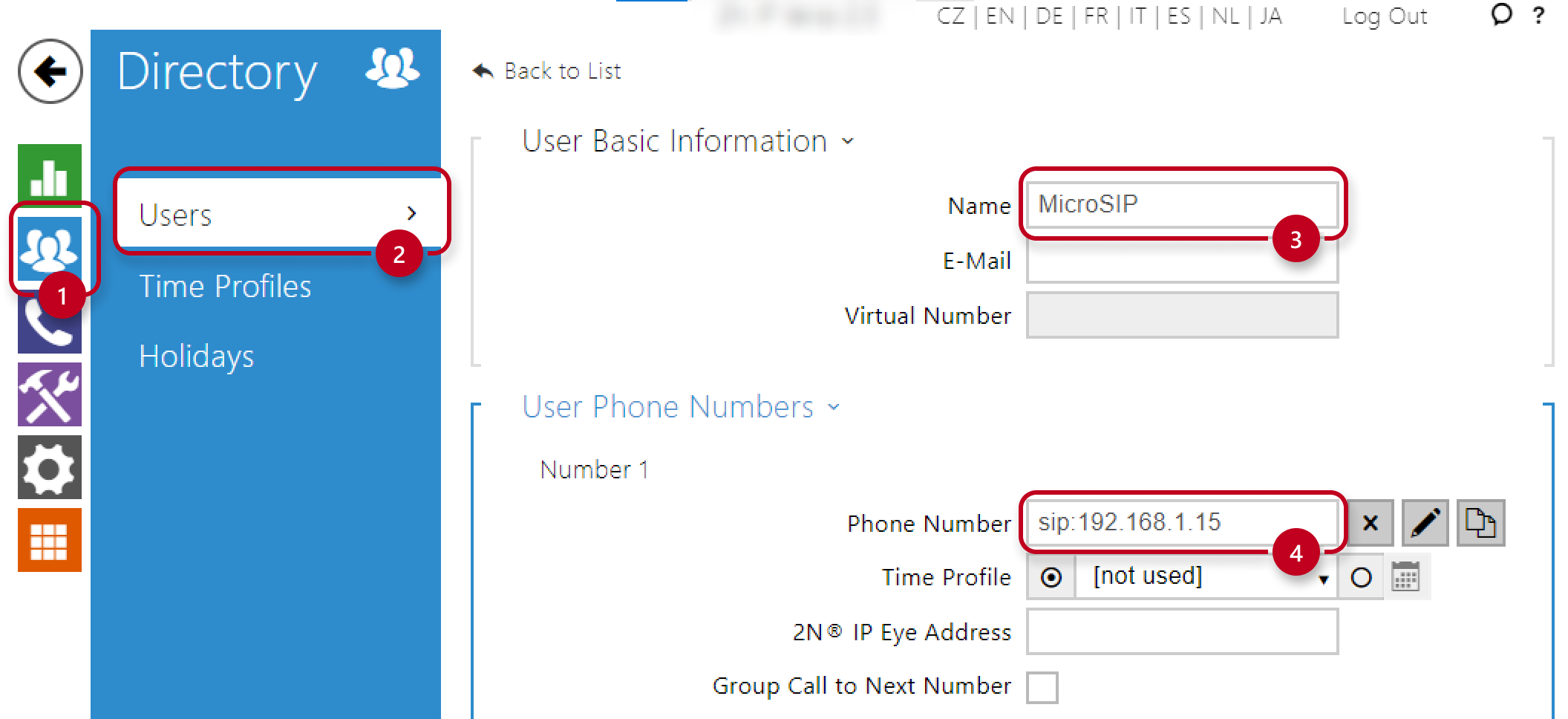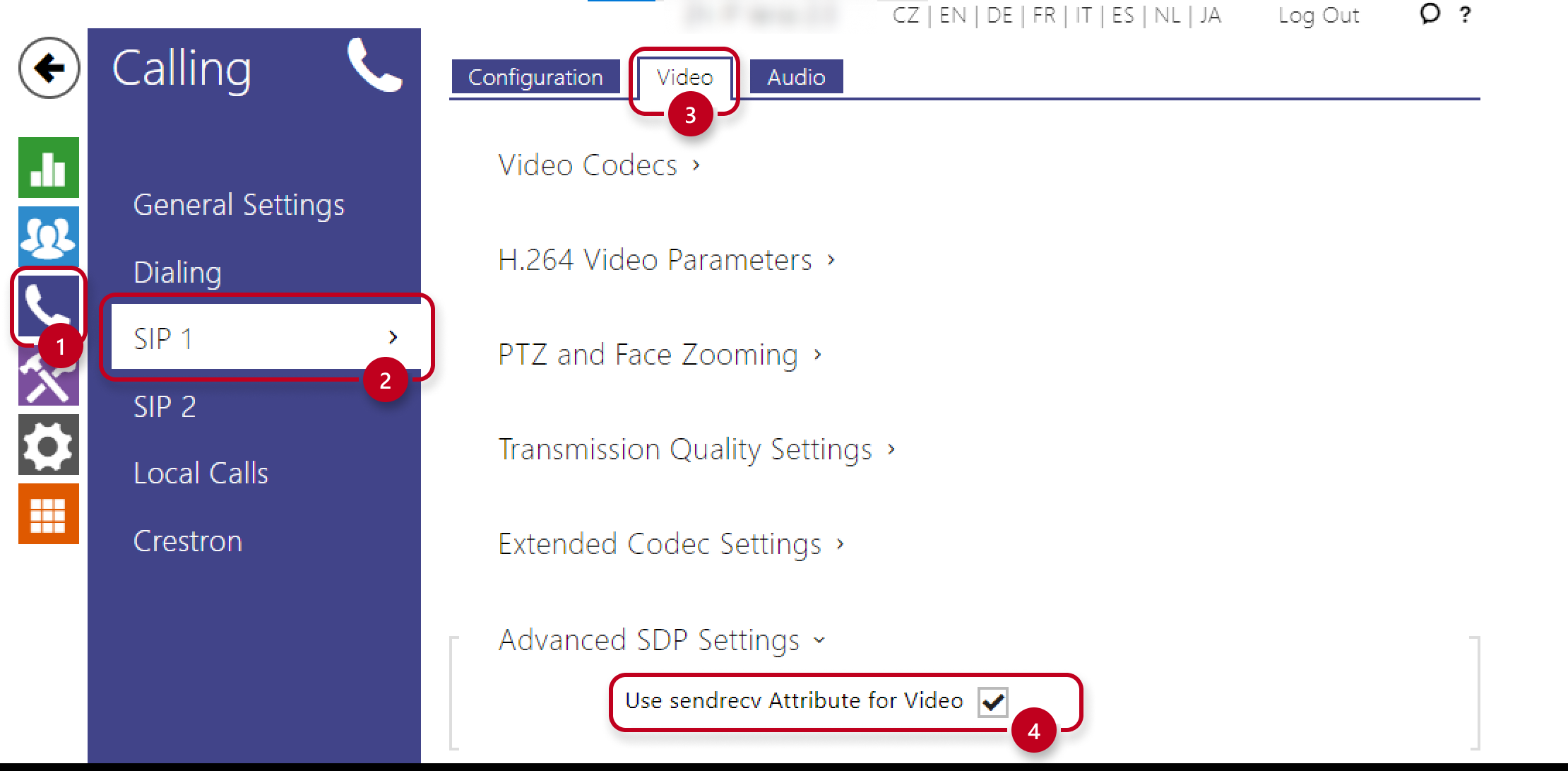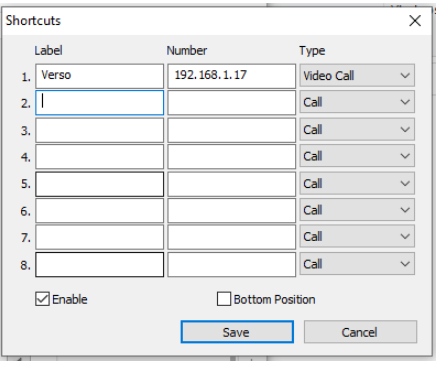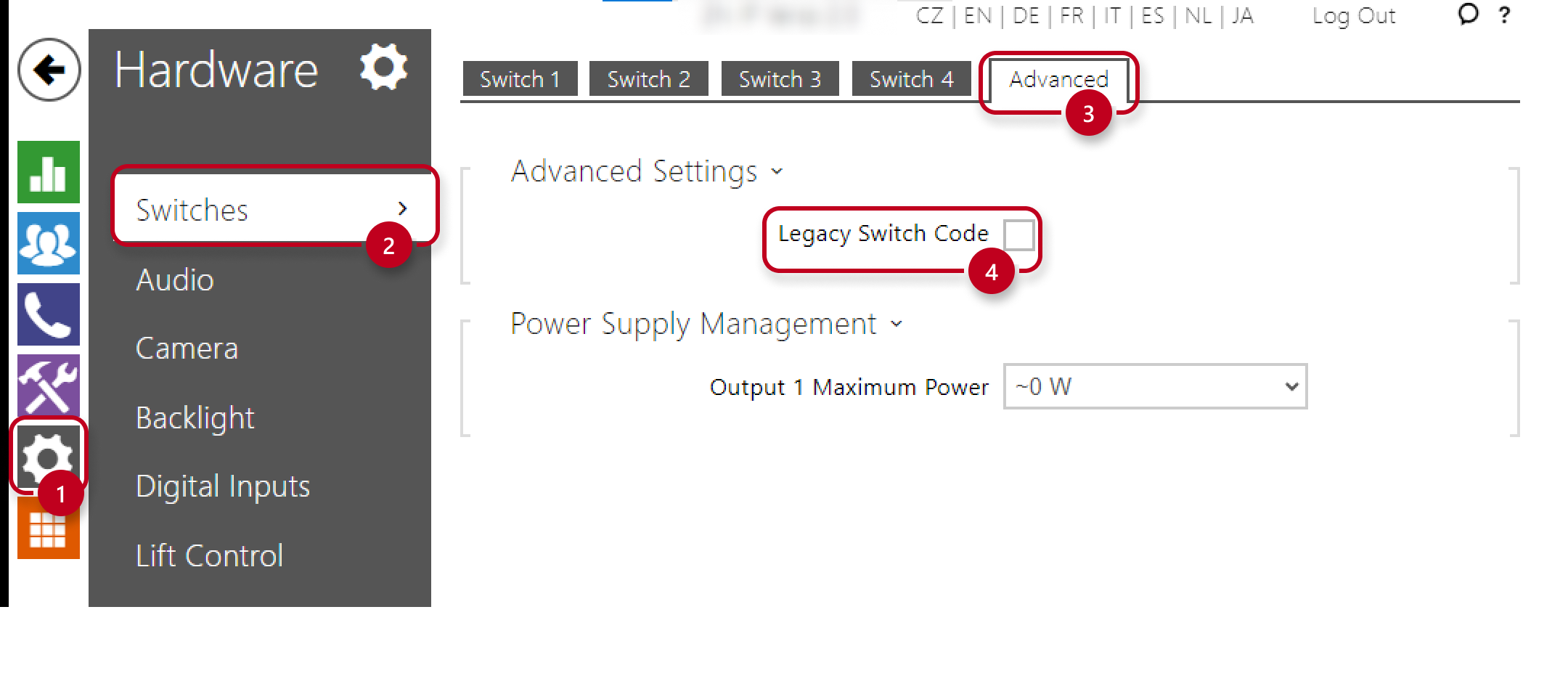MicroSIP - How to call between 2N IP intercom (without PBX or My2N)
Call between the 2N IP intercom and the MicroSIP, without PBX or My2N (direct IP call):
In this example, the 2N IP intercom has the IP address 192.168.1.17 and the PC having the MicroSIP installed has 192.168.1.15
Intercom configuration:
Step 1: Create a user and assign a phone number to this user as "sip:PC_IP_ADDRESS". In this example, it will be "sip:192.168.1.15".
Step 2: Assign this user to the call button
Step 3: Make sure that in the SIP1 menu the protocol used is UDP
Step 4: For video in the calls, check the box "Use Send/recv attributes for video"
MicroSIP configuration:
Go to settings and enable the local account:
Need to make a call from MicroSIP to the 2N IP intercom?
Fill in the address of the intercom and then click “Call”:
With a speed dial button:
Go to the MicroSip Settings => Shortcuts (or CTRL + S):
Unlock the door:
During a call, type the code of the switch followed by the * (ex: 00*)
Need a shortcut? Go to Speed Dial:
To control multiple outputs:
Here we control Relay 1 via intercom switch 1 and output 1 via switch 2:
If you do not want to use the *, just check the box below:
Calls between the 2N IP intercom and the MicroSIP via the My2N:
Add the intercom into the My2N (2N IP intercom - How to add an intercom using the Security Code) and also Add a 3rd party device (How to add a 3rd party SIP device/application)
Intercom in "automatic" mode on the My2N?
Step 1: Assign the 3rd party device to the 2N intercom button in the "call settings"
Step 2 : Register MicroSIP in the My2N server:
Intercom in « manual » mode in My2N ? Follow the instructions below:
What to do if the intercom does not dial Mobile Video