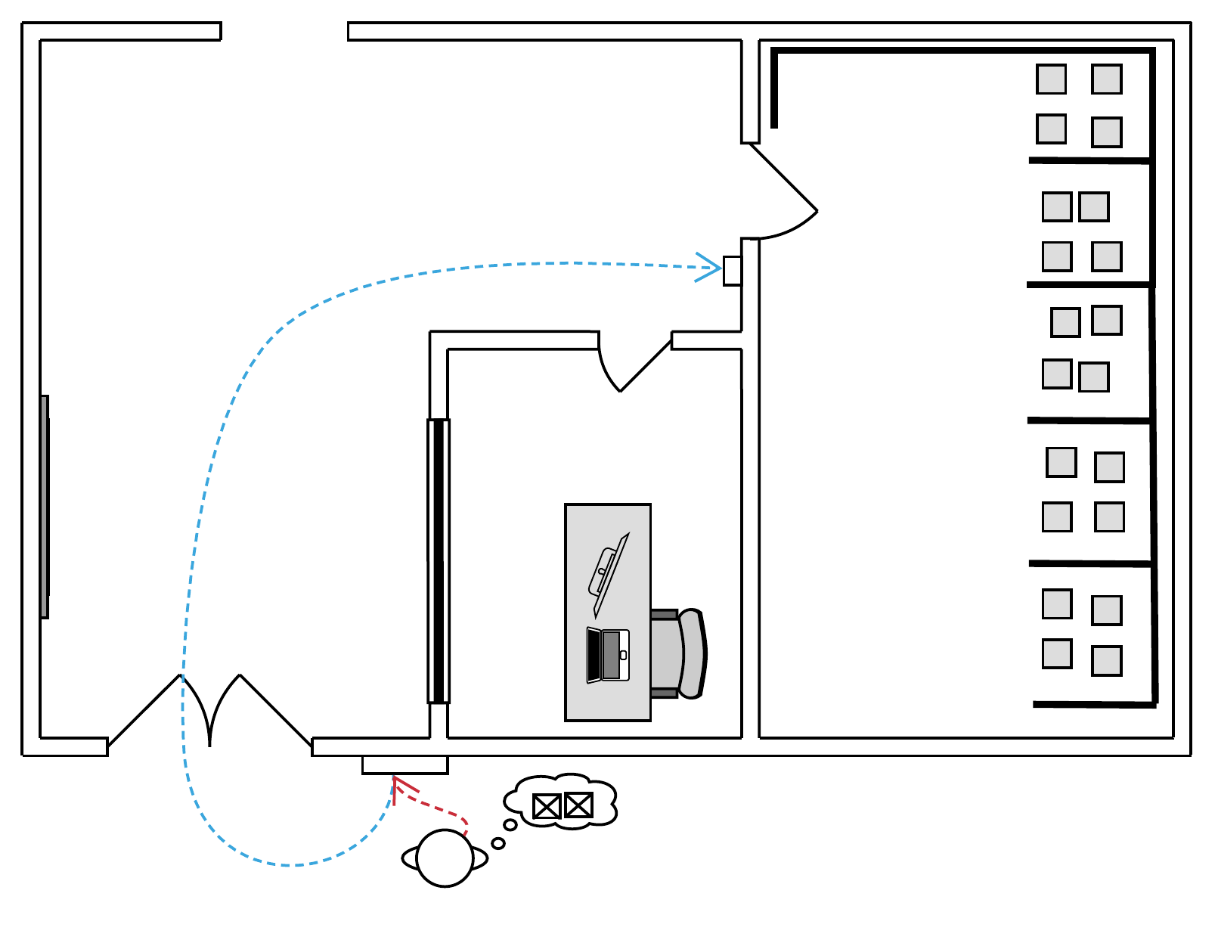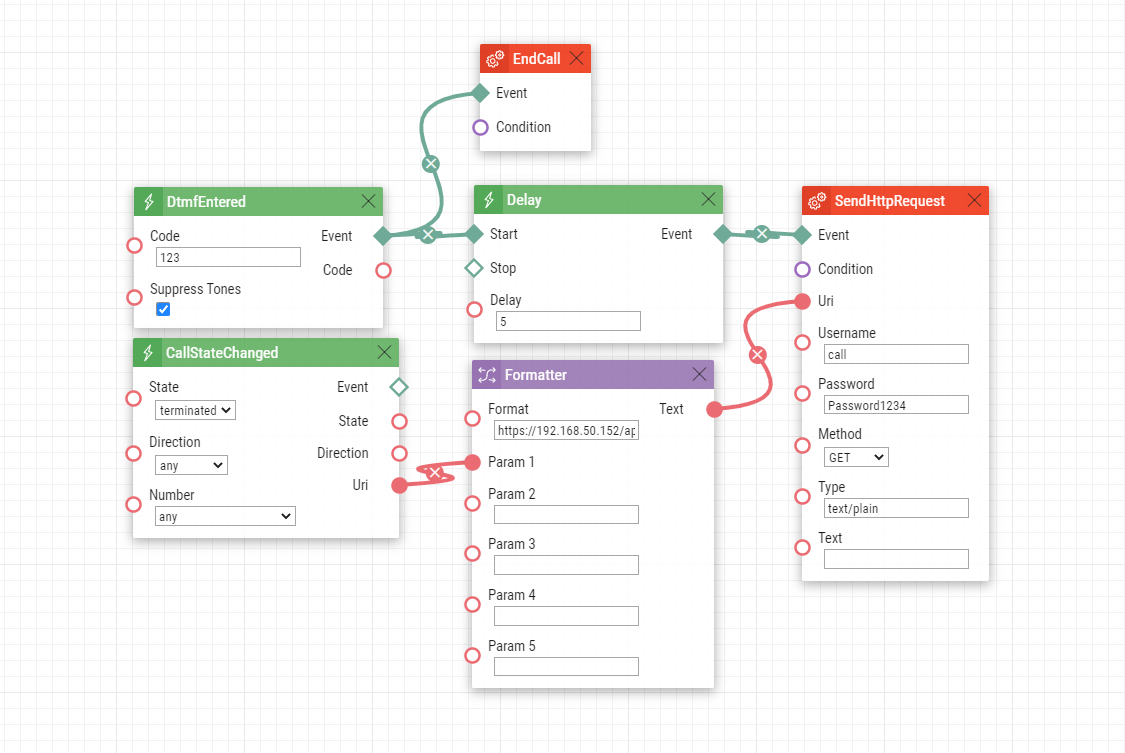My2N automation - Delivery solution
Description
Imagine that you have a separate delivery room in your apartment building, your package arrived and you are not at home, how can you receive it, how can you grant access for the delivery guy and also "follow" him to the delivery room with usage of My2N? Sure you can have two intercoms with the display or same amount of buttons for each resident, so the delivery guy could call you also from the indoor intercom, but this may cause impracticality for the delivery guy (as he needs to find you on the list and call you again) and overall higher cost of the installation, in that case, you can use following automation to "forward" the call automatically to the indoor intercom. In that case, you can have only one button unit at the door to the delivery room.
How to set up My2N & Intercom's switches
First of all, you need to have your devices and users added to your My2N account and assigned them under its correct button. In the Switch Codes tab, you need to fill another switch code for the delivery solution. This code is then used in the automation to trigger the whole event. To be able to also open the door for the delivery guy you need to synchronise this code with your already setup switch for the door, in our example, we used Output 1 for opening the doors that we've synchronised with the Switch 2 (Delivery) so when we trigger the delivery button in the app it will also trigger the Switch 1 simultaneously.
Make a secondary switch for the delivery solution
Synchronise the delivery switch with the door switch
(Intercom at the Main Entrance)
Automation & HTTP API
In order to make this work, you need to make automation that will send an HTTP command to the other unit, to start calling the number that was called from the main entry device. But first is necessary (recommended) to set up an Account on the delivery room device that has a call control privileges and will authorise the HTTP command, it could be also done without authorisation but it is considered as a security flaw.
Download automation: Delivery.am
After that you are ready to make or upload the automation to the main entry device; please fill the DTMF code according to the Switch 2, that you've filled in the My2N. Please use the correct username and password that you've set for the HTTP account and fill the Formatter with the following HTTP command: https://<ip_address_delivery>/api/call/dial?number={1}/2
The delay determinates after how many second the delivery room unit will call back to the Mobile Video app after you let the delivery guy in, please set at least 5 seconds so the previous call is properly ended.
Set up HTTP API account
(Intercom inside, at the delivery room)
Create automation
(Intercom at the Main Entrance)
Requirements
- Active My2N account (paid or trial)
- Two intercoms (firmware 2.30 or higher)
- Enhanced Integration license (Order No. 9137907) for both intercoms
Compatible hardware and adjustable parameters
Date of automation design: 09/07/2020
Firmware Version: 2.30.2.39.7
List of compatible Hardware:
- 2N IP Verso
- 2N IP Solo
- 2N IP Vario
- 2N IP Base
- 2N IP Force
- 2N LTE Verso
List of adjustable automation parameters:
- DTMF code
- Delay (to maintain reliability do not use lower than 5 seconds)
- IP address for the HTTP command
- Username & password for the HTTP request
Note
When you have multiple users under one calling number (ring group) the delivery room unit will call back to everybody in the same ring group, not just the one number that picked up the call on the main entry unit.