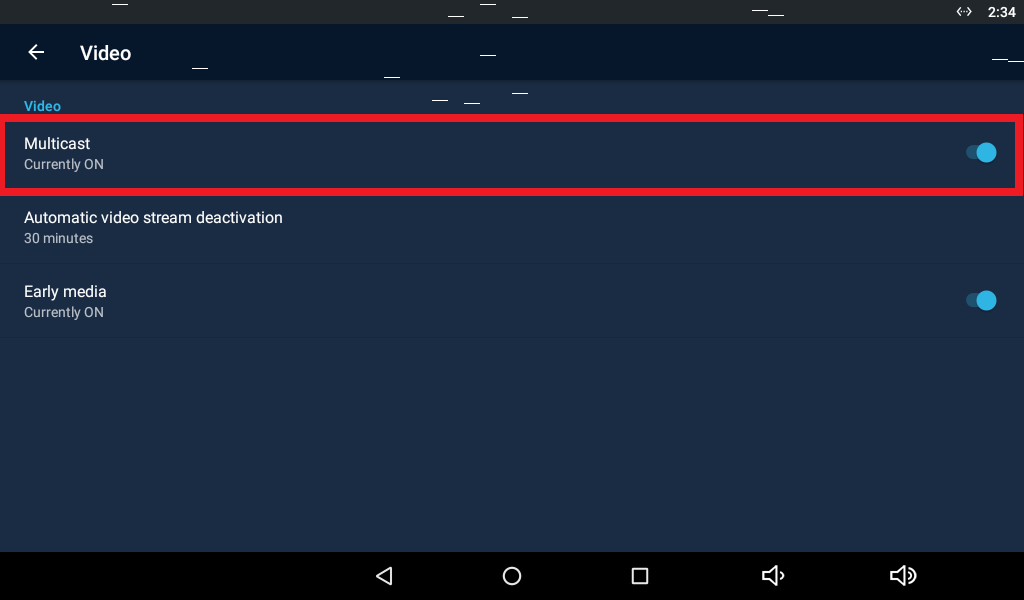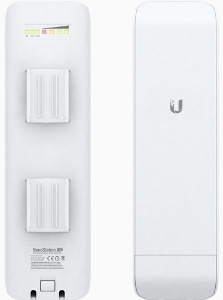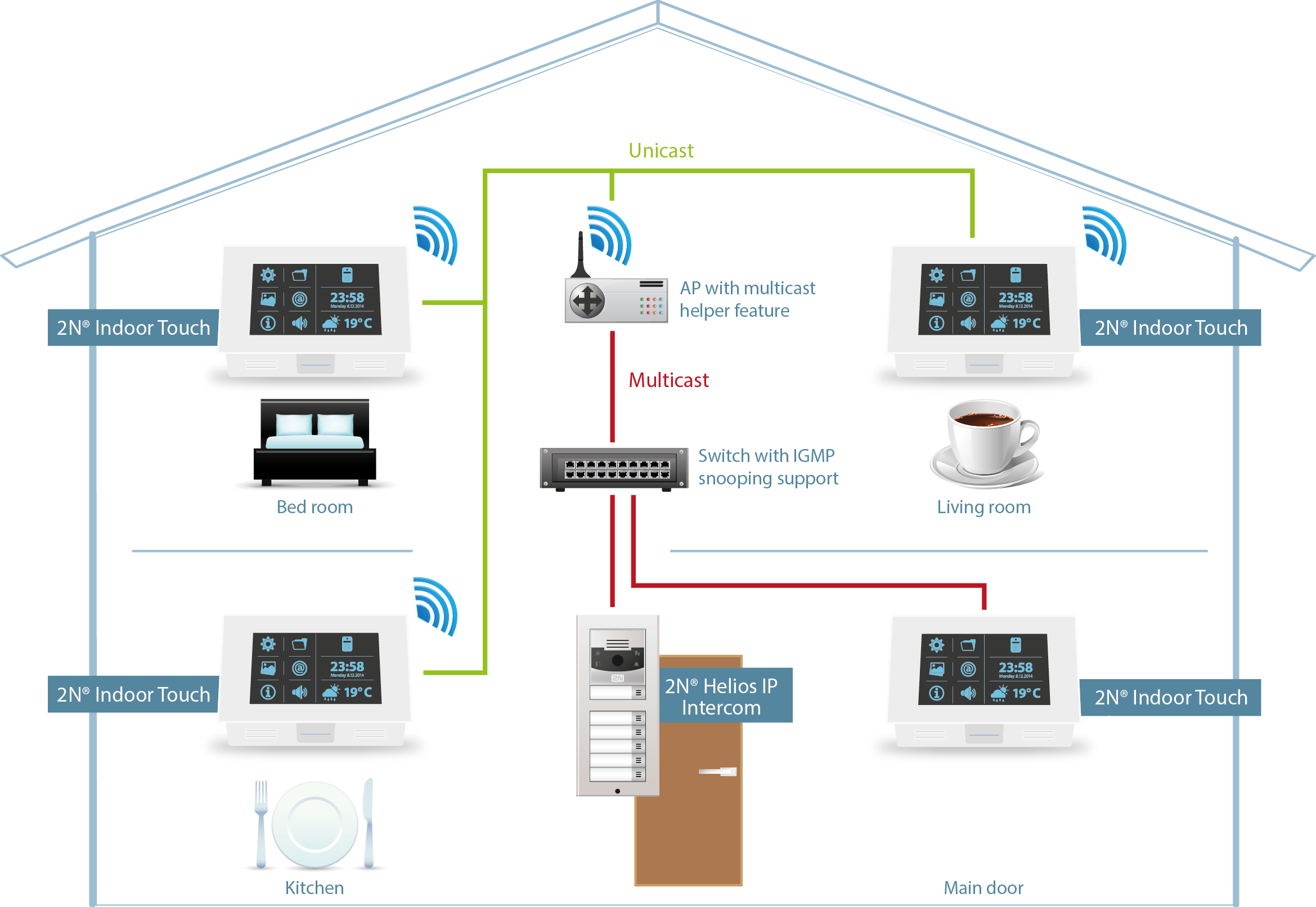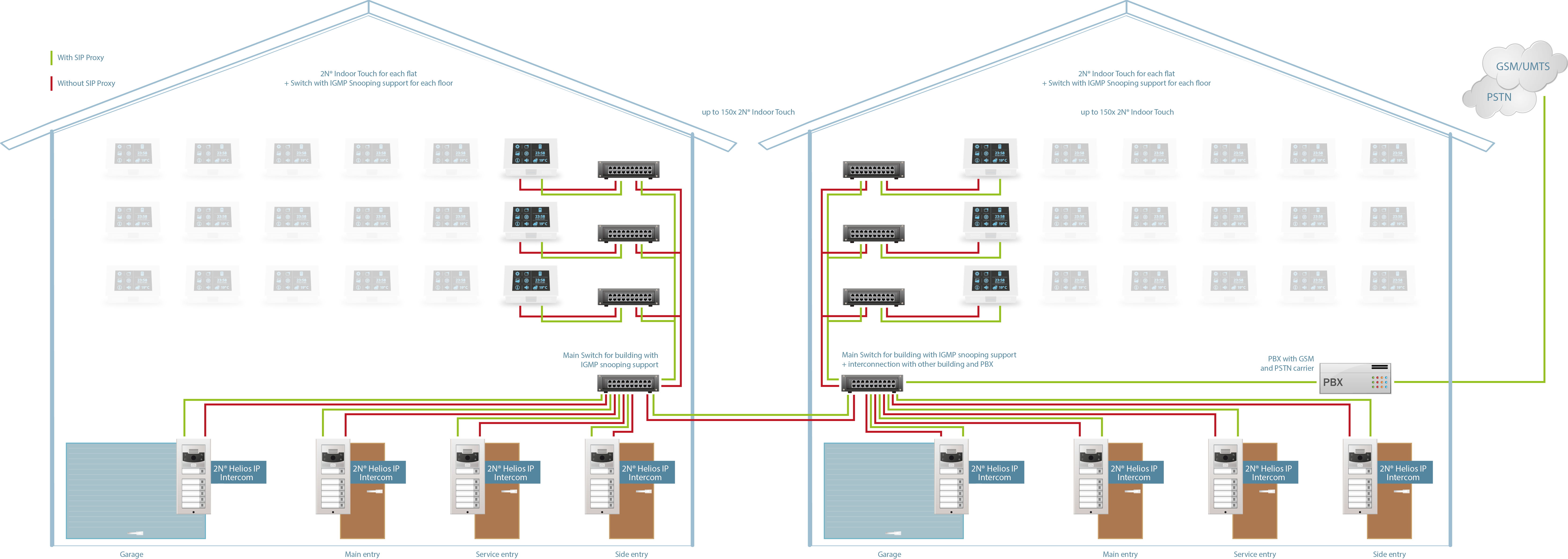Network Requirements - What LAN/Wi-Fi infrastructure do I need for 2N® Indoor Touch 2.0?
2N® IP intercom is natively intended for an audio and video communication with the other party, such for ex. 2N® Indoor Touch 2.0 as the answering unit on the end-user side. The multimedia stream needs a dedicated bandwidth to provide smooth communication to both sides. Following guide summarizes network requirements necessary for installations of 2N® Indoor Touch 2.0 units (with running 2N® IP Mobile application) together with 2N® IP intercoms.
!!! Note In order to perform correctly, all components are required to be interconnected over appropriate Ethernet/Wi-Fi network parts as described in this FAQ. It is highly recommended to use a physically dedicated LAN or a virtually dedicated VLAN with corresponding parameters. Insufficiently dimensioned network infrastructure and active network parts may cause an overload of the network communication such as packets loss or delays with a direct impact on the communication smoothness. |
|---|
!!! Note Wi-Fi usage recommendation In order to avoid any potential issues of poor or inappropriate wireless connectivity and network parts, we strong recommend to use:
|
|---|
There are two ways how the 2N IP intercoms can communicate with the 2N® Indoor Touch 2.0 units:
- Without SIP Proxy | peer to peer mode (suitable for up to 100pcs of 2N® Indoor Touch 2.0)
easy to setup, live video view available at any time, no need for an additional 3rd party HW/SW
higher bandwidth requirements, operational in LAN only, no WAN usage (eg. for distant locations), no advanced Proxy/PBX features (call transfer/forwarding, audio/video recording etc.)
With SIP Proxy (suitable for 100+pcs of 2N® Indoor Touch 2.0)
easy integration with an existing communication solution, 2N IP intercoms and 2N® Indoor Touch 2.0 units are reachable from other IP phones in the proxy, support of multiple distant locations
video view in alerting state/during an active call only
Bandwidth requirements for LAN/Wi-Fi
Without SIP Proxy | peer to peer mode
Way of communication
Codecs | Protocols
Bandwidth
2N IP intercom → 2N® Indoor Touch 2.0/2N® IP Mobile MJPEG multicast/JPEG unicast (preview*), H.264 (in call), G.722 | SIP, proprietary ~2-15* Mbit/s per each 2N IP intercom 2N® Indoor Touch 2.0/2N® IP Mobile application → 2N IP intercom G.722 | SIP, proprietary ~100 kbit/s per each 2N® Indoor Touch 2.0 Please note that a transparent broadcast and multicast communication has to be allowed in the whole network to guarantee the operability of the 2N system.
* Depending on the scene complexity and video quality set on the intercom side.With SIP Proxy
Way of communication
Codecs | Protocols
Bandwidth
2N IP intercom → 2N® Indoor Touch 2.0 /2N® IP Mobile H.264 (in call), G.711/G.722 | SIP ~2-5 Mbit/s per each 2N IP intercom 2N® Indoor Touch 2.0/2N® IP Mobile application → 2N IP intercom G.711/G.722 | SIP ~85 kbit/s per each 2N® Indoor Touch 2.0 2N® IP Mobile application for mobile phones, tablets & 2N® Indoor Touch 2.0
The 2N® IP Mobile application version 2 for mobile devices supports unicast communication exclusively, therefore it is intended for installations of up to 3 devices to watch the video stream from the 2N IP intercom simultaneously.
The 2N® IP Mobile application version 3 for 2N® Indoor Touch 2.0 supports multicast communication exclusively. Therefore there is no limitation of the end-points quantity, however the local network has to support multicasting.
The version 4 of the 2N® IP Mobile application for both (mobile devices & 2N® Indoor Touch 2.0) has an option to switch between the multicast and unicast communication to adjust the stream. If your network infrastructure does not support multicasting, you can use unicast in a case of a small setup (up to 3 devices in the network) or WiFi connectivity. Otherwise it is high recommended to use the multicast communication for wired connectivity.
For further details see please this FAQ 2N® Indoor Touch - How to deal with the Unicast x Multicast settings?
LAN requirements
In the w/o SIP proxy (peer to peer) mode the video from the 2N® IP intercom is sent to the 2N® Indoor Touch 2.0/2N® IP Mobile using a multicast stream. Therefore it is highly recommended to use a smart managed switch with the IGMP Snooping support for the local communication to avoid overloading of the switch throughput.
List of tested managed switches:
- ZyXEL GS1920-24HP (http://www.zyxel.com/products_services/gs1920_series.shtml?t=p)
ZyXEL GS1920-48HP
IGMP Snooping feature has to be enabled, for further details see the section IPv4 Multicast Status in the user guide (http://www.zyxel.com/support/download_landing.shtml).
TP-LINK TL-SG2210P (http://www.tp-link.com/iq/products/details/?model=TL-SG2210P)
IGMP Snooping feature has to be enabled, for further details see the section Snooping config in the user guide (http://www.tp-link.com/iq/support/download/).
Dynamic IP addressing It is high recommended to use dynamic IP addresses assignment from a DHCP server running in the local network, because it takes all of the manual work out of IP addressing and you don't have to configure each device one by one. When DHCP is enabled, any new 2N® IP intercom or 2N® Indoor Touch 2.0 connected to the network asks the server for an address and all the IP settings gets configured automatically. The server itself tracks which addresses are used and which addresses are available, and keeps a record of which addresses have been assigned to the various devices. This ensures that addresses don't conflict with each other and their management is accessible from one place. |
|---|
Wi-Fi requirements
Wi-Fi usage recommendation In order to avoid any potential issues of poor or inappropriate wireless connectivity and network parts, we strong recommend to use:
|
|---|
In the w/o SIP proxy (peer to peer) mode the video from the 2N® Helios IP intercom can be sent to the 2N® Indoor Touch 2.0/2N® IP Mobile using a unicast or multicast stream. If you choose multicast and the device is connected via Wi-Fi (802.11b/g/n) wireless network, there is a security mechanism of the Wi-Fi standard itself to ensure the multicast data transfer due to a lack of the IGMP protocol for wireless. The mechanism works the way that the Wi-Fi access point decreases the data transfer rate to the minimum level (~7Mbit/s) and floods it to all connected devices, to make sure the information is received by everyone. Once the transfer rate is decreased to such a low-profile mode, it becomes a bandwidth bottleneck for multiple video streams to be received. It can cause issues with the packet loss and video blackouts.
Luckily, there is a simple solution for this issue - if the Wi-Fi access point supports the multicast helper feature (alternative names eg.: Wi-Fi multicast, Multicast Routing across Wi-Fi etc.), it can easily translate the multicast stream to a unicast stream and increase the transfer rate straight away. Therefore we have created a list of tested Wi-Fi access points recommended for the wireless installation. Further details about an implementation of the Wi-Fi multicast solutions can be also found here.
List of tested Wi-Fi access points:
- MikroTik RB 941(http://routerboard.com/RB941-2nD)
Multicast-helper feature has to be enabled, for further details see the section Multicast and Wireless in the user guide (http://wiki.mikrotik.com/wiki/Manual:Multicast_detailed_example). - Mikrotik RB2011Ui(http://routerboard.com/RB2011UiAS-2HnD-IN)
Multicast-helper feature has to be enabled, for further details see the section Multicast and Wireless in the user guide (http://wiki.mikrotik.com/wiki/Manual:Multicast_detailed_example). - Ubiquity NanoStation M (https://www.ubnt.com/airmax/nanostationm)
Multicast routing feature has to be enabled, for further details see the user guide (https://www.ubnt.com/download).
Wi-Fi interference If your Wi-Fi signal seems to be strong, but the communication suddenly drops for periods of time (eg. audio or video blackouts), that may be a symptom of signal interference. It happens when another wireless signal passes through your home that is on a similar bandwidth to your Wi-Fi network, overpowering or corrupting the communication. There are a lot of potential sources of the interference, featuring:
Make please sure your wireless network is sufficiently designed and all potential sources of strong interference are eliminated. For closer details see this article Cisco - 20 Myths of Wi-Fi Interference. |
|---|
Typical examples
Family House
2x 2N® Helios IP intercoms (front and back entry)
4x 2N® Indoor Touch units in total (1 on Ethernet in the Main Hall, 3 on Wi-Fi in the Bedrooms)
Calculation for p2p: 2x 5Mbit = 10Mbit, 4x 0,1Mbit = 0,4Mbit
Recommendation: Shared 100Mbit/s infrastructure with a dedicated VLAN, managed switch with the IGMP Snooping support and Wi-Fi access point with the Multicast helper support
Mid-size residential building
5x 2N® IP intercoms (front entry, back entry, side entry, service entry, garage)
40x 2N® Indoor Touch 2.0 units (one indoor unit in each apartment)
Calculation for p2p: 5x 5Mbit = 25Mbit/s, 40x 0,1Mbit = 4Mbit/s
Recommendation: Shared 100Mbit/s infrastructure with a dedicated VLAN if no other heavy traffic is expected, otherwise a dedicated LAN, managed switch with the IGMP Snooping support
Large residential apartments complex
18x 2N® IP intercoms (one intercom unit at each entry of several buildings in the complex)
150+ 2N® Indoor Touch 2.0 units (one indoor unit in each apartment)
Calculation for p2p: 18x 5Mbit = 90Mbit/s, 150x 0,1Mbit = 15Mbit/s
Calculation for SIP Proxy: 18x 2Mbit = 36Mbit/s, 150x 85kbit = 12,75Mbit/s
Recommendation: Dedicated 100Mbit/s or shared 1Gbit/s infrastructure with a dedicated VLAN, managed switch with the IGMP Snooping support