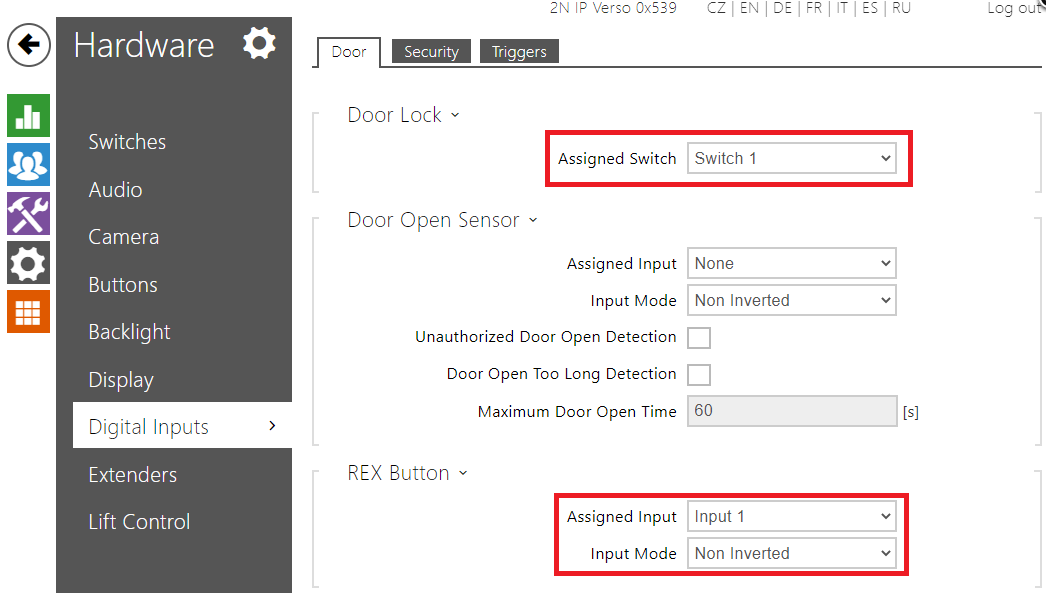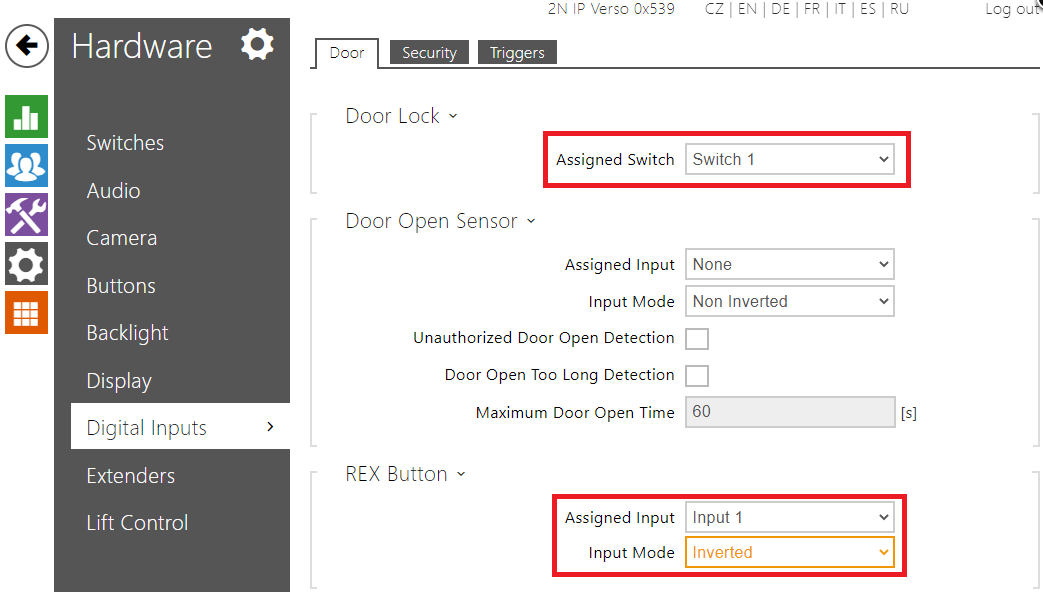REX button - How to connect it to 2N IP Intercom
Info
This FAQ describes, how to connect REX button (Request To Exit) to 2N IP Intercom. In few steps you will learn how to connect the button and configure the unit to enable this feature. FAQ describes situations with both types of button - normally opened and normally closed contact.
What is a REX button?
In certain situations (for instance in premises with higher security level like ATM room etc.) you want to control the door opening even when person is leaving. For this purpose you can connect REX button to 2N IP Intercom and once the button is pressed, device will trigger the lock. You can see typical scenario with REX button below.
How to connect "normally opened" REX button to 2N IP Intercom and how to configure it
- In first step simply connect REX button to one of the inputs of 2N IP Intercom via two wires. Below there is an example on 2N IP Verso, another models can be little different, please check in the installation manual of the model.
- In second step connect to IP address of 2N IP Intercom and go to section "Hardware -> Digital Inputs". Choose a switch, which you want to control via the REX button (in our case it is "Switch 1") and the input to which you´ve connected the REX button in previous step (in our case "Input 1"). Set "Input mode" to "Non Inverted".
How to connect "normally closed" REX button to 2N IP Intercom and how to configure it
- In first step simply connect REX button to one of the inputs of 2N IP Intercom via two wires. Below there is an example on 2N IP Verso, another models can be little different, please check in the installation manual of the model.
- In second step connect to IP address of 2N Access Unit and go to section "Hardware -> Digital Inputs". Choose a switch, which you want to control via the REX button (in our case it is "Switch 1") and the input to which you´ve connected the REX button in previous step (in our case "Input 1"). Set "Input mode" to "Inverted".
Firmware & License info
- 2N OS v2.37 with GOLD license
- Last updated on 9th of January 2023