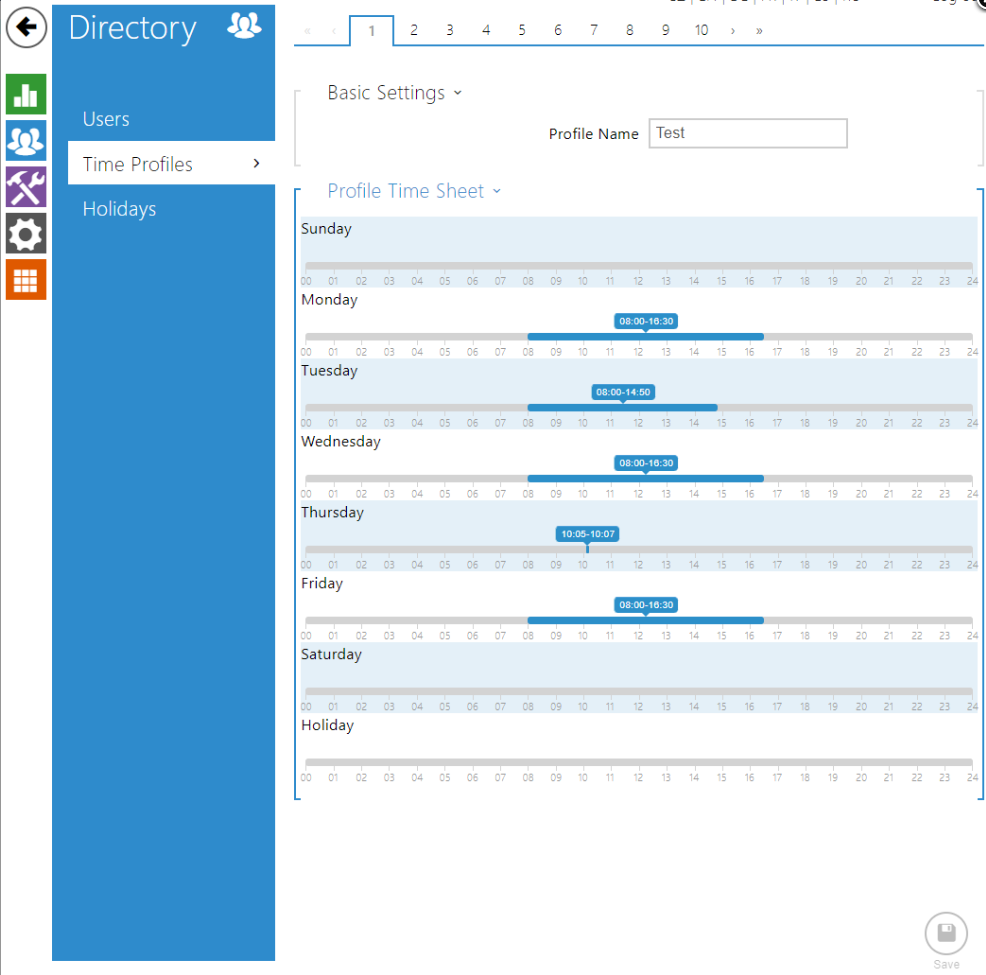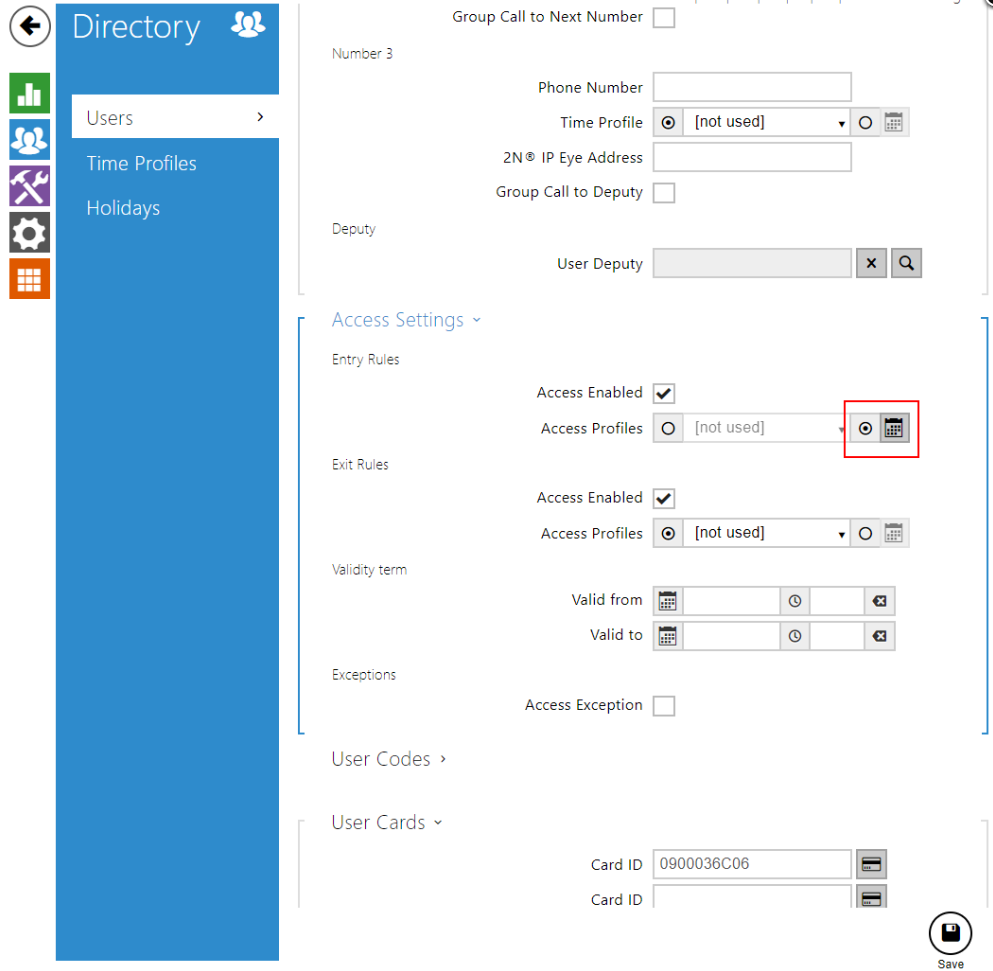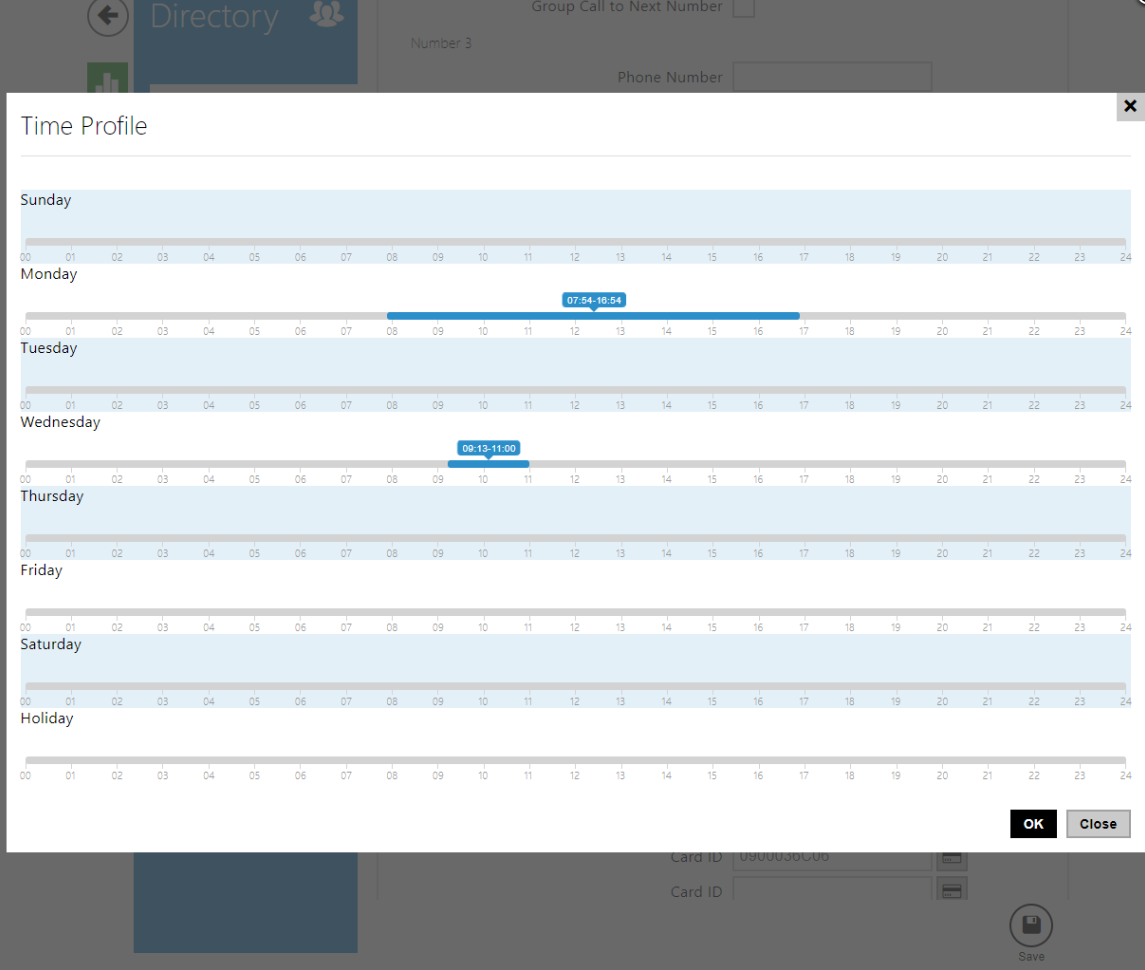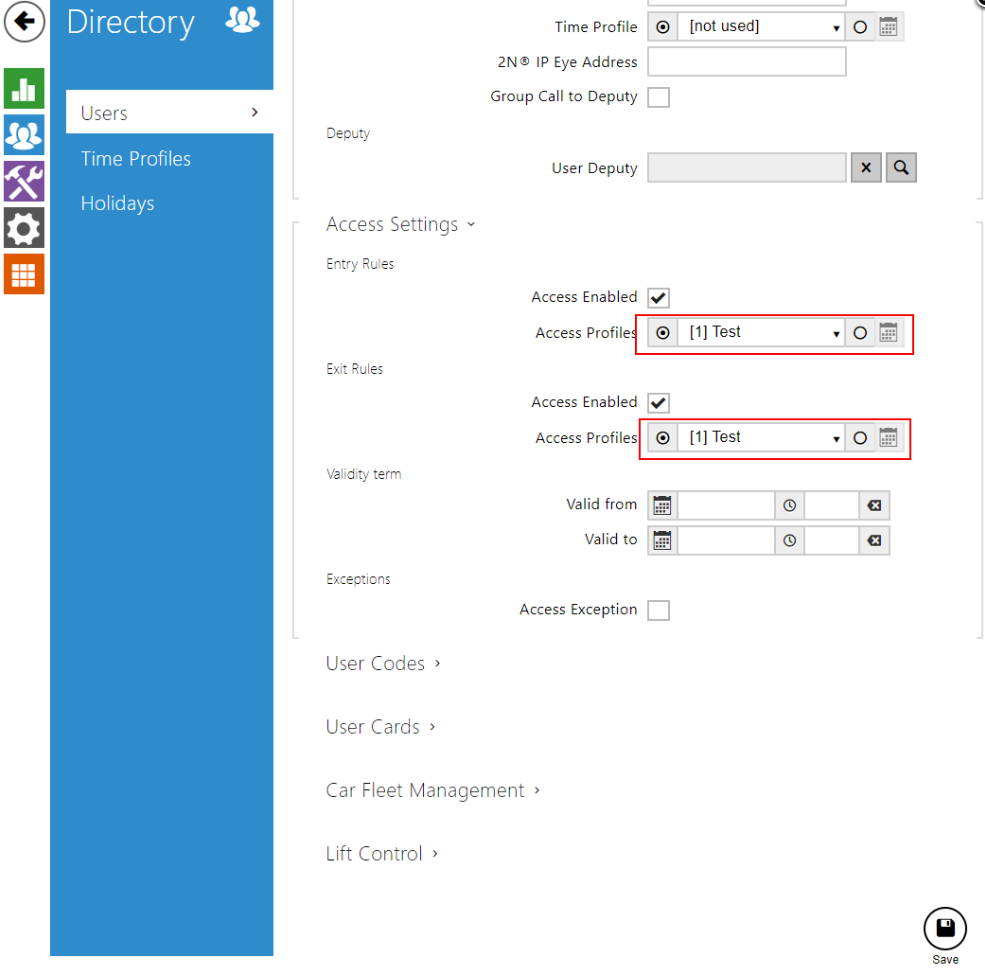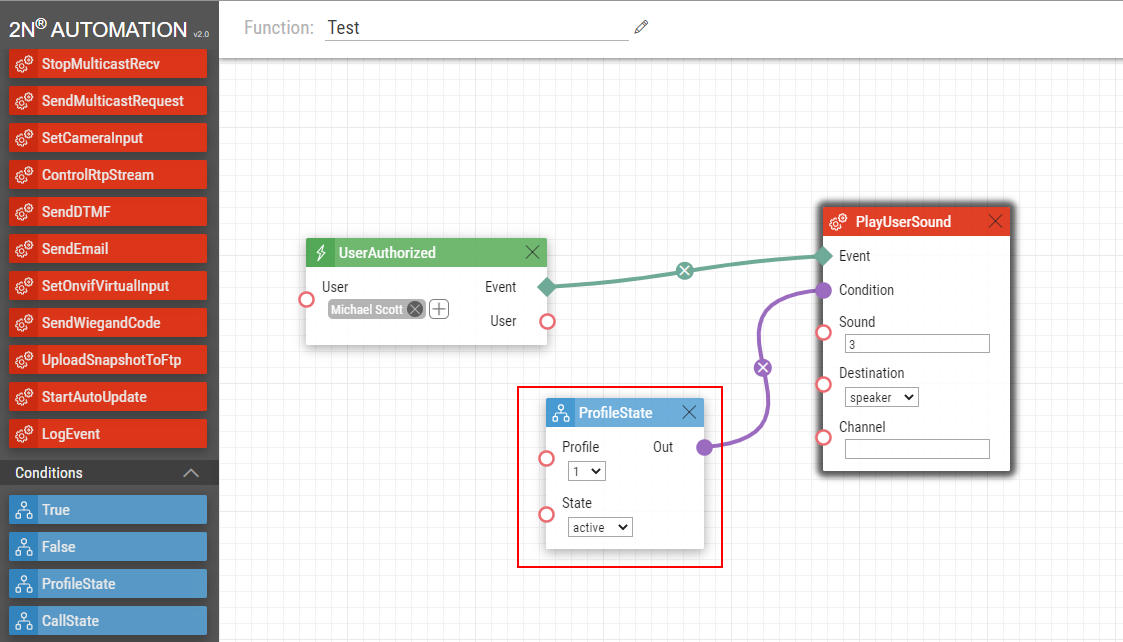Time Profiles - What are they for and where to find them?
Since FW version 1.9 it has been allowed to create and assign time profiles to various functions. It means that if the time profile is active, you can call a user, allow user access, open a door by predefined lock code, hold the Switch open, specify Access Profiles for Entry/Exit rules or restrict floor access for Lift Control. Time profiles are also available to use in the Automation function.
Here are some examples of where to use created Time Profiles:
Time Profiles
You can create up to 20 time profiles in the “Directory -> Time Profiles” section of the web interface.
Apart from these 20 globally accessible time profiles, you may also set individual time profiles used just for specific functions such as limiting a visitor's access etc.
Example:
User phone numbers
You can determine when to call a phone number of a user according to a set time profile in the “Directory -> Users -> “User” -> User Phone Numbers” section of the web interface by choosing the existing time profile.
User Access Settings
There is an option to restrict access to a user during a certain time of a day by assigning the time profile in the “Directory -> users -> “User” -> Access Settings” section of the web interface.
Switch Hold and Activation Codes
You can determine how long you want the switch to be opened/triggered or when the switch activation code can be used in the “Hardware -> Switches -> Switch # -> Switch Control/Activation codes” section of the web interface by assigning the created Time Profile.
Entry/Exit Rules
In case of the card authentication or multi-factor authentication, you can restrict the access even more by assigning the time profile to the authentication mode in the “Services-> Phone -> Entry/Exit rules” section.
Lift control
In the “Hardware -> Lift Control -> Floors” section of the web interface, there is an option to restrict access to certain floors by assigning them the time profile.
Automation
If you want to use time profiles in an automation function you need to select the ProfileState condition and set it as a condition to some Action. Here’s an example:
If the user Michael Scott is authorised, the intercom will play a User Sound 3 if the Time Profile no. 1 (Test) is active.
Used devices & firmware
- IP Verso v2.37 (with Gold & Lift Control license)
- Last updated on 20th December 2022