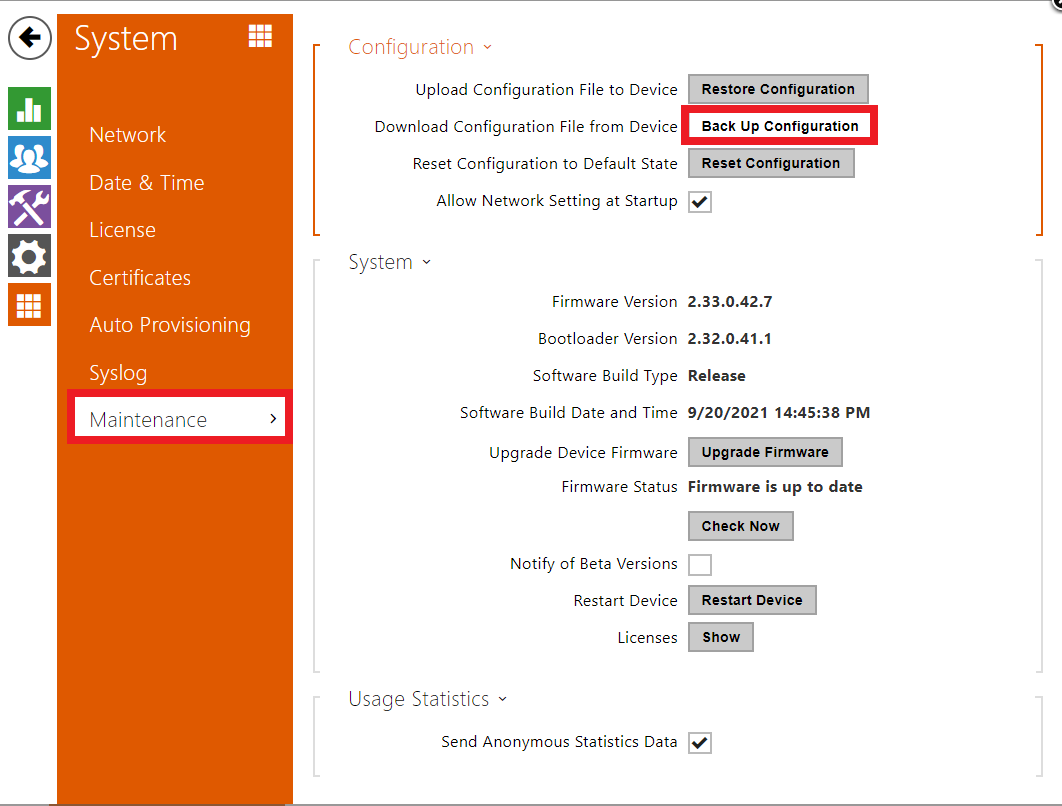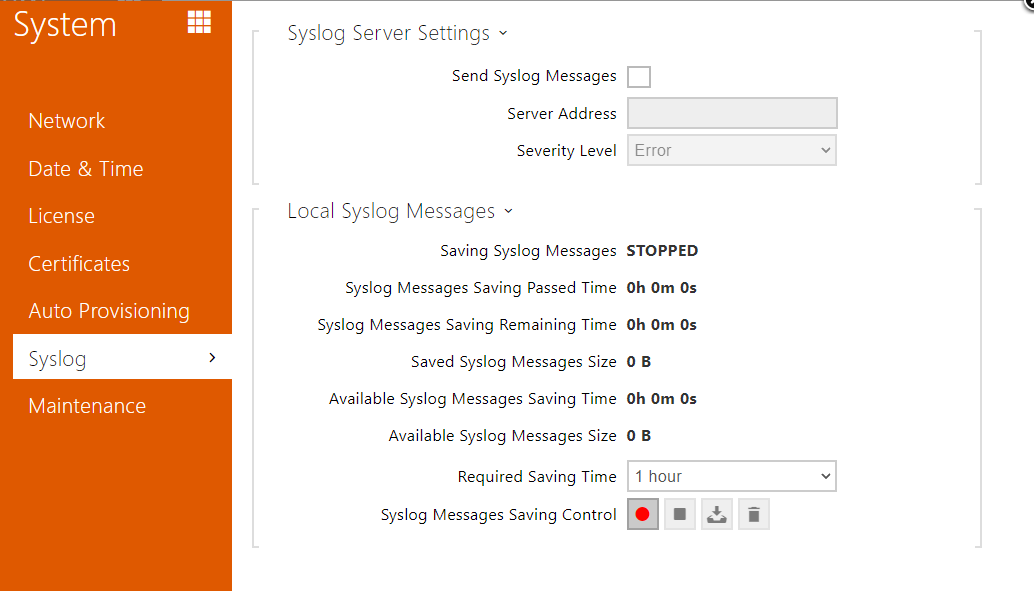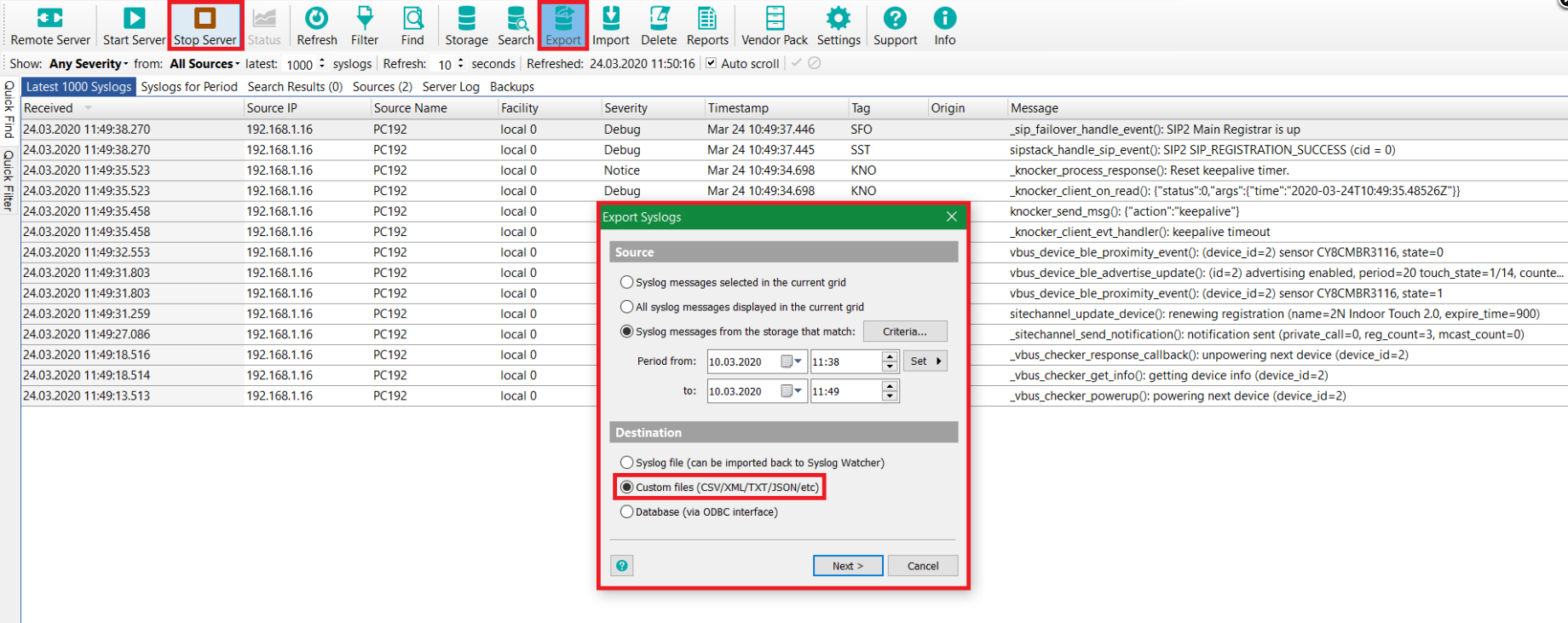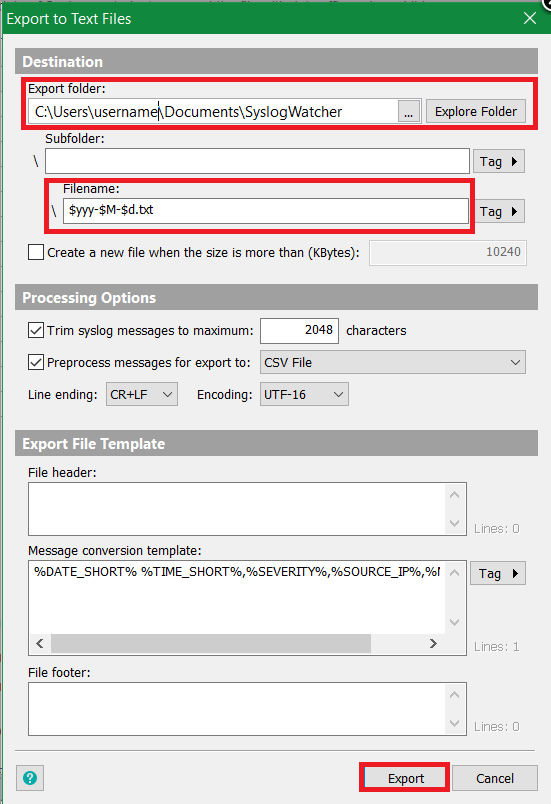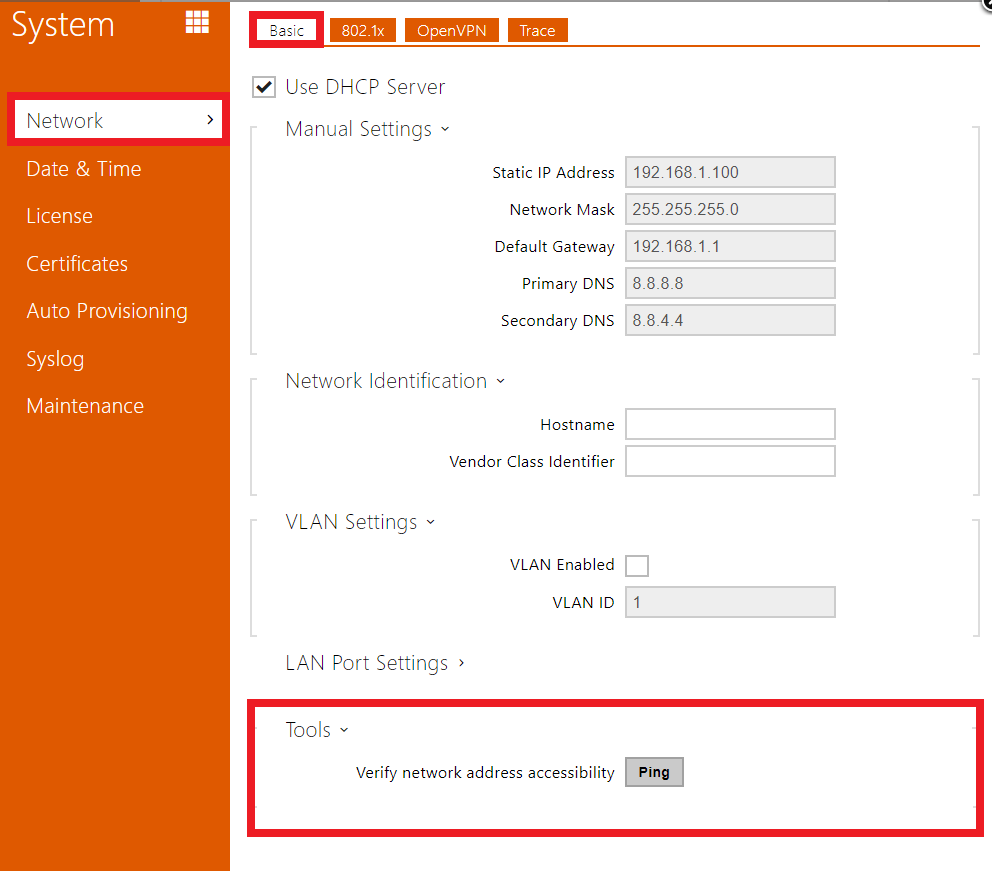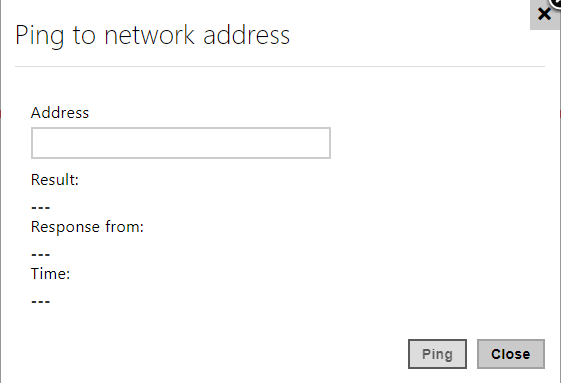Troubleshooting basics – Configuration backup, network trace, syslog and ping tool on 2N IP Intercoms
Dear customers,
In case you have found any issue with the device, please report it to https://support.2n.cz/. If you do not have access informations, contact your account manager.
Or you can report your issue by creating a ticket - here. Reported issue should contain following information:
- Please describe us your issue in detail, so that we will be able to replicate the behaviour based on that description.
Send us the description of the LAN topology, NATs, IP addresses, etc.
If you have an issue regarding electrical circuit please send us a diagram of your eletrical circuit.
Including specifications of the device being controlled by 2N IP Intercom eg. Magnetic locks, Electro-magnetic locks, Lights etc.If your issue can be clearly visible or heard eg. LED blinking, bad sound quality, please take a picture or record a video (eg. on a phone) and send us this behaviour.
You can attach it to the e-mail or upload it to eg. WeTransfer, Dropbox or Google Drive and send us the download link.
Configuration backup
How to back up the current device configuration can be seen in the picture below.
Backup and firmware update notice
Make sure to always back up your device's configuration before you start firmware update. Newer configuration file might not be compatible with your previous FW should you need to use it due to some compatibility issues etc.
Notice: It's highly recommended to always use the latest FW version available on the 2N webpage before you report a technical issue! The issue you might be facing may already be fixed.
Please always send us information about your intercom's FW version and its serial number.
Network trace
How to capture network traces on 2N IP intercoms?
Buffer length warning
Caution: If there is a video stream active during the trace the files can grow large.
Local Packet Capturing - "Short" trace
The advantage of the local packet capturing is that it is automatically launched upon boot up so it is possible to download the trace including already ended call while you have to manually launch the remote packet capturing.
First of all, start the capture by clicking the "Start" button, make a call and stop the capture by clicking the "Stop" button, then click the "Download" button to download the trace file (hiptrace.pcap) and send it to us.
Remote Packet Capturing - "Long" trace
Similarly, you can use remote packet capturing. This has no limit so it can be used for longer tests. Start the capture by clicking the "Start" button, choosing how long it should be traced for. Once the time limit is reached or stopped manually by the "Stop" button the trace will be downloaded automatically.
Send us the description of used LAN topology, NATs, IP addresses, devices you're trying to integrate with, etc. that might help in solving the issue.
Local Syslog
You can either set up a Syslog server or use the local Syslog which can run up to 7 days (it can be interrupted at will). If the local Syslog is too large the beginning might be overwritten.
Local Syslog is not suitable for troubleshooting sudden restarts as some of the messages might not be saved before the reboot. We recommend using a Syslog server for situations like these.
The controls are the same as with the network trace.
Syslog server
The 2N IP intercoms allow you to send system messages to the Syslog server including relevant information on the device states and processes for recording, analysis and audit. It is unnecessary to configure this service for common intercom operations.
The advantage of the external Syslog is that it captures logs even around the reboot (good for troubleshooting issues with sudden restarts etc.).
Set the Server Address in our example we use 192.168.1.15 - IP Address of a PC where Syslog server is installed (such as Wireshark or Syslog Watcher)
Using SyslogWatcher - download trial here
Start the server - it will take a few seconds until you see any messages
Stop server - press after you are done with capturing
Export - press this button to export messages to file
Export Settings - Choose the time from/to according to what 2N Tech support demands (1h, 24h)
Custom files (CSV/XML/TXT/JSON/etc) - type of file
Export folder - choose the path to save the file
Filename - the name of the file (in default it is the date of Syslog capturing) -> export the file with .txt suffix and send it to us
Ping tool
Ping tool allows you to ping internet addresses. This way you can check whether the device itself has a proper internet connection.