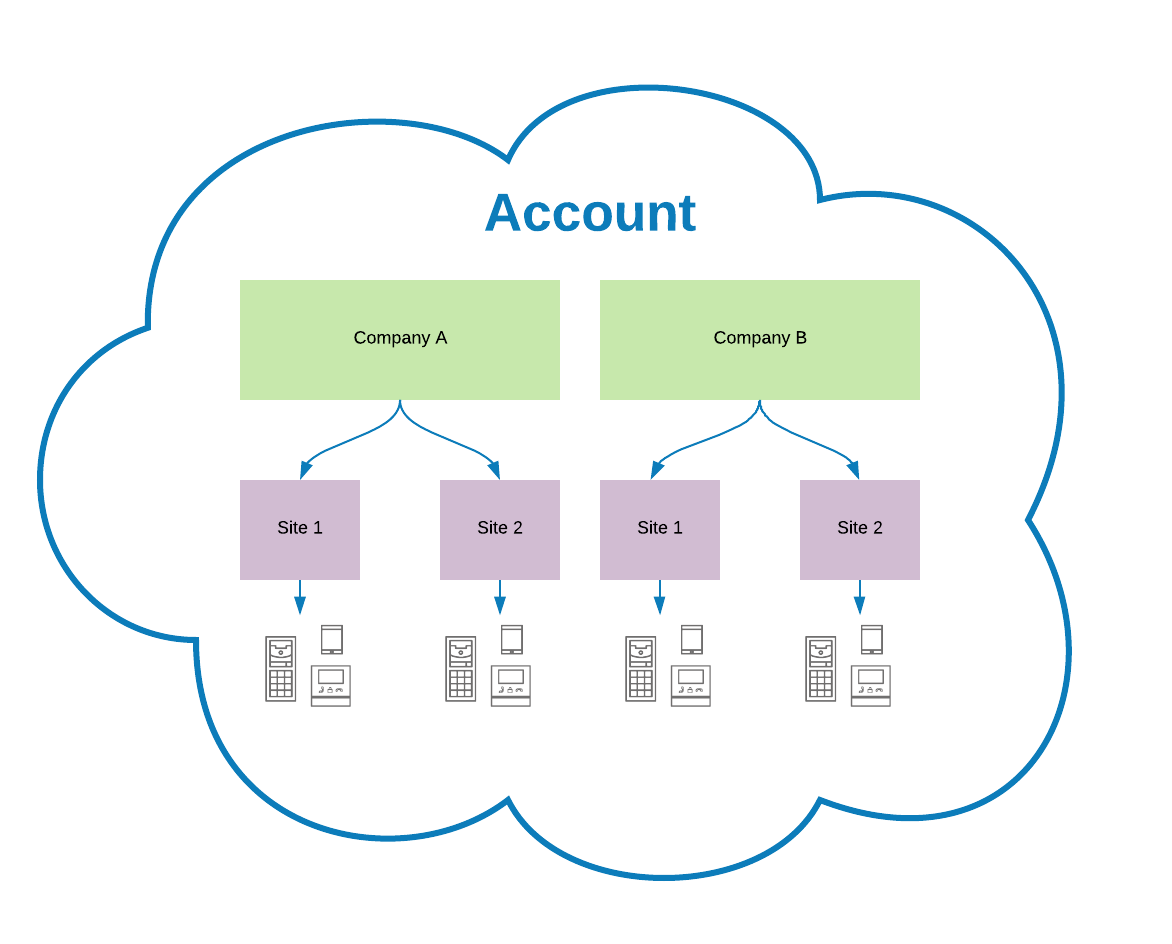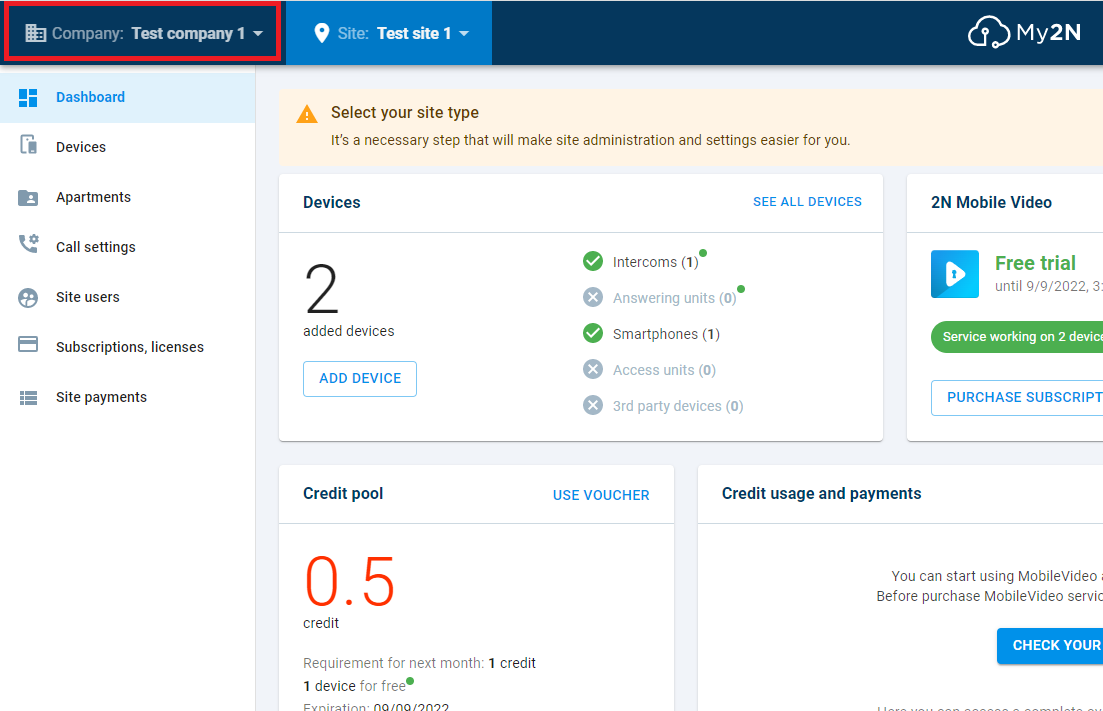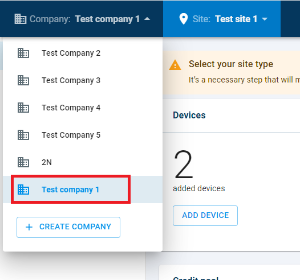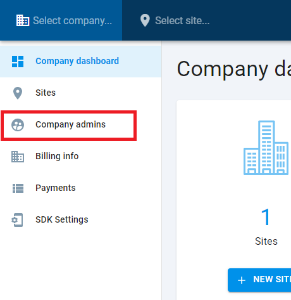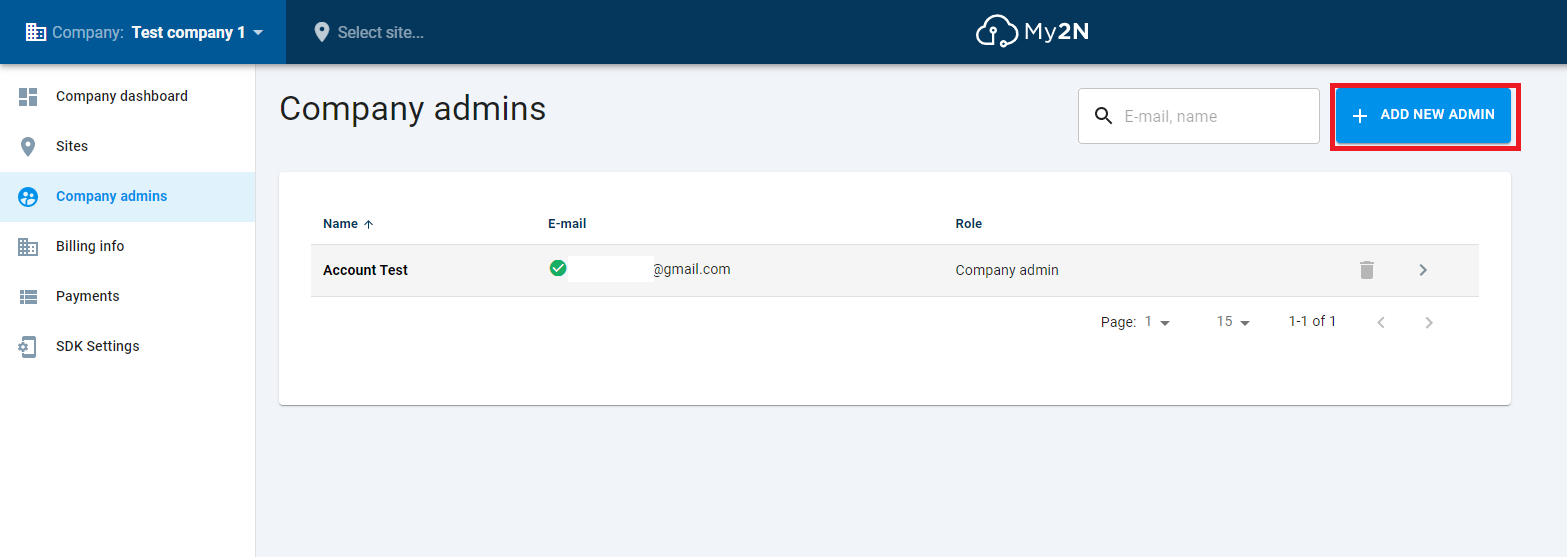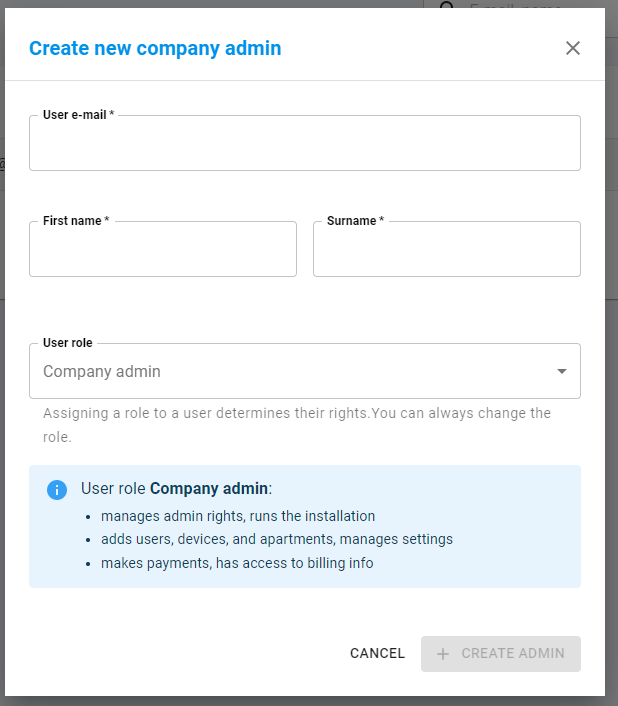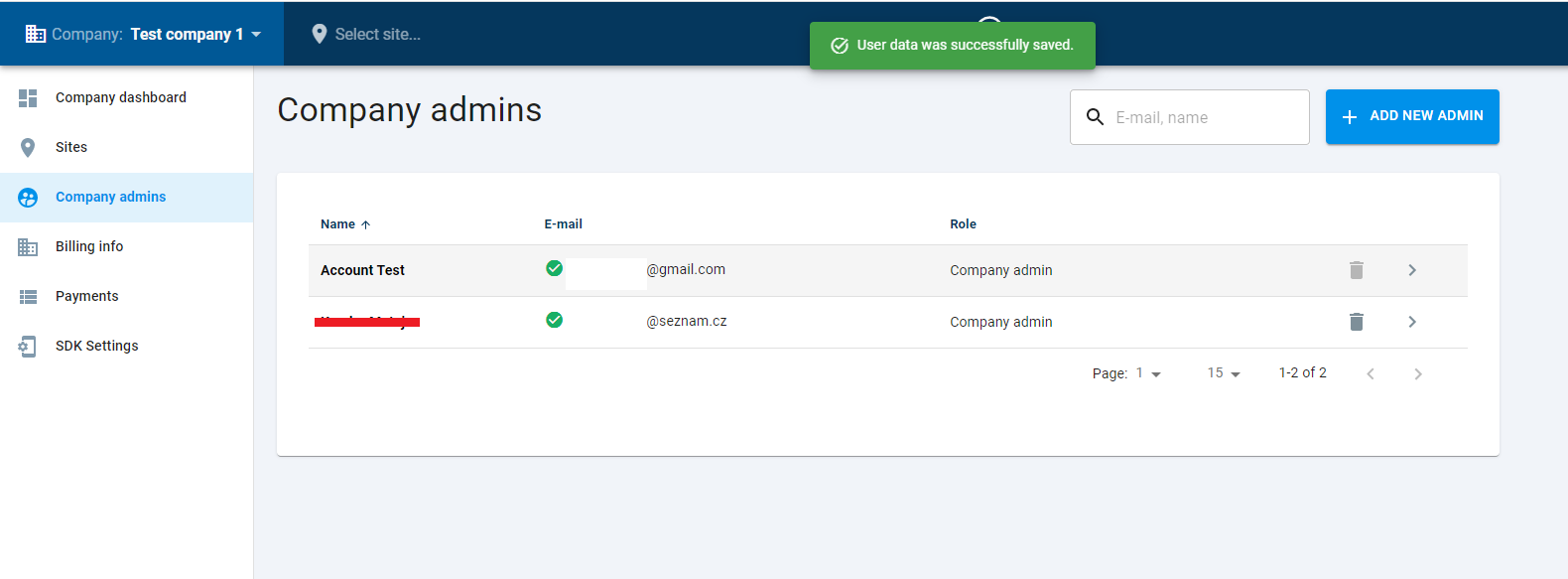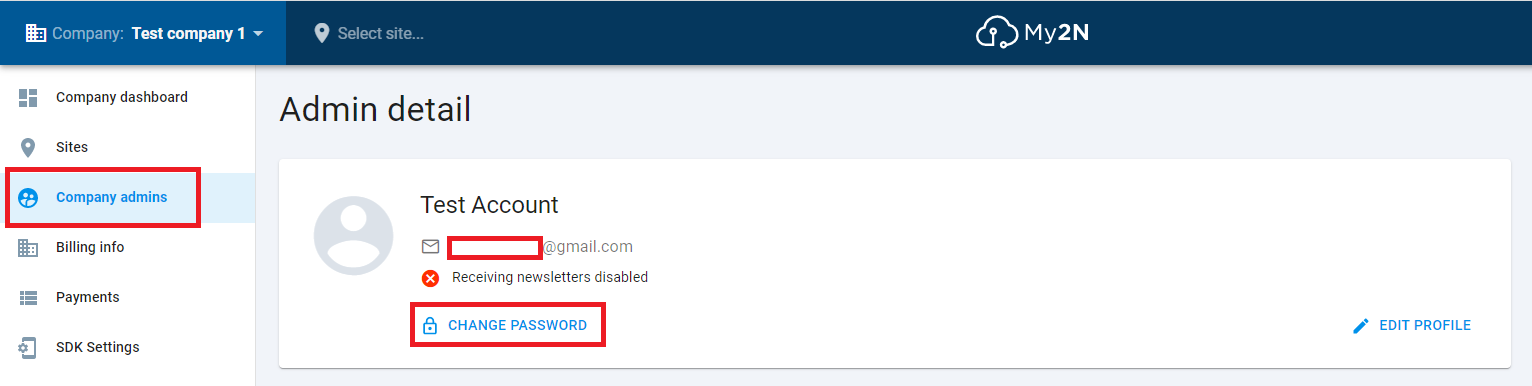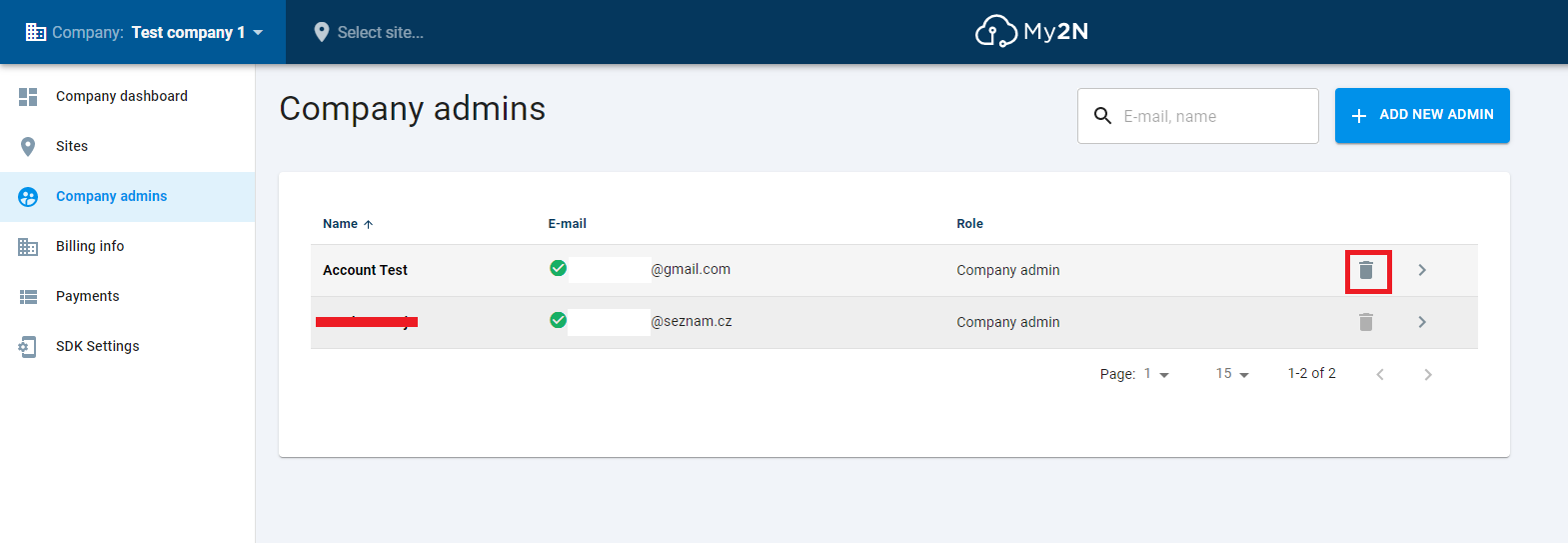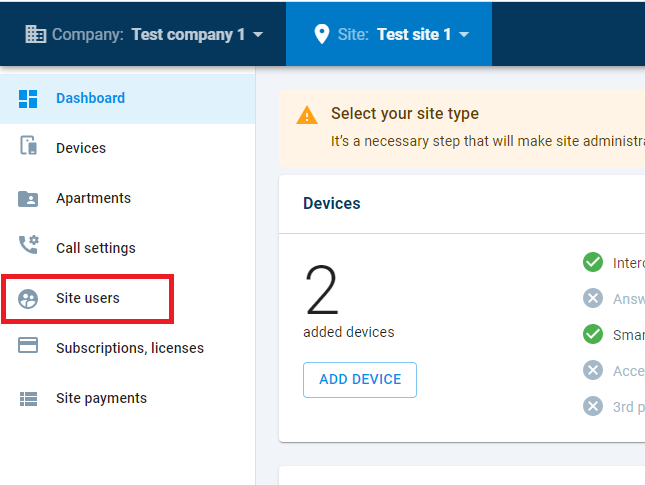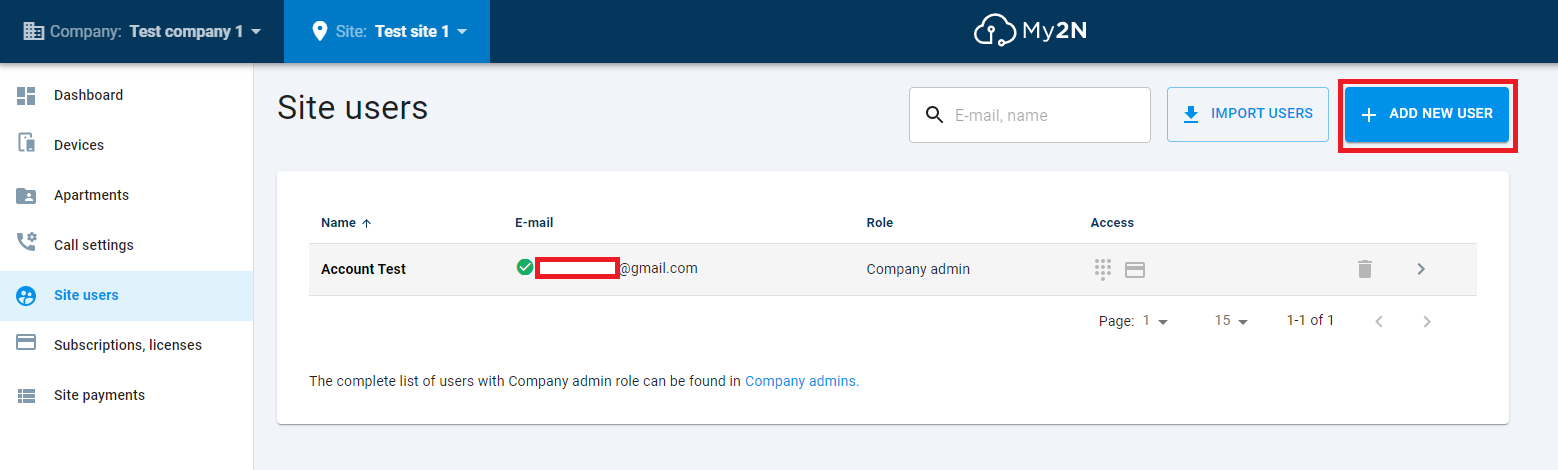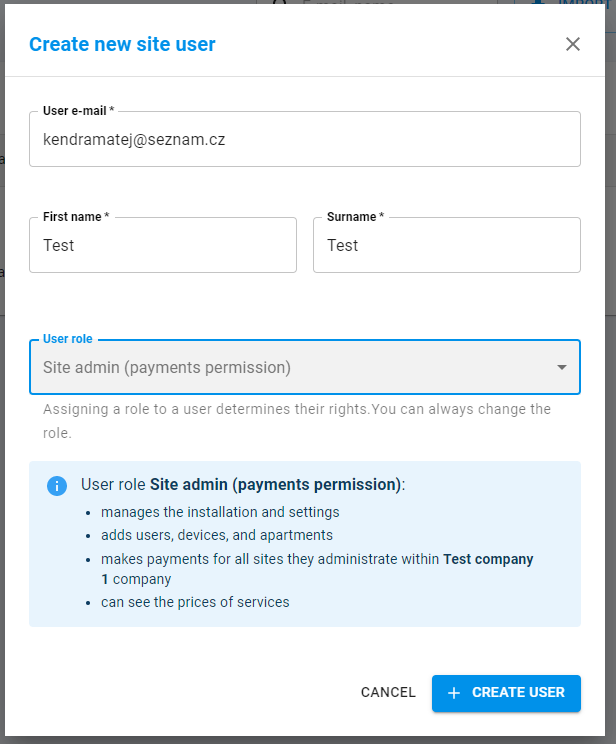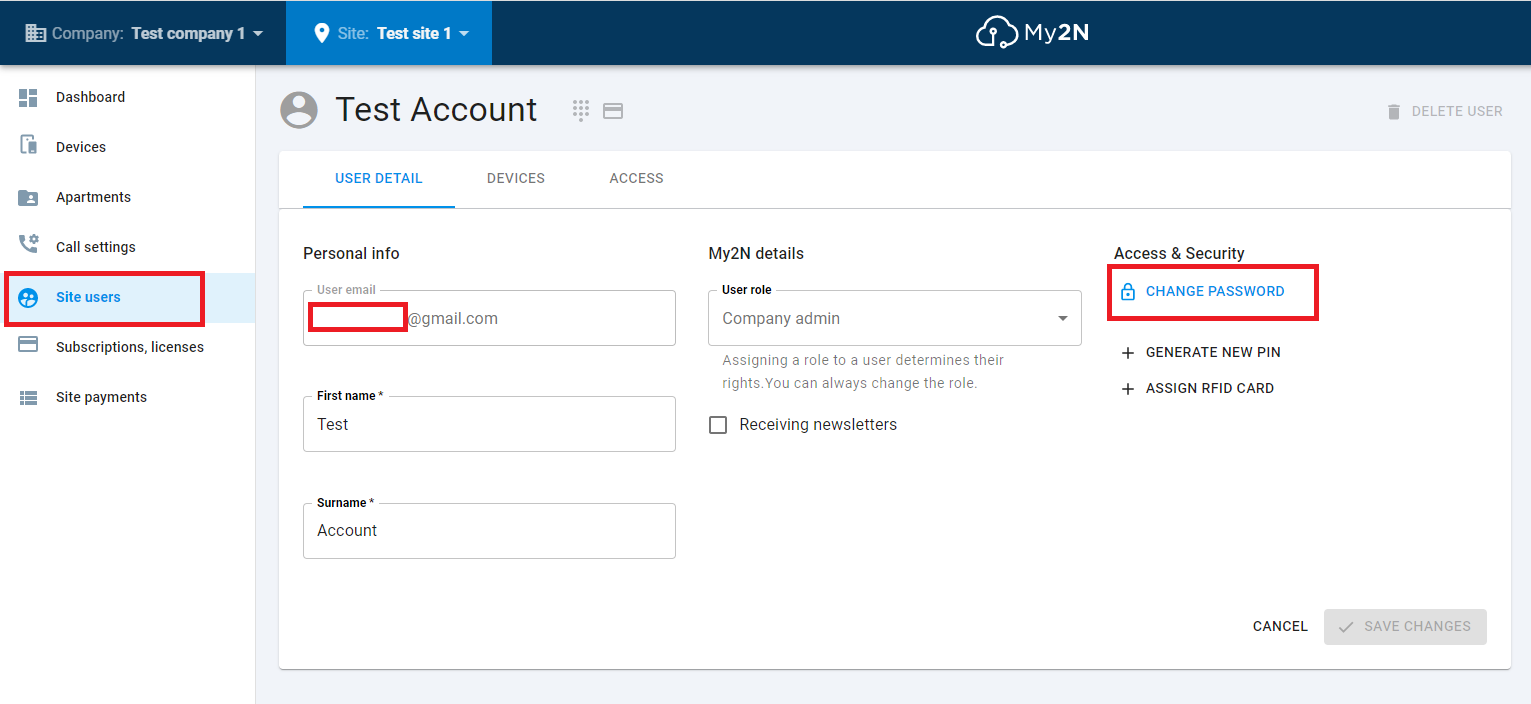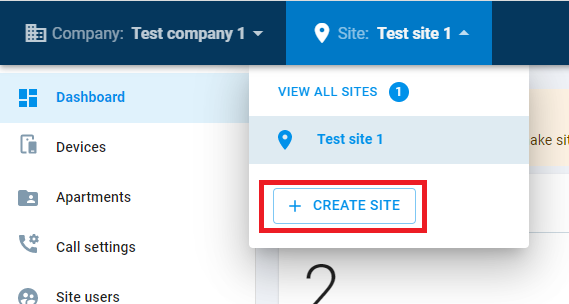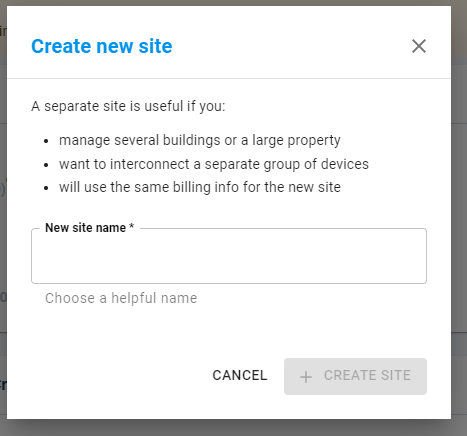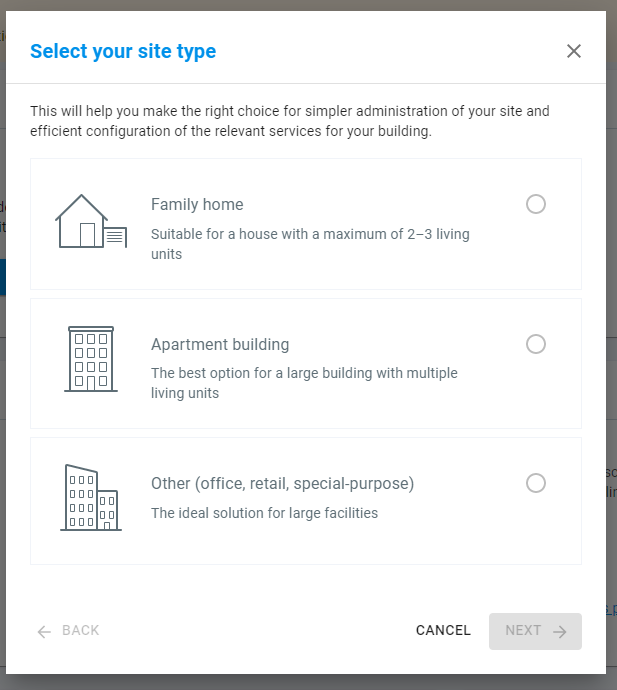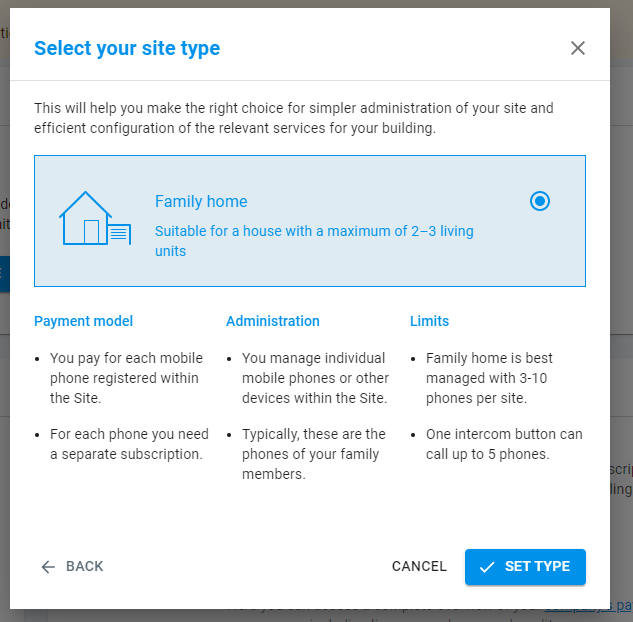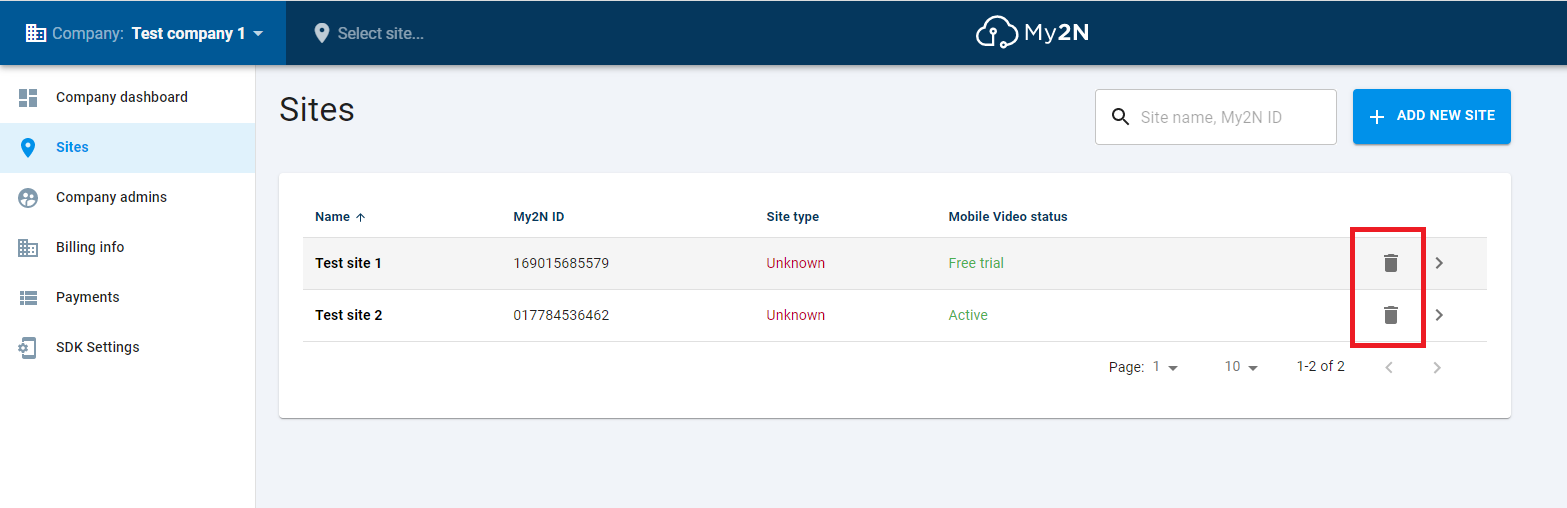My2N account management (company/site admins & users)
This FAQ describes the difference between sites and companies in your My2N account. Once you create your My2N account, the company and site is created by default. However, you can create multiple sites within your company and you can also create other companies. If you have more companies you can easily switch between them.
General recommendation
The general recommendation for the integrators is to keep only one company and create a new site for each installation. There are exceptions, when you need to create a new company instead of a new site:
- Different billing info (invoice address) is needed for a new installation – billing info is defined per company
COMPANY
- Company contains sites
- Several companies can be created under your account
- Billing info is defined on the company - only one billing address can be defined per company
- Admin of the company can see all sites and it's devices.
Creating a COMPANY
Company can be created in the upper right menu by using button "Create Company".
If you have more companies under your account, you can switch between companies in the same menu.
Adding and deleting the COMPANY ADMIN
First, log in to your My2N account. This account must have a Company admin role assigned. Then click on Company in the top-left corner:
Now click on the Company where you wish to change admin:
Click Company admins:
Click ADD NEW ADMIN:
Fill in the email, name and surname of the new Company admin and then click CREATE ADMIN:
Now the new Company admin with an email ending with @seznam.cz is created:
If you wish to delete the former Company admin, you need to be logged in as a new admin. Please open the email message that was sent to the new admin's address and you will find there a link "VISIT COMPANY". Click on the link and you will be logged in as a new admin with an automatically-generated password. It is recommended to change this password. Please go to Company admins -> select yourself -> click CHANGE PASSWORD:
Now go to the Company admins list (Company -> select Company -> Company admins) and you can delete the old admin with the trashcan icon:
Deleting the COMPANY
If you wish to delete a whole Company, please contact our Technical Support. You can find contact information here.
SITE
- Site contains devices and users
- Can be created within specific company
- Each site has a different My2N ID.
- Newly created site has to be enabled by 30 days trial activation.
- Calls between devices can be done only within the specific site. You cannot make calls between the sites or between the companies.
Site can be created by clicking on the button "Create sites"
Adding and deleting the SITE ADMIN
If you wish to add or delete the Site admin, please log in to your My2N account as a Company admin or Site admin, choose the correct Site and then click Site users:
Now click ADD NEW USER:
Fill in the email, name, surname and select the role of a new Site admin and click CREATE USER:
Now the new Site admin is created. If you wish to delete the former Company admin, you need to be logged in as a new admin. Please open the email message that was sent to the new admin's address and you will find there a link "VISIT SITE". Click on the link and you will be logged in as a new admin with an automatically-generated password. It is recommended to change this password. Please go to Site Users -> select yourself -> click CHANGE PASSWORD:
Now you will be able to delete other Site admins or users. Just go to Site admins and use the trashcan icon.
Adding and deleting the SITE
If you wish to add a new Site or delete the old one, log in to your account as a Company admin and click SITE:
Now click on CREATE SITE:
Name the new SITE:
Choose the Site type. A detailed description of the Site type will be displayed in the next step and you will be able to go back if you decide you need a different type:
Now the new Site is created. You can switch between Sites by clicking on Site in the top left corner. If you wish to delete a Site, click Company -> select your Company -> click Sites. Here you will be able to delete a Site. Please mind that at least one Site must remain under a Company and it is not possible to delete all Sites.