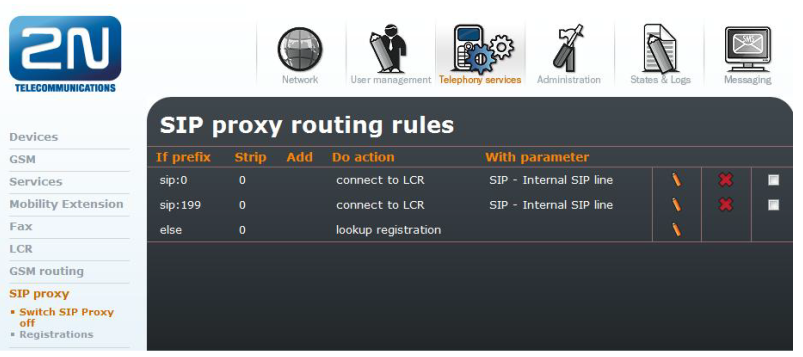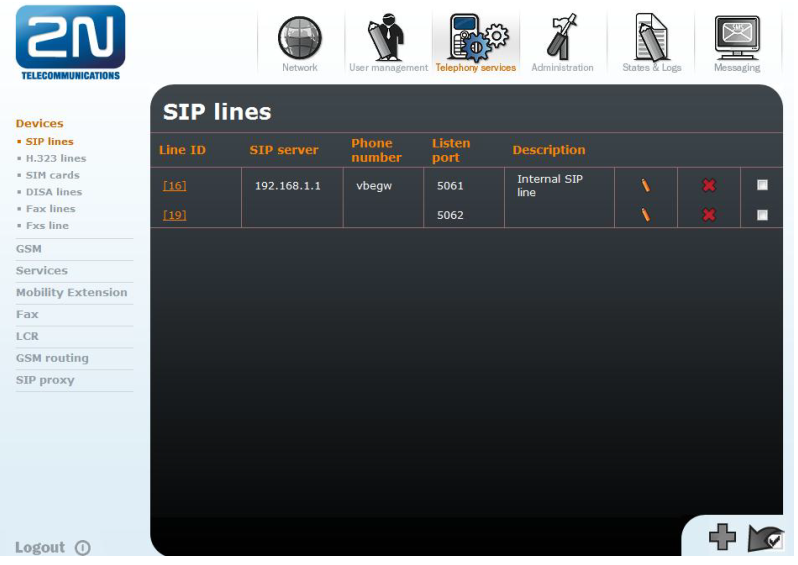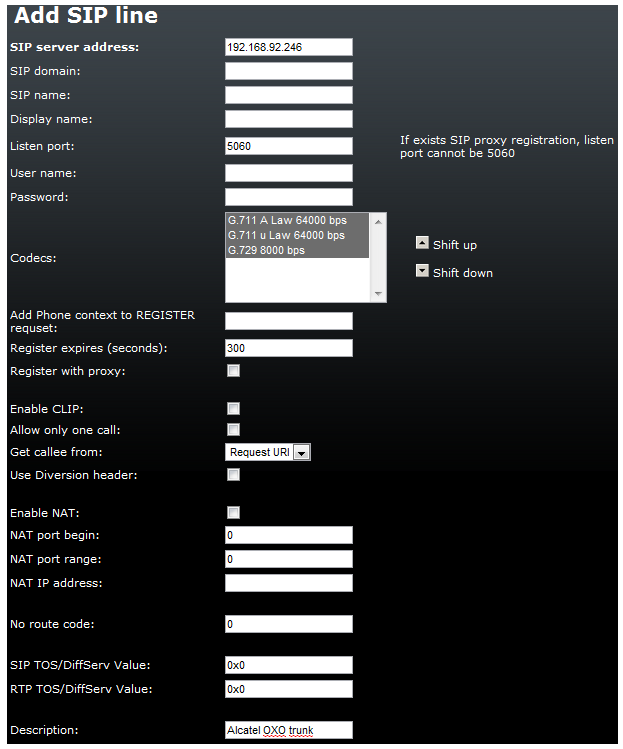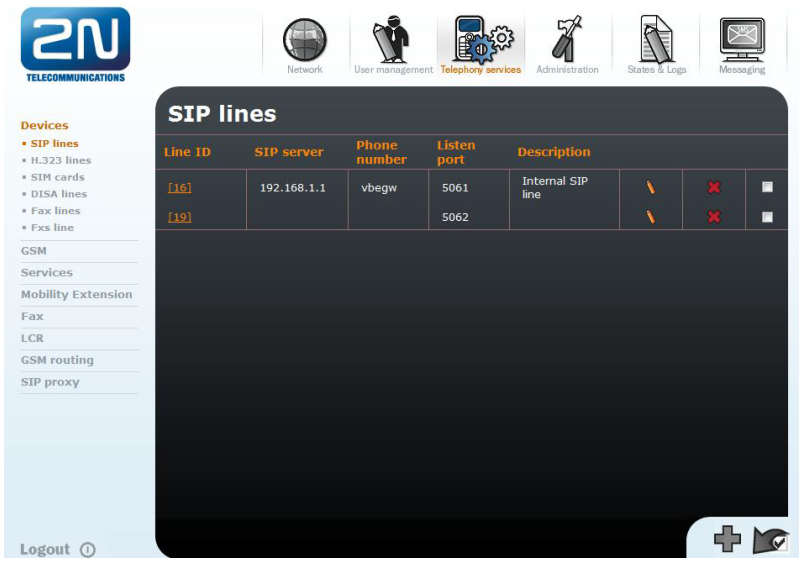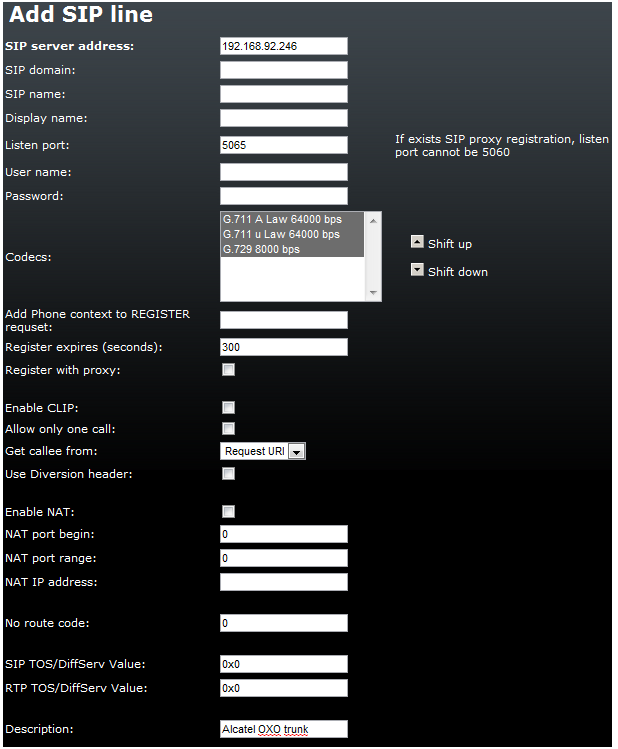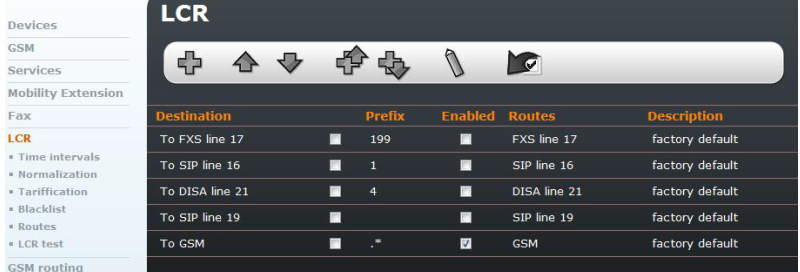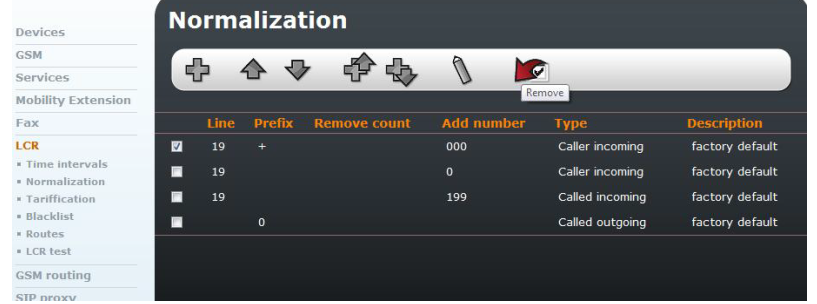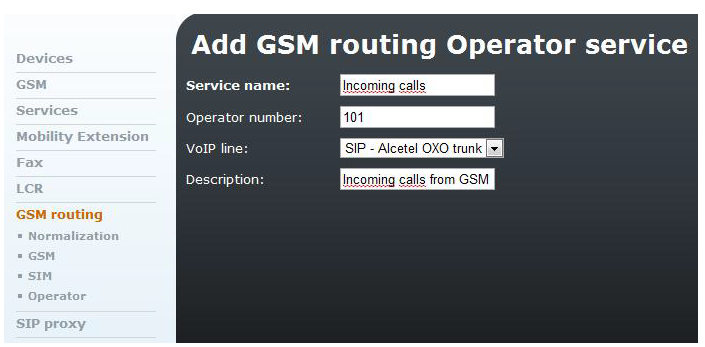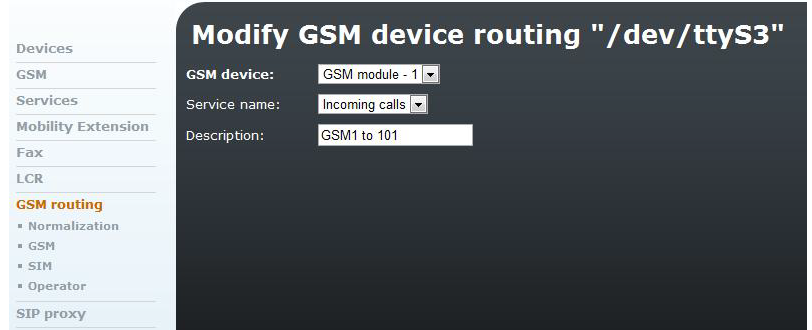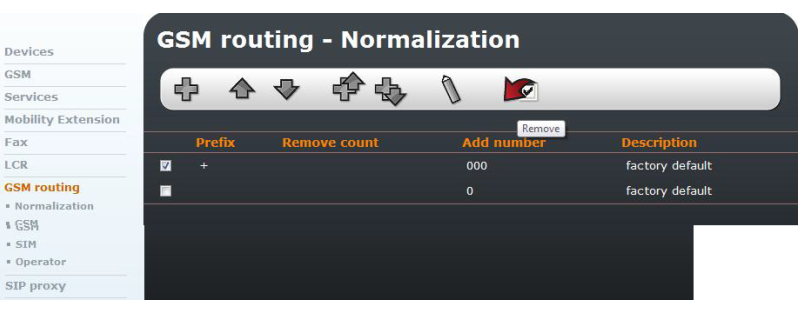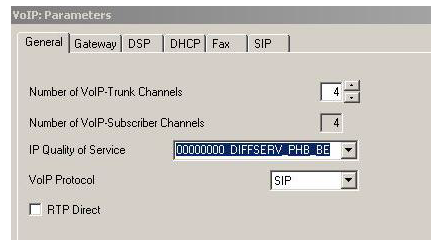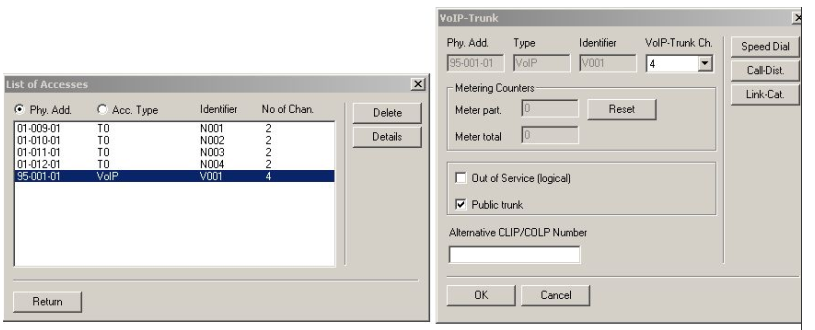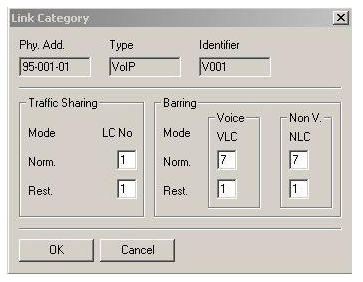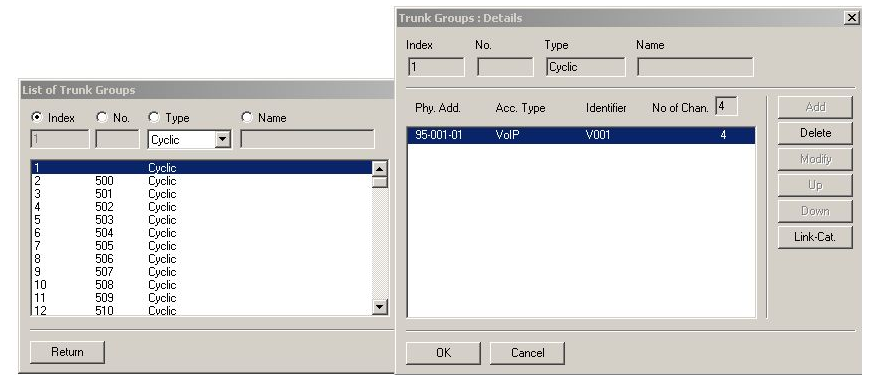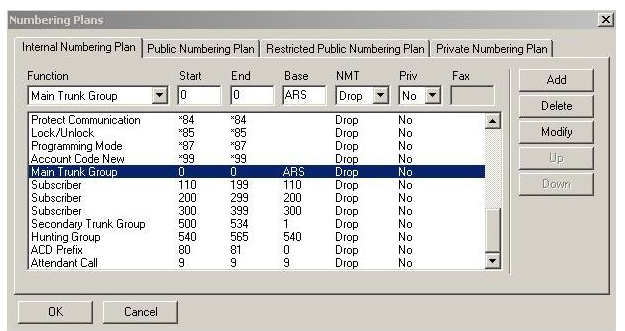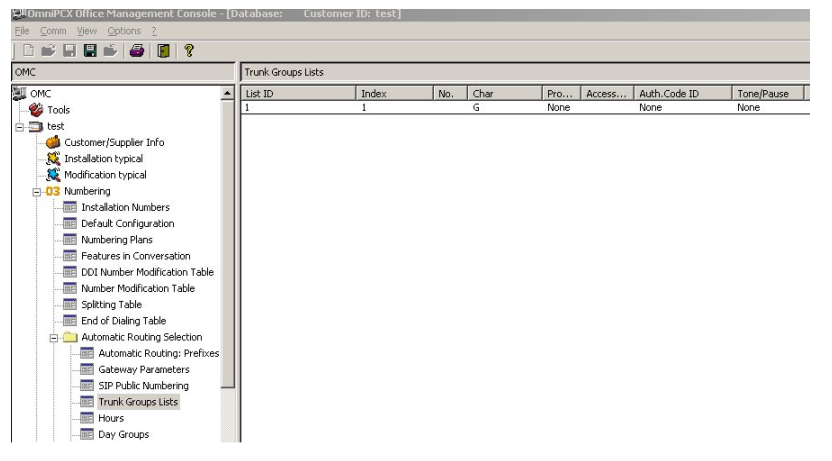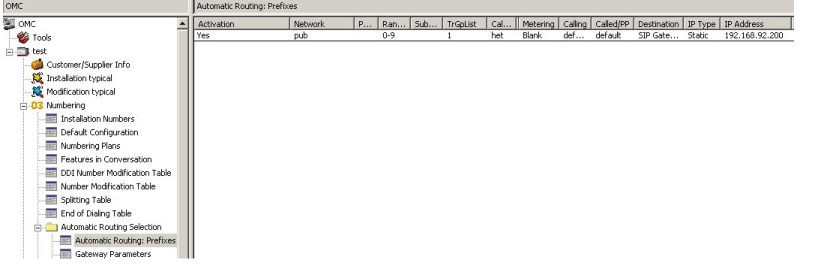2N® OfficeRoute & Alcatel OXO connected via SIP trunk
2N® OfficeRoute has these parameters:
- IP address 192.168.92.200
- Listening port: 5060/5065
- firmware version 2.3.11
Alcatel OXO parameters:
- IP address 192.168.92.246
- Incoming port: 5060
- version 7.7.1
Settings of 2N® OfficeRoute
Settings of SIP trunk for Listening port 5060
Switching SIP proxy off
Default settings for SIP destination port in Alcatel OXO is 5060. 2N®OfficeRoute has port 5060 used by internal SIP proxy. That is why the SIP proxy has to be switched off for this case.
b. Creating a new SIP trunk
At menu Telephony services → Devices → SIP lines add a new line.
For a new SIP line:
- Fill in SIP server address as IP address of Alcatel OXO, listen port 5060.
- Highlight or change a priority of codecs which should be used for this trunk.
- Uncheck Register with proxy checkbox
- Write some description of this trunk.
2. Settings of SIP trunk for Listening port 5065
In this case it is not necessary to switch SIP proxy off.
Creating a new SIP trunk
At menu Telephony services → Devices → SIP lines add a new line.
- For a new SIP line - the recommendation as above.
3. Configuration of the LCR (Least Cost Routing)
At Telephony services → LCR disable all rules which are not routed into GSM.
Remove all rules from Telephony services – LCR – Normalization.
4. Incoming calls
Incoming calls can be routed to some DDI in OXO. For our case it is number 100 which will be dialed into our SIP trunk for all incoming calls. Create a new Operator rule in Telephony services → GSM routing → Operator.
Operator number is a number which will be dialed into chosen VoIP line for incoming call.
Assign the Operator service with GSM modules which should use this incoming rule. You can do it at Telephony services → GSM routing → GSM.
Create here a new rule for each GSM module and choose the service
Remove all normalization rules in GSM routing menu.
Alcatel OXO configuration
- Setup a count of VoIP-Trunk channels for VoIP trunk to OfficeRoute.
2. Choose Trunk group and check Public trunk checkbox. Change Link Category settings.
3. At Link Category menu setup all necessary parameters.
4. Assign Trunk Groups.
5. Setup Numbering plans table. As Base settings choose ARS.
6. Check Public numbering plan for incoming calls.
7. At Trunk Groups List assign List ID with Index at menu Numbering → Automatic Routing Selection → Trunk Groups List.
8. Setup IP address of 2N® OfficeRoute, codecs, bandwidth and GW keep-alive timeout for VoIP trunk at menu Numbering → Automatic Routing Selection → Automatic Routing: Prefixes.
9. At menu Numbering → Automatic Routing Selection → Gateway Parameters setup listening port 5060. If you want to use 2N® OfficeRoute with different listening port (for example 5065), just setup the number of the port here.