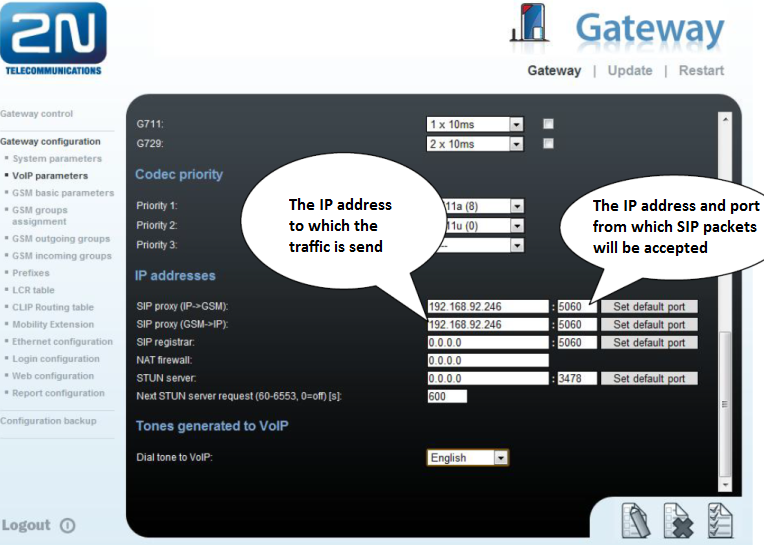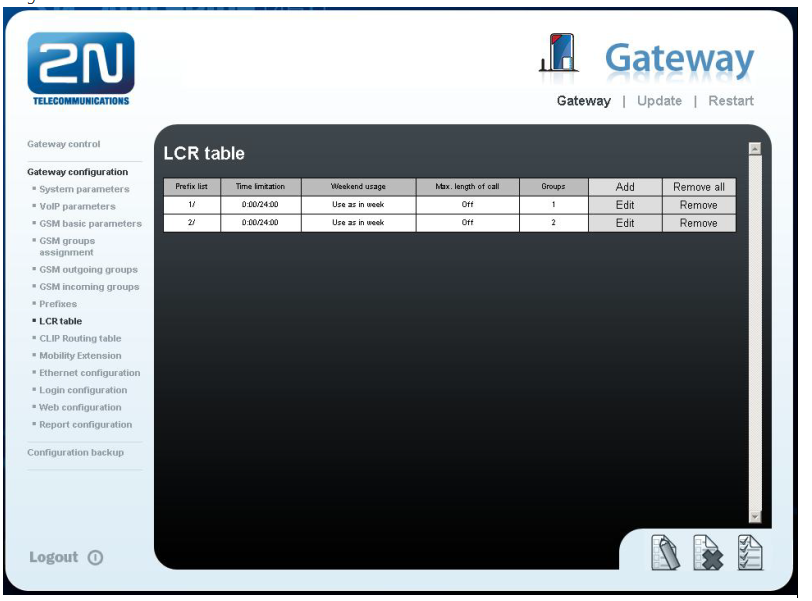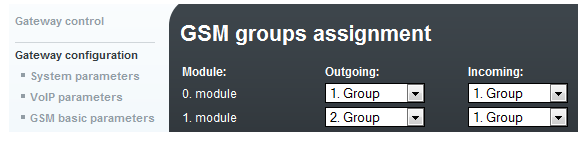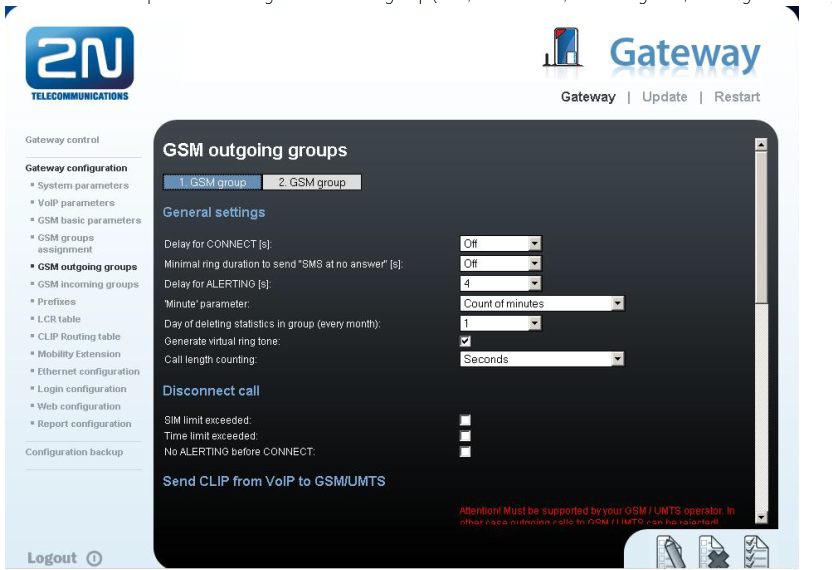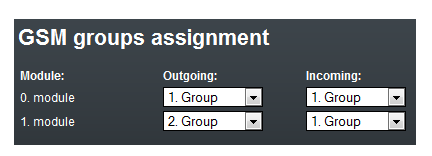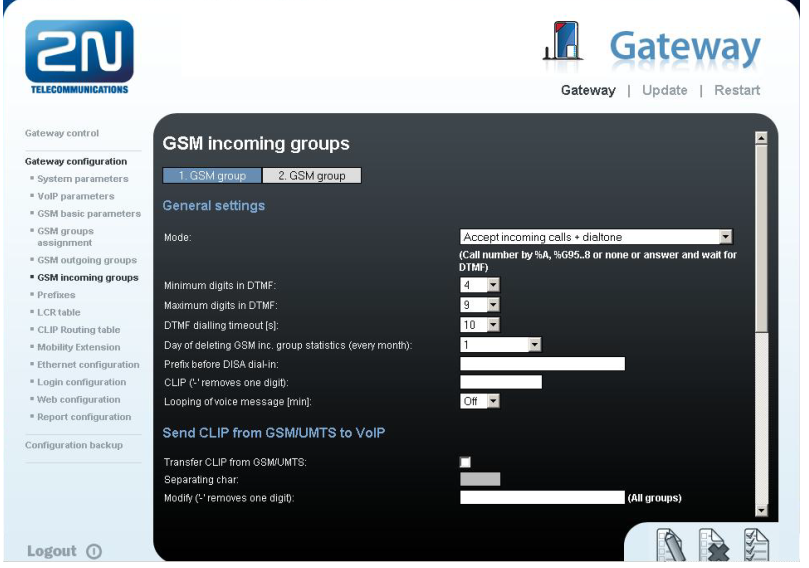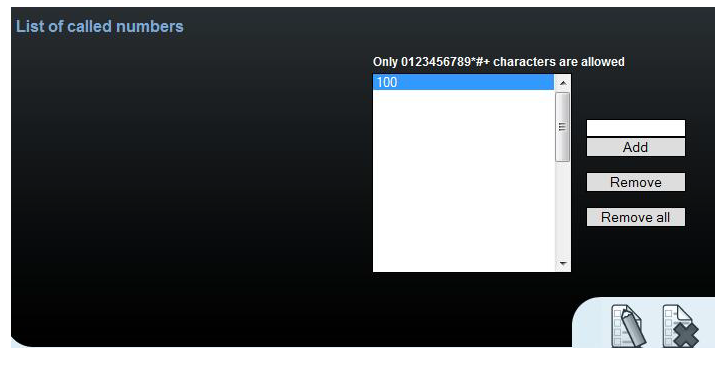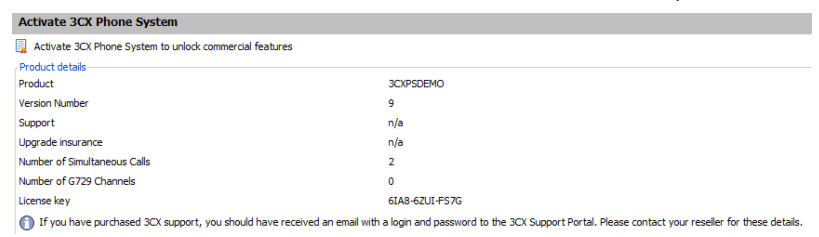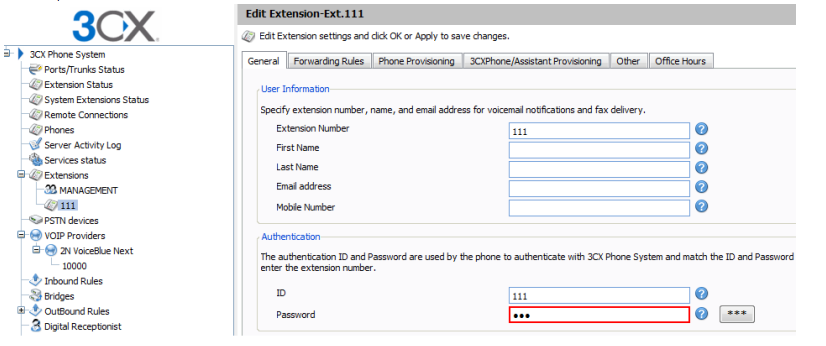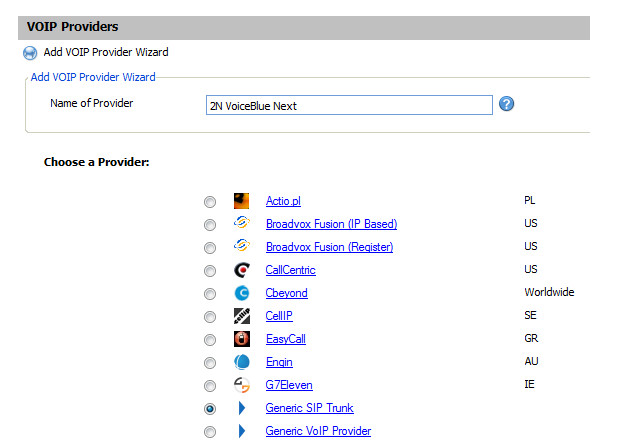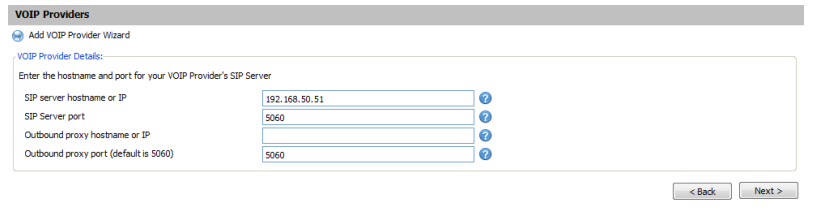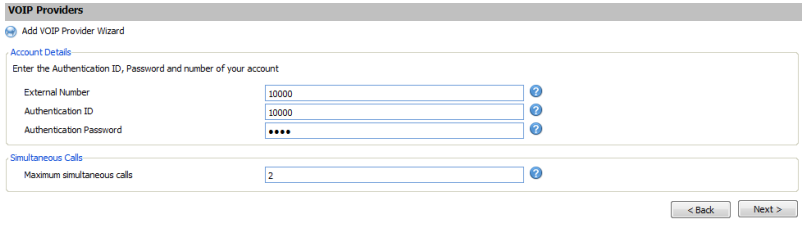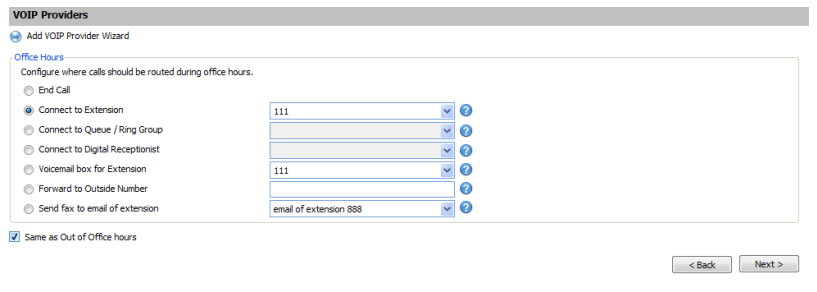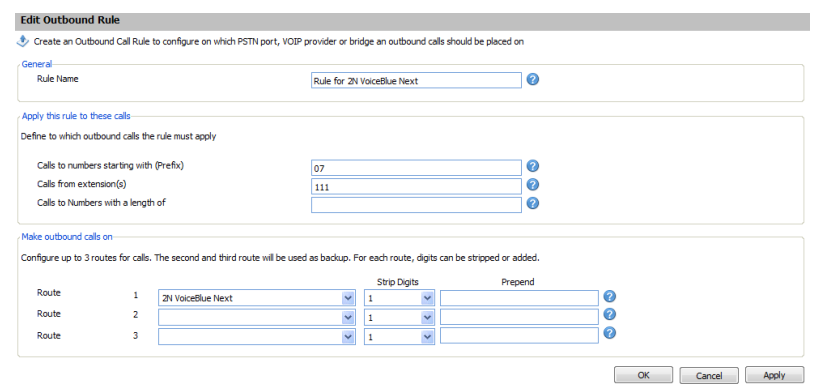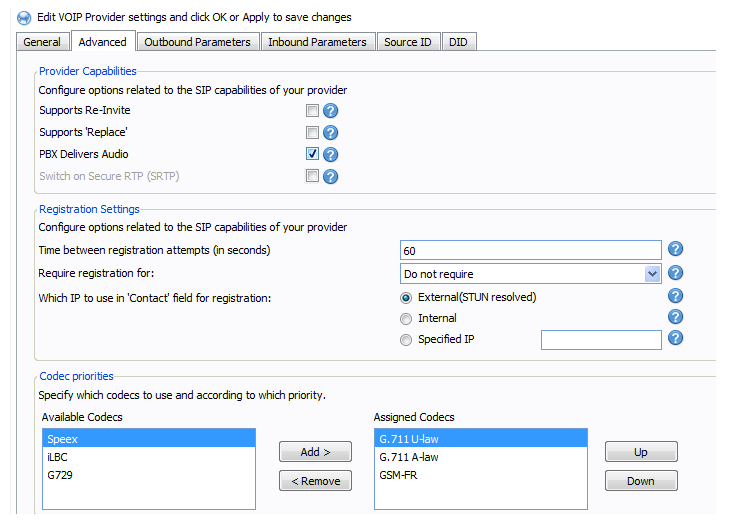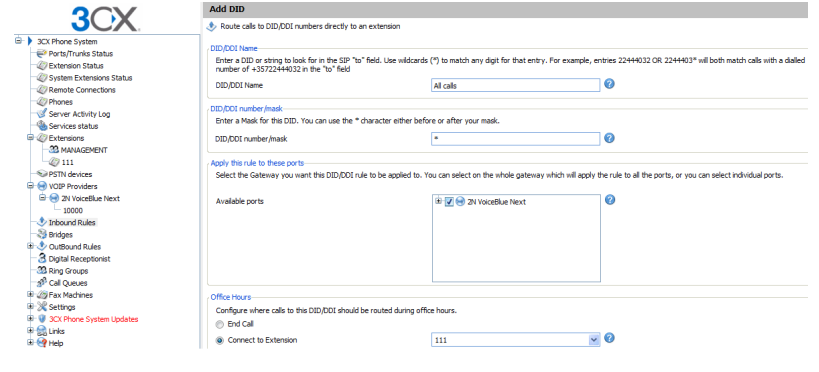3CX - How to interconnect with 3CX?
- 2N® VoiceBlue Next has these parameters:
- IP address 192.168.50.51
- Incoming port: 5060
- Firmware version: 01.00.03rc3
- 3CX PBX parameters:
- IP address 192.168.50.115
- Incoming port: 5060
- Software version: 9.0
2N® Voice Blue Next settings
SIP trunk interconnection
For the setting of the trunk between the 2N® VoiceBlue Next and your PBX you need to configure SIP proxy (GSM→IP) for GSM incoming calls. SIP proxy (IP→GSM) is designed to secure communication with traffic from your CCM only. You can specify the IP address and port from which SIP packets will be accepted.
In case you leave there 0.0.0.0 it will be open for all traffic.
Configuration of the LCR (Least Cost Routing)
The GSM operator has e.g. in our country prefix 6 and 7 with nine digits in a number. The setting is below.
You need to create LCR rule for defined prefixes. The GSM group defines a way for the outgoing call routing. An appropriate SIM card is selected based on the GSM groups assignment.
Configuration of GSM outgoing groups
You are able to set up different settings for each GSM group (CLIR, free minutes, virtual ring tone, roaming and others)
Incoming calls
For incoming calls you can define 2 groups with the different behaviour and assign them to the GSM modules. The settings are similar with GSM groups assignment for outgoing calls.
In GSM incoming groups you can define the behaviour for each GSM incoming group. Choose the mode to Reject, Ignore, Accept incoming calls or Callback.
You can define the list of called numbers which will be automatically dialled after DTMF dialling timeout if the customer does not press any button within the specified time. From the configuration you can see 10 seconds for DTMF dialling and after that the call will be routed to the extension 100 to your 3CX PBX (if you set up SIP proxy (GSM->IP) in VoIP parameters).
3CX PBX SETTING
- You can download the 3CX PBX for free. Then you can activate a free version by registering the product and using a demo license key (Settings → Activate License) and the 3CX system will be changed to Commercial Edition (3CXPSDEMO) where all features are available. Demo license is not limited by time.
- You can check differences between Free version and Commercial Edition in this document on page 11.
Create an Extension
Use the button Add Extension and fill up Extension Number and ID and Password.
Create a new SIP trunk
Add → VOIP Provider in the menu of the 3CX PBX. Use the name of provider and choose Generic SIP Trunk. Then use the button NEXT.
Fill up the IP address and the listening port of the 2N® VoiceBlue Next.
Fill up the External number (this number will be identification of call - FROM and CONTACT field)
Set up the the extension where incoming call will be routed from the 2N® VoiceBlue Next.Set up Outgoing rules
- Prefix called from the extension
- Set up the range of extension which can use this trunk (e.g. 111-120)
- SIP trunk and Strip Digits (0 will be striped in this case)
Create inbound rules
specify numbers or range numbers that could be dialled from 2N® VoiceBlue Next. You can use "*" for all numbers.
specify the SIP trunk from which the number will come
specify the extension, ring group or voice mail where the call will be connected
Make a call
You can register your SIP phone or download the 3CXPhone from 3CX web page for free:
http://www.3cx.com/VOIP/voip-phone.html
Register your SIP phone to the 3CX PBX and make an outgoing call with specified prefix to GSM via 2N® VoiceBlue Next.